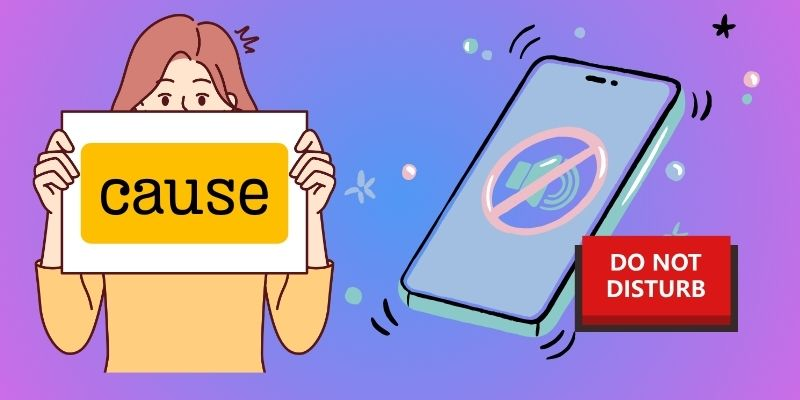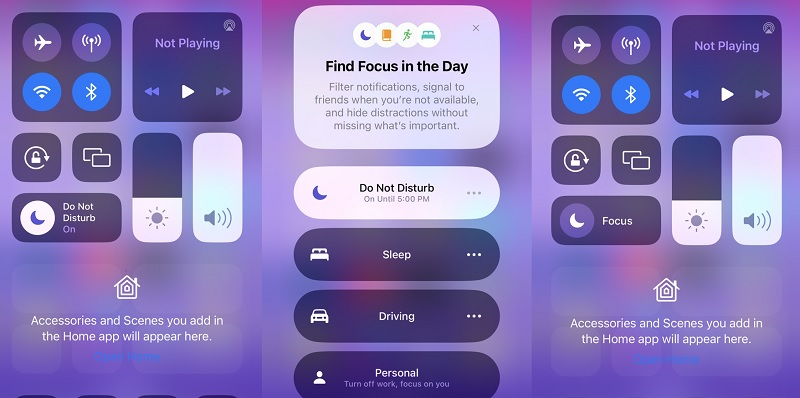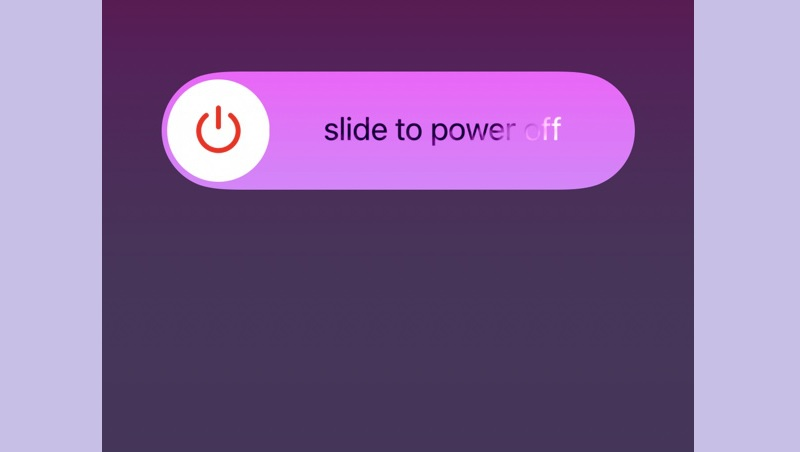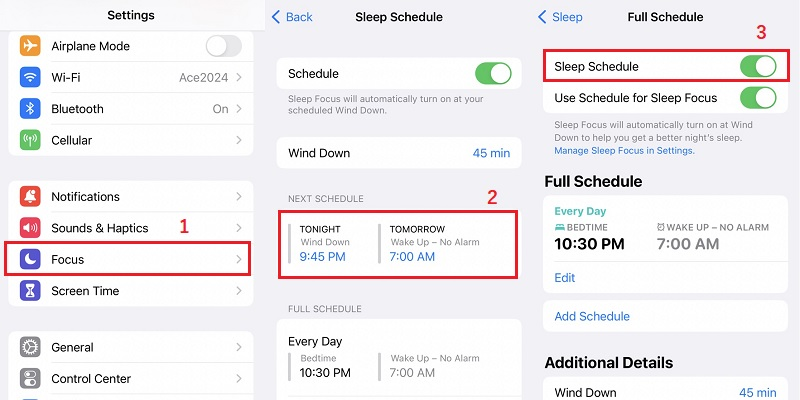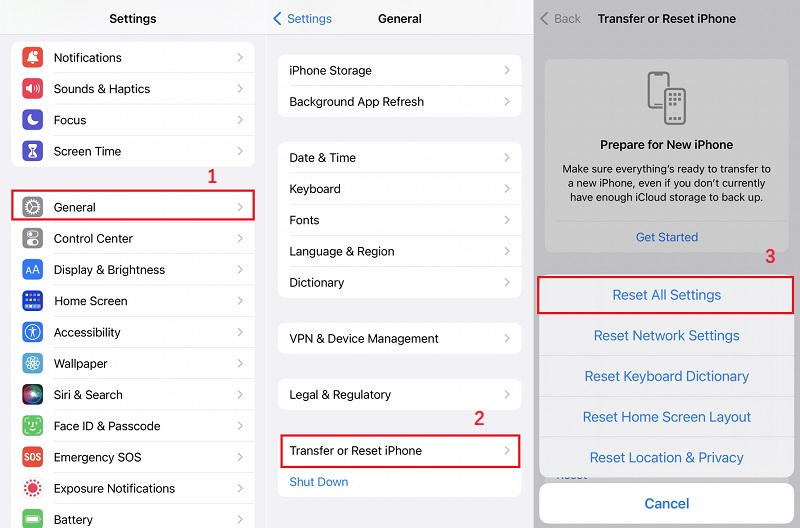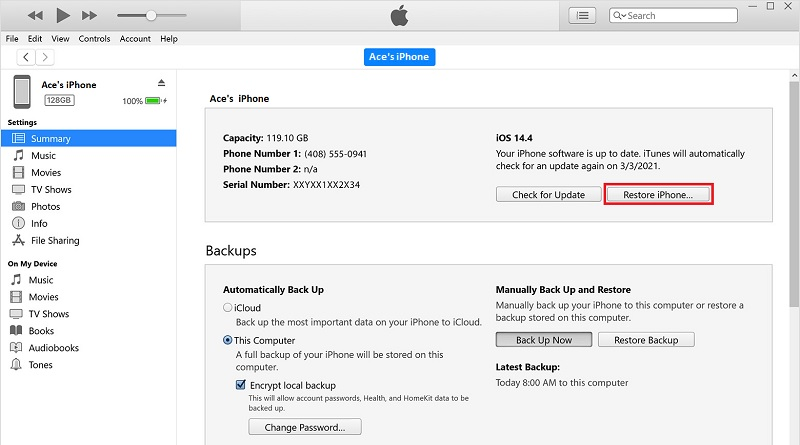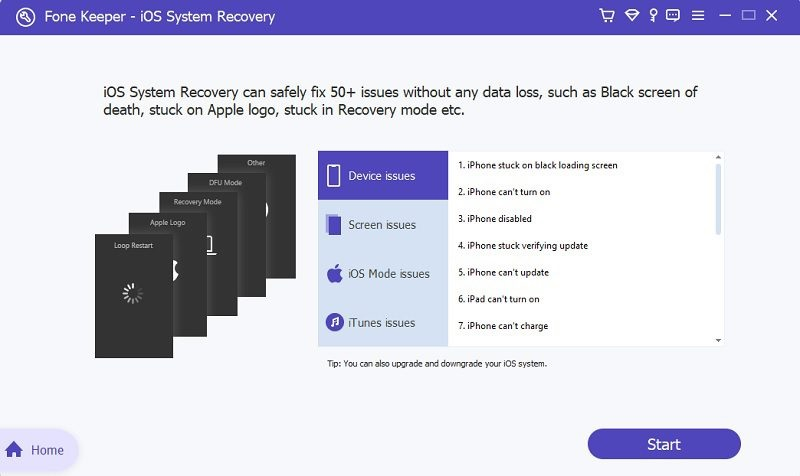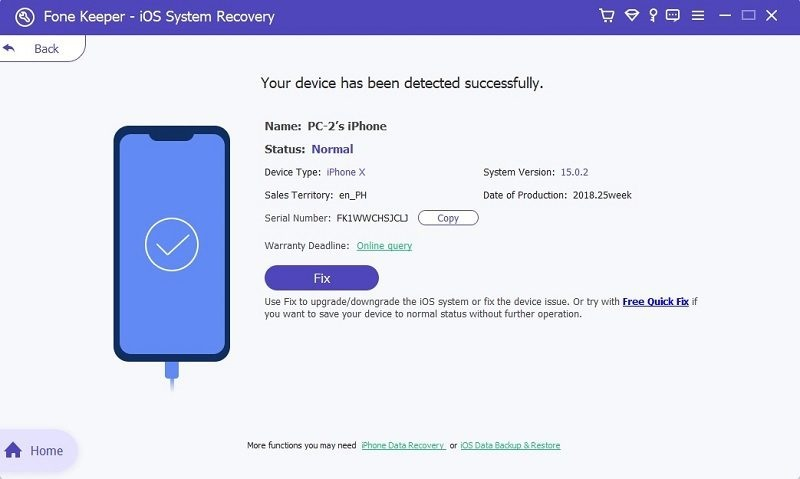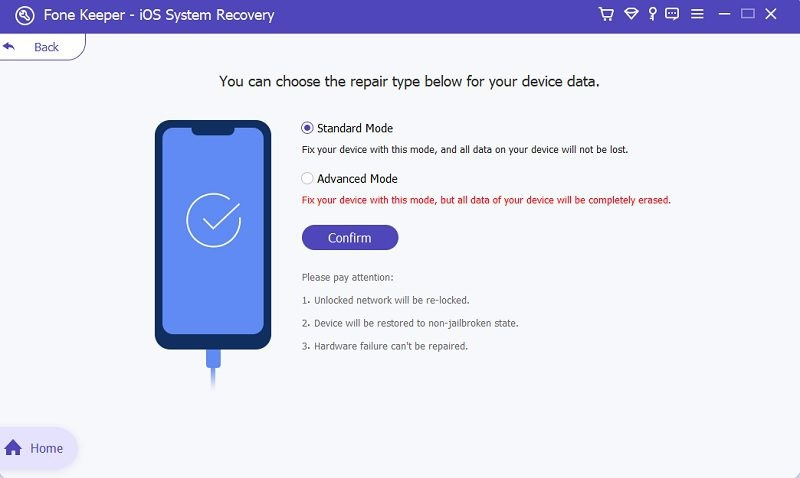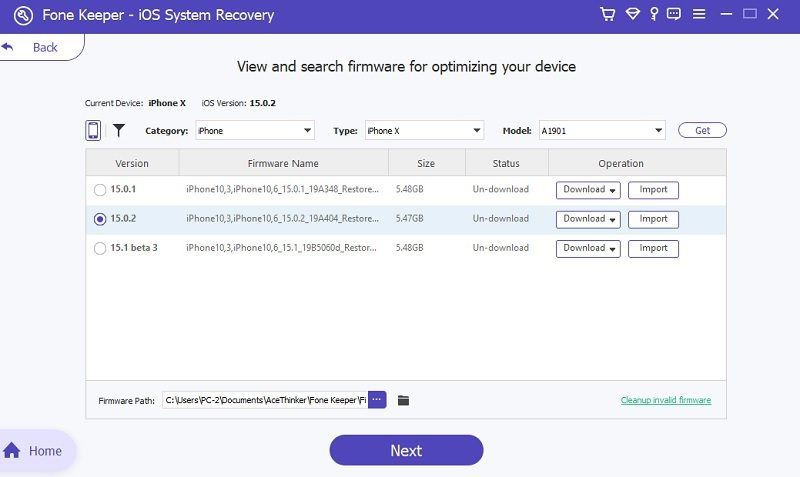Many iPhone users rely on the useful feature called "Do Not Disturb" mode. It assists by muting notifications and calls during specific times or when users are occupied, such as in meetings or while sleeping. However, this feature can sometimes malfunction, causing users to miss important calls and messages. It's crucial to address any issues promptly, especially for those who heavily depend on their phones for work or personal matters. Fortunately, there are several solutions to fix this iPhone issue. In this article, we'll walk you through simple steps to troubleshoot and resolve the "iPhone stuck on Do Not Disturb" problem so you can use your device normally again.
Why is My iPhone Stuck in Do Not Disturb Mode?
Do Not Disturb is a helpful feature that lets iPhone users silence calls, messages, and notifications during specific times or situations, like driving. However, like any feature, it can encounter issues. This problem is similar to when an iPhone is stuck in Airplane mode. Let's explore several reasons why this might be happening:
- Software Glitch: Occasionally, a software bug can prevent you from turning off Do Not Disturb on your iPhone. This glitch might occur when the operating system encounters an error that stops it from recognizing your command to disable Do Not Disturb.
- Enabled Schedule: If you've set a schedule for Do Not Disturb to activate and deactivate automatically at specific times, your iPhone could be stuck in Do Not Disturb.
- Incorrect Settings: Accidentally enabling certain toggles could cause your iPhone to stay in Do Not Disturb mode.
- Hardware Issues: Rarely, hardware problems like a malfunctioning proximity sensor or faulty button can cause your iPhone disturb not working.
- Outdated iOS Version:;Using an outdated iOS version could lead to compatibility issues with the Do Not Disturb feature, potentially causing your iPhone to remain stuck in Do Not Disturb.
Best Ways to Fix iPhone Do Not Disturb Stuck
Method 1. Turn Off Do Not Disturb
Suppose you find your iPhone stuck on Do Not Disturb mode. In that case, the initial step is to verify whether you've inadvertently enabled this feature. Accidentally turning on Do Not Disturb could be the cause of the issue you're experiencing. Addressing this iPhone issue lets you regain control over your device's notification settings and ensure that you receive crucial communications in a timely manner. To turn off Do Not Disturb on your iPhone, you can observe the steps below:
- The initial method you need to do is to unlock your iPhone. Afterward, go to the Control Center by swiping down from the screen's top-right corner (or bottom, depending on your iPhone model).
- In the Control Center, look for the moon icon. This icon or symbol represents the Do Not Disturb mode. If the moon icon is highlighted or colored, the Do Not Disturb mode is active. Tap the moon icon to turn it off.
- Then, use another device and try contacting your iPhone to see if the Do Not Disturb issue has been resolved. If the problem persists after turning off the feature disturb on iPhone using this method. In that case, you can check the other methods to fix iOS issues.
Method 2. Restart iPhone
If your iPhone is stuck in Do Not Disturb mode, the simplest solution is to restart your device. Restarting can effectively resolve minor software glitches and refresh your iPhone's system. By doing so, you can eliminate any application bugs or conflicts that can cause the Do Not Disturb iPhone will not turn off problem. To restart your iPhone, press the "Power" button and "Volume up" until the slider appears on the "Slide to Power off" button. Then, slide the power button to turn off your iPhone, and then press and hold the power button again to turn it back on and see if it restored the iPhone Do Not Disturb mode to its normal functioning.
Method 3. Disable Sleep Mode
Sleep Mode is a convenient feature on iPhones that automatically silences sounds and notifications during specific hours, typically when users are asleep. However, there are instances where Sleep Mode can interfere with the functionality of Do Not Disturb mode, making it challenging to turn off. Disabling the Sleep Mode can help eliminate any interference it can have with the proper functioning of the Do Not Disturb feature of the iPhone. Besides, by turning it off, you can ensure that your iPhone's Do Not Disturb feature operates independently and effectively. By following the guide below you can disable Sleep Mode on your iPhone and fix Do Not Disturb:
- First, open the Settings app on your iPhone device. Then, scroll down and tap "Focus" to access its settings. On the Focus settings, click on the "Sleep" options to manage your Sleep Mode settings.
- If Sleep Mode is enabled, tap on it to adjust the settings. You can modify the scheduled hours or turn off Sleep Mode entirely. Once you are on the "Sleep" option, scroll down and click on the " Next Schedule" tab.
- Subsequently, you will be moved to the "Sleep Schedule" tab. Then click "Schedule and Options." From here, toggle the button beside the "Sleep Schedule" to turn off the Sleep Mode.
Method 4. Reset All Settings
Resetting all settings on your iOS device is another method to solve iPhone stuck on DND mode. Over time, software glitches or conflicts can accumulate on your iPhone, leading to various iOS issues, including the iPhone's lack of sound on calls or notifications. Resetting all settings can help you solve your iPhone stuck on Do Not Disturb. Besides, resetting your iOS devices can improve overall performance and resolve software-related issues. Incorrect settings or configurations can sometimes cause issues like being stuck in Do Not Disturb. Resetting all settings allows you to start afresh, ensuring all settings are correctly configured. Still, your data will not be affected, unlike a factory reset. You can see the guide below to reset all settings on your iPhone:
- Launch the iPhone Settings application and find the General menu. Once found, scroll to the bottom of the screen where the "Transfer or Reset iPhone" is located. Tap on this option to access the reset options.
- Click the Transfer or Reset iPhone to see the "Reset" option. Tap on it to proceed with resetting your iPhone's settings. On the Reset screen, choose "Reset All Settings."
- After that, you will be prompted to enter your device passcode to confirm the reset. Then, restart your mobile device and see if the issue is resolved.
Method 5. Restore iPhone via iTunes
If none of the previous process methods has worked to resolve the issue of can't turn off Do Not Disturb iPhone, restoring your iPhone via iTunes may be necessary. Restoring your iPhone or Apple devices to factory settings can solve persistent Do Not Disturb feature issues. Moreover, this can help you revert to the default settings and potentially fix any software-related issues causing the problem. Nonetheless, it is essential to note that restoring your iPhone via iTunes will delete all the data and settings on your device. Thus, backing up your data before proceeding with this method is crucial.
- Open iTunes application and connect iPhone to your computer using a USB cable. Wait until the software detects your iPhone. Once connected, you can see a mobile icon on the top left corner of the iTunes interface.
- Next, click the mobile icon to access your iPhone's summary page. Here, you will find the option to "Restore iPhone." You can click this option to resolve issues with your iPhone's lack of sound on calls or notifications.
- When you click this option, iTunes will prompt you to confirm the restore process and remind you that all data on your iPhone will be erased. Then, follow all the on-screen walkthroughs to restore iPhone settings. After the restoration process is complete, your iPhone will restart. Follow the on-screen instructions to set up your device as a new iPhone or restore from a backup.
Method 6. Use iOS Repair Tool
Suppose you tried all the previous methods and still can't solve the iPhone stuck on the disturb option. In that case, it may be worth considering using the AceThinker iOS System Recovery tool. This tool is specifically designed to fix multiple iPhone problems and iOS system issues. This includes the iPhone being stuck on DFU mode, contact goes straight to voicemail, Apple logo loop, disturb error, and other system glitches. In addition, this tool comes with two different recovery mode. The Standard mode and the Advanced mode both offer different levels of repair for your iOS system. The standard mode of the tool can fix common issues without data loss, while the Advanced mode can tackle more complex problems but may result in data loss. On top of that, it supports all iPhone models, including the old iOS version or outdated iOS versions. Here are the walkthroughs you can follow to fix the issue of the iPhone Do Not Disturb stuck of any other iPhone issues.
Try it for Free
Step 1: Install the iOS System Repair Tool
To install the iOS System Repair tool, visit its official page and download it on your computer. Alternatively, you can hit the "Download" button above this guide to save AceThinker iOS System Recovery directly. Then, go through the installation process and launch the software on your computer.
Step 2: Connect iPhone
Once the tool is launched, plug your iPhone into the computer using the USB cable. The iOS system software will automatically detect and display your iPhone on the interface. After your iPhone is detected, click on the "Fix" button in the software to proceed.
Step 3: Choose Repair Mode
You can select the repair for your iPhone. You can pick the standard repair as the issue is not too complex. All your data will remain on your iPhone. Then, hit the "Confirm" button to continue the process.
Step 4: Finalize the Process
Clicking the confirm button will show you the downloadable firmware package on the next screen. Download the latest iOS version of firmware or the new iOS version to repair the DND and other issues related. Afterward, hit the "Next" button, and the software fixes your device. Once the process is done, restart your iPhone and check if the Do Not Disturb is turned off completely.
Frequently Asked Questions
How can you tell if your iPhone is stuck on Do Not Disturb mode?
Firstly, check for the crescent moon icon at the top right corner of your screen. If it's there, your phone is in Do Not Disturb mode. You can also test by calling or texting your phone from another device. If it doesn't ring or vibrate, Do Not Disturb is likely on. Additionally, you can check your iPhone's settings to see if Do Not Disturb is enabled. If it is, you can turn it off or make adjustments as necessary.

Can calls and messages come through when iPhone stuck on Do Not Disturb?
Yes, you can still get calls and messages, but you won't hear any sounds or get notifications until you turn off Do Not Disturb or change its settings. Remember to check your phone regularly or turn off Do Not Disturb if you're waiting for an important call or message. Also, note that alarm alerts will still notify you even when Do Not Disturb is on.

Will Emergency Bypass allow incoming notifications during DND?
Yes, Emergency Bypass enables incoming notifications from designated contacts to bypass Do Not Disturb mode, ensuring that you receive important calls and messages from those contacts even when your iPhone is silenced.

Conclusion
In conclusion, resolving the issue of iPhone stuck on Do Not Disturb mode is crucial for ensuring uninterrupted communication and optimal device functionality. By utilizing the methods outlined above, such as turning off Do Not Disturb, restarting your iPhone, adjusting settings, resetting all settings, restoring via iTunes, or using an iOS repair tool, you can effectively address this issue. It's essential to prioritize timely troubleshooting to avoid data loss and restore unrestricted access to notifications and calls by adjusting settings accordingly. With these solutions, you can successfully fix the DND mode restriction settings and restore normal operation to your iPhone.