If your iPhone screen goes black suddenly, even though the phone seems to be on, it can be pretty frustrating. You might still hear sounds, feel vibrations, or get calls, but the screen stays dark. In fact, this issue is not new to some iPhone 13 users because there are a lot of reports about the screen going black randomly. There are a few common reasons this might happen. It could be due to a drained battery, a software crash, or hardware damage. Sometimes, it’s just a quick glitch, or it may need a bit more attention. This article will walk you through the most likely causes and show you simple, step-by-step ways to fix the issue. Let’s get your iPhone screen working again!
Fix various iOS system errors back to normal status.
Why iPhone Screen Randomly Goes Black
One of iPhone users' most common issues is the random iPhone purple screen or black screen problem. There are several reasons why an iPhone screen may go black randomly. One of the most common causes is a software issue. Different software-related activities, including software glitches, system modifications like jailbreaking, malware infiltration, outdated operating systems, and more, can cause this factor. This list of elements can occur simultaneously or one at a time which causes your screen to blackout. Another possible cause of the random black screen problem is a hardware issue. This issue can happen when there is damage to the device's screen or internal components. Some of the incidents in which your hardware components are most likely damaged fall into these indicators: the accidental dropping of the device, manufacturing defect, water damage, broken screen, and other hardware factors. In some cases, repairing or replacing the affected parts may be necessary to resolve the issue. Yet, we have the listed solution below for troubleshooting your device when the iPhone screen goes black randomly and then comes back.
Troubleshooting to Fix iPhone Randomly Goes Black
1. Charge Your iPhone
When your iPhone screen goes black randomly then comes back, the initial guide you need to check is if your device is low in battery. A drained battery will make your device unresponsive, unable to open or access its screen. The black screen error may be caused by a depleted battery that cannot function on your iPhone. With that said, the optimal option to check if there is no error on your device and if a drained battery causes the black screen is to charge the iPhone. Doing this process will help your iPhone charger be compatible with your device. Plugin it with the nearest power source and let the device consume electricity. You must wait a few minutes before the Apple logo appears on its screen for drained batteries. However, if you have charged the device for over an hour and the screen is still black, check the following solutions after this one.
2. Force Restarting Your Device
When your iPhone screen keeps going black randomly, software glitches are the most common factors that affect your device. The black screen can be caused by an app freezing out of nowhere, unresponsive features, and more being driven by bugs and glitches. Luckily, there is an optimal solution or troubleshooting to fix your device without losing your iPhone files. Restart is optimizing your device’s internal process, clearing out recurring errors on your mobile phone. It terminates the power supply of your RAM, which is the power source of the app and functions to perform efficiently on your iPhone. When the device is shut down, RAM will not perform, and the processes will be forced to close, eventually removing the software glitches. These glitches feed on your iPhone settings and RAM. Without a power supply, they can’t survive longer. Therefore, you must know how to restore your device when an app freezes, which results in a black screen.
- When you need to restart your device when it freezes and emits a black screen, you need to check the side buttons of your iPhone. The right rack contains the power button of your device. Alternatively, the left side is where the Volume buttons are attached.
- Next, press the power button and continue holding it. Do the same process on any of the volume buttons. With that, a slider will appear on your screen and provide the emergency hotline page.
- Above it is the slider where you can turn off the device. Toggle the button to shut down your device. Then, after 30 seconds, open it by pressing the power button again.
3. Check Software Updates
The next solution you can use to fix an iPhone randomly goes black with spinning wheel is by checking software updates. When the device has a software failure, iOS updates always provide firmware that can repair the issue. It is sent from Apple developers on their system, and users can download this firmware and update the device. This software update can be done manually or automatically. You can set your iPhone settings to automatic update. This feature will enable iPhone to download and install the iOS update without asking permission from the device user. It will update the iPhone when it is connected to an internet connection. Manual update is also feasible for those users who do not want to update their device in the middle of the day or for an important activity that requires using your iPhone device. But both functions could be nonsense if you let your device function in an old iOS patch. It can create errors and glitches that will result in functions like Apple Music keeps crashing, which will result in a black screen.
- To update your device and fix the potential black screen error, follow the instructions mentioned in this list. Unlock your device and make your way to your home screen page. Seek for the iPhone settings, which have the gray gear icon.
- The subsequent step is to tap the settings icon and launch the iPhone settings page. Check for the Software Update Available, which is usually below the Apple ID menu.
- Lastly, hit the Software Update Available to launch its download page. Tap the Download and Install to get the latest iOS patch. Your device will reboot to finalize the installation process.
4. Factory Reset the iPhone
The iPhone device has become one of the most well-recognizable smartphones that provide a better operating system and privacy for users' files. With that, you cannot download unprotected applications that are not added to the App Store. Yet, there is a process for iPhone device settings that enable users to access developer settings on an iPhone. This process is called jailbreaking, which allows users to install unauthorized apps and settings. It can also provide your device access to other networks with foreign SIM. However, with these modifications, your device is vulnerable to system failures resulting in the iPhone screen randomly goes black with loading circle. This issue can harm your iPhone device and may result in serious problems. Luckily, you can reset the settings of your iPhone to its default settings. You can also clear out the functions you added to your device that caused the issue. To learn how to reset your device, follow the guide below.
- The initial guide to factory reset your iPhone is to unlock your device and access the home screen page layout. Access the Settings app with a gray gear icon in its pre-installed app list. Tap on it to launch the settings page.
- Next, scroll on your iPhone screen and locate the General settings. Tap on its menu to find the general options. Then, swipe up on your screen until you reach the Transfer and Reset iPhone.
- Lastly, when you access the last feature from the general settings, two new options will prompt on your screen: Reset and Erase All Content and Settings. Select the latter one and follow the prompts to finish the factory settings.
5. Utilize a System Recovery Tool
When all troubleshooting fails to resolve the issue, use a reliable iOS system recovery tool to help you develop a better recovery process. AceThinker iOS System Recovery is a one-of-a-kind system repair tool that allows users to resolve 50+ iOS issues, including iPhone screen going black randomly. It comes with two modes of recovery, and their use depends on the cause of the iOS issue. For instance, use the Standard recovery method when your iPhone's black screen is caused by a software glitch that does not respond with a simple restart. This process provides no data loss process, which is suitable for users who want to preserve their iPhone files. However, when the issue is caused by the system failures such as security breaches, malware intrusion, jailbreaking, and more, use the Advanced mode. This recovery method will clear out the settings and features added to the iPhone device and reset it to the default settings recommended by Apple developers. However, there is a catch with this method, as it can wipe out the entire data of your device. Therefore, backup the important files to restore them after the recovery process.
Try it for Free
Free Download
Windows 8/10/11
Secure Download
Free Download
Mac OS X 10.15 and above
Secure Download
Step 1 Install AceThinker iOS System Recovery
The initial guide on fixing your iPhone device is downloading the AceThinker iOS System Recovery on your computer. You can get the file installer of the app by clicking the download icon above this step. Run the file from your download folder to finish through the installation prompts.Step 2 Link Smartphone to PC
To connect the app and your device better, join them using a lightning cable. Once connected, launch the tool to analyze your iPhone on its system. Hit the fix option when the tool is done analyzing your mobile phone.Step 3 Select a Recovery Mode
Afterward, a new page will appear which holds the two recovery methods. Depending on the cause of the error, choose between the Standard mode and Advanced mode. Tap the indicator of the selected recovery method and hit the Confirm option.Step 4 Finalize the Process
Finally, you will be directed to the selection of a list of firmware. Hit the download button once you have selected the suitable firmware. Tap the Next button to run the firmware on your iPhone.6. Reach Out to Apple for Help
If all the solutions listed above do not work, you may need to take your iPhone to the nearest Apple Store. Your phone may have serious damage, like a hardware issue or physical harm, that requires a professional to fix it. However, the repair costs vary depending on the type of damage, your iPhone model, and whether you have AppleCare+ coverage, which can be an issue if you don't have time and enough money for it. So, we encourage you to fix your iPhone by yourself first using the solutions listed above before going to the repair shop.
Tips To Prevent the iPhone Black Screen
The iPhone black screen issue has become more common in recent years as smartphones have become more complex and the demand for high-quality displays has increased. To avoid this issue, it is important to take proper care of your iPhone and to keep it updated with the most delinquent software and security patches. As mentioned, software and hardware-related factors contribute to this system failure. But one thing is for sure; prevention is better than fixing your device from this error. Therefore, check the listed tips we gather to avoid your iPhone having this type of screen issue.
- Do not let your device be damaged by environmental factors, including dust, sand, water, and more.
- Update your iOS system regularly.
- Avoid your device from dropping. Make sure to add extra protection to it, including screen protectors, phone cases, and even laces, to prevent these accidents.
- If needed, do not engage in jailbreaking or other developer settings that can harm your device.
- Do not access unprotected websites, and do not install apps that are not compatible with iPhone devices.
Final Thoughts
For the final thought, the random black screen problem is not unique to the iPhone and can occur with any electronic device. This issue can happen when the device's operating system is not functioning properly or when an app is causing a conflict with the system. Additionally, suppose you do experience a random black screen problem. In that case, seeking professional support to diagnose and resolve the issue quickly and efficiently is important. In some cases, a simple reboot or reset can fix the problem. Still, in other cases, a more in-depth software repair may be necessary while a system repair tool is required. In addition, the random black screen problem is a common issue many iPhone users face. Understanding the possible causes and taking proper care of your device can minimize the risk of encountering this frustrating problem. If you experience this issue, seek professional support or practical troubleshooting to get your gadget back up and running as quickly as possible.
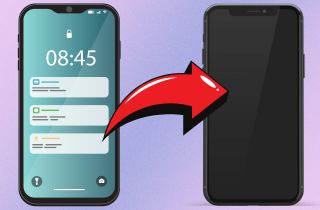
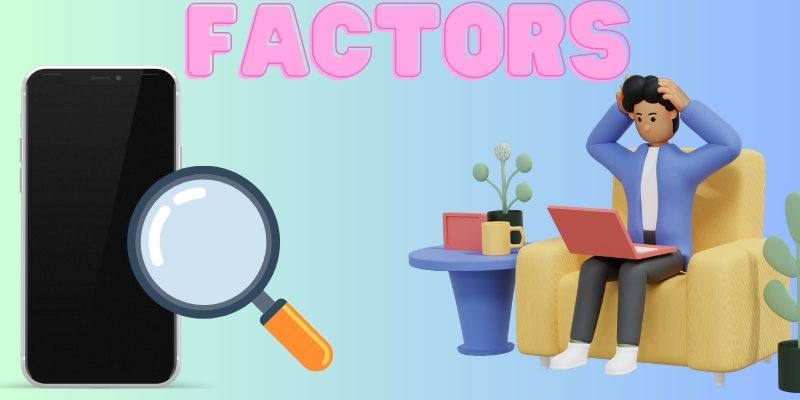
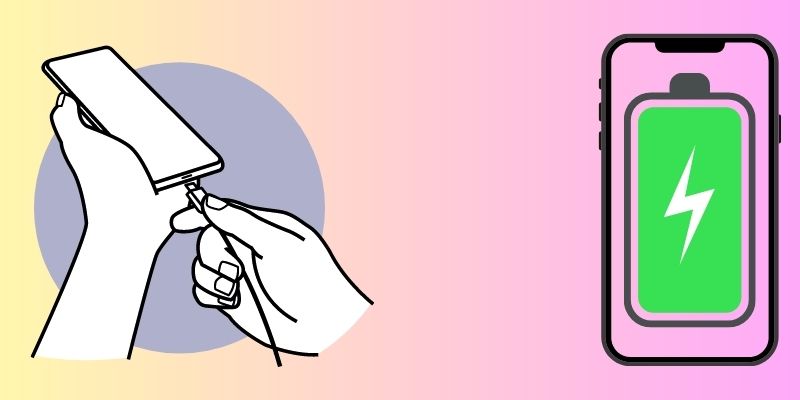
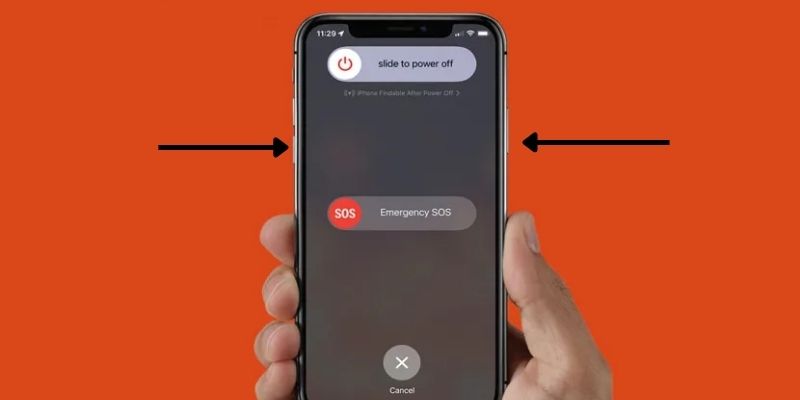
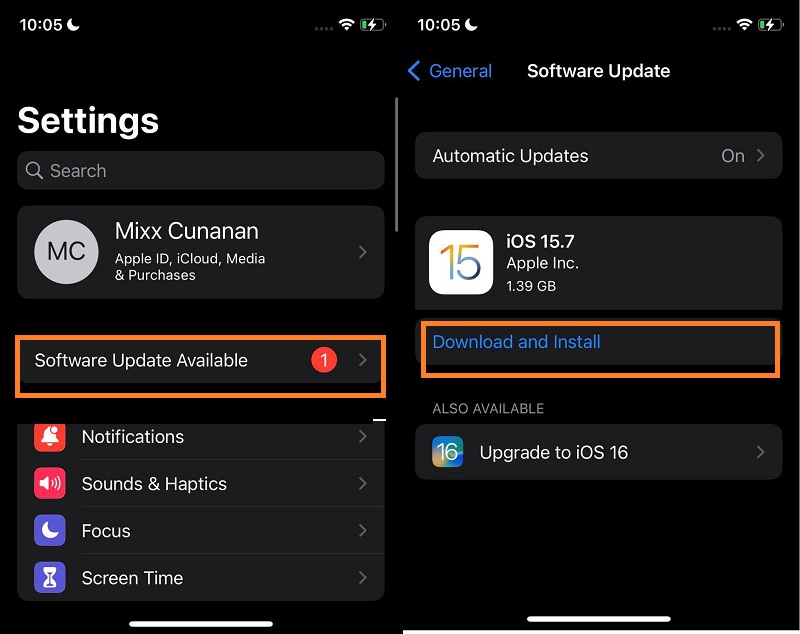
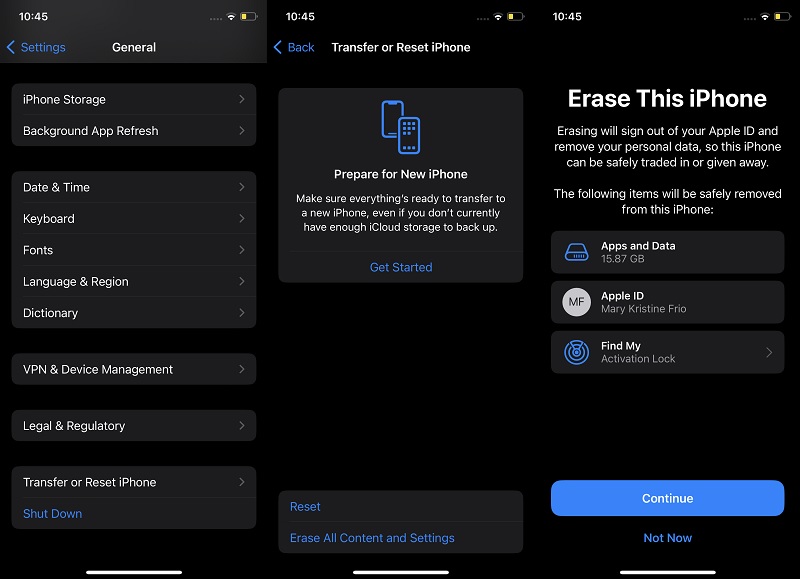




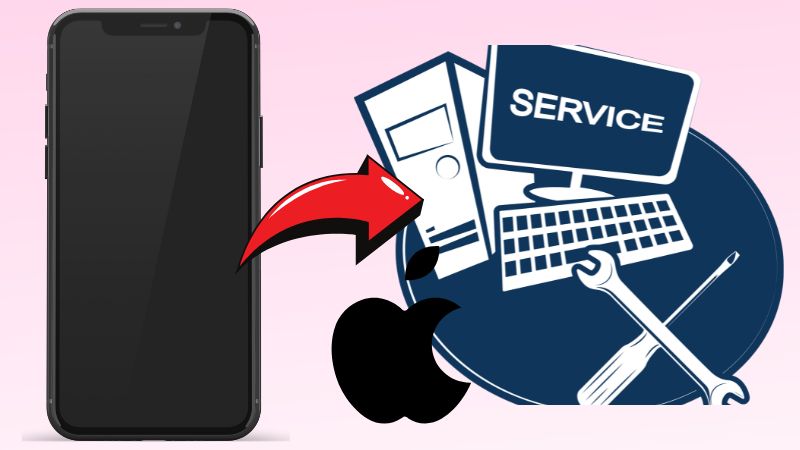
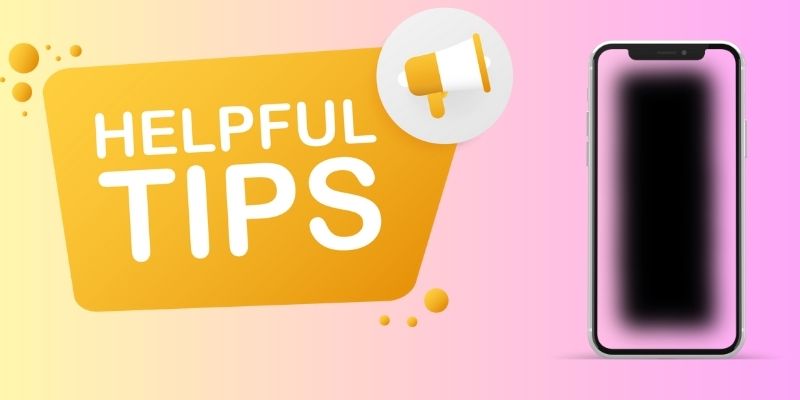
Free Download