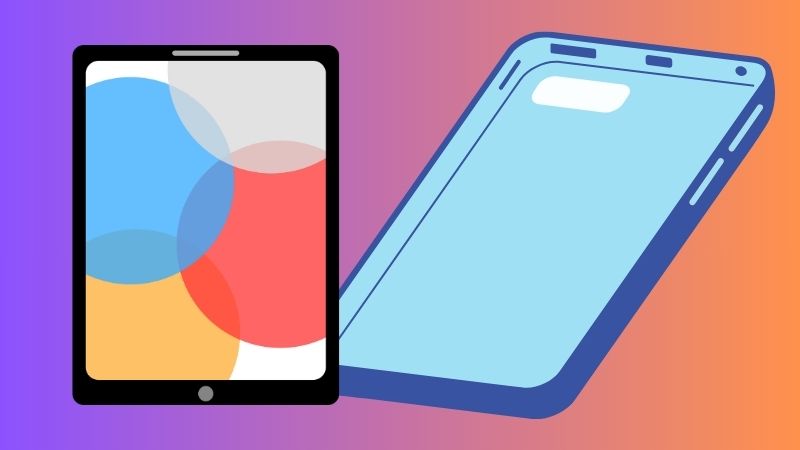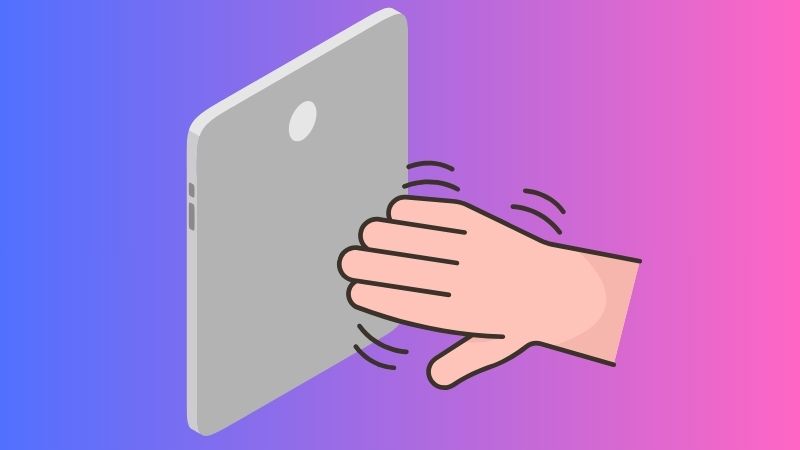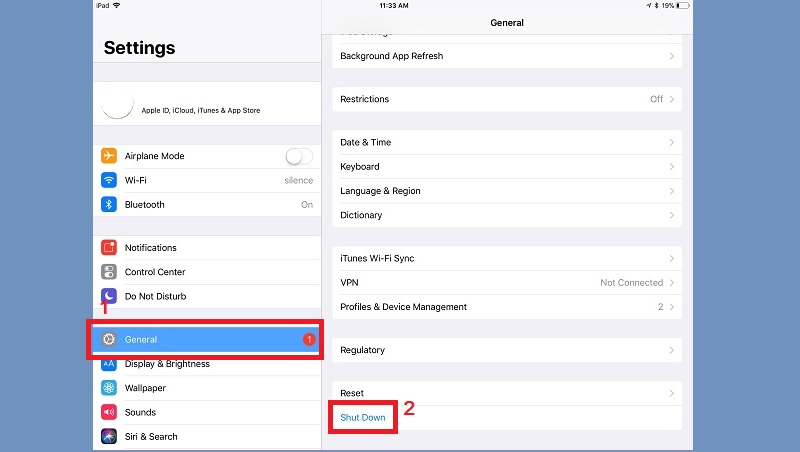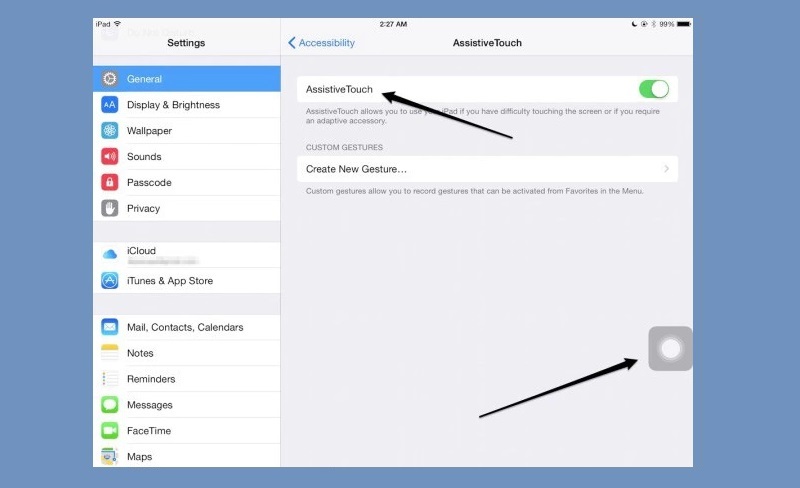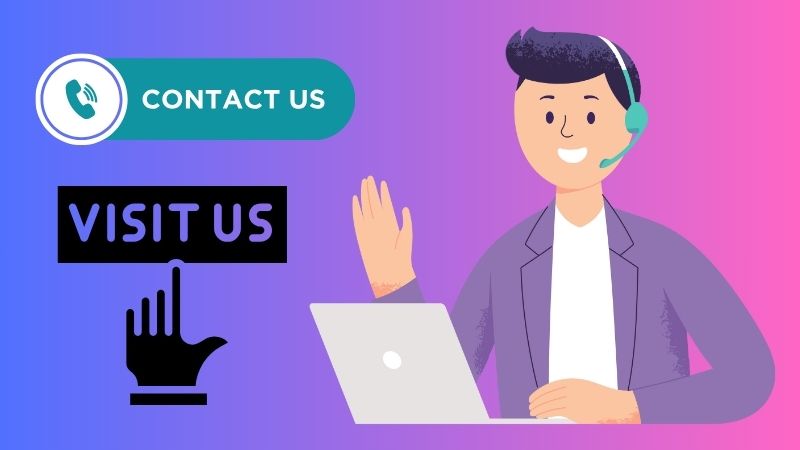The power button on an iPad is a crucial component that serves as an on/off switch. It is used to turn the iPad on or off, put the device to sleep, wake it up, and access the Emergency SOS feature. However, if the power button on an iPad stops working, it can become a serious issue for the user. In such a situation, the user may not be able to perform its usual tasks. There can be several reasons why the power button on an iPad may stop working. Some of the common issues include physical damage to the button, software glitches, water damage, and dirt or debris stuck in the button. Additionally, if the iPad is running an outdated operating system version, it may also cause the power button to malfunction. Regardless of the reason, a non-functional power button can be a frustrating experience for any iPad user. This article will explore possible troubleshooting methods to fix iPad power button.
Fix the Power Button of iPad
Solution #1. Remove iPad Case
The iPad power button not working could be due to a problem with the case. Your protective case may be too tight for your iPad and interfere with the power button's function. In this case, try removing the iPad case and see if the power button starts working properly. If this method works, consider getting a new case that fits properly and does not obstruct the power button. You can visit the Apple Store or an authorized seller with a protective case for your iPad. Additionally, you can also use this method if your iPad volume button is not working properly.
Solution #2. Pat the Back of Your iPad
If your iPad power button stuck after drop, try gently patting the back of your iPad to see if it helps loosen any stuck components. If something loose inside the iPad case is causing issues with the Home button, this might help loosen it. Tap the back of your iPad near the Home button. Remember not to tap too hard or too lightly, as it won't be very effective. Just give it a firm and solid tap, similar to clapping your hands. By doing this, you may dislodge any stuck components and potentially resolve the issue with the power button.
Solution #3. Shut Down Your iPad through Settings
If the power button of your iPad is not working, this means that your iPad won't turn off or turn on. But don't worry; the iPad has a Shut Down option in its Settings. However, this solution may not be ideal if your iPad is frozen or unresponsive. Also, if you shut down your iPad through settings, you can't turn it on again since your power button is not working. See the guide below on how to find the shutdown button.
User Guide:
- To fix the iPad power button stuck, find the Settings app on your home screen and tap on it. Next, scroll down until you find the option for "General" and open it.
- From there, scroll down to the bottom part and look for the "Shut Down" option. Tap on it, and a confirmation message will appear.
- Tap "Shut Down" again to confirm, and your iPad will begin the shutdown process. Once you've shut it down, you can't turn it back on without fixing the issue with the power button.
Solution #4. Use Assistive Touch
iOS Devices have a feature called Assistive Touch. Assistive Touch provides virtual buttons on the screen that can be used as an alternative to physical buttons, including the power button. Also, using Assistive Touch can be a great way to reduce wear and tear on your iPad's physical buttons. It can also be helpful if you have difficulty pressing the power button due to physical limitations. However, if your iPad has a home button, you can unlock your device. But if your iPad does not have a home button, make sure that the "Double-Tap to Wake" is enabled. This will allow you to wake your iPad by double-tapping on the screen. To use Assistive Touch on your iPad when the iPad on off button not working, follow these steps:
User Guide:
- On your iPad, navigate the Settings pre-application. Keep scrolling until you find the "Accessibility" menu. From there, you can see all the options for accessibility features.
- On the Physical and Touch section, tap the "Touch" option and scroll down to find "Assistive Touch." Tap the Assistive Touch and toggle the switch to enable it.
- Once enabled, a small square button with a circle in the middle appears on your iPad's screen. You can customize the Assistive Touch button from its settings to include a shortcut for the power functions.
Solution #5. Seek Professional Repair or Assistance
If your iPad power button jammed or not functioning properly despite trying the solutions mentioned above, it may be necessary to seek professional repair or assistance. This could involve taking your iPad to an authorized service center or contacting Apple Support for further guidance. Your iPad may be experiencing a hardware issue that requires professional attention. They have the tools and expertise to diagnose and fix any internal problems with your iPad, including issues with the power button. Additionally, attempting to fix the power button on your own may void any warranties or insurance you have for your iPad. It is always better to be safe than sorry, so take your iPad to an authorized service center for repair or contact Apple support for assistance. They will be able to guide you on the best course of action.
Advanced Way to Solve the Issue
If you don't have time to try all the solutions to fix your iPad power button, AceThinker iOS System Recovery can help! This powerful software has the ability to resolve more than 50 software problems in iOS. This includes being stuck in the Apple logo, the iPad blue screen, the power button not working iPad, and more. Utilizing this tool can fix any software issues interfering with your iPad's power button. Additionally, this software can help you get your iPad back to its normal function in just 2-5 minutes. It has 2 recovery modes that can provide comprehensive solutions for different scenarios. These modes are Standard Mode and Advanced Mode. Standard Mode is recommended for common software issues. This mode will fix your power button by repairing the iOS system without data loss. In comparison, Advanced Mode is recommended for more severe software issues. This mode will restore your power button by performing a deeper repair of the iOS system. However, it will wipe all your data and return to factory settings. By acquiring this software tool, you can easily fix your iPad power button issue without the need for professional repair or technical assistance. You can see the complete guide on how to use this reliable tool below.
Try it for Free
Step 1 Link Your iPhone to Your Computer
To begin with, download and install the AceThinker iOS System Recovery on your computer. After installation, launch the tool and connect it to your mobile device. You can use your charger wire to link your iPhone to your PC. Once detected, click the "Fix" button below your iPhone information.Step 2 Select Recovery Option
Next, select the best recovery mode, which is Standard Mode. At least in this mode, you need to back up your data while fixing your iPad power button because this mode protects your data during the repair. Lastly, click the confirm button below.Step 3 Install the Downloaded Firmware
Get the latest iOS firmware that you will use to fix the iPad power button. Once you have finished downloading, click the "Next" button below to install the firmware on your iPhone device. After the process, check the power button of your iPad to see if it's working.Conclusion
In conclusion, the iPad power button not working is frustrating, but it can be fixed with the right steps. To recap, you can remove your iPad's protective case, use the Assistive Touch feature, shut down your iPad through Settings, or utilize system recovery for iOS. However, if you have tried the troubleshooting steps and the issue persists, it is advisable to reach out for professional assistance. It's also important to stay updated on iOS versions and maintain regular device care to prevent similar issues from occurring in the future. By following these tips, you can ensure your iPad remains in good working condition and enjoy a seamless user experience.