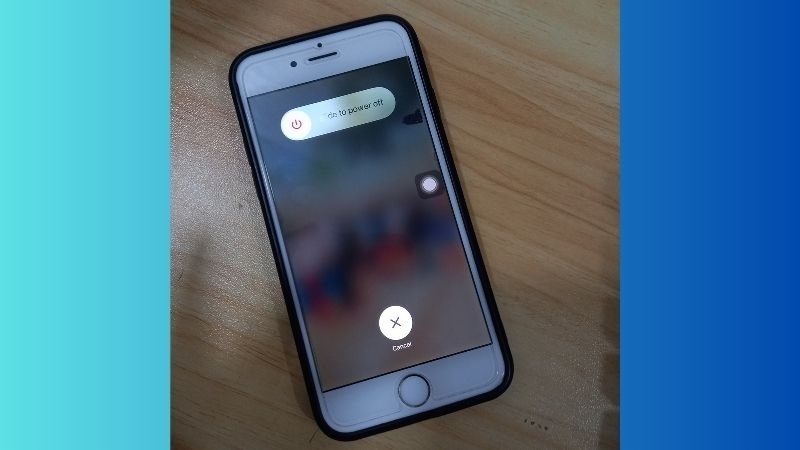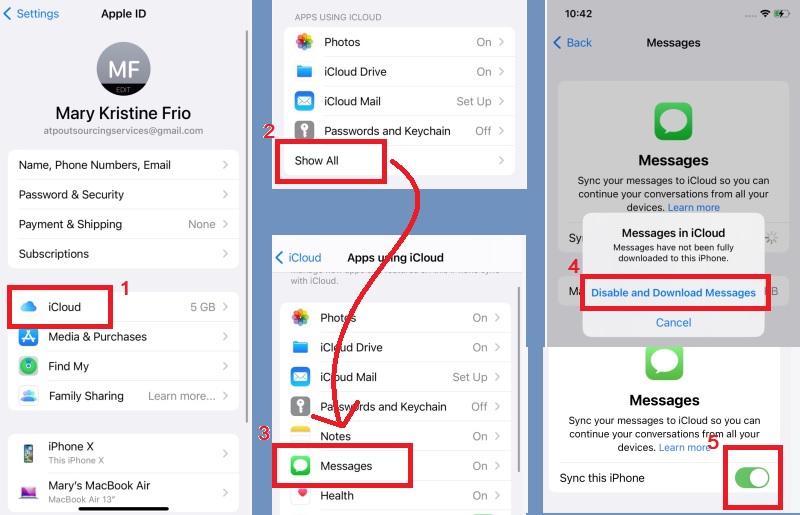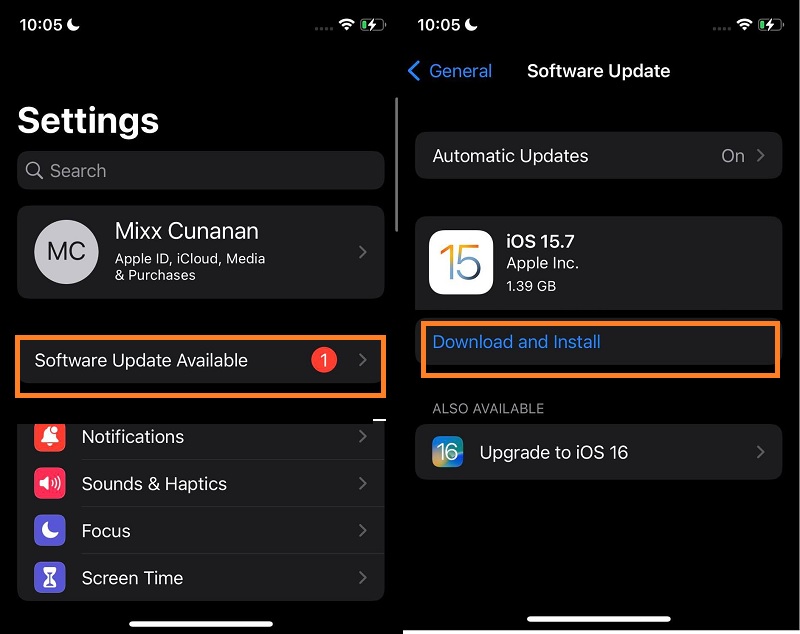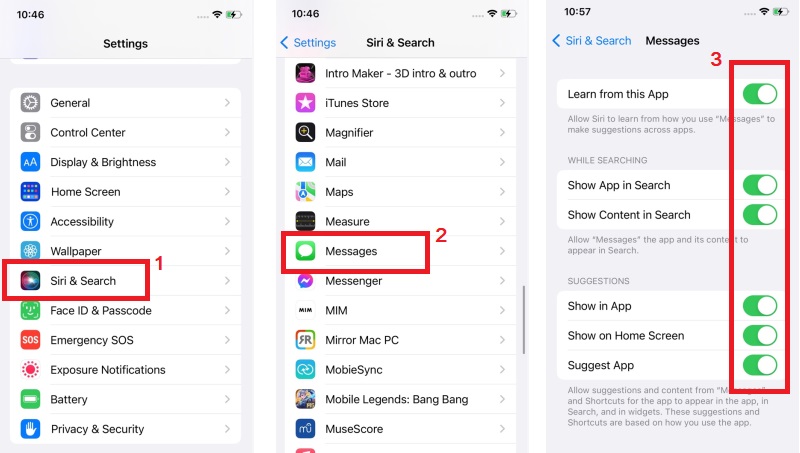If you are an iPhone user, you may have come across a message indexing issue that can be quite frustrating. Sometimes, when you open your Messages app, you may notice that it is stuck on a message indexing screen, indicating that it is still trying to organize and sort your messages. While this may initially seem minor, it can quickly hinder your device's performance. The iPhone message indexing issue can arise for various reasons, such as a software update or a corrupted message thread. When the Messages app is stuck on indexing, it can significantly impact the device's performance. You may experience sluggishness, reduced battery life, and even crashes. Furthermore, being unable to access your messages quickly can be frustrating, especially if you need to respond to an urgent message. That said, it is essential to address the message indexing issue as soon as possible to prevent it from causing further damage to your device. In the next sections, we'll explore ways to address this issue.
Fix iPhone Message Indexing
Method 1. Restart Your iPhone
Every time your iPhone experiences a problem, such as an iPhone settings icon missing, a message indexing issue, etc., a simple restart can often help resolve the problem. This simple process can help reset any background processes and clear temporary data, potentially resolving the issue of a message stuck in indexing. To do it, simply press and hold the power button on your iPhone and release it when the "slide to power off" prompt appears. After 20 seconds, you can turn your iPhone back on by pressing and holding the power button again until the Apple logo appears. Lastly, check if the message indexing has been resolved.
Method 2. Disable and Re-enable Message on iCloud
Sometimes, the issue of indexing messages on iPhone can be related to the syncing process with iCloud. The reason behind this could be a glitch or a temporary connectivity issue. If you're experiencing indexing issues with your iPhone messages, disabling and re-enabling the Messages feature on iCloud could help resolve the problem. However, it is important to note that disabling and re-enabling Messages on iCloud will lose all your message history that has not been properly synced to iCloud. That's why it is recommended to download the backup messages before proceeding with this method. Don't worry because iCloud will prompt you to download the backup messages before disabling messages. To do this method, follow the guide below.
User Guide:
- First, go to your iPhone Settings and tap on your Apple ID from the top of the Settings menu. Next, pick on the "iCloud" option from the list of options. In the "Apps Using iCloud" section, tap the Show All button to view all the apps that are using iCloud.
- Scroll down to find "Messages" from the list of apps and tap on it. Next, toggle off the "Sync this iPhone" option to turn off messages syncing with iCloud. When prompted, choose to disable and download the messages from iCloud on your device.
- Wait a few moments, then toggle on the switch to re-enable iCloud Messages. This should prompt your iPhone to re-index your messages and may resolve any issues with messages not showing up or being properly indexed. Lastly, go to your message app and check if the indexing issue has been resolved.
Method 3. Update Your iPhone Software
If the previous method didn't resolve the iPhone indexing messages issue, another potential solution is to update your iPhone software. An older software version on your iPhone could cause compatibility issues and result in indexing problems with your messages. Updating your iPhone software ensures that you have the latest bug fixes and improvements, which may help resolve any issues with message indexing. Additionally, updating your iPhone software can provide added security and enhanced features to improve your overall user experience. Also, ensure you have a strong and stable internet connection and at least 50% battery life to avoid Apple updates taking forever to install. See the guide below to update your iPhone software.
User Guide:
- Kindly go to the "General" menu on Settings to check if an update is available. Select the "Software Update" option from there to check for any available updates.
- If there is an update available, follow the on-screen instructions to download and install it. Afterward, restart your iPhone to complete the software update process.
- Finally, check your messages app to see if the indexing issue has been resolved. If the indexing issue persists, proceed to the next solution.
Method 4. Adjust the Search Indexing Settings
The iPhone has a specific section in its settings for Search and Index. This allows you to quickly search for specific content within your messages. Adjusting the search indexing settings can help improve the accuracy and speed of searching for messages on your device. Also, if your phone has already updated your software to the latest version, it may change the settings related to the indexing. Please adjust this part of the settings to ensure your device is indexing properly after the software update. To do it:
User Guide:
- Launch the Settings pre-application on your device and look for the "Siri and Search" menu from the list. From there, you will see all the applications indexed for search.
- Scroll down through the apps until you find the "Messages" option. Tap on the "Messages" and ensure all the options you see are enabled. This includes options such as "Show in Search," "Search Suggestions," and "Allow Siri to suggest shortcuts."
- If all the options are already enabled, try disabling them individually and then enabling them again. This can help refresh the search indexing settings for Messages. Lastly, return to your Messages app and see if the issue has been resolved.
Method 5. Use an Advanced Third-Party Tool
After trying the previous method, iPhone message indexing persists. Your iPhone may suffer from a more complex issue requiring advanced troubleshooting. Consider using an advanced recovery tool designed for iPhones to resolve the issue. One of the best and most reliable software on the market is the AceThinker iOS System Recovery. Using this software can help you fix more complex iPhone issues and ensure your device functions optimally. With one of its recovery modes, the "Advanced Mode," you can address the indexing issue with your iPhone messages. However, using this mode, it is recommended to back up your data before proceeding. This mode may require restoring your device to its factory settings, which will remove all data on your iPhone. Aside from that, this reliable system recovery for iOS supports Windows and macOS operating systems and is compatible with various iPhone models and iOS versions.
Step 1 Launch the AceThinker Software
The first process is to get the file installer of the AceThinker iOS System Recovery tool. Then, install it on your computer afterward. Once done, launch it and click the "Start" button on its main interface.Step 2 Choose Advanced Mode
Next, attach your iPhone to your PC by using a USB cable. Once your device's information appears on the screen, tap the "Fix" button to proceed in selecting repair modes. Select Advanced Mode instead of Standard Mode, and make sure that you already backed up all your files before confirming the action.Step 3 Fix Your iPhone
Once you confirm your action in the previous step, you will proceed with the downloading of the firmware package. Choose and download the one that has the latest version. After downloading the package, click the "Next" button to start the installation of the firmware on your iPhone. This firmware will fix any issue with message indexing. After the process, restart your device and check your message app.Summary of the Article
If you are experiencing issues with your iPhone's messages not indexing properly, you can take a few key steps to fix the problem. First, try restarting your iPhone and checking for any available software updates. If the issue persists, you may need to turn off and turn on Message on iCloud or even restore the device to its factory settings. Additionally, adjusting the search indexing settings can also help with indexing problems. It's important to note that resetting or restoring your iPhone will erase all data, so backup your device beforehand. By following these steps, you should be able to resolve any issues with your iPhone's message indexing.