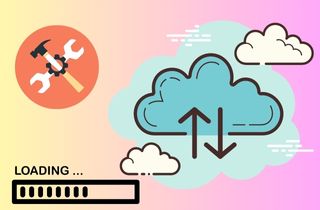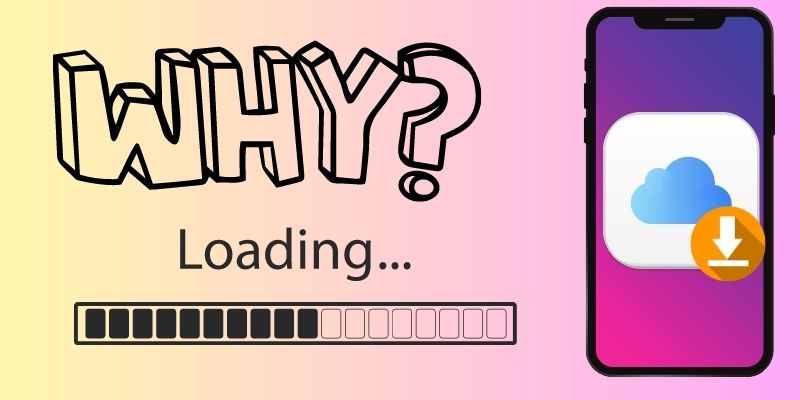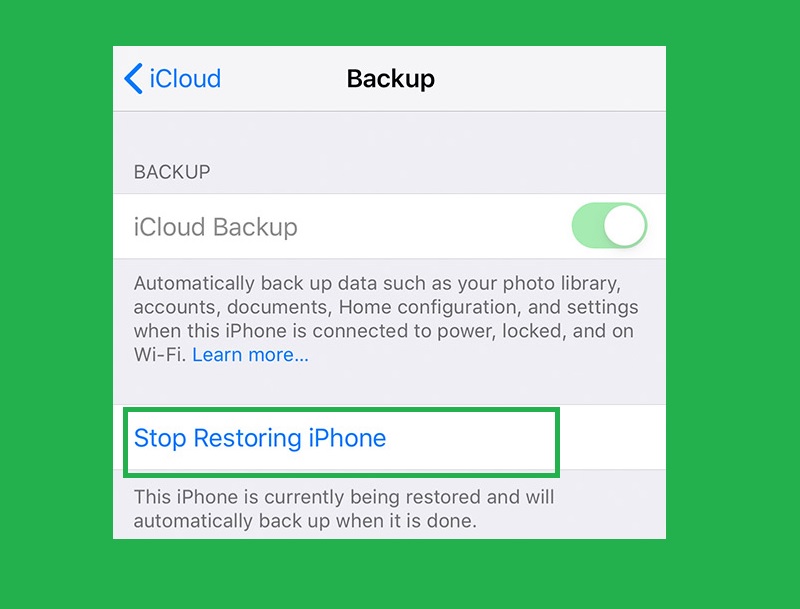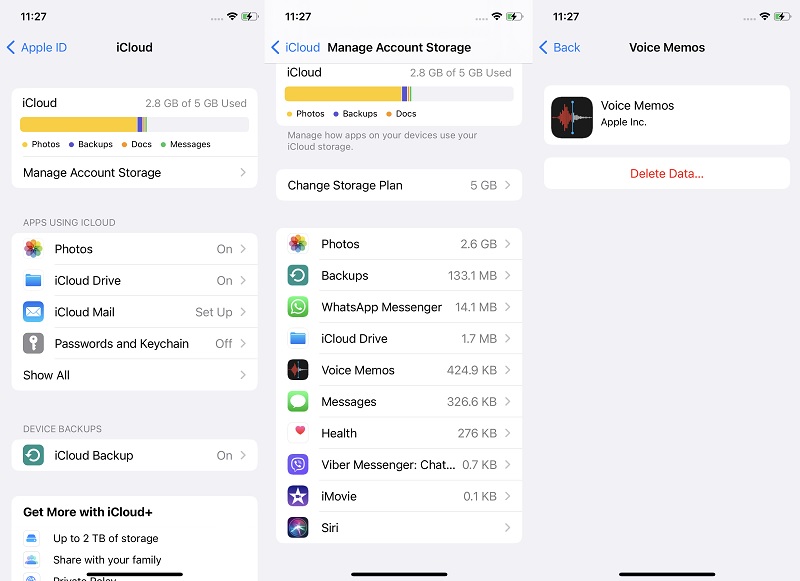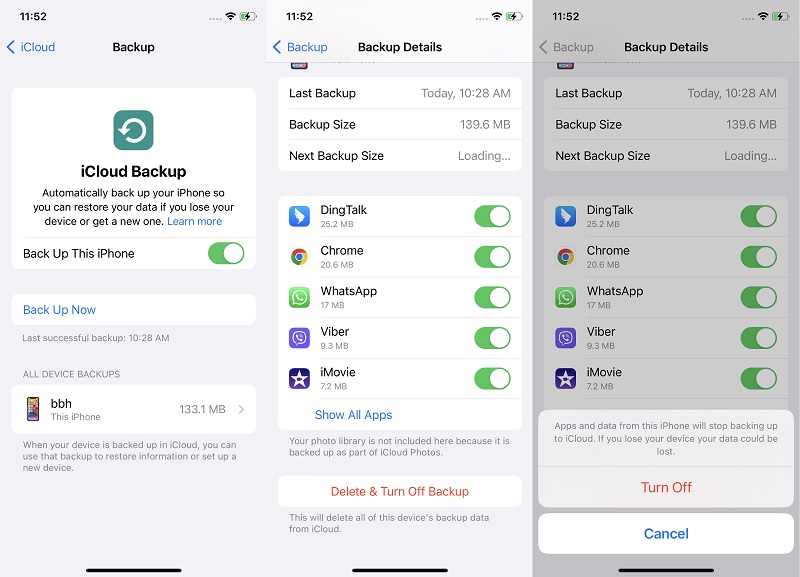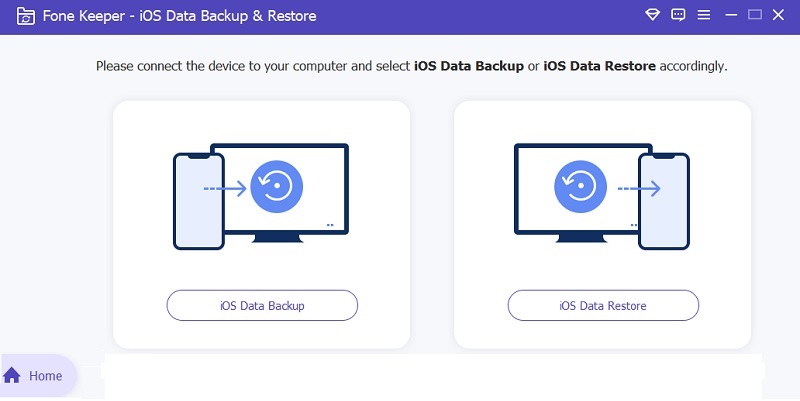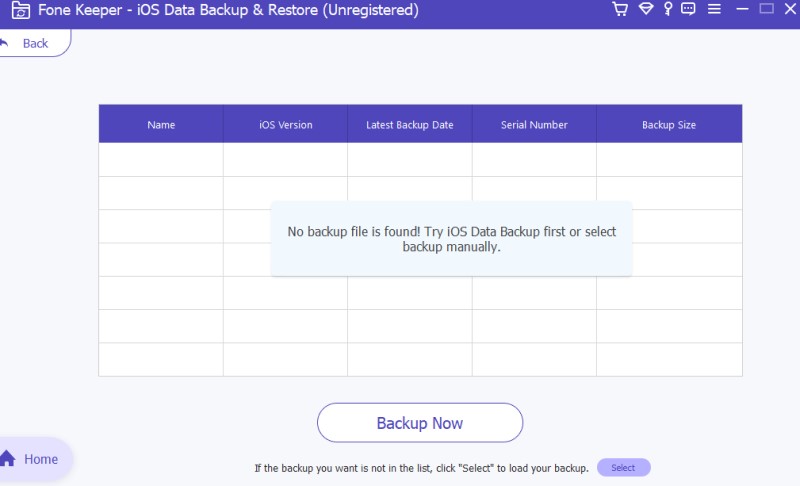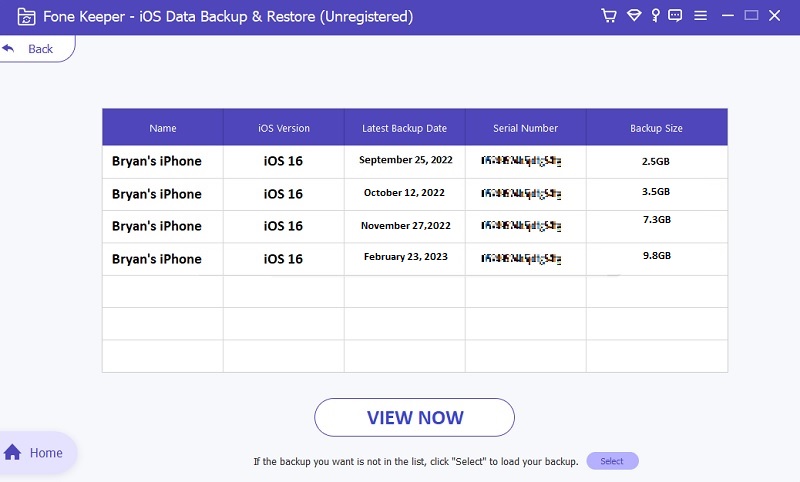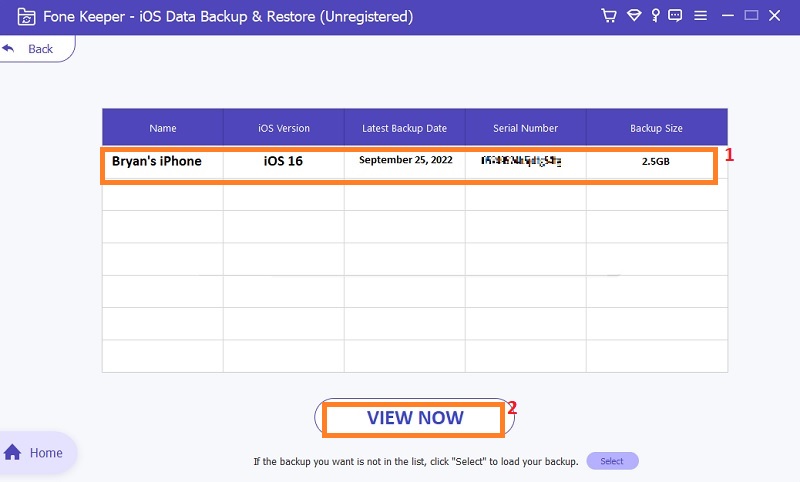Restoring from iCloud is common in the technology industry, particularly for Apple users. iCloud is a cloud-based platform or service that allows iPhone users to store their data and files remotely and is often used for backup and restoration. One of the biggest advantages of restoring from iCloud is its convenience. Users can easily restore their data and files from anywhere, as long as they have an internet connection. This process is particularly useful for those who have lost or damaged their device, as they can quickly and easily restore their data onto a new device. However, as this tool provides better function, it comes with certain issues. One of the most common issues iPhone users experience is iCloud restoration taking forever. This error will likely happen when a user performs an iCloud backup on their device. There are different reasons why this issue keeps happening - which we will unravel later on in this article. We also included the proper solution to this issue with the best tools and troubleshooting we gathered from the internet.
Why Restoring from iCloud Backup Taking Forever?
When it comes to iCloud restore taking forever, a few factors could be at play. One possibility is a slow internet connection. It's important to ensure you have a strong and stable connection before restoring your data. The stronger your internet connection is, the faster the restore process on your iPhone. Another factor could be the backup size - if you have a lot of data to restore, it could take longer than expected. We know that iCloud can hold up to 5GB of files. When you restore these huge files, it will take longer than expected. Additionally, if your mobile device is running an older version of iOS, it may take longer to complete the restore process. We need a new patch on the iOS version as your device needs the new features or updates to take the files back to your iPhone. Keep these things in mind when troubleshooting the issue, and be patient - sometimes the restore process can take a while, but it's worth having your important data back!
Methods to Fix iCloud Restore Taking Forever Issue
1. Stop Restoring iPhone to Fix Issue
The iPhone is equipped with functions that will make your daily activities much easier. One of the features it can provide is the ability to transfer files, access iCloud backup, and import data on your device. It will allow you to download the data files stored on external drives, cloud, and devices. That function is favorable for restoring iCloud files. However, when there was an error regarding restoring from iCloud process, iPhone developers anticipated that. That is why a stop or cancellation button on iPhone backup takes forever. You can start over again when there is a glitch in the restore process. With this function, you can terminate the process and do it again while clearing the error. To learn how to locate this function, follow the guide below.
- To learn how to terminate the iCloud restore process, unlock your device. Access the iPhone settings from the list of your mobile applications. Please tap on the settings icon to launch its main page.
- Next, access the Apple ID, the first option on your settings page. Tap on its menu and access the iCloud button and iCloud backup. You will be directed to its page to enable and turn off the iCloud backup.
- Lastly, below the button to enable the iCloud backup, you will see the " Stop the Restoring iPhone. Tap on it to terminate the process. Do the restore process again if restoring from iCloud stuck in a certain percentage is already resolved.
2. Terminate Unnecessary iCloud Backup
We know that each iPhone user can create an iCloud account that contains 5GB of free service. This storage capacity will give you an option on which files to store and save on the iCloud server. Suppose you are using free 5GB of storage on your device. In that case, it is better to manage your backup space and prioritize important files. If you use all of the space on unnecessary backup files, you cannot store other data on your iCloud. In regards to that, these unnecessary iCloud files can slow your restore process. We all know the more files you restore, the longer the process will take. Therefore, when you need to learn how to speed up iPhone restore, you must delete these unnecessary files. Follow the guide below to get the process correctly.
- The beginning step on how to speed up iCloud restore is to unlock your iPhone device. Make your way to the iPhone settings from your home screen page. Tick its gray gear icon to launch its main page.
- Next, tap the Apple ID, the first menu on the iPhone settings. Tap the iCloud and access the Manage Storage. This part will provide a list of files and apps that are added to the iCloud backup.
- You can turn off each app which is not needed on the iCloud backup. Scroll through the list of applications. Tap each icon and hit the Delete option to disconnect it on your iCloud backup and delete the file stored on your iCloud storage.
3. Remove Old Backups on Your Device
Have you ever wondered why you need to remove old iCloud backups? Well, let us give you some insights and analysis on that. First, keeping old backups can take up valuable storage space on your device, which can slow it down and cause your device to crash. Your new files will need more space on iCloud backup. Additionally, outdated backups may contain vulnerable information that hackers could access. By regularly removing old backups, you can ensure that your device stays secure and runs smoothly. Old documents and data files already updated on your device but not in iCloud will also not be needed on the backup files. iCloud will not override the old files even though you update the file, document, and data on your iPhone. When restoring an iCloud backup, there is a great chance that you will restore the old backup instead of the new one. Restoring an old backup can also make your device experience errors, including iCloud restore taking forever. With that, you will need to restart the process all over again. So, don't hesitate to clear out those old backups and make room for new memories!
Alternative Way to Restore Backups on iPhone
Distinctive Feature: This application is a flexible option to recover iPhone files saved from your PC going to your mobile device.
What is it suitable for?: It is suitable for users who need other options to back up files and retrieve them after going through an extensive process on their device.
When restoring from iCloud is having an issue, you can always rely on an alternative way to recover your files. AceThinker iOS Data Backup & Restore is a reliable iOS software that allows users to save files without relying on iTunes or iCloud. This tool does not store your files on its system. It uses your PC storage to save iPhone files. It can also use a specific folder to save each backup you create with this tool. It can backup iPhone photos, videos, contacts, and more. Another feature of this tool is its ability to save files on your PC and add extra protection. You can add an encrypted password to each backup file you create. Not only can you backup files with your PC, but you can also bring them back to your mobile device. You can selectively retrieve files on your device from the backup file you have on your PC. To learn how to use this software, check the steps below.
Try it for Free
Free Download
Windows 8/10/11
Secure Download
Free Download
Mac OS X 10.15 and above
Secure Download