Getting locked out of your iPhone happens if you forget your passcode, enter the wrong code too many times, or the screen becomes disabled. When your iPhone is locked, backing it up can be tricky because you usually need to unlock it first. But don’t worry; there are still ways to save your data, even if you can’t access your phone right now. Backing up your locked iPhone is also important because it keeps your memories and information safe, especially before you try to reset or unlock the device. This article will show you different ways to backup locked iPhone. Whether you’ve used iTunes or want to try a third-party tool, we’ll guide you step by step so you can keep your data safe and avoid losing anything important.
Back up iOS data to PC and selectively restore them.
How to Backup Locked iPhone Recognized by iTunes
1. Fully or Partially Backup iPhone to Computer
Distinctive Feature: This application contains two modes of backup process. It has standard backup and encrypted backup.
What makes it unique?: This application is unique in its way of backing up your device. It enables users to choose the files they need to back up selectively.
When you need to back up your locked iPhone, a third-party application is necessary. AceThinker iOS Data Backup and Restore is a suitable solution for performing a backup and restore process without using the iPhone screen. For instance, your iPhone is broken, and you still need to back up the entire data. Unfortunately, you can't back up on iCloud since your screen is not accessible. This application takes advantage of that as it can access your data files without passing through your lock screen or homepage layout. As a result, it can backup iPhone videos, photos, voice memos, contacts, call history, and more. It comes with two modes of backing up your device. You can use its standard backup mode when you need to back up your files safely on your computer. However, if you need a better file security protocol, use the Encrypted method. This way of backing up your device contains an option to input a password or security pin to the backup files to prevent data breaches. Follow the detailed walkthrough below to learn how to backup locked iPhone to computer.
Try it for Free
Free Download
Windows 8/10/11
Secure Download
Free Download
Mac OS X 10.15 and above
Secure Download
Step 1 Install iOS Data Backup & Restore
The initial guide to backup disabled iPhone devices on your computer is to get the AceThinker iOS Data Backup & Restore. You can access its main webpage and hit the Free Download to acquire its file installer. For an easy install process, you can alternatively click the download button above to acquire the file installer. Then, run the file on your PC to prompt the installation process. Finish it until the app is installed thoroughly.Step 2 Connect Your Mobile Device
The next step is to link the iPhone device to your computer using a lightning charger. Then select the iOS Data Backup on the presented option on the tool's interface. You will be promoted on the selection of backup mode. Choose the Standard backup mode to access your iPhone files fully. Hit the Start option to continue with the process.Step 3 Fully/Partially Backup Your Device
The following step on how to access backup iPhone without access to phone is to select the files you need to backup. You can back up the files by ticking the Select All option. Alternatively, you can partially backup a few files by highlighting the apps needed. Let the other files not be ticked to remove them from the backup files. Click the Next icon to continue with the process.Step 4 Finish the Backup Process
For the finale, a new page will prompt on your computer screen, which indicates the backup process. Please wait for the process to finish completing the backup. When the indicator reaches 100 percent, the files added to the backup file will be stored on your computer.2. How to Backup Disabled iPhone with iTunes
iTunes is another tool to use on how to backup locked iPhone. Since the iCloud backup process is no longer available, iTunes is our second option for creating a full backup on your device. But how does this application have a function for that? Well, iTunes is a computer program initially dedicated to purchasing, playing, and downloading media files for your Apple devices. This application was later developed and innovated as a device management utility that can provide helpful features for iPhone users. It is used to organize, download, and play digital multimedia files on personal computers running the macOS and Windows operating systems, including music and video. This application also contains primary iOS functions when the physical device is no longer accessible. For instance, when your device gets broken, connecting it to iTunes can enable you to extract the data saved on the broken iPhone device. You can also restore the device if it needs to be factory reset. You can also restore files with this application. Moreover, it can update iOS devices to the newest iOS patches. To understand the methods on how to backup locked iPhone to iTunes, follow the listed walkthrough beneath.
- To begin the walkthrough of how to backup locked iPhone with broken screen you must check if your iTunes is updated. For Mac devices, this application is already pre-installed. It can be automatically updated when your device is connected to the internet. If you do not have the iTunes app, you can use Finder, as they function similarly. For Windows devices, you can check the Microsoft Store to check the latest version of iTunes. Launch the newest version of the app to access its interface.
- Then, connect the mobile device to your PC and check the iTunes app. Once it has already analyzed the device, an iPhone icon will be presented above its interface. Tap on the icon to check the list of menus dedicated to the mobile phone.
- Lastly, access the Summary tab from the left side of iTunes. A new page will reveal all the iOS utilities that you can use. Under the Backups tab, you can see the Backup Now option. Hit the button to fully back up the entire files of your iPhone to your computer. Follow the prompted guide to finish the process.
How to Backup Locked iPhone without iTunes
Unfortunately, there is no option to backup your device when iTunes doesn't recognize your broken device. However, you can operate a third-party tool such as AceThinker iOS Data Backup & Restore to back up your iPhone files. Suppose you need to backup locked iPhone to iCloud and iTunes or another third-party application is not recognizing your device. In that case, you must contact a support team from Apple service. You can schedule an appointment to fix the iPhone screen or change the broken LCD to save your files. Once the iPhone gets restored and you need to save files on iCloud, perform the process by accessing the iCloud service on the device and hitting the Backup Up Now option.
There is no option for locked screen devices to backup the files when iTunes or third-party apps fail to recognize them. The best resolution that you can do is to set your iPhone in recovery mode to clear out the error on your password. However, doing this process will wipe out your entire data. You can still extract deleted files from different applications like data recovery software. However, these applications do not guarantee a 100 percent recovery rate. Still, a working iPhone is worth saving rather than letting your device into a locked screen mode.
How to Remove Passcode if iPhone is Disabled
1. Remove Password Using iTunes
Another utility that iTunes has on its program is it can remove the password of your iPhone device. This process can be done by factory resetting the device. Since your iPhone is already locked. Factory resetting the device using its internal function is no longer possible as Settings is not accessible. With that, Apple developers use iTunes to have a secondary option to reset the device even without using the iPhone’s settings. This process functions like factory settings, as it can wipe out all the settings, passwords, accounts, and files stored on your device. Therefore, it can remove the disabled option on your lock screen page. Please be mindful that you should back up your device using the iTunes backup so that once the device is reset, you can restore the files to your mobile phone. It guarantees no data loss for your device when fixing the disabled error on your lock screen. What you can do is connect your iPhone to iTunes and access the Summary tab. Hit the Restore iPhone under your device name to factory reset the iPhone. Then, once the device is rebooted, select Restore from iTunes to bring back your deleted files.
2. Remove Passcode with Recovery Mode
A disabled screen or blocked screen seems too familiar nowadays. This error happens when we fail to input the correct password on our device. Users have five attempts to unlock their mobile phones. Unfortunately, when you exhaust it and continue trying and failing, your iPhone will get disabled for a few minutes. For instance, when you fail to input the correct password for the 6th time, your iPhone will be disabled for 1 minute. Incorrect password input for the 7th time in a row will disable your device for 5 minutes. The 8th time is 15 minutes, the 9th failed attempt is 60 minutes, and lastly, for the 10th time, the iPhone will be disabled and needs to be connected to iTunes to fix it. What you can do to clear this error is to set your device in recovery mode. What is recovery mode? This process enables users to remove the entire settings of the iPhone, giving them the option to set it up once more. Please be mindful that this process can also wipe out the complete data files you have on your iPhone. Therefore, before proceeding, a backup process on iTunes or other third-party applications is recommended. Nevertheless, the process of setting your device in recovery mode is quick and easy; follow the guide below.
- The beginning process to set your iPhone to recovery mode is to turn it off first. We can do it by doing the process of pressing the side buttons of your iPhone. The volume rack is located on the left side, and the other side is the power button.
- Then, press and continue to hold both the power button and volume down button until a power slider appears on your device’s screen. Once the iPhone is turned off, press and hold the power button to set the device to recovery mode. There will be a notice when it is in recovery mode when an icon of the Mac or iTunes logo is on your screen.
- Lastly, connect your iPhone to iTunes and let the application analyze the device. A prompt box will notify you of the state of your device. Hit the Restore option on the list presented in the dialogue box to repair your device and remove the lock screen error.
Frequently Asked Questions
Are there any tools that can help me back up a locked iPhone?
Yes, tools like AceThinker iOS Data Backup & Restore can help you back up a locked iPhone. This tool lets you save your files even if you can’t open your phone as long as the device has been trusted. It’s easy to use and lets you preview your data before saving it.

Is it safe to use third-party software to back up a locked iPhone?
Yes, it’s safe. Just make sure you’re using trusted and well-reviewed software. Tools like AceThinker are designed to protect your data and won’t erase anything during the backup process. Always download them from the official website to avoid any risks.

What should I do if my iPhone is disabled and not recognized by my computer?
First, try a different cable or USB port to see if it helps. If your iPhone isn’t showing up, put it in recovery mode and connect it to your computer using iTunes or Finder. From there, you may restore or update your device without losing everything. Make sure you back it up first if you can.

Conclusion
In conclusion, it is essential to always have a backup of your iPhone data to prevent losing any critical information. If your iPhone is locked and you cannot access your data, several options are available to you. First, you can use iTunes to back up your phone. You can also operate a third-party application such as AceThinker iOS Data Backup & Restore to create a backup of your data files and restore them quickly if needed. Finally, if your device is locked or disabled, you can try to fix it using iTunes by setting it up in recovery mode or resetting it using factory settings on the iTunes app.
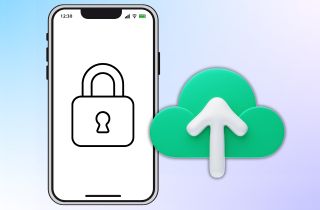
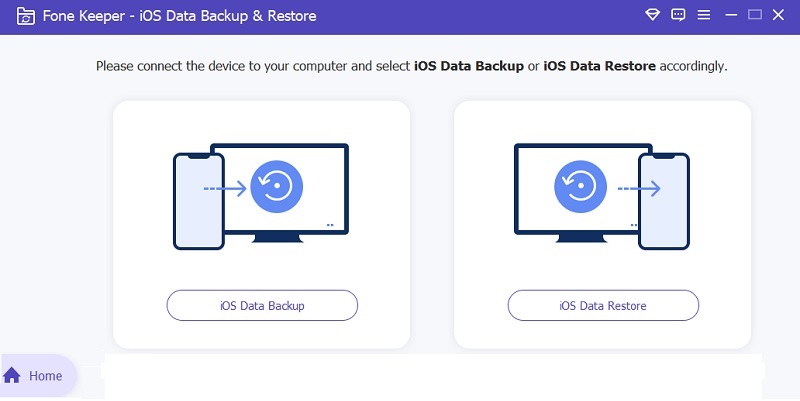
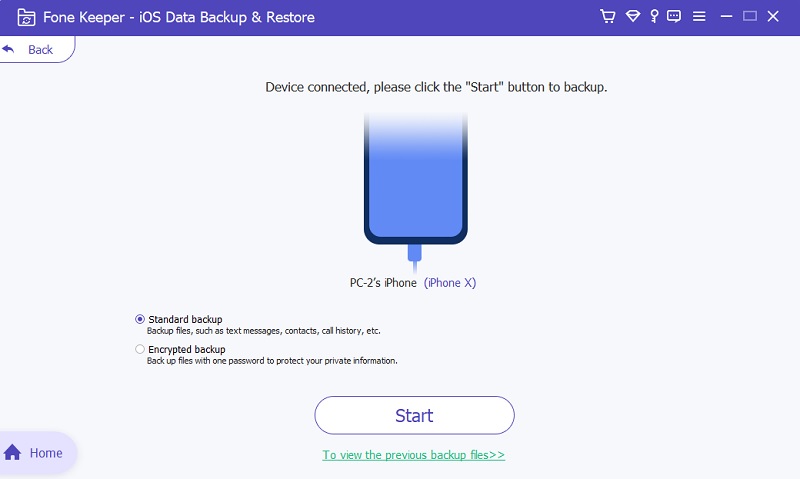
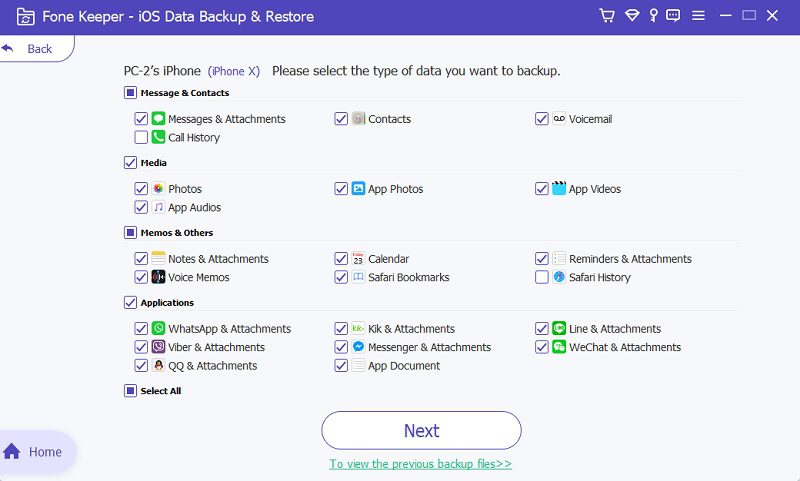
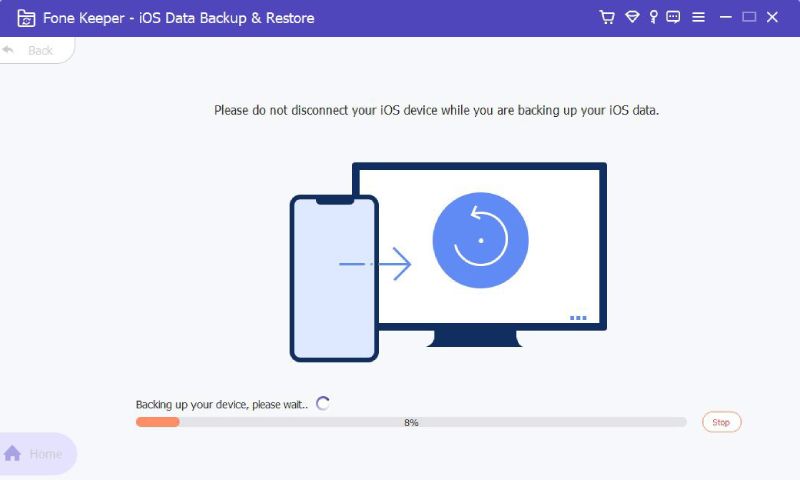
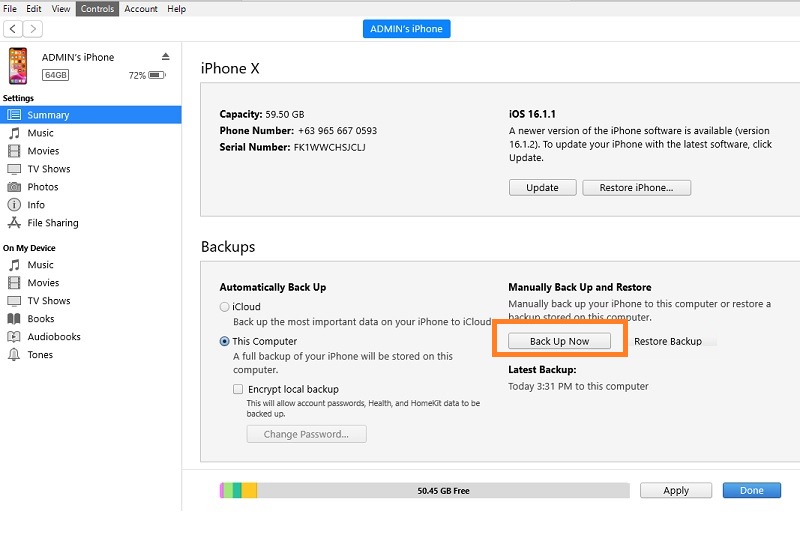
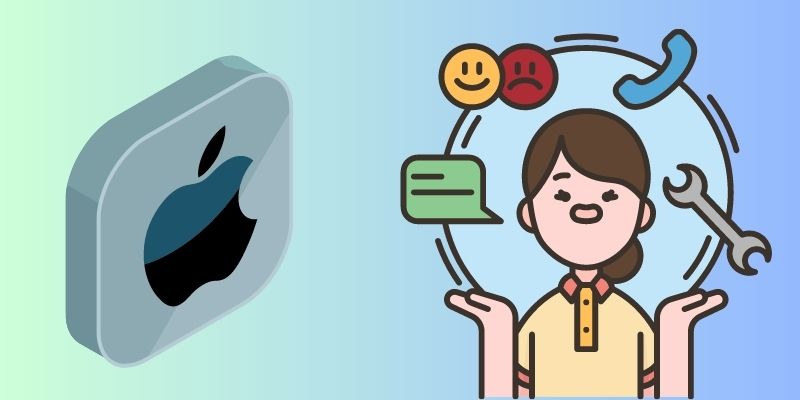
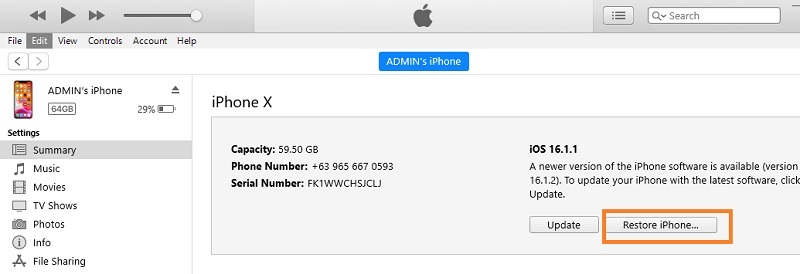
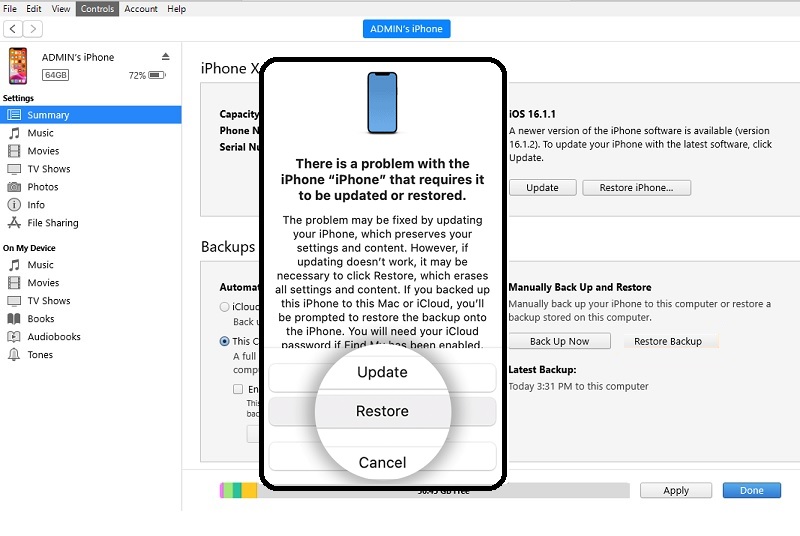
Free Download