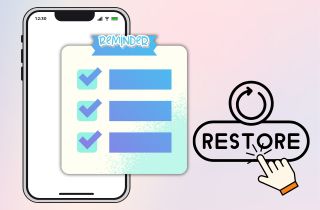 Reminders is a built-in app on iPhones, iPads, and other Apple devices that helps you keep track of tasks, events, or to-do lists. These small notes help us stay organized and on track every day, and losing them can cause confusion or missed deadlines. However, many iPhone users accidentally delete or lose their reminders without even noticing it at first. This can happen during software updates, iCloud syncing issues, or simply by tapping the wrong button. The good news is that, in most cases, you can still recover your deleted reminders. Whether they were lost recently or during a backup, there are several ways to restore them using built-in features or special tools. This article will go through simple methods to recover reminders on iPhone. Whether you use iCloud, iTunes, or third-party recovery software, we’ll explain the steps clearly so you can bring your reminders back.
Reminders is a built-in app on iPhones, iPads, and other Apple devices that helps you keep track of tasks, events, or to-do lists. These small notes help us stay organized and on track every day, and losing them can cause confusion or missed deadlines. However, many iPhone users accidentally delete or lose their reminders without even noticing it at first. This can happen during software updates, iCloud syncing issues, or simply by tapping the wrong button. The good news is that, in most cases, you can still recover your deleted reminders. Whether they were lost recently or during a backup, there are several ways to restore them using built-in features or special tools. This article will go through simple methods to recover reminders on iPhone. Whether you use iCloud, iTunes, or third-party recovery software, we’ll explain the steps clearly so you can bring your reminders back.
Back up iOS data to PC and selectively restore them.
Recover Deleted Reminders on iPhone with iOS Recovery Software
If you wonder how to retrieve deleted reminders on iPhone, using a recovery tool is the best way to go. Ace Thinker iOS Recovery Tool is a professional iPhone data recovery tool that provides guidance on recovering deleted data. This tool will show you how to retrieve deleted reminders from iPhone 12/11/X/8. To recover deleted reminders, you need to install iTunes on your computer. Here are the two options you have to recover deleted reminders on your iPhone using the AceThinker iOS Recovery tool.
Key Features
- It keeps your current files intact and retrieves any files that have been lost.
- You can recover deleted files from 19 types of data on the devices such as iPhone 4/3GS and iPad 1, iPod 4, etc.
- It also helps restore and export eight types of lost data from any iOS device, including iPhone 8 Plus and iPhone 8.
- It gives you the option of preview before restoring backup files.
- The software offers three recovery modes.
- With the help of this, you can restore contacts from iCloud backup or the device as well as videos, photos, reminders, notes, and much more.
Option 1: Recover reminders using iOS Device
- Connect iPhone to Computer and Launch it. After the installation is complete, launch the software and connect your iPhone. Select iPhone Data Recovery from your interface.
- Perform a scan for required deleted reminders by selecting “Recover from iOS Device.” Click on the AceThinker iOS recovery tool and Start the Scan.
- Retrieve deleted reminders from iPhone. Once the Scan is completed, the results will be listed in categories form. To preview the details on the left column of the window, Select Reminders. and make sure to select the reminders you wish to recover by checking the boxes; after selecting, click on Recover.
Option 2: Recover reminders using iPhone Backup
- Select the Recovery Mode. On the AceThinker recovery tool’s interface, select “Recover from iTunes Backup File” Or “Recover from the iCloud Backup file.” When you make a selection of Recover from an iCloud Backup file, you should log into your iCloud account.
- Click on the Particular File & Start Scan. If you need multiple backup files, there will be many. Click on the one you believe may contain the lost reminders, and then start Scan.
- Check and Recover the Deleted Reminders. View the contents in detail. Next, check out the reminders you require and click Recover. You can save the reminders you have retrieved to your computer.
Recover Deleted iPhone Reminders from iCloud
You can quickly recover data from a backup file if you have previously backed up your iPhone data with iCloud. You must first reset your iPhone to factory settings. Next, restore iPhone reminders using iCloud. Here’s a guide for you to follow:
- Open your iPhone, and go to Settings-General-Reset-All Settings and Contents.
- After that Sign-in to your iCloud account and select an iCloud backup for your iPhone.
Recover Deleted Reminders on iPhone with iTunes Backup
The following method on how to restore reminders on iPhone is to set up automatic backups in iTunes or Ace thinker so that every time you connect your iPhone to the computer, you will get a backup. The backup can then be restored in iTunes. You will also get any missing reminders for your iPhone. Follow the simple steps mentioned below to retrieve deleted reminders on iPhone via iTunes backup:
- Connect the iPhone to iTunes or Finder from your computer.
- When it appears in windows, select your device icon.
- Click Restore Backup. Look at the date of each backup and pick the one before you delete it. Click Restore.
Tips to Avoid Losing Reminders in the Future
Losing important reminders is frustrating, especially when they help you stay on top of your daily tasks. Luckily, there are tips you can take to avoid this from happening again. Here are some easy tips to help protect your reminders in the future:
- Turn on iCloud for Reminders: Go to Settings > [your name] > iCloud and make sure Reminders is switched on. This saves your reminders online and keeps them updated on all your Apple devices.
- Back Up Your iPhone Regularly: Use iCloud or iTunes to back up your iPhone often. That way, you can restore your reminders if something goes wrong.
- Avoid Force Closing the Reminders App: Try not to close the Reminders app too quickly or while it's syncing. Let it finish saving your data first.
- Don't Reset or Update Without Backup: Before updating iOS or resetting your phone, save a recent backup.
- Use a Third-Party Backup Tool: Apps like AceThinker iOS Recovery can help you create extra backups and safely recover reminders.
- Check Sync Settings Often: Make sure your iCloud settings stay turned on. Sometimes, they get turned off by mistake.
Frequently Asked Questions (FAQs)
1. How can I get reminders on my iPhone?
You can restore your iPhone data from an iCloud backup if you have backed them up using iCloud. If there is no backup file available, the Ace Thinker iOS recovery tool can save them.
2. How can I restore my contacts to my iPhones?
To retrieve your iPhone contacts, you can use dedicated iPhone data recovery software. Ace Thinker iOS recovery is an excellent choice. This software can recover contacts from iPhones directly and also retrieve them from an iTunes or iCloud backup.
3. Why is my Reminder not synching?
This is because your reminders have not been synchronized between devices. You can enable this feature by going to Settings, enter your Apple ID and proceed to the iCloud. Next, check if a Reminder has been selected. To start syncing, select Reminder if it is not selected.
4. How can I refresh my iPhone reminders?
To refresh your iPhone reminders, open your calendar on iPhone and Tap on Calendars, and swipe down on the screen to refresh your reminders and events.


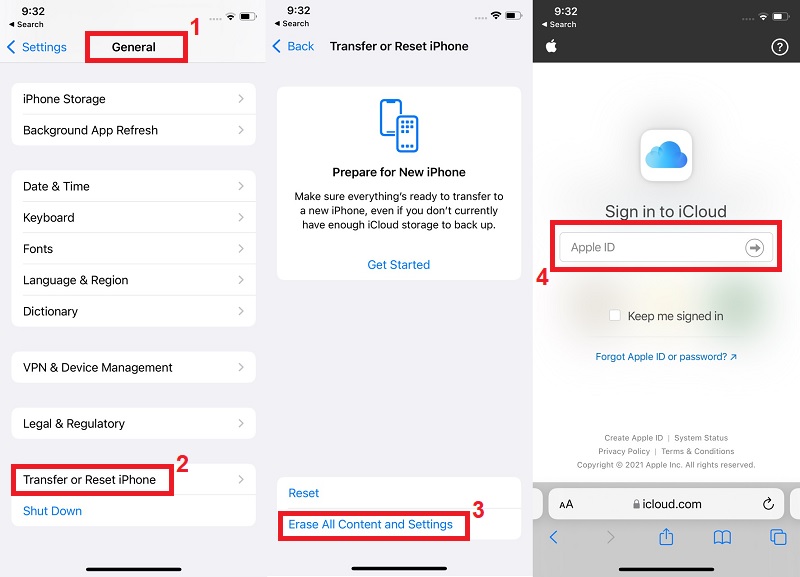
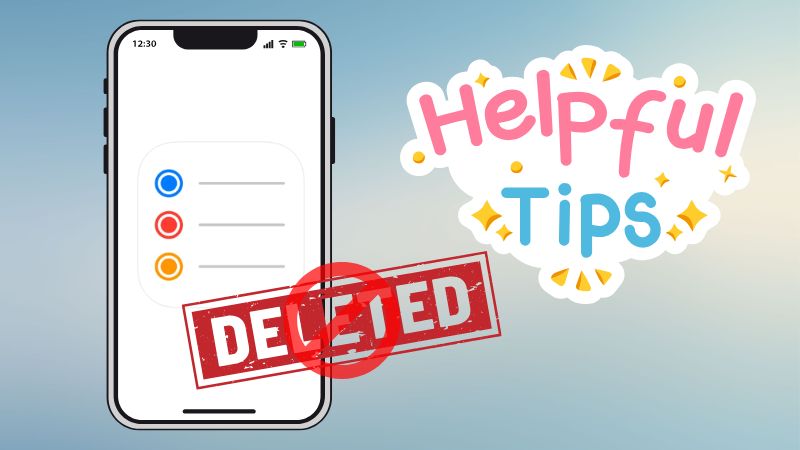
Free Download