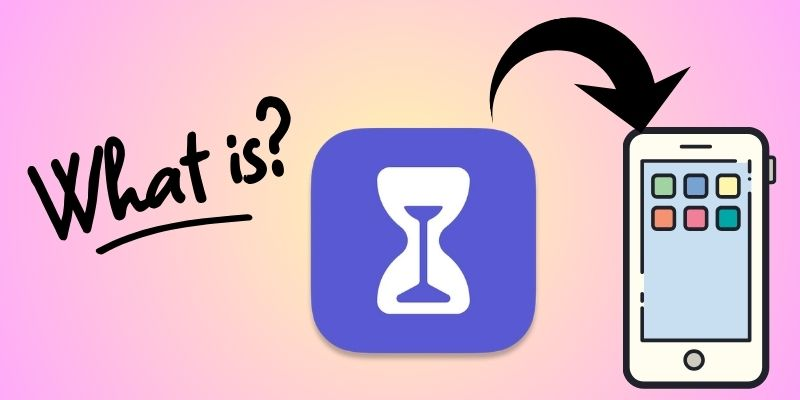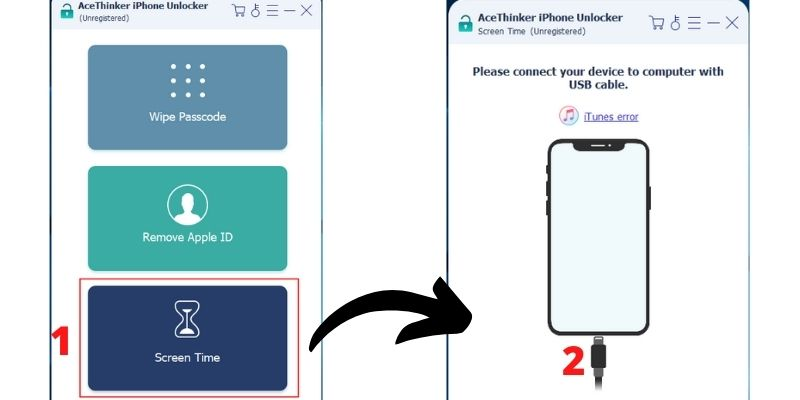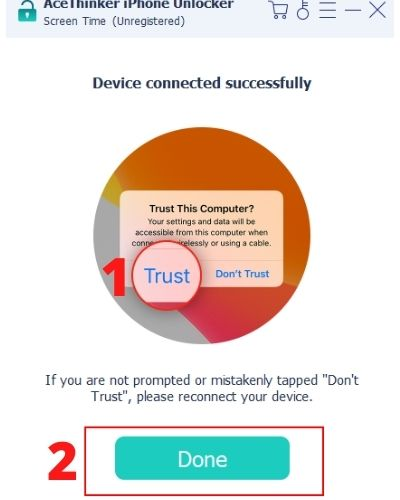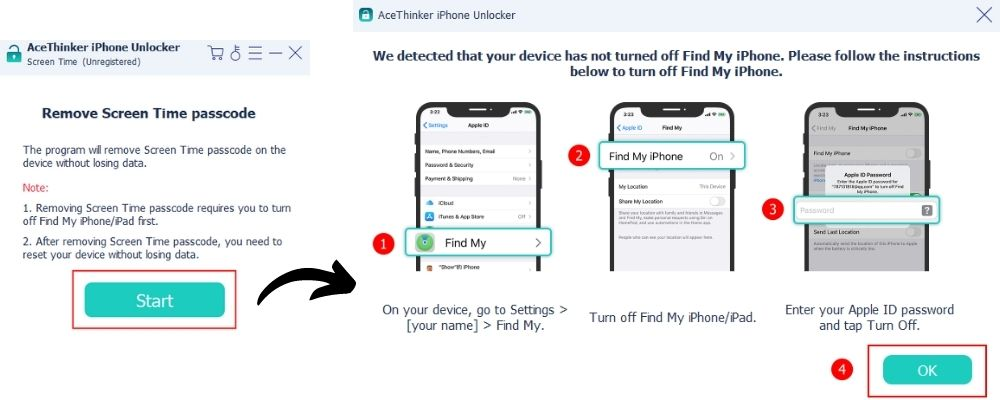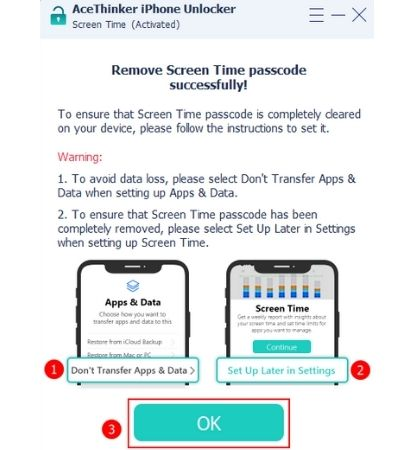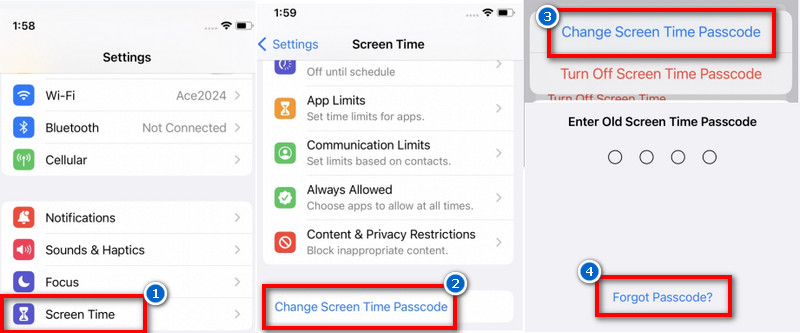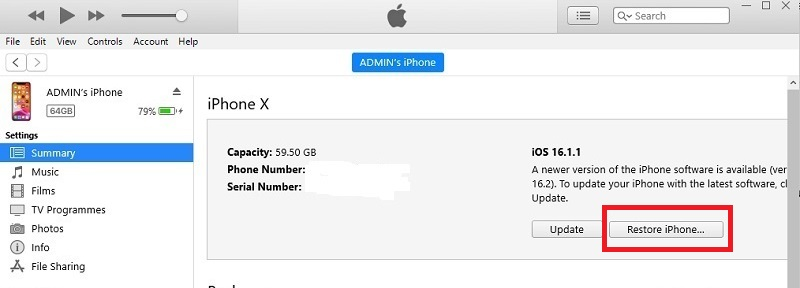iPhones have features to ensure the security of the phone's content and settings. One of these features is the restriction mode, which allows the user to block certain apps, features, or settings on the phone. However, there are situations where you may need to turn off restrictions on iPhone without password. For example, you may have forgotten your password or purchased a second-hand iPhone with restrictions enabled. In such cases, it can be frustrating not to be able to access certain features or make changes to your phone's settings. Fortunately, you can turn off restriction mode on your iPhone without a password. This article will show you how to do this step-by-step to regain full control of your phone's settings and features. Whether you're an iPhone novice or a tech-savvy user, our guide will help you quickly and easily turn off your iPhone's restrictions. So, let's get started!
What is the Restrictions Feature on iPhone?
A restrictions passcode on an iPhone is a security feature that allows users to limit access to certain apps, features, and content on their device. This restriction feature is particularly helpful for parents who want to restrict their kid's access to certain apps or content that may not be appropriate for their age. When you enable the Restrictions feature on your iPhone, you can set a passcode that will be required to access certain apps or features. For instance, you can limit access to the Safari browser, the Camera app, or the App Store. You can also set privacy restrictions that limit access to certain content, such as explicit language or adult websites. The restrictions passcode differs from your iPhone's lock screen passcode, and keeping it separate and secure is important. If you forget your restrictions passcode, you'll need to reset your iPhone to its factory settings to regain access to the restricted features. Overall, the screen time passcode is an important security feature that can help you control the content and apps accessible on your iPhone.
How to Disable Parental Controls on iPhone Without Password?
Method 1. Unlock Screen Time Passcode with iPhone Unlocker
AceThinker iPhone Unlocker offers a comprehensive solution for effortlessly bypassing iPad and iPhone restrictions. With its advanced Remove Screen Time feature, users can regain control over their devices without the hassle of entering passwords. Whether you've forgotten your restriction passcode, need to turn off restrictions set by others or screen time passcode not working, this tool simplifies the procedure with just a few clicks. By removing Screen Time limits, users can access previously restricted applications, content, and functionalities, restoring full functionality to their iPhones. Not only that, but this iPhone unlocker also helps you to recover the passcode of your restrictions if the iTunes backup is encrypted. However, this only works on iOS devices with iOS 11 and earlier versions. AceThinker iPhone Unlocker ensures a smooth and secure unlocking experience, safeguarding your data and privacy throughout the process. Say goodbye to frustrating restrictions and regain unrestricted access to your iPhone with AceThinker's powerful Unlocker tool. Follow the given instructions below on how to remove restrictions on iPhone without passcode.
Download for Free
Step 1. Choose Remove Screen Time Passcode Mode
The first step on how to remove time limit on iPhone without passcode is to get the AceThinker iPhone Unlocker by clicking the free download button above and install it on your computer. Afterward, launch the tool and choose the Remove Screen Time Passcode on the main screen. Then, you will be asked to connect your iOS device using a USB cable.
Step 2. Let the Device Trust Your Computer
Once your iOS device is successfully connected, you will receive a pop-up prompt on your iPhone screen. It will notify you if you trust your computer. Click the Trust option and tap the Done button on the tool.
Step 3. Turn Off Find My Feature on iPhone
On the next screen, the tool asks you to turn off the Find My feature on your iPhone. To do it, go to the Settings app, tap on your Apple ID account, find the "Find My" feature, and turn it off. Once done, click the Start button and proceed to the last step.
Step 4. Successfully Remove Screen Time Password
Once done, your iPhone will restart, and you will go to the Apps and Data screen. Please select the "Don't Transfer Apps and Data" option to avoid data loss. Then, to ensure your restriction password is completely removed, select "Set Up later in Settings." Tap the OK button to begin the process of removing your restriction passcode. Once you ensure that the screen time password is removed, you can create a new passcode on the Settings app.
Method 2. Change Screen Time Passcode
If your iOS device is running with iOS 11 or earlier, and you forgot passcode you've set previously, you will not be able to turn off this feature. However, you don't need to turn off the restrictions feature once you use an iPhone Unlocker. This is because the feature will automatically removed when the iPhone is unlocked using the iPhone Unlocker tool. On the other hand, if your iPhone is running with IOS 12 or later, you can change the screen time passcode and disable restrictions on the Settings. You can follow the guide below on how to disable restrictions on iPhone without password.
User Guide:
- To start with, find the Settings app on your iPhone. Once found, launch it and scroll down through its options. From there, you will see the Screen Time option. On the restriction settings, tap the Change screen time passcode option.
- Then, select the option again on the prompt to confirm your action. Afterward, tap the Forgot Passcode option at the bottom of the screen. This will prompt you to insert your Apple ID information or your iCloud account to reset the Screen Time passcode.
- Next, follow the prompts to create a new screen time password that you can easily remember. Once done, if you want to turn off the feature, simply go back to the Screen Time settings and tap the Turn Off Screen Time option. On the next screen, insert your new passcode and confirm your action.
Method 3. Remove Restrictions Passcode via iTunes (Data Loss)
Another method to turn off restrictions on iPhone is by using iTunes. This process will help you restore iPhone to its factory defaults and remove any previously set restrictions. Although this method will erase all data on your iPhone, it removes any restrictions and resolves some issues, like the iPhone freezing during the update or when you forget the passcode for restrictions. Hence, it is important to back up your iPhone before proceeding. You can see the instructions on how to get rid of restrictions on iPhone without password below.
User Guide:
- First, you must connect your iPhone to your computer using a USB cable. Open iTunes with the latest version on your computer, and wait for it to detect your iPhone. Once it detects your iPhone, a device icon will appear in the top left corner of the iTunes window.
- Click the device icon and proceed to the Summary tab on the left-side corner of iTunes. From there, you will see the option to Restore iPhone. Choose this option to start the restoration process.
- Next, follow the on-screen prompts to confirm that you want to restore iPhone and remove all restrictions. After the process, your iPhone will restart and prompt you to set your phone up as new or restore from a backup. You can create a new restrictions passcode on iPhone if you want to.
Frequently Asked Questions
What happens after 10 failed Screen Time passcode attempts?
After 10 failed Restriction passcode attempts, your iPhone will prompt you to try again after a certain period, typically increasing with each failed attempt. This delay is a security measure to deter brute-force attacks on the passcode. However, you can still enter your device using your regular device passcode if you remember it.
How many attempts before the iPhone is permanently disabled?
Generally, there isn't a set number of attempts before an iPhone is permanently disabled. However, repeated incorrect passcode entries can trigger the iPhone's security mechanism, gradually increasing the time intervals between passcode entry attempts. Eventually, suppose too many wrong attempts are made. In that case, the iPhone may prompt you to connect it to iTunes or perform a factory reset.
How do I force my iPhone to factory reset?
To force a factory reset on your iPhone, you can do so through the device's settings or by using iTunes on a computer. However, your iPhone screen passcode will be needed to initiate the erasing process. In the iPhone's settings, navigate to "General" > "Reset" > "Erase All Content and Settings." Alternatively, connect your phone to a computer with iTunes and choose the option to restore it to factory settings. Be aware that this action will erase all data on the device, so back up any important information beforehand.
Final Thoughts
In conclusion, how to turn off time limit without passcode can be tricky, but there are some solutions to consider. You have more options to try to unlock screen time passcode. This includes, resetting your device to factory defaults, using an iPhone unlocker, or changing the passcode in Settings with Apple ID. However, it's crucial to avoid forgetting your passwords in the first place. You can use a password manager to recover passcodes, create a password you will easily remember, and regularly update your passcodes to ensure security. By implementing these suggestions, you can ensure you don't encounter this issue again.