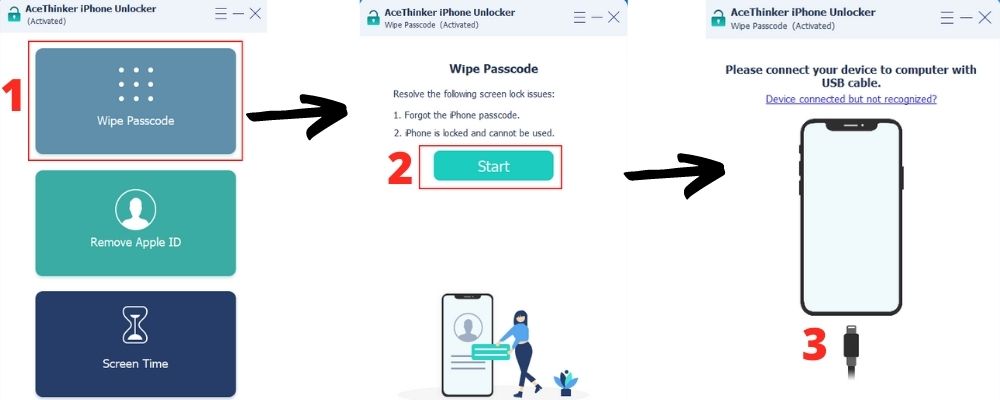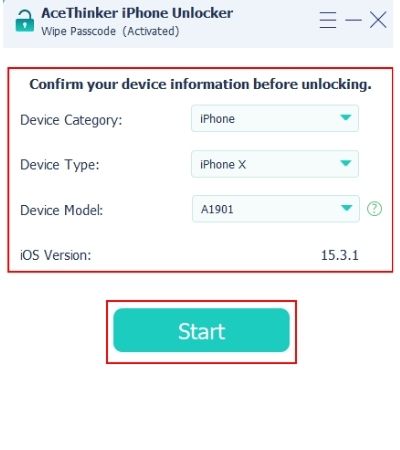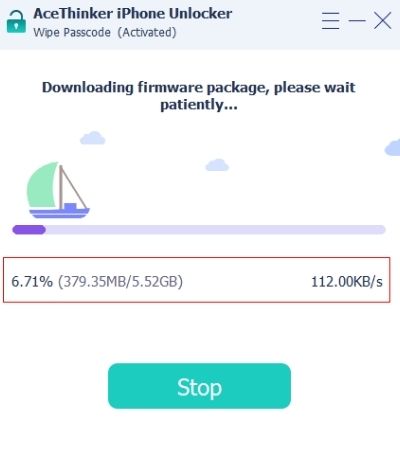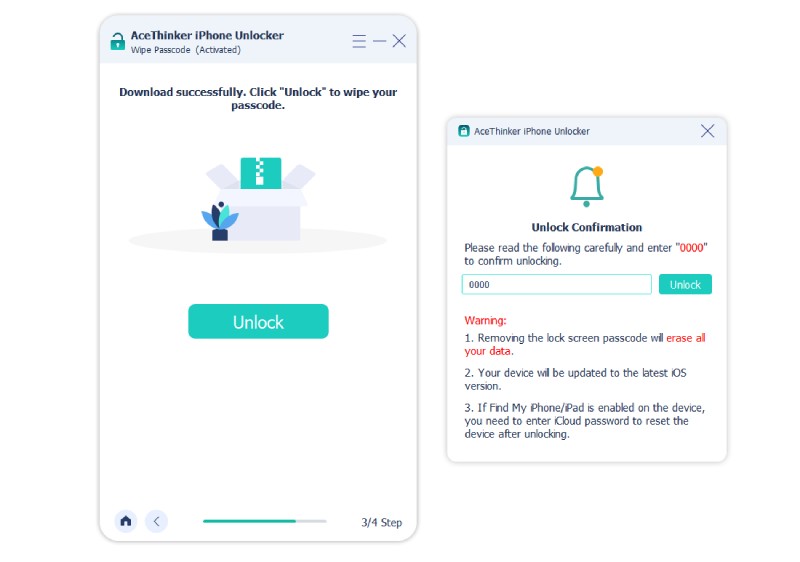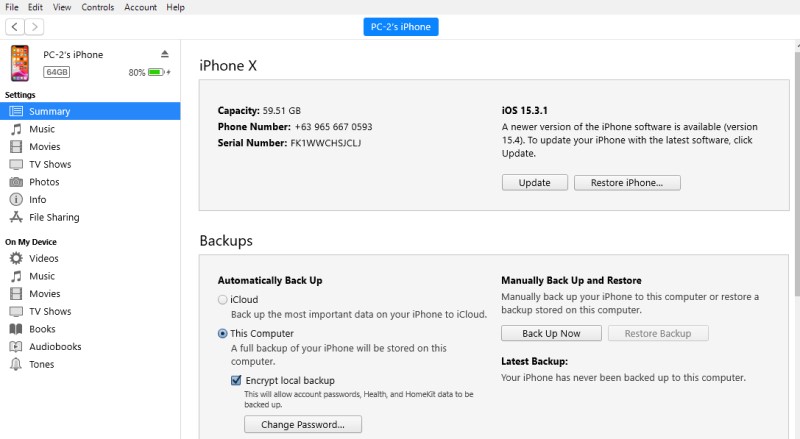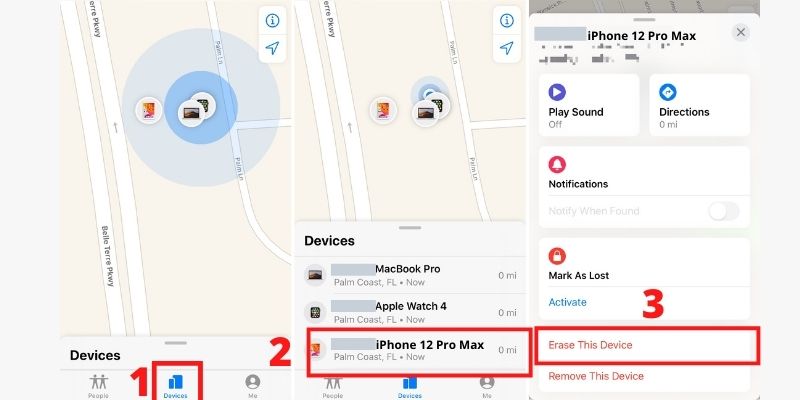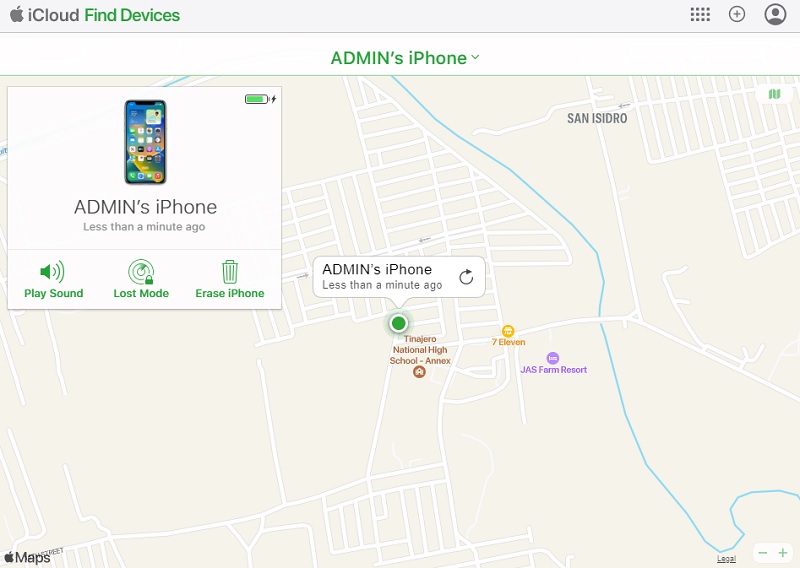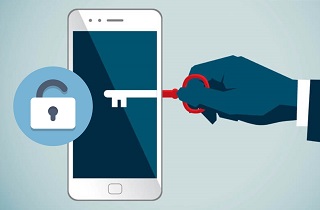
Is There a Secret Passcode to Unlock Any iPhone?
The notion of a universal "secret code" capable of unlocking any iPhone is purely mythical. Apple has implemented powerful security measures to safeguard user data, rendering bypassing the passcode nearly impossible. Furthermore, each iPhone passcode is unique and tailored to the device and user, precluding the existence of a master code. Luckily, there are alternative solutions to regain access to a locked device.
While attempting to guess the passcode is an option, common combinations like "123456" or "000000" are often used and may prove successful. Alternatively, users can explore other avenues, such as utilizing iTunes to restore the device, leveraging iCloud's remote erase feature, or employing third-party software to bypass passcodes. It's important to approach such methods cautiously, ensuring data security and integrity are maintained throughout the process.
Best Way to Unlock Any iPhone and Password
Relevant Features: The tool can unlock all passwords, including pin, alphanumeric, Touch ID, and Face ID.
Other Unlockables: Apple ID, iCloud account, and Screen Time passcode are unlockable with the software.
The software AceThinker iPhone Unlocker works like a secret passcode to unlock any iPhone. It can remove all lock screen passcodes and even unlock disabled iPhones. What’s more interesting about the application is that it can work even without your device password. Both Mac and Windows OS can run the tool given that they satisfy the minimum requirements. There is a 1GHz Intel/AMD CPU or above, 1024 RAM or more, and 200 MB of free hard disk space. The Unlocker also supports all iPhones from iPhone 12 Pro Max and earlier versions and iOS 15 below. It ensures that no matter what iPhone you are using, iPhone Unlocker can help you with your forgotten password.
Get the correct version of the software by clicking the download button that matches your OS below. Open the installer and heed the installation wizard to use this tool works like iPhone secret codes unlock passcode.
Try it for Free
Free Download
Windows 8/10/11
Secure Download
Free Download
Mac OS X 10.15 and above
Secure Download
Step 1 Run the Wipe Passcode Mode
At the main interface of the software, there are three buttons. Click the uppermost one, which is the Wipe Passcode, to enter that mode. You can wipe all the lock screen passwords on your iPhone in this mode. Click Start and then connect the iPhone to the computer with the help of a USB cord.Step 2 Match the Device Specification
The software will scan your device and will display the device specifications. Verify if the software got the specs of your iPhone right. If not, click the drop-down menus and manually select the correct description of your iPhone. Once it matches, click Start to begin the process.Step 3 Begin the Firmware Download
The firmware download will start. It will be used to restore your device after the download and will remove your password. The progress is shown in the bar below, and the download size, percentage, and download speed. Don’t Stop or interrupt the download to avoid the firmware being corrupted.Step 4 Confirm the Password Wipe
Before the software resets your iPhone and wipes your passcode, you must enter the confirmation password first. Type ‘0000’ on the empty text box, click the Unlock button, or click Enter on the keyboard. This will begin with resetting the iPhone and removing the password.Remove the iPhone Passcode using iTunes
iTunes can be used to erase all the data of the iPhone and remove the password lock. It will allow you to set up your phone as a new one, so there will be no passcode. Ensure to update iTunes to the latest version before proceeding with the process.
User-guide:
- Attach your iPhone to the computer via a USB cord, then launch iTunes.
- Hit the Summary tab and click Backup Now first so you can restore your data later. Next, click Restore iPhone to factory reset the iPhone. You will lose all data but you can still restore the backup you made earlier.
- After the restoration, tick Restore from iTunes Backup. Select the most recent backup to restore as much data as possible. Once complete, the iPhone will reboot as new and without a password.
Reset iPhone Password with Find My
If there’s no computer, you can also use Find My as a secret passcode to unlock any iPhone. However, you can only do this with this method if the Find My Device feature is enabled. This will also delete all your data, but it can be restored if you have a backup prepared beforehand.
User-guide:
- Open the application drawer, then launch the Find My application.
- Select the Devices tab and tap your iPhone from the list you want to unlock.
- Hit Erase This Device to reset the iPhone and remove the password. All your data will also be deleted, but it is restorable if you have a backup.
Delete Lock Screen Password via iCloud Website
Using a browser to delete your iPhone password is also possible. But, same with using Find My, an enabled Find My Device is also needed. It is also suggested to make a backup of the device data so you can restore it later.
User-guide:
- Launch your browser and then go to the iCloud website. Log in with your Apple ID and password.
- Tick to the All Devices menu at the top of the screen and select your iPhone from the list.
- Select Erase iPhone to reset the device and remove the passwords. All the data will also be deleted, but the backup can be restored.
Enter Recovery Mode and Unlock iPhone with iTunes
Although this method also uses iTunes, it is different since you first need to put your device into recovery mode. This is the recommended solution if you have never synced your iPhone with the computer before.
User-guide:
- Put your iPhone into DFU or recovery mode by simultaneously holding the power and volume down buttons.
- Open iTunes on the computer and use a USB cable to connect the device.
- Wait for the pop-up window that asks you to restore your iPhone. Hit Restore, and iTunes will reset your iPhone, including your passcodes. However, there’s a high chance that all your data will be deleted permanently with this method.
Frequently Asked Questions
What is *# 31 iPhone?
Dialing *#31# on the iPhone is one of the secret codes that will disable your outgoing anonymity status. Using this code is helpful when your outgoing calls get rejected because the receiver does not recognize you.

What is the default six-digit passcode for iPhone?
The possible default six-digit passcodes for an iPhone are 123456 and 000000. You can try them in different situations, such as when iPhone asking for 6 digit passcode after update. However, only try them once to prevent your device from being disabled.

Conclusion
In conclusion, while there's no universal secret passcode to unlock any iPhone, several effective methods exist to regain access if you've forgotten your password. Utilizing a professional tool, iTunes, to remove the passcode, employing Find My to reset it remotely, or using the iCloud website to delete it are reliable options. Additionally, a viable solution is to enter Recovery Mode and unlock the iPhone via iTunes. With these methods, you can regain access to your iPhone and ensure your valuable data remains secure. This offers peace of mind and convenience for iPhone users facing password-related issues.