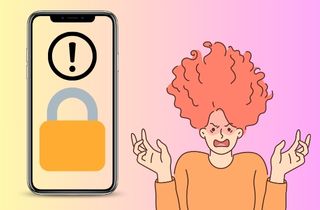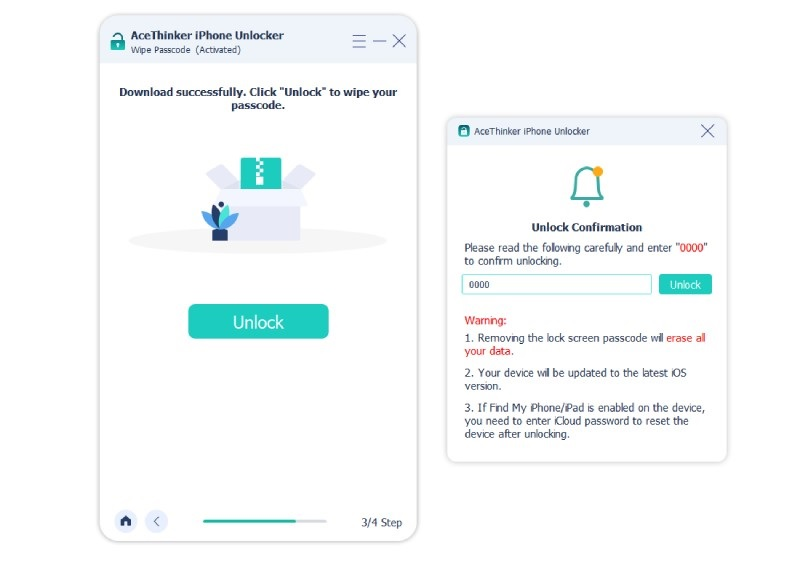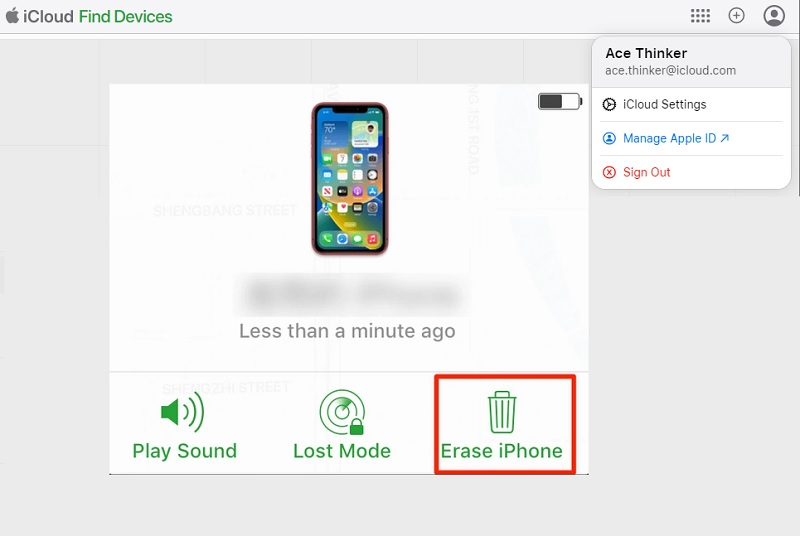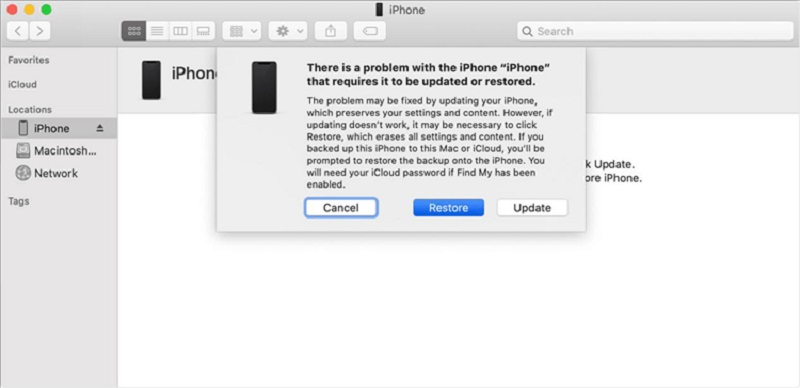When it comes to unlocking an iPhone, there are a few things to remember. Firstly, it's important to remember that after several unsuccessful attempts to unlock your iPhone, it will be disabled for a period of time. This is a security feature designed to protect your device from unauthorized access. The number of attempts you have to unlock your iPhone depends on your specific device and the settings you have in place. Yet, how many attempts before the iPhone locks? By default, the iPhone will allow six attempts to enter the correct passcode. After six incorrect attempts, you will see a message that your iPhone is disabled. When this scenario happens, you cannot access your device's data or applications. Fortunately, there are famous methods to resolve this issue. Continue analyzing this post, and you will find a suitable solution for the problem.
Best Tool to Disable Lock Screen on iPhone
AceThinker iPhone Unlocker is a software that enables you to bypass and unlock your iPhone's security measures. This software is designed to help you recover access to your iPhone if you forget your password, your device is locked due to multiple failed attempts, or if it is disabled. The software supports various iPhone models and iOS versions, making it a versatile solution for unlocking your iPhone. One of the most important aspects of AceThinker iPhone Unlocker is its ease of use. The computer software features an uncomplicated and user-friendly interface, which means that even if you are not a tech-savvy person, you can still use this software to unlock your iPhone even with how many attempts at iPhone passcode are entered. The software guides you through the entire process of unlocking your iPhone step by step, ensuring you do not make any mistakes. If you need a thorough step on how to fix locked iPhone follow the guide below.
Try it for Free
Step 1. Get the iPhone Unlocker
The beginning step on how to resolve locked or disabled iPhone is to download software of AceThinker iPhone Unlocker. You must get the file installer of the app by clicking the download icon above this step. Run the installation firmware package on your computer and pass the wizards and prompts to get the computer program successfully.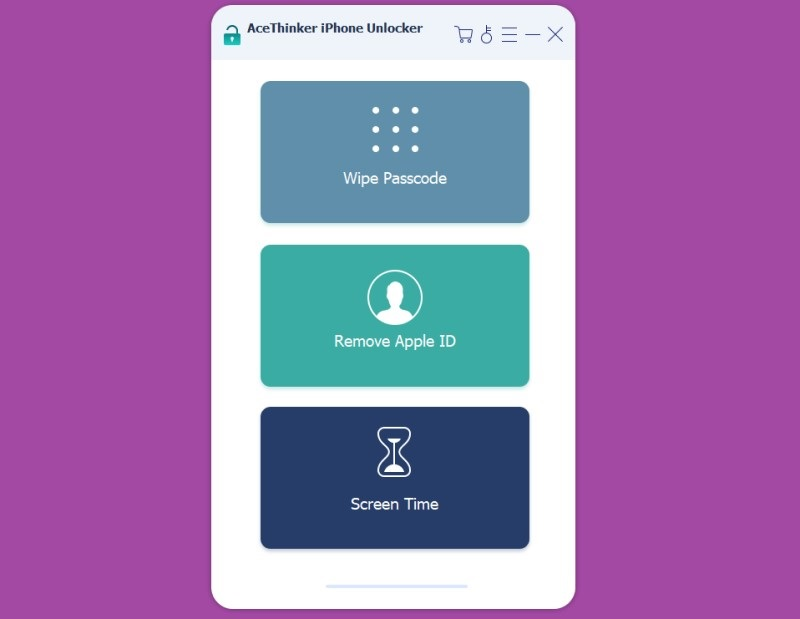
Even if you do not know how many attempts do you get to unlock an iPhone, when the status is in disabled you must remove the passcode on your device. So, launch the AceThinker iPhone Unlocker on your computer and check for the Wipe Passcode. Then, click the Start icon and link your iPhone to your computer using a lightning charger.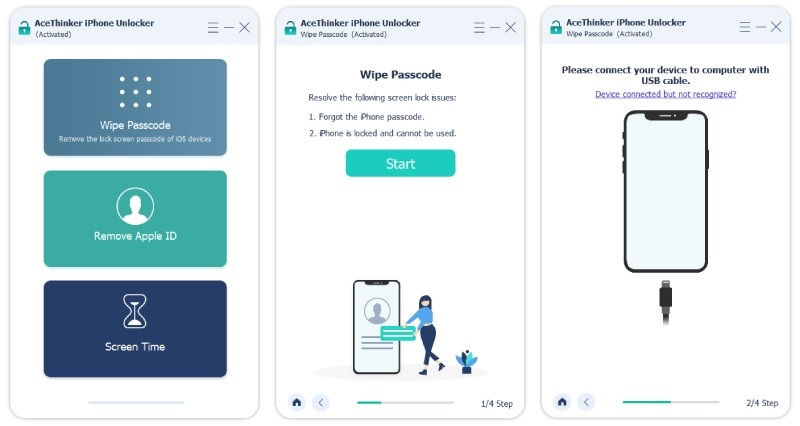
Once the locked iPhone is connected to the computer, the tool analyzes and recognizes the device. Check the detailed information listed on the Unlocker and hit the Start button. The process will proceed, and the app will download a firmware version on your device. 
Finally, once the download process is completed, you can remove the wrong passcode on your device. Hit the Unlock option, and the app will allow you to create a new iPhone passcode. Hit the custom numeric code “000” provided on the instructions to reset your screen passcode and remove the six failed passcode attempts.
Remove iPhone Passcode Using iCloud
iCloud is a cloud-based assistance provided by Apple that allows iPhone users to keep and sync their files across multiple iOS devices. One of the features of this platform is the ability to erase an iPhone remotely, which can be significant if the mobile phone is lost or stolen or if the user forgets their passcode. To use this feature, the iPhone must be connected to the internet, and the user must have enabled the Find My iPhone feature in their iCloud settings. Once the device is located, the user can choose to remotely erase it, which will erase all data on the disabled iPhone and reset it to its factory settings. So better backup your files or use free iPhone data recovery software to recover data from locked iPhone. If the user has forgotten their passcode, they can still use this feature to erase their device and remove the passcode.
- On your computer, access your web browser and look for the iCloud.com website. The site will ask for your Apple ID logins or iCloud logins to gain access your device remotely. Once you have accessed your iCloud service website, go to the right corner of your screen and check for the Find iPhone.
- Select the iPhone device that you want to erase and click on Erase iPhone. Confirm your selection by entering your Apple ID and password again, and wait for the erasing process to complete.
- Once the process is complete, your disabled iOS device will be reset to its initial or factory settings, and all data on the device, including the passcode, will be erased. You can then press or set up your iPhone as if it is a new device or restore it from iCloud backup.
Disable iPhone Passcode With iTunes
When searching for how many attempts before iPhone is permanently disabled forever," you have probably exhausted the number of attempts you have tried on your iPhone. One solution on your device is to reset the passcode using iTunes. Unlocking an iPhone using iTunes is a process that can be used to remove the passcode from the device. This feature can be significant if the user has forgotten their password or the iOS phone is locked due to too many incorrect passcode attempts. When an iPhone is locked with a passcode, and you don't remember it, you can use iTunes to erase or retrieve the device to its factory settings and remove the passcode. However, this process will erase all your data and settings on your iPhone, so it's important to have a backup before proceeding.
- Connect your mobile device or the disabled iPhone to your computer using a USB cable. Make sure that iTunes is installed on your PC. Launch iTunes or open iTunes to check its interface. Put your disabled phone into recovery mode and connect it to the app. Suppose you do not know how to perform this process.
- Choose your device model and you should see a notification in iTunes indicating that your iPhone is in recovery mode. Click the Restore iPhone button to erase data of your iPhone password and remove the passcode.
- iTunes will download the latest iOS version for your iPhone. The duration of this process depends on your internet speed. Once the download process is complete, iTunes will begin erasing your iPhone which will eventually the too many failed attempts issue. You can restore iPhone by using iTunes backup.
Frequently Asked Questions
Will my iPhone be permanently locked if I forget my password?
No, your iPhone will not be permanently locked if you forget your password. You can use the Forgot Passcode feature to remove your password and regain access to your device. However, depending on how many times you have attempted to enter the wrong password, your iPhone's lock screen may be inoperable for a certain period of time. In that case, you will need a thorough process to remove the locked attempt failure on your device. Use AceThinker iPhone Unlocker, iTunes, and iCloud to reset your lock screen passcode

After how many attempts iPhone gets disabled?
Forgetting the lock screen password is a frequent cause of an iPhone becoming deactivated. Users occasionally change their passwords and then find it difficult to recall the combination of characters or patterns they used. Your phone's lock screen will become unresponsive, and you won't be able to open it if you try to unlock screen passcode multiple times without success. Your lock screen will become inoperable after five failed attempts to enter the proper password. Your lock screen will be inoperable for a minute after the sixth try. The lock screen will become nonfunctional for five minutes if you are unable to pass after seven tries.

What should I do if I forget my iPhone password?
If you forget your iPhone password, you can use the Forgot Passcode feature on your device to reset it. You will need to enter or input your Apple ID and Apple ID password to reset your iPhone's password.

Final Say
It depends on the security settings you have enabled on your iPhone. If you have set up a passcode, you will have 6 or seventh incorrect passcode attempt to enter the correct passcode before your iPhone gets disabled for a certain amount of time. The duration of the lockout time increases with each consecutive failed attempt. Remembering your passcode or using biometric authentication methods like Touch ID or Face ID to avoid getting locked out of your iPhone is always a good idea. These measure will prevent your iPhone lock on its system and restrain unauthorized users to access your iPhone data.