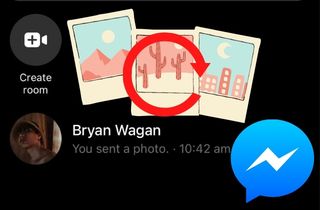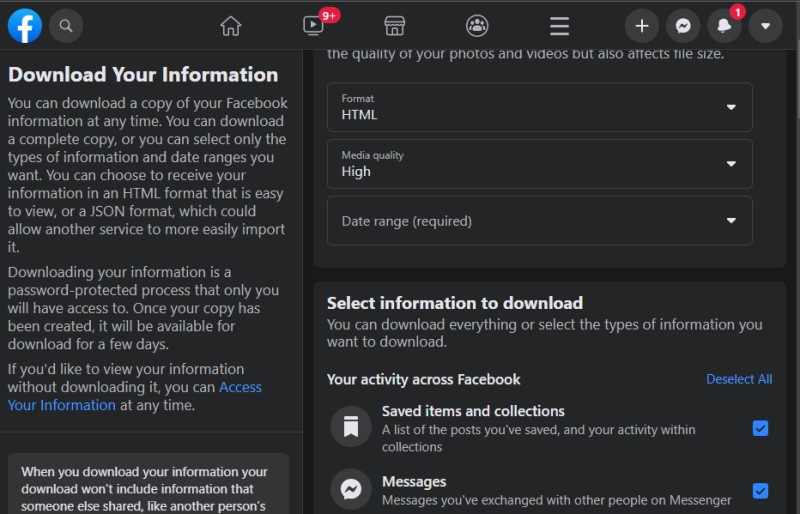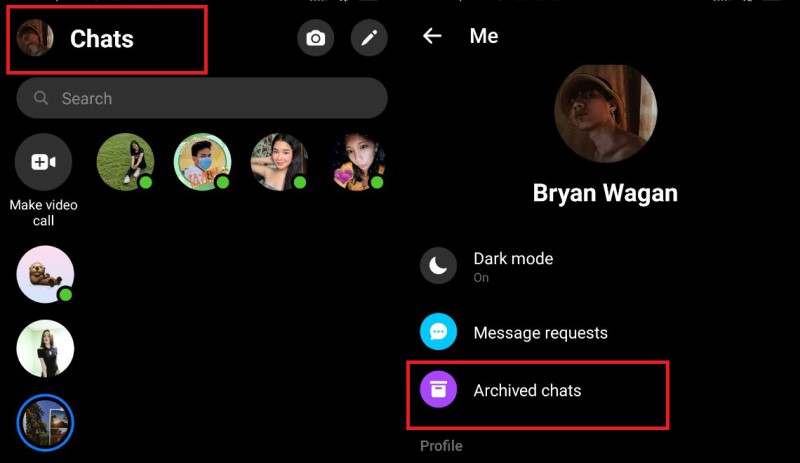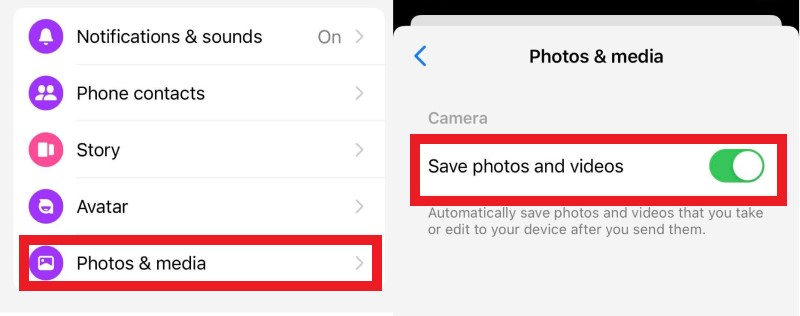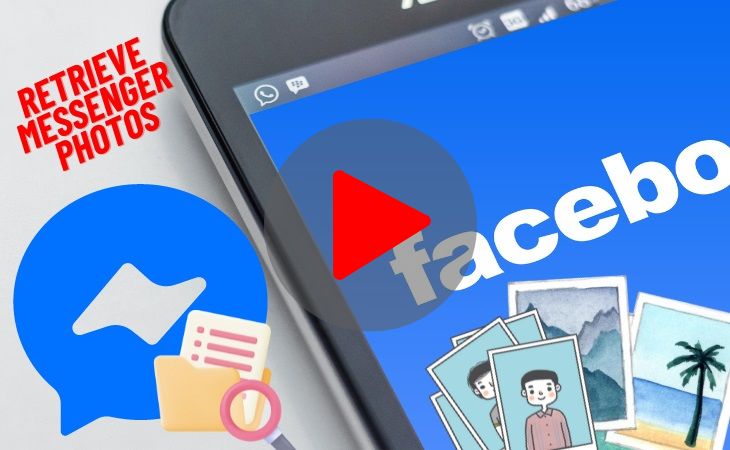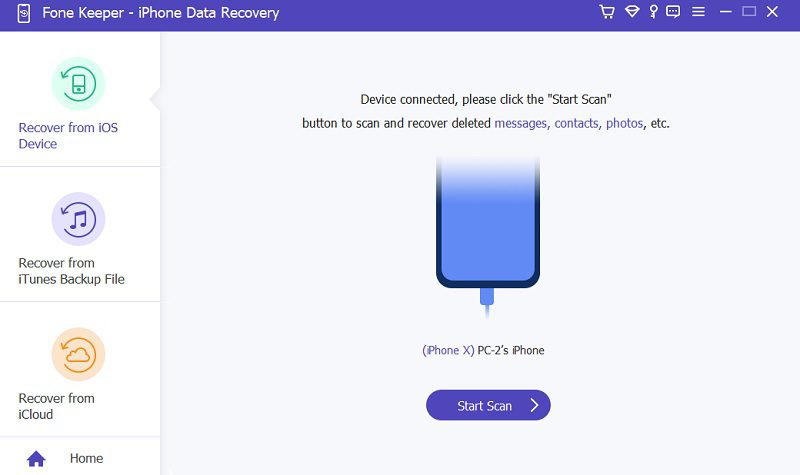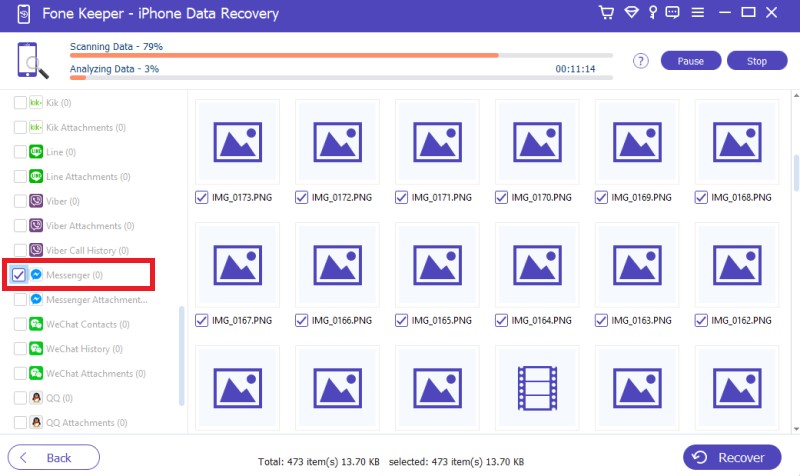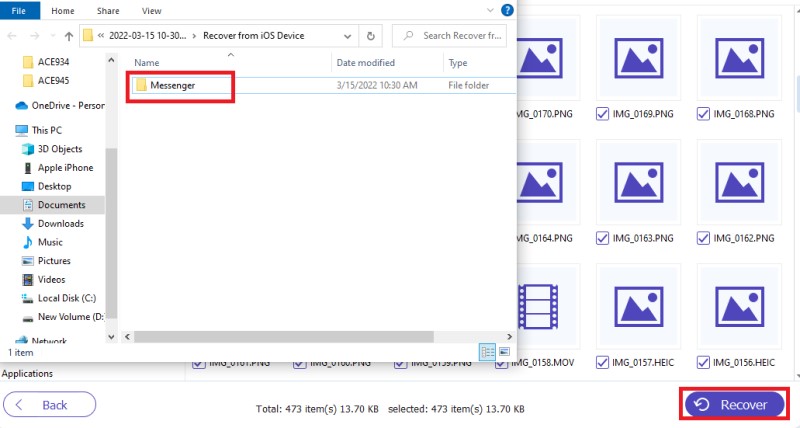At the birth of the new millennium, communication has blossomed in ways we did not imagine. As the internet was developed and smartphone devices were innovated, communication has become more surpassing and prominent. Nowadays, our mobile phones are the primary medium to make communication possible. One of the prominent software we use to communicate as of this moment is Facebook Messenger. This tool is a stand-alone application developed by Facebook. Alternatively, this application can also be used as a media-transferring device to send photos, videos, and even documents. Additionally, this tool can inevitably do it all. Yet, as its popularity rises, so do its glitches and errors. Sometimes, due to its unresponsive and sometimes glitchy interface, we tend to delete some messages containing essential files like photos. Thus, it is necessary to acquaint yourself with how to recover deleted pictures from Messenger on iPhone.
Recover Messenger Photos Via Facebook
Suppose you are a Facebook user who is always fascinated with saving your Messenger photos. In that case, this first method may be your haven. To prevent the accidental deletion of your Messenger images, Facebook developed a convenient way to save and recover deleted Messenger photos iPhone. This method allows users to check all their Facebook activities, even viewing the deleted messages, videos, and photos. Without ado, see the listed steps below.
- The initial step to recover removed photos on Messenger iPhone is to access Facebook on your web browser and log in to your account. Then, access your settings and click your Facebook Information.
- Go to the Download Your Information option and click view. After that, select the Messages under the Select Information to Download. You can also select different options, including the format of your download request, the quality of photos, and a specific date range.
- Lastly, hit the Create File to have a download request. Once the copy of your data has been approved, click the download options and enter your password. With this guide, all of your data, including photos, will be recovered.
Retrieve Deleted Photos On Messenger with Archive
Nowadays, almost all messaging applications have an Archive feature; Facebook Messenger also has this unique feature. This function enables users to transfer the messages to one folder to prevent them from being lost. This function is most suitable for how to recover deleted photos from Messenger on iPhone and Messenger Stories since Facebook Messenger stories can only last 24 hours. Adding them to your archive folder will allow you to view and resave them on your iPhone. See the guidelines below to perform this process.
- Enter the website on your browser, or you can launch the Messenger app on your iPhone and log in to your Facebook account.
- Go to your profile to access different functions and features. From there, select the Archive functions. Doing this will enable you to access the messages and photos you have added to this feature.
- Lastly, access each message and select the photo you want to save. It will directly go through on your iPhone storage or Photos app.
Enable Auto-Save on iOS Device
This method is for people who are not used to backing up their Messenger photos or FB Messenger not working on iPhone. Facebook Messenger offers an automatic saving option that enables users to save sent pictures by their Facebook friends. Whether they will delete it or unsent the photo, you will be able to view it on your Photos App. Here are the following steps to do it.
- First, go to your Messenger app and log in to your account. Sometimes, there are verification to save your password or login. Go to your profile icon to access different features.
- Second, swipe down and browse over to locate the Photos & Media. Then, toggle the button of the Save Photos and Videos option to enable its function.
- Finally, the photos on your messages will automatically save on your Photos app. If you accidentally delete them on your Messenger, you can still check them on your gallery.
Restore your Messenger Photos using Data Recovery Tool
Distinctive Feature: It can restore and re-save Messenger photos that have been accidentally removed on any application on your iPhone. This is possible even without resetting or restarting your device.
Supported Platform: Windows and Mac
If you've ever accidentally deleted your Messenger photos and didn't have a backup, you know how frustrating it can be. But there's a tool called recover photos from dead iPhone that can help you get those photos back. Among the features, it has three different modes, but the one that's most helpful for Messenger photos is the one that recovers data from iPhones. This mode can help you recover not just photos, but also messages, videos, contacts, and more. Plus, it creates a backup of all your data so you can recover it in the future if needed. Best of all, the restored Messenger photos will be just as good as the originals.
Quick Method to Restore Photos with AceThinker
Try it for Free
Free Download
Windows 8/10/11
Secure Download
Free Download
Mac OS X 10.15 and above
Secure Download
Step 1 Install the Messenger Photo Recovery App
The initial guide on how to recover deleted pictures from Messenger on iPhone is by installing the AceThinker iOS Data Recovery app. You can do this by selecting the download button above this step. Then, run the file and finish through its installation prompts. Afterward, launch the tool and get familiarized with its interface. Doing this will make your process much easier and quicker.Step 2 Link iPhone to PC
The succeeding step on how to recover removed photos on Messenger iPhone is to connect your iPhone to your computer using a lightning cable. You will know if the iPhone is being linked to your PC, and it will ask for a two-way authentication code that can only be shown on the iPhone screen. Once done, enter the code and wait for the system to analyze it. Then, access the Recover from iOS Device mode.Step 3 Select the Messenger
Afterward, hit the Scan function to access all the data you have on your iPhone. Then, select the Messenger application to view the details that you have on your Messenger application. These include deleted photos, recent messages, archived videos, and more.Step 4 Recover the Deleted Facebook Messages
Lastly, select the deleted photos that you have on your Messenger application. Tick and untick all the photos to prepare them for restoration. Then, hit the Recover button located at the lower right part of the tool. By doing this, the system will automatically restore the deleted Messenger photos that you have on your application.- With this app you can move WhatsApp files.
- System recovery for iOS failures is also available with this app.
- You can backup and restore files with this software.
Final Thoughts
And there you have it; we listed the best tools we can consider to retrieve photos from the Messenger application. If you want a fast and hassle-free process, go to the AceThinker section and check the features it can offer to recover files. Also, remember that your photos are your valuable treasure or token every moment you snap them from your device. Therefore, it is a practical solution to know the proper ways to recover your photos not only on Messenger but also on other social media apps. Additionally, suppose your Messenger app is not working properly on your device.