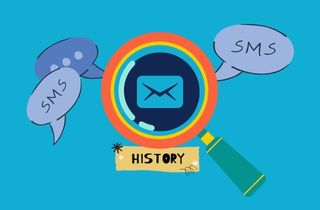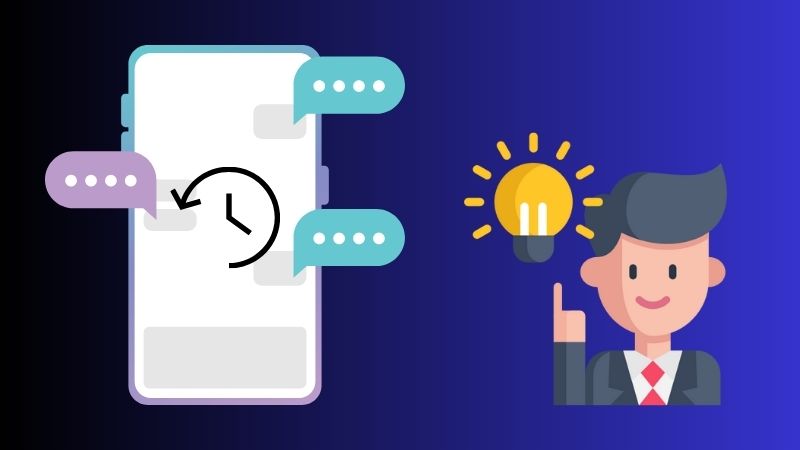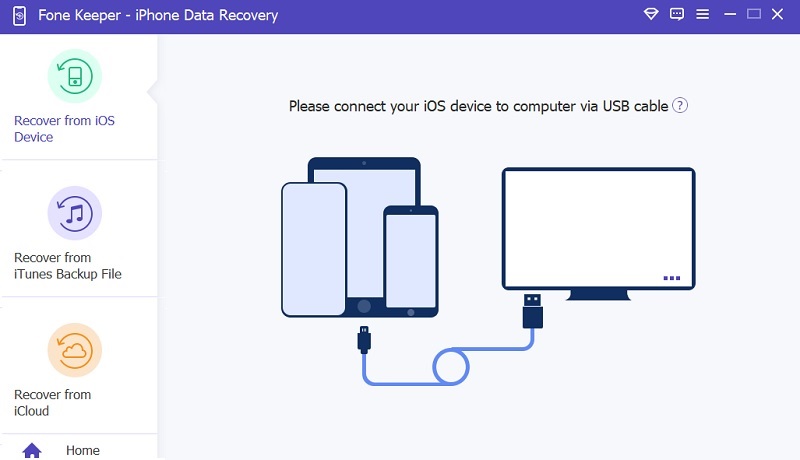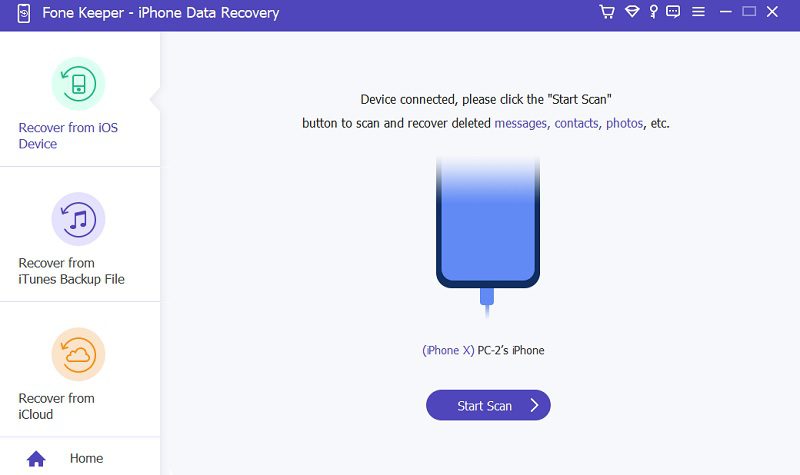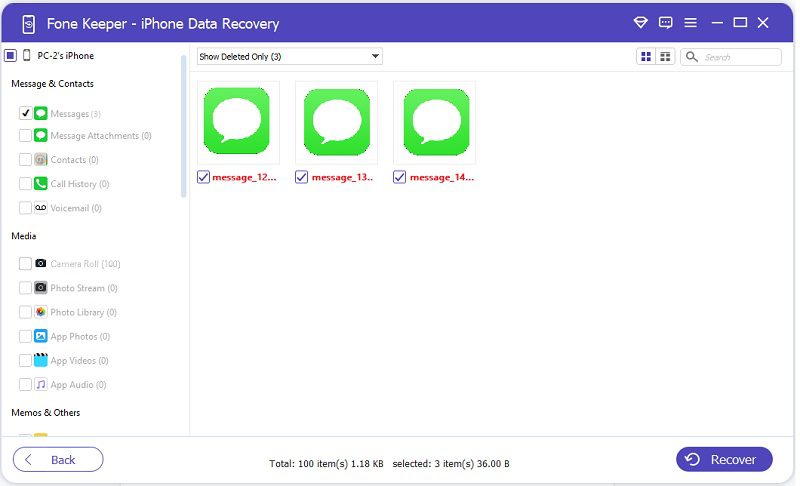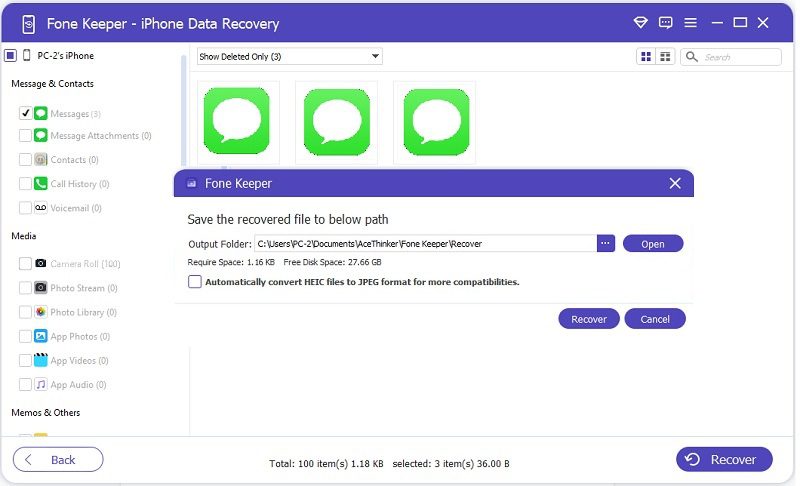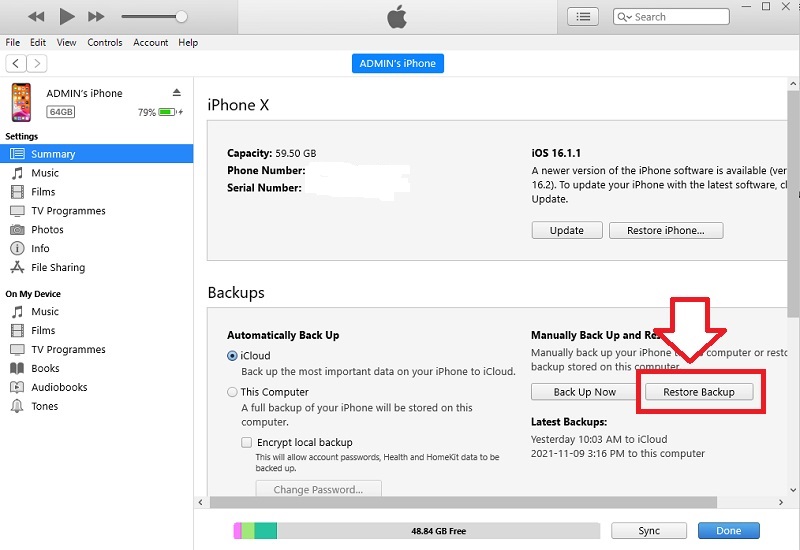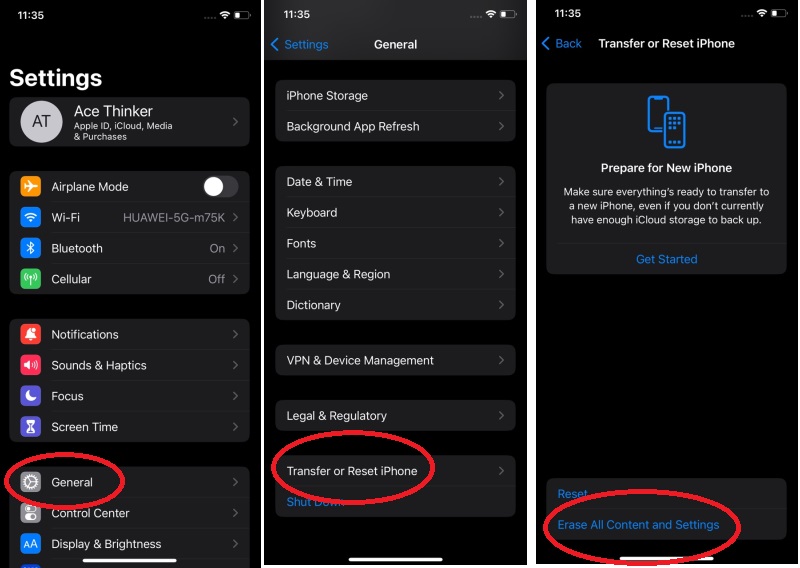Messaging has become an essential part of our daily lives. People now have many communication options with many smartphones and other mobile devices. One popular messaging service is iMessage, which is exclusive to Apple devices. iMessage is a free messaging service that allows users to send different types of multimedia to other iMessage users over the Internet. One of the key benefits of iMessage is that messages sent between Apple devices are encrypted, meaning their intended recipient can only decrypt them. In addition, one important aspect of iMessage is the iMessage History feature, which lets users access their old messages across all of their Apple devices. This feature is particularly useful for individuals who need to reference previous conversations or retrieve important information from past messages. However, this article discusses how to see iMessage history in different ways and more understanding of the iMessage history on iPhone.
Understanding the iMessage History
One of the most popular features of owning an iPhone is using iMessage for text messaging. When using iMessage on an iPhone, your message history is saved automatically to iCloud. It means that your iMessage history will be there even if you switch to a new iPhone. Additionally, you can enable the Messages in iCloud feature, which will sync your message history across all of your Apple devices. However, if you prefer to keep your iMessage history locally on your iPhone rather than syncing it with iCloud, it is important to know where the data is stored. By default, iMessage history data is stored in a database file on your iPhone.
Did you know that iMessage history on an iPhone is only stored for 30 days? After 30 days, iMessage history is automatically deleted from the device. While this may be convenient for those who want to keep their devices clutter-free, it can be problematic if you need to access an older message. For instance, if you have important messages in the deleted history and don't know how to retrieve them. So now, you are asking yourself, "How Can I see the iMessage history on iPhone?" Luckily, there are methods that we discuss in this post on recovering iMessage history with or without backup. Keep reading further.
View Full iMessage History on iPhone
Is there a way to see iMessage history? iMessage is one of the top messaging platforms for Apple users. So if you are an Apple user wondering if there is a way to see iMessage history, the answer is yes. Below you can see three different methods to view your iMessage history.
Method 1. View Old iMessage History Using Recovery Tool
If you have lost or want to view old files on your device, AceThinker iPhone Data Recovery is the best tool. It is a flexible tool with three modes: Recover directly to your device, from iTunes, and your iCloud backup, so you can choose what best suits your scenario. Moreover, due to its quick and faster recovery process, you can easily retrieve or view iMessage history without hassle. Also, even though you didn't perform any backup on your data files, this tool can help you retrieve them all. In addition, to restore all iMessage history, you can perform this by ticking the box beside them. See the process below for recovering iMessage history.
Step 1 Installing the Recovery Tool
The first step in recovering your old iMessage history using AceThinker iPhone Data Recovery is downloading and installing the software on your computer. After installing, launch the tool and explore its features.Try it for Free
Free Download
Windows 8/10/11
Secure Download
Free Download
Mac OS X 10.15 and above
Secure Download
Step 2 Connecting Your iPhone to Your Computer
Connect your device to your computer using a charger cable and wait for the program to detect it. Once your device has been detected, the tool will present your device information. Next, hit the "Start Scan" button to begin scanning.Step 3 Preview and Recovering iMessage History
Once the scanning is complete, you will find all recoverable files on your device, including your iMessage history. Next, on the "Message & Contacts" tab, tick the box beside the "Messages" option. Then, you can preview all the recovered iMessage conversations and select the ones you want to retrieve.Step 4 Finish the Recovery Process
After selecting the iMessage conversations you want to recover, click the "Recovery" button. Then, another window will appear on your screen, allowing you to choose an output folder. Afterward, click the "Recovery" button again to complete the entire process. Lastly, go to the output folder and check the recovered iMessages.Method 2. Retrieve Old iMessage History from iTunes Backup
The second solution that we will provide is to retrieve your old iMessage history from iTunes backup. This tool is handy for anyone who accidentally deleted their iMessage history or lost it due to a device change. Utilizing iTunes backup to recover old iMessage history is a simple and effective solution. However, using this method cannot only be iMessage history restored, but all the data files included in your iTunes backup. You can follow the steps below on how to find iMessage history.
User Guide:
- First, open the iTunes app and connect your iPhone to your computer using a charger cord. Wait until the application reads your device.
- Next, once iTunes detects your device, click on the iPhone icon in its top left corner. From there, select the "Summary" tab, and you will see your device information.
- After that, scroll down to the "Backups" section and click the "Restore Backup" button. Then, wait until the backup process is finished, and please ensure that your device is connected throughout the process to avoid interruptions.
Method 3. Restoring Old iMessage History from iCloud Backup
Do you want to know how to see deleted iMessage history using Cloud backup? This solution favors those using iCloud as a backup option for their data files. This method can recover your deleted iMessage history with just a few clicks. Also, you can access iCloud backup on your web browser if you want to. However, this method has a drawback because you need to reset your iPhone first, and the entire data and settings kept on your iPhone will be removed. Read the guide below on retrieving your deleted iMessage history using iCloud backup.
User Guide:
- The first step in retrieving your iMessage history is to reset your iPhone from the "Settings" menu. Look for the "Settings" icon on your pre-installed app on your iPhone. Then, launch it until you see its menus.
- Next, scroll down to the "General" option and tap on it. Scroll down again until you reach the "Transfer or Reset iPhone" option. Then, tap "Erase All Content and Settings" and wait for the process to complete.
- After resetting your iPhone, set it up again by following the on-screen prompts until you get to the "Apps & Data" screen. From there, tap on "Restore from iCloud Backup." This will prompt you to sign in to your iCloud account. Then, wait until the restoration process is completed. Lastly, check your iMessage history to ensure all your deleted messages have been restored successfully.
Frequently Asked Questions
- Go to the Messages app and swipe left on the conversation you want to delete.
- Then tap "Delete" and choose "Delete Only This Message."