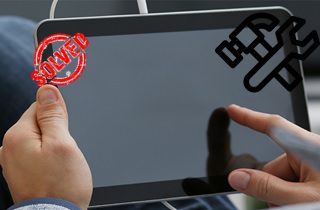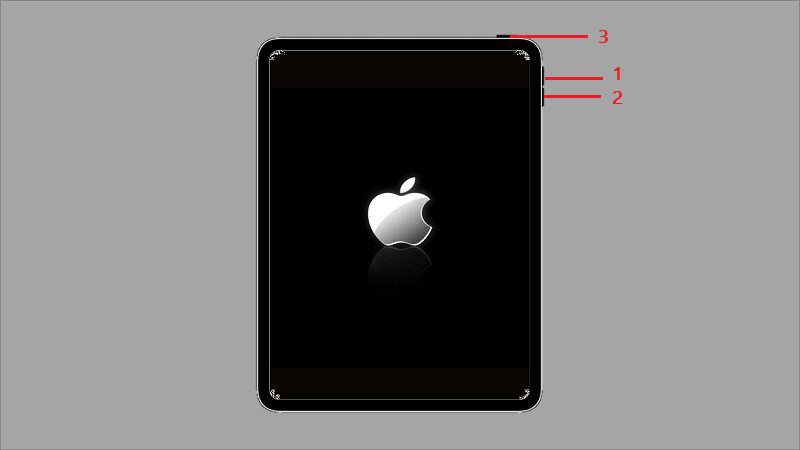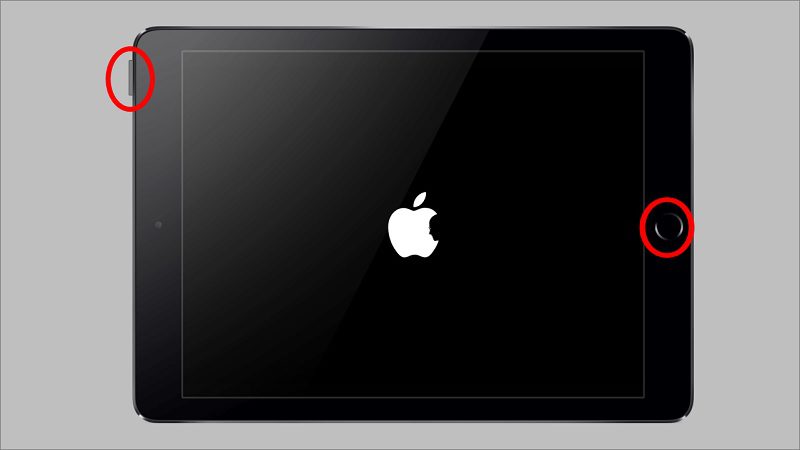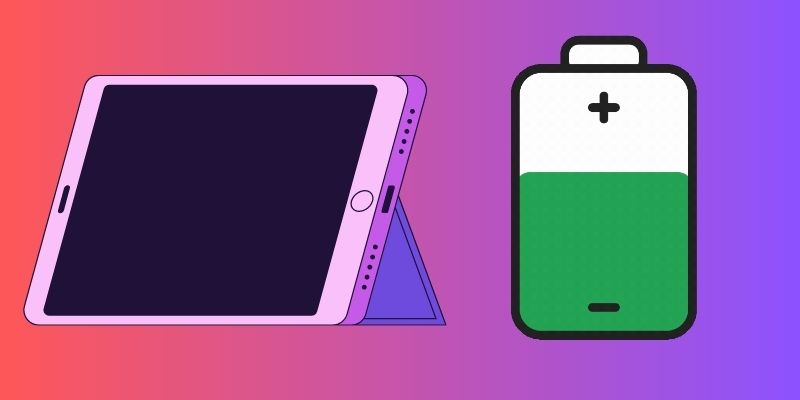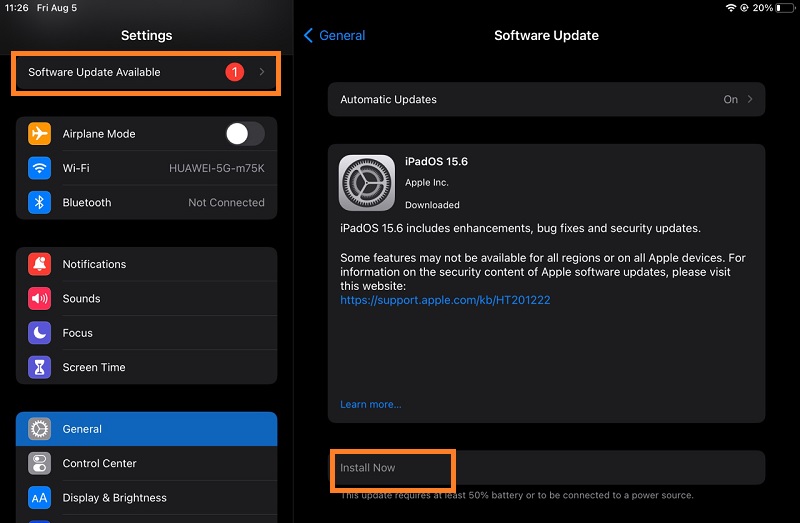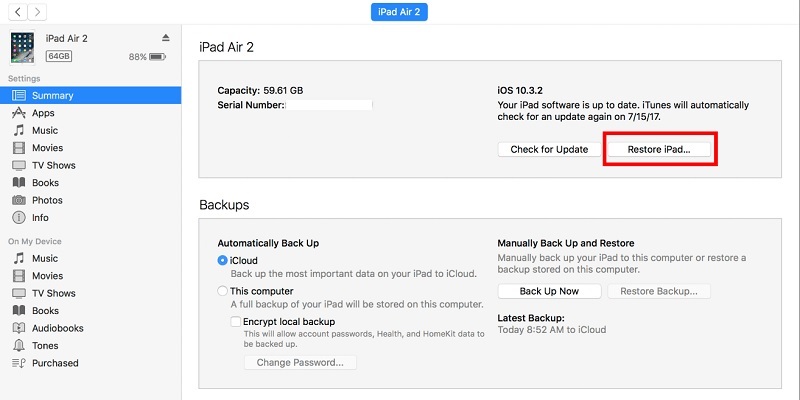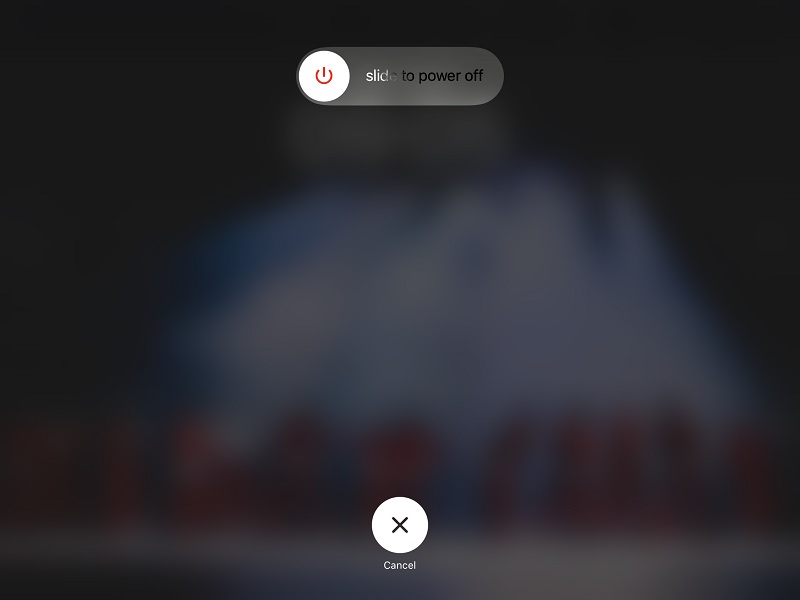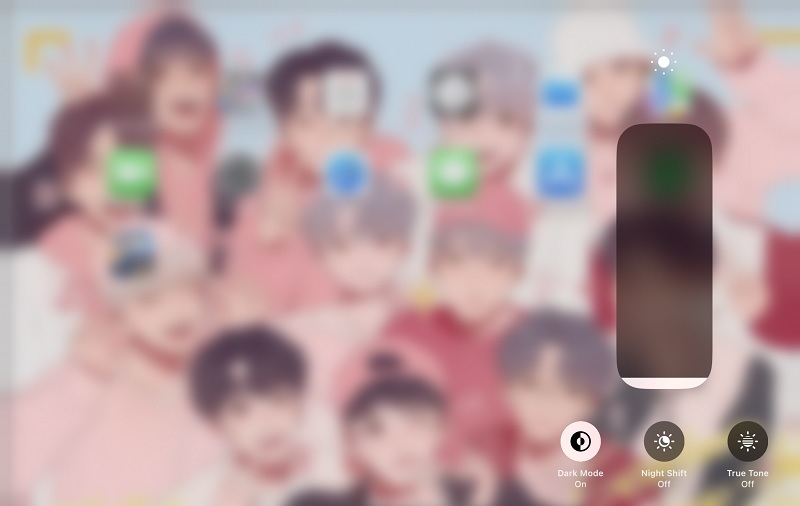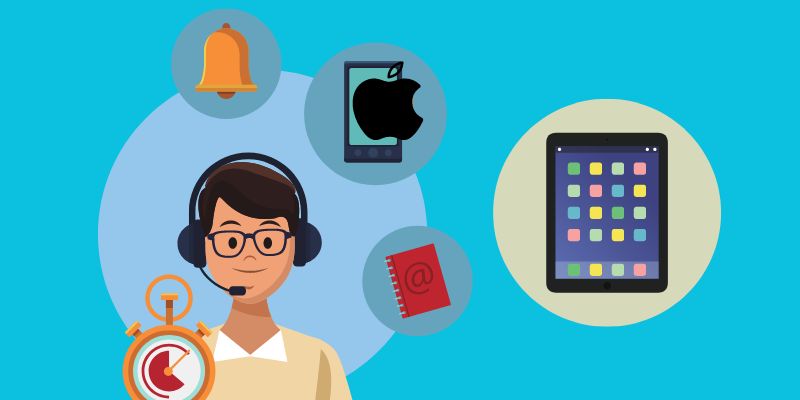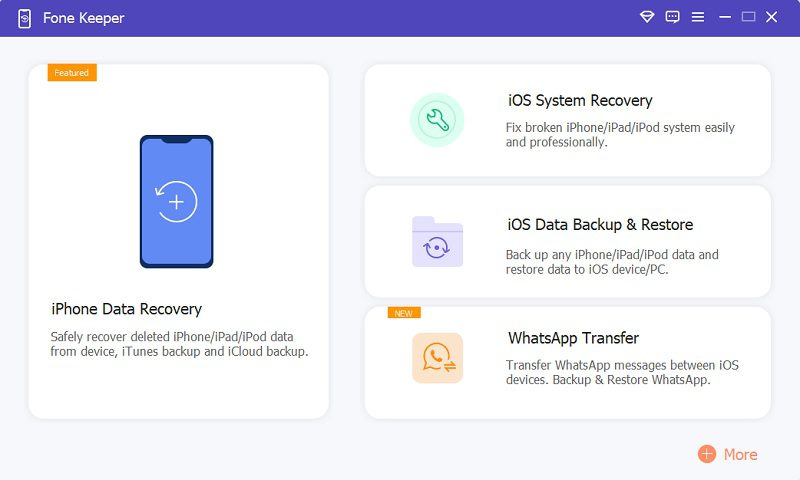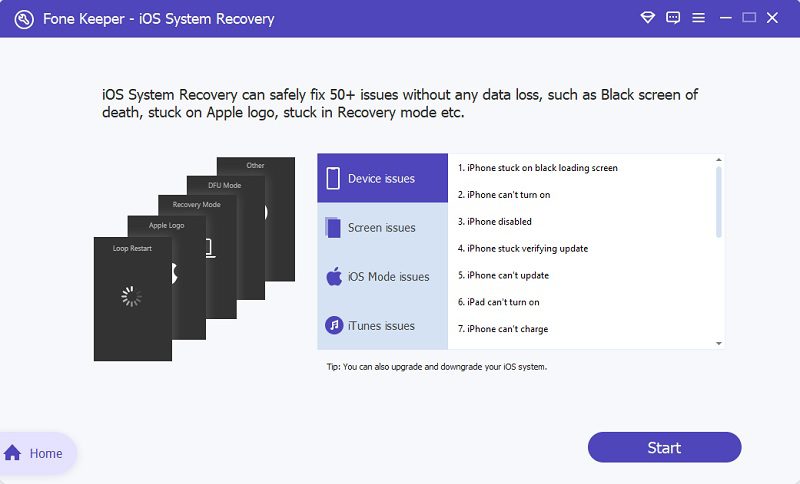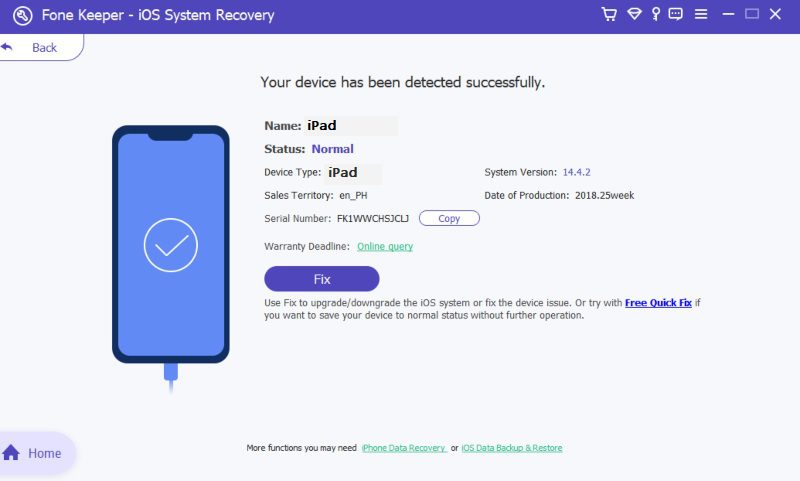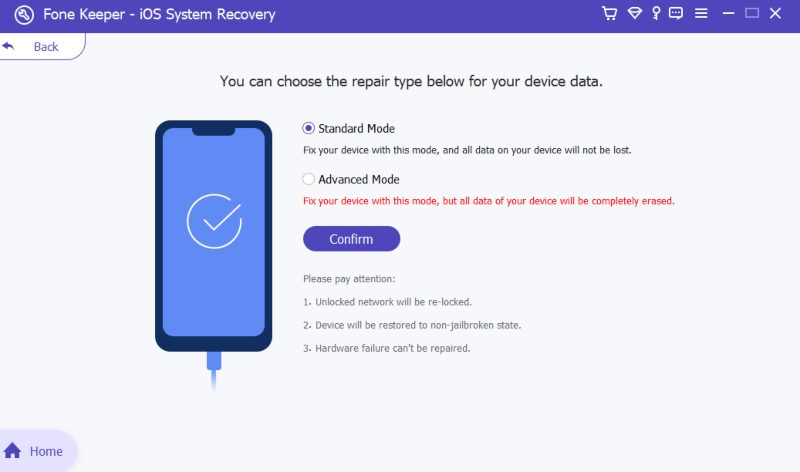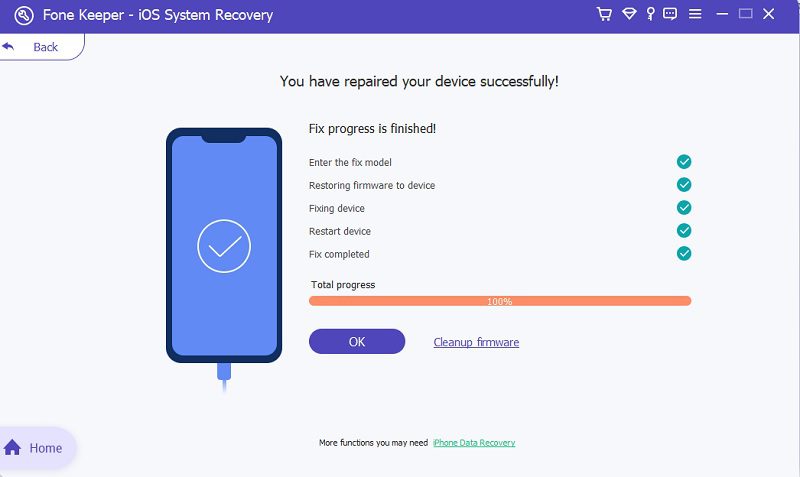You were doing something important to your iPad, and suddenly, the screen turned completely black. There's nothing you can do about it; you can't touch it, play games on it, watch it, and many more. Isn't that frustrating and a pain in the head? That is the problem that many are complaining about, iPad users and iPhone and other Apple devices users. And many are getting sick of it, and they do not know what to do about it or how to solve this issue. Luckily, we have done the research and gathered the best solutions for everyone experiencing the iPad black screen of death. Today we offer you the finest and most effective five solutions to repair the black tint on your iPad in no time. So that you don't have to get exhausted in finding solutions that aren't sure whether to work or not, please follow the guidelines and step-by-step procedure below to have an outstanding outcome.
Force Restart Your Device
The black tint on your iPad screen is much like the iPhone black screen of death or the or another color that has similar issues. And the solutions are most likely the same. Here are the solutions made just for you to give you a walkthrough guide to fix this problem on your iPad. This way is already proven to many. It is the method that people initially do whenever they are experiencing any dysfunctions on their devices. And it is very effective for any smartphone model and different mobile gadgets, including the iPad. To restart your iPad, please refer to the steps below because the process is different for every variant of the iPad.
iPad Without Home Button
- Quickly toggle the “increase Volume” button and release.
- Press the “Volume decrease” button quickly, then release.
- Finally, long-press the “Power” button and release it when the Apple logo appears.
iPad With Home Button
You have to squeeze both the “Power” and “Home” buttons simultaneously for this type of iPad. Release them after the Apple icon appears on your screen.
Charge your iPad for a While
This might sound displeasingly overwhelming, but your device might indeed be drained or out of charge. Or there might be any issues with your battery. Try charging it for a while and checking it after you think the battery is enough. Suppose the iPad black screen of death is still the only thing you see. Move on to the next step for better results.
Update iPad using iTunes
Your iPad must be outdated; that is why it is showing only black on the screen. If that is the situation, it would be best to update your device. And since the device is already on black tint, you must use iTunes to update your iPad.
- Open iTunes on your computer or desktop. And then, connect your iPad using a charging cord.
- Click the device icon located at the top left part of iTunes. And then click the Summary. And find the Check for Update option, click that, and update your iPad.
Downgrade your iPad Device
The next action to fix the iPad black screen of death you must take is to downgrade your device's version. This option only applies to certain devices. You must still examine your iPhone to determine whether an incompatible iOS version is to blame for the problem. Downloading the beta version of your iPad, which has yet to be made available to the general public, might cause these issues. Suppose your device is running iOS 16.3.1, and the iOS 16.6 beta has yet to be made available by Apple's developers. You have previously obtained it via other means or by participating in Apple's beta program. To correct your version follow the simple guide below.
- Go to the website ipsw.me to download the version on your computer. Once downloaded, you have to put your iPad in recovery mode.
- After that, use a lighting cable to connect your iPad on your computer. Then, using Finder or iTunes, you can return your device to its original state. Select the file you obtained from the IPSW website by clicking the Restore option under the summary tab.
Reboot your iPad
If you're experiencing the iPad black screen of death, rebooting your device can be a simple and effective solution. This is because sometimes the iPad's software can become confused or overloaded, leading to issues with the display. Rebooting the device essentially resets the software, allowing it to function properly again. So, if you're struggling with a black screen on your iPad, try giving it a restart before seeking out more complicated solutions.
- Press and hold the power button until the "slide to power off" message appears. Swipe right to turn off the iPad.
- Then, press and hold the power button again to turn it back on.
Adjust the Brightness of the iPad
The problem may occur because the brightness of your iPad is set at a low level. There are several ways to boost the brightness. If you have Siri enabled, you can simply ask her to increase the screen brightness. Otherwise, you can manually adjust the brightness by swiping up on the bottom menu and dragging the brightness slider. If you're using iOS 12 or upper version, you can also access the brightness settings by scrolling down on the upper-right menu. If all else fails, try moving to a darker room to make it easier to see the screen.
Seek Professional Assistance
Determine whether the iPad black screen of death is caused by hardware components when it occurs on your device. Checking whether your device was recently dropped is simple. It may cause the screen of your device to crack or cause some iPad screen-connected components to be lost. You must verify your device with the aid of qualified assistance if you want to resolve this mistake. You can always visit the nearby Apple Service Center, where a representative will help you and let you know how your iPhone is doing. Additionally, you can use their help website to submit tickets and track the status of the iPad recovery.
iPad Black Screen of Death Fix (Without Data Loss)
Supported Devices: iPad Pro, iPad Mini, iPad Air, and many more variants
Hard Disk Requirement: At least 200 MB free space or more
And if all of the solutions above failed desperately. There is still one solution that will work and fix the iPad black screen of death for good. This solution is a widely known application for fixing many iOS debugs. Acethinker Fone Keeper offers lots of features that help many iPad users experiencing this problem. Not only that, but it can also be helpful to iPhone and iPod users. It can also fix the iPhone red screen of death, screen glitches, and frozen screens on your iPhone too. To resolve the black tint on your iPad, here are the procedures to guide you and fix it by yourself, stress and exhaust-free. But before that, we will give you more ideas about the beneficial features of the tool.
Key Features
- The program is available to both Mac and Windows operating system computers.
- It has three distinct modes of fixes. Standard and Advanced Mode. The standard one is for moderate problems, and all of your data is secured. While the Advanced Mode is for severe problems that need to reset your device and remove all your data.
- User-friendly because the tool provides all the necessary procedures you need. And they are highlighted so that you will never get confused.
- Safe and trusted since the utility will not leak your personal information and strictly follows the data privacy policy.
Try it for Free
Free Download
Windows 8/10/11
Secure Download
Free Download
Mac OS X 10.15 and above
Secure Download
Step 1 Download and Install the Tool
To install the tool, you need to get the installer first. To do that, click any of the download buttons above. Please choose according to your computer’s system. After that, click the downloaded file and follow the setup command process. Then the tool will automatically activate on your computer. On the main interface, click the “iOS System Recovery” tab.
Step 2 Connect your Device and Start the Procedure
You need to connect your iPad device to the computer using a USB charging wire before anything else. After that, you will accept a notification that your device is already connected. After that, you can commence the process by clicking the “Start” button.
Step 3 Confirm your Phone’s Details
Once you have started the procedure, the tool requires you to confirm your smart device's details. After that, you can now move on to the next step by ticking the "Fix" button. The following window that will appear is to choose the necessary mode to fix the iPad's black screen.
Step 4 Choose the Mode to Fix Apple iPad Black Screen of Death
Since we are only trying to fix the iPad screen, the necessary mode is the Standard mode. In this mode, the tool will fix your device without deleting or removing any crucial data on your device. After that, you can proceed to the last step by clicking the “Confirm” button.
Step 5 Download Firmware and Finish Fixing iPad Black Screen of Death
Finally, to finish the process, you must download firmware. The tool will search for the compatible firmware available and compatible with your iPad. You only need to download the newest version of it. After it's done, the tool will proceed to fix your device. You have to wait at least 10 - 15 minutes before disconnecting your device from the computer. Click "OK" to finish and enjoy your iPad again.
Conclusion
To summarize the solution to fix black screen of death iPad, fixing screen issues is not as hard as you think. You can do it by yourself and don't need to exert too much effort. You only need a proper understanding and guidelines to help you. Nevertheless, if the solutions above do not work, it would be great to consult a professional person to help you fix your device. Go to the nearest Apple store or the company where you bought your iPad and let them examine your device. They have the proper knowledge of this kind of issue. But we cannot deny that the solutions above are evinced and proven by many iOS users. So, the chance of you going out to the nearest store is close to none if and only if you have followed every procedure and paid attention to the details. If yes, then you are great to go and enjoy your life again with your lovely and memorable iPad.
| iPad Models | iPad | iPad Mini | iPad Pro |
|---|---|---|---|
| Series |
iPad (1st gen) iPad 2 iPad (3rd gen) iPad (4th gen) iPad (5th gen) iPad (6th gen) iPad (7th gen) iPad (8th gen) iPad (9th gen) iPad (10th gen) |
iPad mini (1st) iPad mini 2 iPad mini 3 iPad mini 4 iPad mini (5th) iPad mini (6th) |
iPad Air (1st) iPad Air 2 iPad Air (3rd) iPad Air (4th) iPad Air (5th) |
- This application consists of a data recovery option.
- It comes with WhatsApp transfer.
- You can recover backup files and deleted files with this tool.