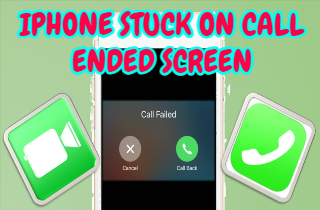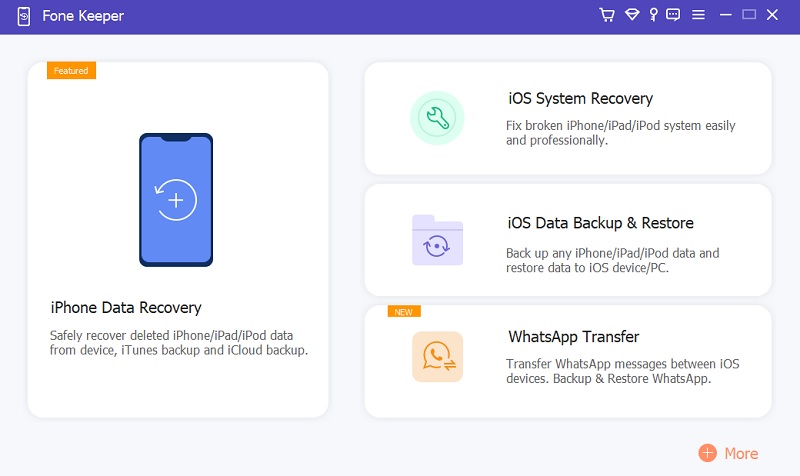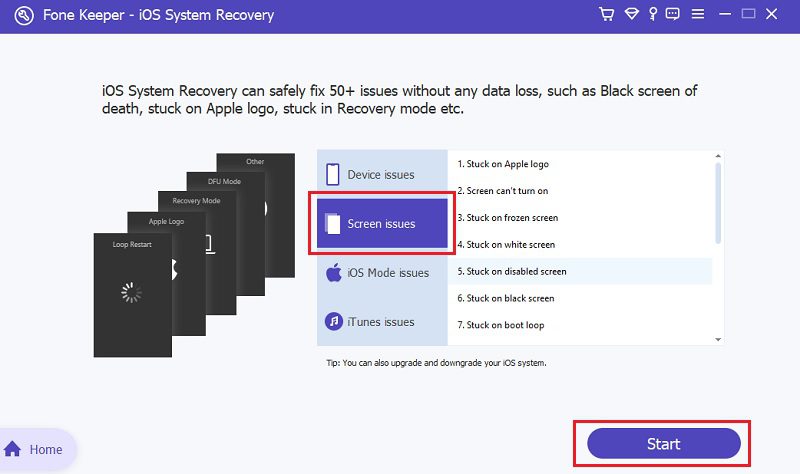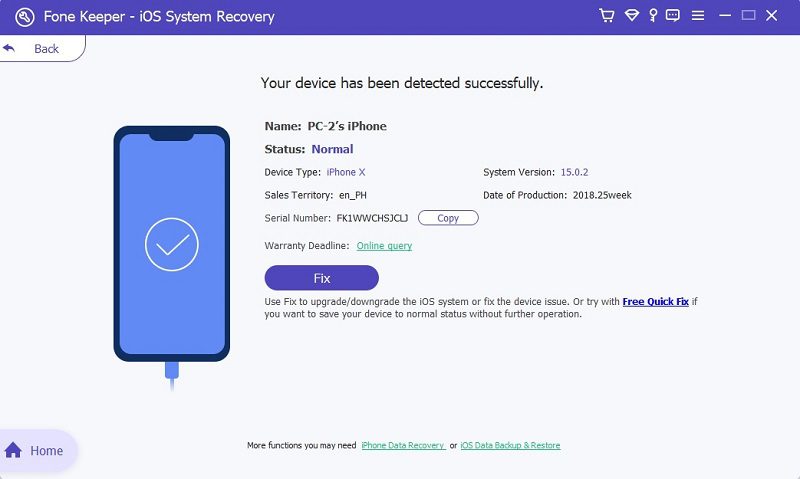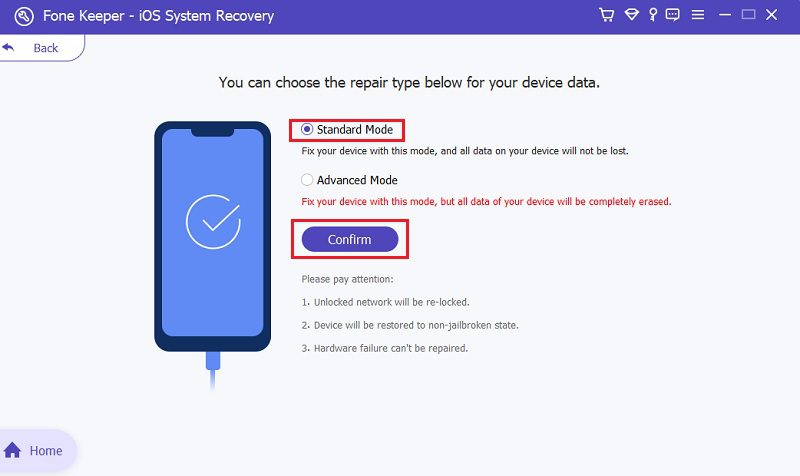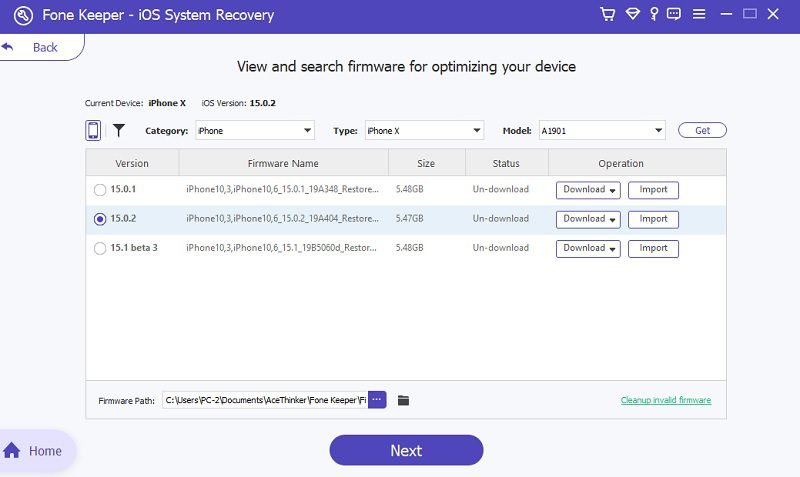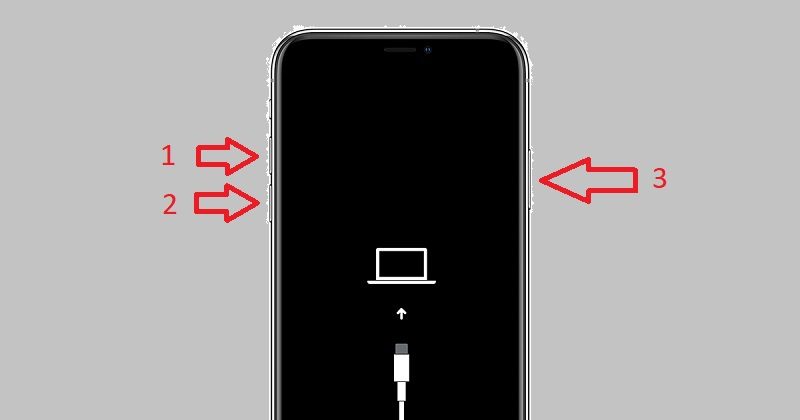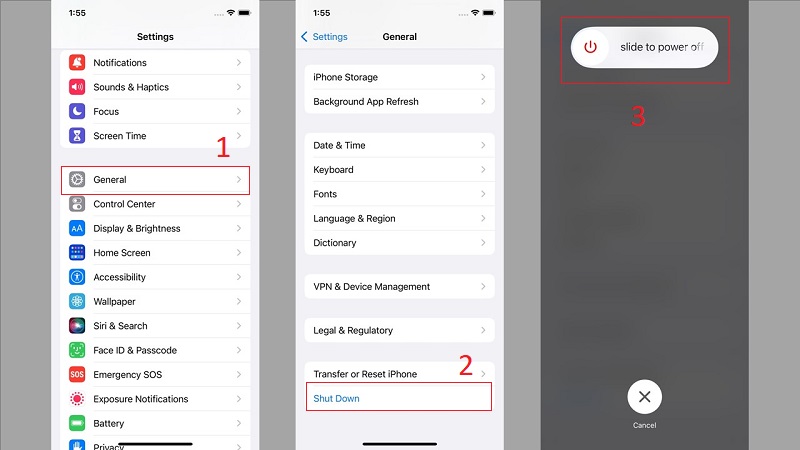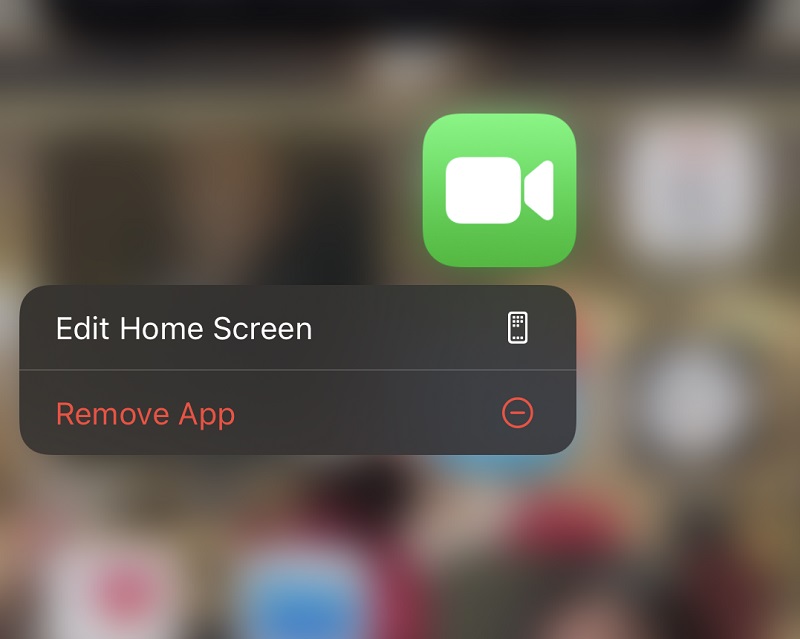iOS devices are famous for their high-end quality, security standards, high-quality cameras, and many more. In addition to that, because of their secured system, downloadable apps are limited, and it is safe from any harmful third parties. Due to these features, fixing iOS devices is one of the most challenging things to do. One of these things is figuring out how you can fix frozen screens. Frozen screens are challenging to do, especially on iPhone devices. Sometimes, fixing it may lead to loss of data and backups from your device if it isn't done correctly. You can see many ways on the internet how you can fix this type of problem. However, we will provide everything for you. We will give five effective ways to fix your iPhone Stuck on Call Screen. This is the purpose of this article. Just bear with us, so you can fix your frozen screen without breaking any sweat.
Fix iPhone Stuck on Call Ended Screen with iOS System Recovery
Distinctive Feature: Best in fixing more than 50 iOS devices’ problems in three distinctive methods.
Supported Devices: The tool will help you to fix problems from various iOS devices like iPhone, iPad, and iPod.
AceThinker iOS System Recovery is the best solution to fix your iOS device stuck on the call-ended screen. All of your data is safe if you use this tool because it is mainly used to secure your data on a broken iPhone. You can fix your iPhone in three distinctive and different ways. You cannot just fix screen problems; you can also recover lost data on your iPhone without an actual backup. You can recover deleted messages, photos, videos, contacts, etc. The tool supports different iOS models like iPhone X, iPhone XR, iPad mini, iPod Touch 6, etc.
Step 1 Download and Launch AceThinker Fone Keeper
Click any download button from below. And install the application on your desktop to continue the process. After such, you can now launch and use the tool.
Try it for Free
Free Download
Windows 8/10/11
Secure Download
Free Download
Mac OS X 10.15 and above
Secure Download
Step 2 Start Fixing iPhone Stuck on Call Screen
To begin with, click the “Screen issues” menu to see all the problems that the tool will fix. But before that, you must first connect your phone to the computer using a USB wire or cord. Wait until the tool recognizes your mobile phone. You can start the process after the phone’s been recognized And then, click the “Start” button to commence fixing your iPhone stuck on the call-ended screen.
Step 3 Verify your Details
In this phase, you have to check and confirm your device information. After confirming you can continue by clicking the “Fix” button. Or you may click the “Free Quick Fix”. This option is for quick way, the tool will fix your device in less than a minute. But the result is not completely sure. You may continue for a better outcome.
Step 4 Pick the Repair Mode
Before fixing, it is necessary to choose the repair method. There are two modes available to fix your device, The Standard and Advanced Mode. Choose the Standard Mode because it will fix your iPhone without deleting any data. The advanced mode is; otherwise, this method will delete all your data. So, it is not suggested for this kind of problem.
Step 5 Finish Fixing your Screen
To finish fixing your screen stuck on a call-ended screen, you must first download the latest firmware. After downloading it, the tool will spontaneously fix the issue on your iPhone. Never disconnect the device during this phase, or the process will be postponed. Wait for a bit and your phone will be good as brand new.
Restart your iPhone
This is the most essential way to do if your device is stuck or lagged on a particular screen. Restart or reboot it as soon as possible. So that there will be no more serious problems to occur. To restart your iPhone follow these quick steps:
- Press the “Volume up” button and release it.
- Next, swiftly push and let go of the "Volume down" button.
- After that, hold down the power button, push it, and watch for the Apple logo to show.
Shutdown your iPhone
Suppose your iPhone is stuck on the call end screen or in Facetime call, but the other functions on your device are still working perfectly. You can force shutdown your iPhone in the settings. To shut down your iPhone;
- Open your Settings
- Go to the General option
- Scroll down to see the Shutdown. Tick it, and your phone will reboot
- After a while, open it, and you will get rid of the frozen screen
Force quit your Facetime Application
Assuming that your iPhone stuck on Facetime call, and other applications on your phone are working properly. You can force quit the Facetime application. You can quit it by following the steps below.
- Double tap the iPhone’s home screen
- Find Facetime application in the apps that are running in the background
- Close the Facetime by swiping it up
Reinstall Facetime Application
If you have forced quit your Facetime application and it is still stuck in the call end screen. You can reinstall it and download the latest and updated Facetime. To reinstall and update Facetime;
- Long press the application on your home screen
- Click “Remove App” to uninstall the app
- Download it again on the App Store to see the new updates
- Check the application if it still has the same problem
Conclusion
There are a lot of doable ways on how you can fix a lagged screen on your iPhone. These are just five simple ways on how you can do that. After you’ve tried all these solutions, if you still have a problem, it is time for you to refer to the service center of Apple. You can visit their website and email them regarding your problem. And if the cause of this problem is in the system of the iPhone, you can let them change your iPhone as long as the warranty is still available.