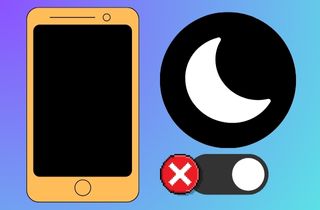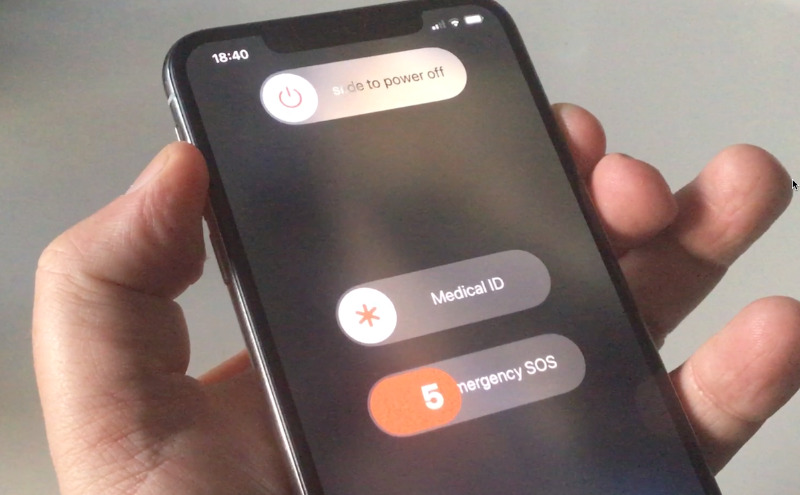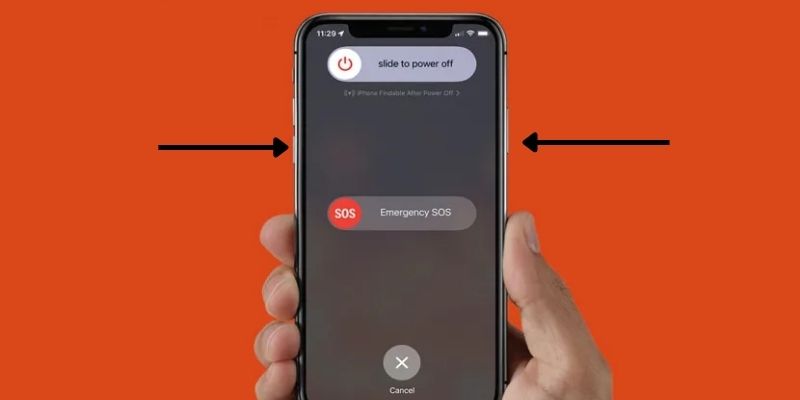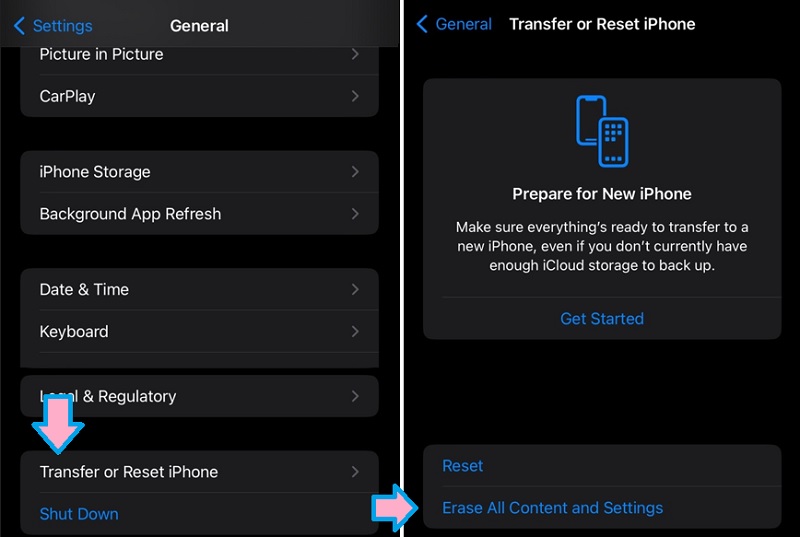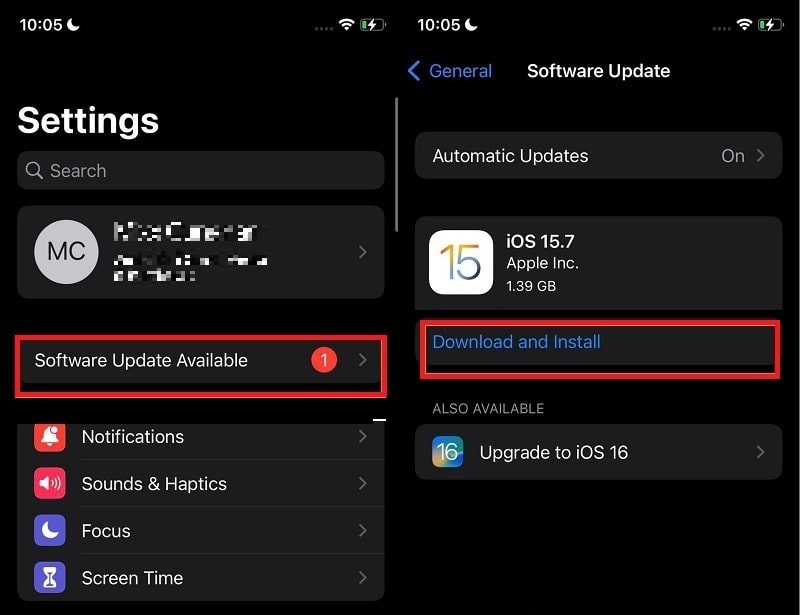Dark Mode is a helpful feature on iPhones, especially when using your device at night. It makes the screen easier on your eyes and can even save battery life. But sometimes, your iPhone device might get stuck in Dark Mode and won't switch back to Light Mode, even if you are trying to change it. This iPhone issue can be frustrating, especially if you prefer Light Mode during the day. Fortunately, there are simple methods to fix iPhone stuck in Dark Mode. In this guide, we will show you the best methods to solve the iPhone Dark Mode problem. From quick tricks like restarting your phone to using a system recovery tool, you'll find easy steps that anyone can follow. Read carefully and follow each solution to get your iPhone back to normal.
Ways for Fixing Your iPhone Stuck in Dark Mode
Below are the top 5 ways that you can use to fix your iPhone if it is also stuck in the dark mode. So, we will start with the simplest ones and move towards the most effective ones.
1. Restart iPhone Stuck on Dark Mode
The first and the simplest solution that you can try is to restart your iPhone. Additionally, restarting your device can also resolve common issues such as the iPhone back tap not working, the screen won't rotate, the black screen issue, stuck in dark mode, and more. There are no compound steps involved in it, as you need to use the proper method to switch off your phone. Once it has turned off, you can wait for a few seconds and then power it on again normally. This must solve the issue.
2. Hard Reset/Force Restart iPhone Stuck in Night Mode
Say that restarting your iPhone did not help with the issue. There are many things that you can try out, and one of them is to force restart your iPhone. It is essential to consider that different model have different methods. For a better experience, you can check your respective mobile model at Apple's website and check how to force a restart on your iPhone in the right way. This method will cut off power from your phone's hardware, meaning that this software glitch will most probably go away when you restart your iPhone.
3. Reset Settings
If your issue is not solved yet, then there are chances that you did something in the settings of your iPhone. So, instead of checking every option, it will be better to reset all.
User Guide:
- You can start this process by opening the settings on your iPhone.
- Go to general. In there, you need to look for Reset.
- Clicking on Reset will take you to another screen. From there, you need to select the option “Reset All Settings.” You may need to enter your passcode, and after this, your issue will be clear. Here are the steps you can follow.
4. Restore iPhone
In some cases, the issue lies in the iOS itself, and there are not many ways to solve that issue. Using iTunes for restoring your iPhone can help.
User Guide:
- First, connect your devices using a USB wire. Then you can start iTunes on your computer.
- When iTunes detects your device, you will see some options on the left side. Go to Summary, which will be present on the top in Settings.
- Start the Restore process and wait until it is complete. After it completes, your issue will be solved. It is essential to note that your phone may become useless after restoring if you do not have iCloud credentials.
5. Update iPhone
If you are using an older version, make sure you update your iPhone. Updating your iPhone to the recent version of iOS can resolve software bugs that can cause it to be stuck in Dark Mode. The newest version includes many improvements, which can solve many problems, including software glitches. Besides, updating your iPhone lets your device perform faster than ever. Below are the steps for updating your iPhone and resolving the issue of the iPhone being stuck in dark mode.
User Guide:
- The initial step in updating your iPhone is to make sure that you are connected to a secure and stable internet connection. Once you have verified that you have a stable connection, head to the "Settings" app.
- Next, scroll down to find the "General" tab, then tap it. Then, select "Software Updates" to see available updates. After that, tap the "Download and Install" option to update your iPhone.
- Once the installation is completed, your iPhone will automatically restart. Then, check if the issue with your iPhone is resolved. Make sure to follow each step carefully for a successful updating process.
6. Repair iOS using AceThinker iOS System Recovery
If all of the above solutions fail, the AceThinker iOS System Recovery tool is your last hope. Instead of trying to solve the glitch, it solves the issue by completely repairing the iOS system. If you want to know about AceThinker iOS System Recovery, please click here for more information. But for now, here is how you can use this fantastic tool.
Try it for Free
Free Download
Windows 8/10/11
Secure Download
Free Download
Mac OS X 10.15 and above
Secure Download
Step 1 Install AceThinker iOS System Recovery on your PC
It would be more efficient to begin installing the AceThinker iOS System Recovery. It is a free tool available for both Apple computers and Windows computers. So, you can easily download it and install it on your PC. You can run the AceThinker iOS System Recovery tool when the installation is complete and move to the next step.
Step 2 Connect the devices and follow the right options
Now you need to connect your devices using a USB wire. Once the AceThinker iOS System Recovery tool detects your device, you can follow all the steps according to your device’s model number. From there, you will be capable of selecting the correct mode and the correct firmware version.
Step 3 Download required files and start repairing
Lastly, download the firmware and start repairing your iPhone. This will take a few minutes, and you will have your iPhone without the dark mode issue.
Conclusion
If you are the person who loves using the iPhone in light mode during the day and dark mode at night, then this problem can be very stressful for you. However, with the solutions that we have for you, this problem will not last any longer. It is nothing more than just a glitch of software; you can easily solve it. Just make sure that you are following the steps appropriately to get things done.