Group messaging on iPhones is a helpful way to stay connected with companions, relatives, and colleagues. It allows you to send the same message to multiple people at once, making it fast and efficient. Even today, text messaging remains useful because it works well even without a Wi-Fi or data connection. But sometimes, group messages may not work as expected on your iPhone. You might not receive replies, or your messages aren't sent. This issue can be frustrating, especially if you rely on group texts to stay in touch. In this guide, we'll walk you through simple solutions to fix iPhone group text not working and get your group messages working again, whether it's a setting error, network glitch, or something else causing the issue.
Fix various iOS system errors back to normal status.
Best Way to Fix Not Getting Group Messages on iPhone
Distinctive Feature: It is an iOS recovery tool that provides users with the capability to fix minor issues with its free quick-fix function.
What makes it different?: With it, you no longer need to use basic troubleshooting. Why? It has an intuitive method of recovery which is only placed on an app. It is a one-stop tool that saves you from confusing basic troubleshooting processes.
When your iPhone device fails to provide a group text messaging function and has software issues on its system, then use a recovery tool. AceThinker iOS System Recovery is one of the most recommended recovery tools we have out there. Since it is a desktop application, it provides much smoother processing and a higher recovery rate than basic troubleshooting. It has two recovery modes to fix your group text messaging feature; the standard and advanced modes. How can it resolve your device issue? Most of the reasons why group messages not working iPhone are because of system failures. This tool seeps into your iOS system and settings, which can eradicate any unordinary functions or files that cause your device to act up. Additionally, it can resolve iOS devices, screen issues like iPhone frozen during update, iTunes issues, and more. Its firmware comes with updates, so if your device is not updated or an outdated iOS causes the error, this is the perfect solution.
Try it for Free
Free Download
Windows 8/10/11
Secure Download
Free Download
Mac OS X 10.15 and above
Secure Download
Step 1 Download Message Repair Tool
For beginners, install the AceThinker iOS System Recovery on your device. Then, you can get the tool’s installer on its product page, which you can visit on your web browsers. Yet, you can quickly get the installer of this tool by tapping the download button, which is presented beyond this step.Step 2 Connect and Scan iPhone
Next, connect your device using a lightning cable once the installation is complete. Your device will be connected to the app once the linking process is established. Hit the Fix option to push through on the following page.Step 3 Choose the Standard Mode
On the following landing page, you will select the mode of recovery. Choose between the two methods, the Standard mode and the Advanced mode. We recommend using the Standard way as we want to preserve the data files on your device.Step 4 Download Firmware
Finally, a list of firmware that can fix your messaging app will prompt on your PC screen. Choose the updated one that contains iOS 16 patches. Then, hit the download button and run the file on your iPhone by clicking Next.Start a New Group Conversation
The first basic troubleshooting you can do to fix your iOS device is to start a new conversation. You can permanently delete the old one you are having an issue with. By creating a new one, you can check further if the device has an issue or problem. It can also give you an idea of the reason behind these error messages. For example, suppose you have deleted the old group chat, and the new one pushes through the messages you sent to your contact list. Then the error is on the old message. It might be caused by bugs lurking on your app and malfunctioning the old convo. However, if you have already created a new group conversation, the error is still in the newly formed group message. There must be something wrong with the messaging app already. You can check the next solution on how to fix group messages not working iPhone.
Look For the Group Message Option
So when you have created a new group chat and failed to send a message, you can check the group message option. There are three groups of messages that you might see on your iPhone device. These are group messages from iMessage, group SMS, and group MMS. If you have yet to use these three, then the reason behind it might be the Group Message. How come this function is disabled? Sometimes, this function will be disabled if you have a significant update on your iOS system, reboot the device, or change network settings. In addition, you might unintentionally access your Message settings on toggle buttons, which leads to being unable to group text your contact list. You can always check and see if the switch is enabled. Follow the listed guide below to learn how to fix not getting group texts on iPhone.
- The first step you need to perform is to unlock your iPhone and access the home screen page. Your apps will be shown on your home screen page. Look for the settings icon and tap on its icon.
- The following steps are to scroll on your screen and access the messaging app. Touch its icon to launch the options available for your iPhone message. Then, swipe up to locate the lower options on your message setting.
- Lastly, under the SMS/MMS tab, you will see the Group Message option. Check if the button is enabled. If not, toggle it until it turns green, and you can now send group messages to your contact list.
Update Carrier Settings
Another reason that you might find why not getting group messages on iPhone is due to outdated carrier settings. What does this update mean, and how can it affect your SMS settings? A carrier settings update is not similar to an iOS update. Apple releases new updates on its system when your device needs to add a new feature and settings. However, carrier settings update is not similar or associated with these updates. Your carrier settings update comes directly from your cellular provider. They will provide tweaks and configurations on your cellular network to provide the best ability and keep up with new iPhone features. Therefore, updating your carrier settings to connect with your cellular data and network signal is essential. These updates also provide network-related settings that will improve cellular connectivity and support features like SMS texting, VoLTE, and WiFi calling. When the group SMS not working iPhone you can check if your carrier settings have an available update. It can clear the error you are experiencing regarding sending SMS on your group chats.
- You must unlock your iPhone device to update carrier settings to access the home screen layout. Browse on your home screen page and locate the Settings app. You can launch its menus by tapping its icon.
- Next, is to search for the General option. You can locate it by swiping up on your screen to access your device's lower list of settings. Then, on its landing page, you will see the About option.
- Ultimately, tap on it to access some information regarding your device. When an update is available on your device, a tap on it pops up the carrier settings update dialogue box. Your carrier settings will be updated.
Reset Network Settings
Next, if your device's carrier settings are updated and you can still not make group text from your contact list. The network settings on your device are already glitchy. You may find your device hard to receive cellular signals and even need help to make calls with your device. Although, a misaligned SIM card slot might be one reason your network is acting up. But this error can be fixed right away. You can check this article on how to perform the process. However, suppose the SIM card is fully attached, and your device has a cellular signal. In that case, you need to reset your network settings. Bugs and glitches love to infest your iPhone settings; one of these is the network settings. This process is not similar to a factory reset; it will not delete the entire files on your iPhone device. It will only reset your network settings, including your cellular settings, WiFi setup, Bluetooth network, VPN, and APN configurations. If you have modified one of these wireless connectivity, this process will eradicate them all. Find out the steps below to fix not getting group texts on iPhone.
- You need to access your settings device in order to reset your network setup. With that, unlock your iPhone and tap on the Settings icon from the list of apps on your home screen page. Then, your device will launch the list of menus and options.
- Following the process, you need to access the General option. This time, scroll down on your screen and access the Transfer or Reset menu. Touch this menu to access the reset options for your device.
- A drop-down option will appear on your screen. Select the second option from the list, which is Reset Network Settings. After that, follow the prompted instructions to finalize the process.
Contact Your Carrier
When all above are exhausted, contact your carrier service to check why you can not send SMS on your device. On some mobile phone carriers, when the customer can't finalize the billing responsibility in their account, they cancel the plan or subscription of the device. Eventually, the number you have can be deactivated on their system. So, you must seek help from your service provider's customer service personnel to check on this. Also, for those prepaid subscriptions, your SIM might need more load to continue the transaction, which makes you unable to send group text messages. In some carriers or regions, carriers have load expiry, or a limited number of texts are provided on the plan that prepaid users had availed. You can subscribe to your mobile plans to continue chatting with your contact list. Moreover, suppose you still have no issues regarding text limits and load expiry. In that case, you can always check on your service provider for a signal problem in your area. These server errors also hinder you from sending text messages on your group SMS.
Factory Reset Your iPhone
If the above techniques fail, you can try factory resetting your iPhone to resolve the issue. With this approach, you can revert your iPhone back to its default factory settings. This helps to remove any software glitches or conflicts that may be preventing group messages from working properly. Nonetheless, backing up your iPhone before proceeding with a factory reset is essential. Factory resetting will erase or delete all data and settings from your device. Here is an easy-to-follow guide to factory reset your iPhone:
- To start, open your iPhone and access the homepage. Locate the "Settings" icon or use the search bar to find it. Once you have located the "Settings" app, press on it to launch it.
- After that, when you are on the "Settings" app, scroll down to locate the "General" option. Then, tap on the "General" option to continue. Now, look for the "Transfer or Reset iPhone" option.
- After you tap "Transfer or Reset iPhone," an option will appear. Tap on "Erase All Content and Settings." You will then be prompted to input your iPhone's passcode. A dialog box will then emerge. Press the confirmation to proceed with factory resetting your iPhone.
Frequently Asked Questions About Group Message
- Access your messaging app first and tap its icon to launch its interface.
- Select the message or thread that you want to leave. Launch it to access the available function for this tread.
- Touch the group icon at the top of the conversation. If you use iOS 14 and lower versions, hit the "i" icon. Swipe down and locate the Leave this conversation icon.
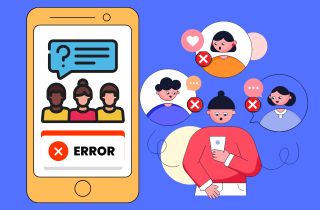




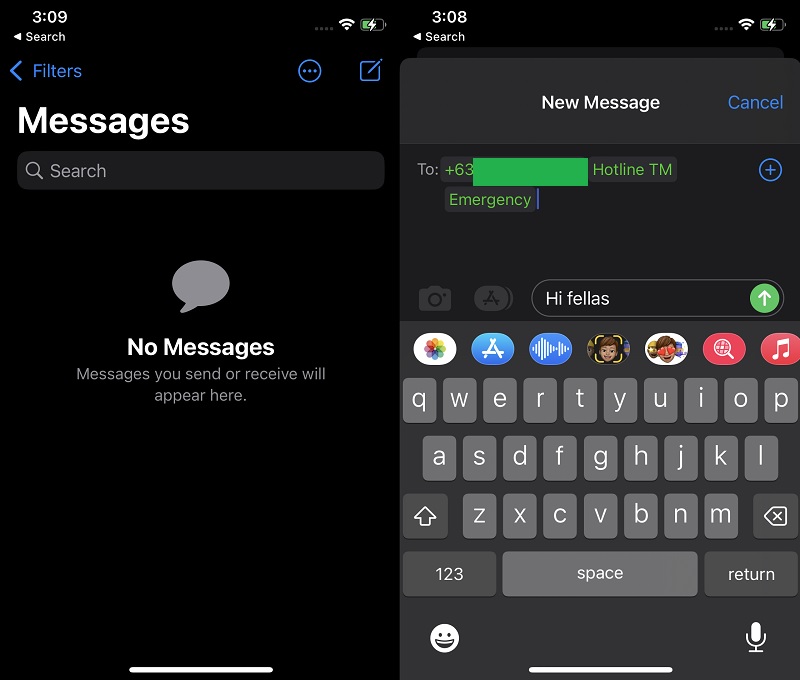
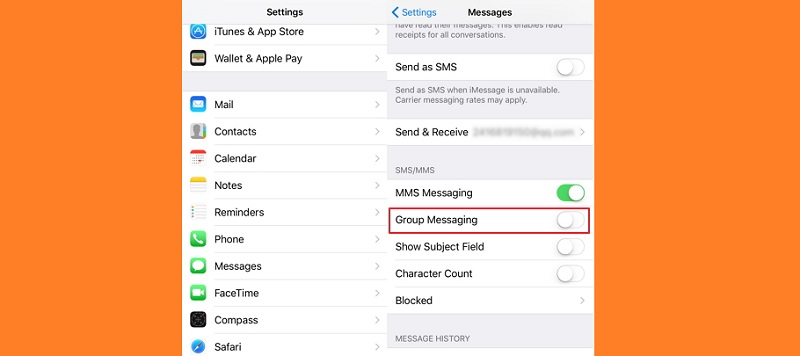
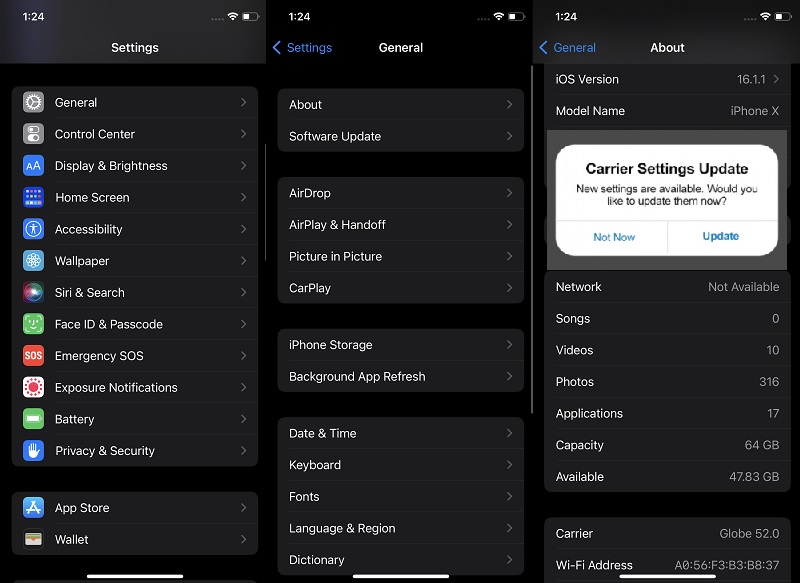
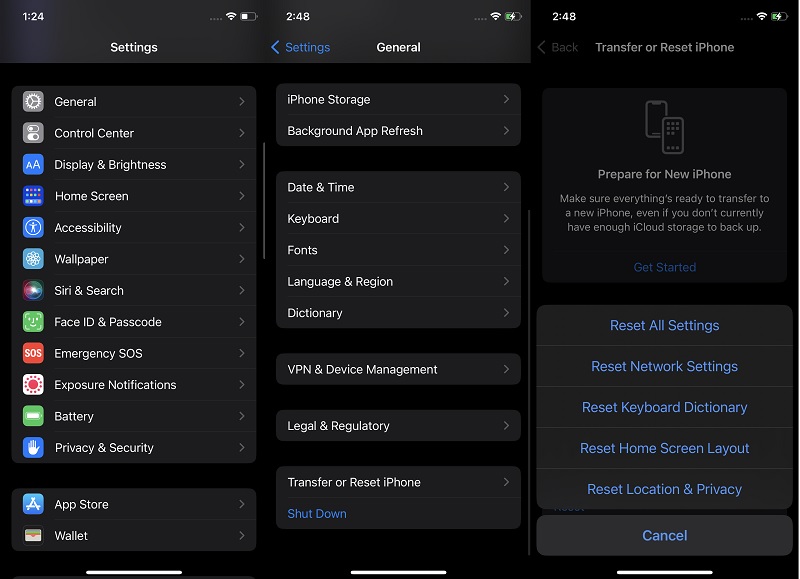
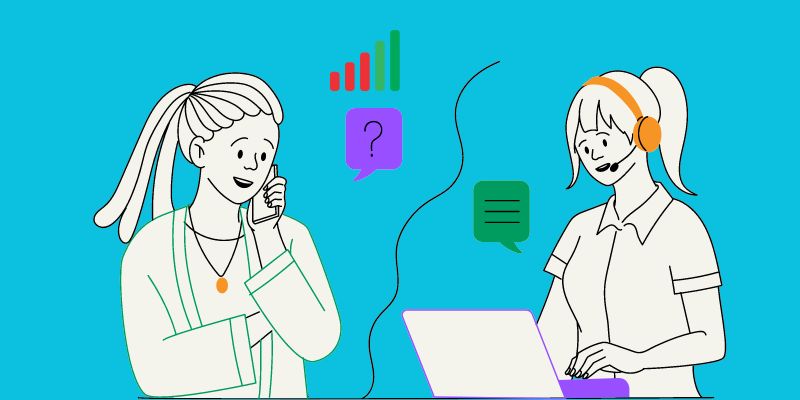
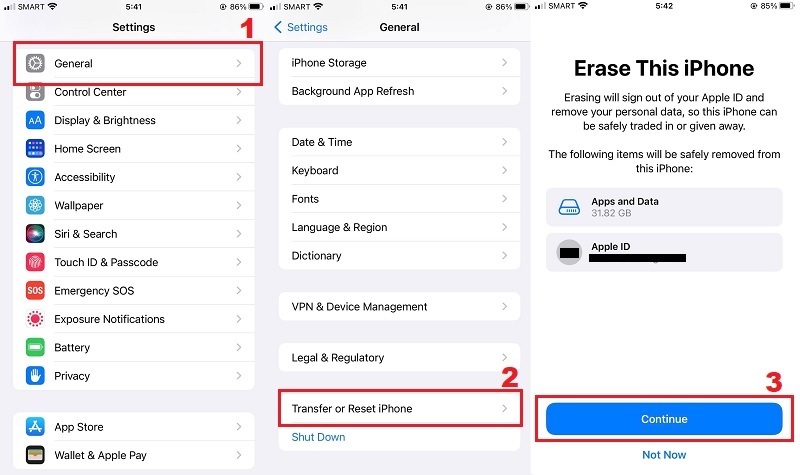
Free Download