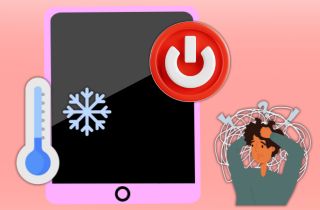
Fix various iOS system errors back to normal status.
Hard Reset on iPad-Default Way
The first function you need to perform to fix the iPad keeps freezing and crashing is to hard reset your device. Indeed, simple restart and troubleshooting are no longer adequate for this type of error. The reason is the error already affected the leading software of your device. Additionally, malware intrusion or spyware has already infested the system of your device. This malicious software is dangerous for your iPad device and the privacy and security of your data files. Therefore, it is necessary to hard reset or factory reset your device when the iPad keeps turning off on its own. However, this process comes with a price. The files you stored on your iPad will be removed and deleted permanently. So, creating a backup on your external drive or computer is advisable to restore the files later. You can check this link to learn about this process. But as of now, we will provide an easy walkthrough on hard resetting your device.
- Let’s indulge in the hard reset process by unlocking your device to make your way through your home screen. Your home screen page consists of pre-installed applications on your iPad. One of these is the settings app; search for it and tap on its icon to launch the application.
- Following the subsequent step, swipe up on your iPad screen and locate the General option. Tap on its menu to access the General page. Scroll down until you reach the bottom options: the Transfer or Reset button.
- The final guide is to tap the Reset button and pop up the other dialogue box. On this prompted box, you will see the Erase All Content & Settings option. Select it and pass through the prompts to factory reset your iPad.
Easiest Way to Fix iPad Keeps Freezing For a Few Seconds
Distinctive Feature: With this computer software, you can fix iOS-related problems with its Quick Fix option.
What is it best for?: Users that need to fix major iOS problems can resolve the issue without relying too much on their device. With this, it is intuitive to use rather than basic troubleshooting.
Does your iPad keeps freezing after update? You need to fix it immediately with a better iOS recovery tool. AceThinker iOS System Recovery is a notable computer application that provides a better way to fix iOS-related issues better than troubleshooting. This understandable navigation and process provide an intuitive function that can improve the system error for your iPad. It comes with two modes of recovery which are beneficial when fixing your device. The two modes are similar, but they can improve the iPad immediately. In addition, you can download firmware and update your device to resolve the freezing issues of your iPad. With that being said, let's indulge in the correct way to resolve why does my iPad keeps freezing.
Try it for Free
Free Download
Windows 8/10/11
Secure Download
Free Download
Mac OS X 10.15 and above
Secure Download
Step 1 Get the iPad Recovery Tool
The initial step to fix iPad keeps freezing and shutting down is downloading the AceThinker iOS System Recovery file installer. You can get the file by accessing the tool's product page or hitting the download button above. Next, run the file from your download folder and wait until the tool's interface prompts on your computer.
Step 2 Connect the Tablet
When the application has been installed, connect your iPad device to your computer using a lighting charger. The tool will notify you once a connection is already established. Then, hit the Fix option to access the succeeding page of the process.
Step 3 Hit the Advanced Mode
Since we are discussing fixing your iPad device due to some virus and malware intrusion or system issues that simple troubleshooting can resolve, we will use Advanced mode. Select the Advanced method between the two recovery modes presented on your screen. Then, tap the Confirm option to save your selection.
Step 4 Finalize the Process
The ultimate process is to select firmware from the list of files to fix your device. Then, hit the download button and tap the Next option below to run the firmware on your iPad. Please wait on the process to complete.
Restore iPad via iTunes
iTunes is an application that serves as a media library, media player, and mobile device management utility for other Apple devices. It is used to buy, download, play, and organize digital media on personal computers for Windows and Mac devices. It became an accessible tool for managing music files and configuring other features of Apple devices which include iPhone, iPod, and iPad devices. It also became ubiquitous software to download mobile apps, podcasts, and other digital media for Apple devices. With its new versions, you can now create backups, change iTunes backup location, and restore your iPhone with its server. So, if your iPad is having an issue with its system and keeps crashing on its own, you can use this tool to recover and restore your device. You can check the detailed guide below on how we recover iPad using iTunes.
Step 1 Install iTunes on Your Computer
The first step to fix the iPad keeps freezing when playing games is to install iTunes on your PC. You can get the tool on the Microsoft Store for Windows and App Store online for Mac devices. Once you have the tool launch it and circumnavigate its features to have a better workflow process.
Step 2 Connect Your Device
The following step is to link your iPad device to iTunes. Use your charging cable to establish a better connection between the two devices. Once it is connected, you will see an icon for your device. Tap on it to launch the device management menus.
Step 3 Restore iPad on iTunes
The final step is to access the Summary tab on your iPad device. Under the name of your device, you will see the Restore option. Follow the prompt to successfully restore your iPad and wait for the process to complete.
Ask for Professional Help
If your iPad keeps freezing or shutting down and none of the fixes work, it's a good idea to ask for professional help. There might be a deeper hardware problem, like an issue with the battery, logic board, or internal damage, that you can't fix at home. A technician can run tests and find out exactly what's wrong.
The best place to go is an Apple Store or an Authorized Service Provider. They know how to fix iPads safely and will tell you the price before doing anything. This way, you won't damage the iPad more and will get it working again correctly.
The repair might be free or cost less if your iPad is still under Apple's 1-year warranty or AppleCare+. However, if your warranty is over, the repair might cost around $100 to $400, depending on the issue.
Extensive Part: Check iPad If Still Working
When your device is constantly freezing, does it mean that it is already broken and not be fixed by any solution? What you need to do is to assess your device and get the root cause of why your device keeps freezing. Evaluating the battery life, storage capacity, and application you have on your iPad is recommended. These factors are the main reason why your iPad keeps on crashing. For instance, when your storage is full, and you keep downloading documents and media files on your iPad, it will get laggy and unresponsive for every function you enable on its system. How about when your device has enough storage and RAM but keeps turning off by itself? Well, the culprit may be your battery percentage. The iPad device can give you the battery health percentage of your device. If it is at a lower rate, your battery's efficiency is no longer at its peak and needs a replacement. Those are the sample factors that do not contribute to the system error on your iPad device. So, the best solution you can do is to seek professional help to fix the issue with your iPad immediately.
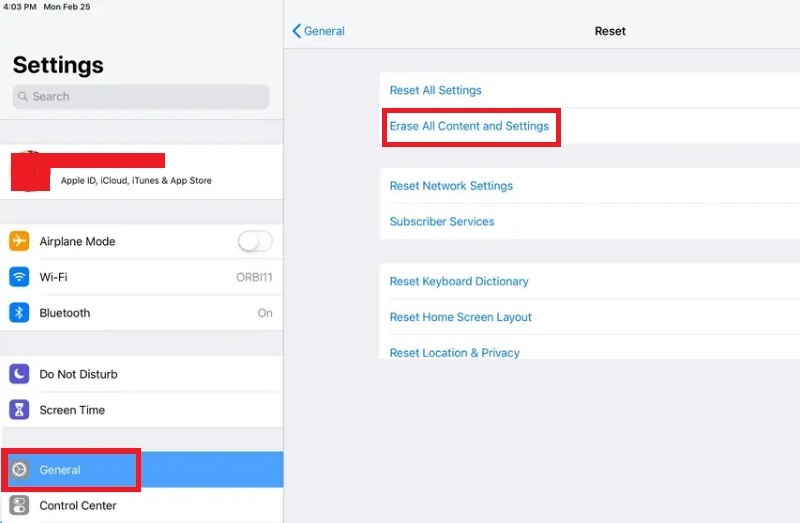




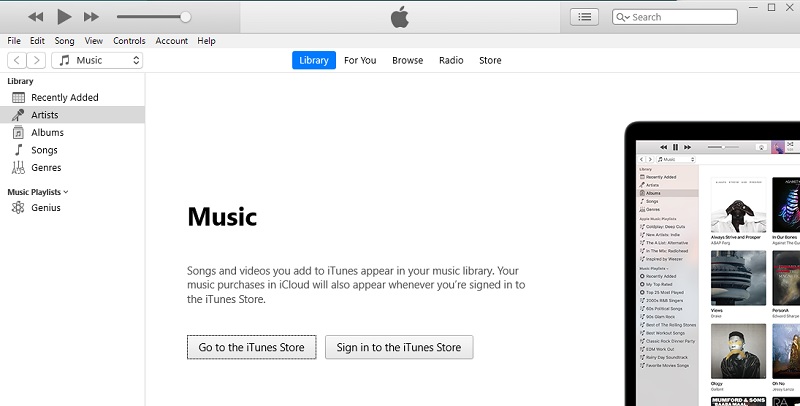
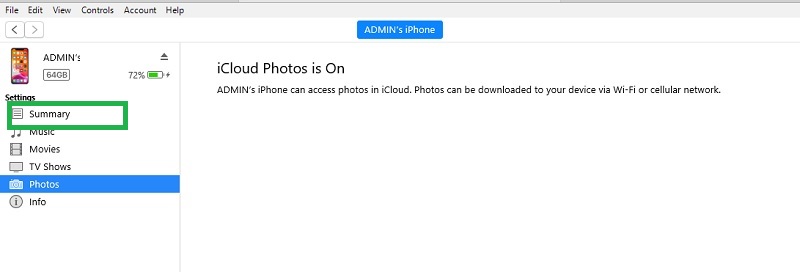



Free Download