Did you drop your phone and notice that your iPhone screen's left side isn't working? You may be tapping or swiping, but nothing happens on that side. This kind of issue is so annoying, especially when you can't open apps, type messages, or use your phone the way you normally do. There are a few reasons why this might happen. A hard drop can damage the screen or the touch sensors underneath. Sometimes, it's not even physical damage. It could be a software bug, a problem after an iOS update, or a screen protector causing pressure on the display. No matter the cause, this article is here to help. We'll give you simple steps to fix it and tips to avoid the issue.
Fix various iOS system errors back to normal status.
Basic Troubleshooting Steps
It can be frustrating if you own an iPhone and have experienced the issue where the left side of your screen isn't working. Once you know the reason for the problem, there are a few basic troubleshooting steps you can take to try and fix it.
1. Restart the iPhone
The first basic troubleshooting we teach you is to restart your iPhone. Suppose you are experiencing this due to system bugs and some errors on your device. Restarting the iPhone can fix common problems of the device, like the left side of iPhone screen not working, red lights, cutting out during calls, the right side of the iPhone screen not working, etc.
2. Check for Software Updates
After restarting the iPhone, if the issue persists, we suggest checking for any available software updates. The software update may contain patches that fix the left side of your iPhone screen not working. You can follow the guide below to see if there is an available iOS update.
- Access the Settings on your iPhone.
- Tap on General, and select Software Update.
- Tap the "Download and Install" button if there is an available update.
3. Check for Physical Damage
Carefully examine the left side of your smartphone. If your phone has a small crack on the left side screen, then the issue of the left side not working may be caused by physical damage. You can change your screen protector and see if the problem is fixed, or consider getting your phone repaired.
4. Reset All Settings
If you're still experiencing issues with the left side of your iPhone screen, you can try resetting all settings on your device. This will not erase any of your personal data, but it will reset all of your settings to their default values. To do so, follow these steps:
- First, open the Settings application on your device. Then, scroll down and select the "General" option.
- Under General, locate the "Reset'' or “Transfer or Rest iPhone” option. On the next page, choose "Reset All Settings."
- To reset your phone, kindly enter your device passcode when prompted to initiate the reset.
5. Erase All Content and Settings
The last basic troubleshooting we provide to resolve the left side iPhone screen not working issue is to erase all content and settings. However, this is a drastic method that erases everything on your phone. We recommend that before doing this, backup all your data first. To erase all content and settings:
- Open your device and open the Settings app. Then, scroll down until you find the "General" option.
- Under General, select Reset or Transfer or Reset iPhone, and the app provides two options to reset your settings.
- Tap the "Erase All Content and Settings" to clean your iPhone.
Specific Fixes for Left Side of iPhone Screen Not Working
Experiencing this kind of problem on your device is frustrating. After trying the basic methods to fix the iPhone's left side of the screen still not working. Here are some specific fixes that you can try:
1. Use a System Repair Tool
To solve this issue quickly and easily, try to use a system repair tool like AceThinker iOS System Recovery. This iOS repairing tool can bring your device back to its normal functionality. It can resolve over 50 iOS problems (minor or severe), such as update errors, the app is stuck, stuck in the Apple logo, and more. Moreover, it has 2 efficient recovery modes: the Standard and Advanced Mode. You can use Standard Mode to fix the left side of screen not working iPhone and don't want to lose all your files. At the same time, you can choose Advanced Mode to solve the issue, and you want to refresh your phone like new and delete all your files. In addition, this software supports almost all iPhone, iPad, and iPod models.
Try it for Free
Free Download
Windows 8/10/11
Secure Download
Free Download
Mac OS X 10.15 and above
Secure Download
Step 1 Download the Repair Tool
Acquire any download button above to avoid malware and viruses while downloading the software. Next, click the downloaded file and follow the prompts that will pop out on your screen to install it successfully. Afterward, run it and connect your iPhone using a charger cable.Step 2 Choose Recovery Mode
Since your iPhone is detected by the tool, click the “Fix” button below the device information. On the next page, you can see the two recovery modes. Select the Standard Mode to solve the problem without losing your idea. Then, tap the “Confirm” button to push through to the next step.Step 3 Fixing Progress is Finished
Next, you can see downloadable firmware with their iOS versions. Click the “Download” button of the firmware with the latest iOS version. Afterward, hit the “Next” button to install the firmware on your device. Wait until the fixing process is finished, then tap the “OK” button. Lastly, disconnect your iPhone from the computer and restart it. See if the left side of your screen is working now.2. Restore the iPhone using iTunes
Suppose you are experiencing some issues with your iPhone, such as frequent crashes, freezes, the iPhone left side of screen not working or other serious problems. Restoring your device using iTunes can often be a viable solution that can resolve such problems. Here is what you need to do.
User Guide:
- First, ensure you have the latest version of iTunes on your computer. Then, get a USB cable and connect your iPhone to your computer. Once iTunes detects your device, you can see a "Mobile" icon in the upper left corner.
- Click on the mobile icon to access your device settings and information. From there, you can back up your iPhone by selecting "Back Up Now" before restoring it. This ensures that even if you lose data while restoring, you have the backup of your files.
- After backing up your iPhone, click the "Restore iPhone" button and follow the prompts to confirm your action. Lastly, restart your iPhone and check if the left side of your screen is working now.
3. Put the iPhone in DFU Mode and Restore
The following method that will teach you to resolve the problem is to put your iPhone in DFU mode and restore it. This method allows the device to connect with iTunes and reinstall the firmware, which may fix any software issues causing the left side screen not working. Follow the listed guide below.
User Guide :
- First, launch the iTunes application on your computer with the latest version. Then, link your phone to the computer using the cable of your charger. Once connected, proceed to force restart your device.
- Next, force restart your iPhone by pushing the Power and Home buttons at the same time until the Apple logo appears. After that, release the Power button but hold the Home button for about 10 seconds.
- After 10 seconds, release the Home button, and iTunes should notify you that your device is in recovery mode. Click on the "Restore iPhone" option. Lastly, follow the instructions to complete the restoration process.
4. Replace the Left Side of the Screen
Suppose the issue of your left side iPhone screen not working is a hardware problem. If that is the case, repairing or replacing the screen may be necessary.
If your device has a warranty, you can contact Apple support or go to their nearest store to have it repaired or replaced. However, if your warranty has expired, you can take the device to a repair shop specializing in iPhone repairs.
Tips to Avoid the Left Side iPhone Not Working Issue
If the left side of your iPhone screen has stopped working before, you know how frustrating it can be. Luckily, there are some simple things you can do to help prevent this problem from happening again. Here are a few easy tips to keep your iPhone screen working smoothly:
- Use a good phone case: A Sturdy case can protect your phone from drops and reduce the risk of screen damage.
- Avoid cheap screen protectors: Low-quality protectors can cause pressure on the screen and mess with touch sensitivity.
- Keep your phone dry: Water or moisture can get inside and affect the screen’s performance; avoid using it in damp places.
- Clean your screen gently: Dirt, dust, and grime can build up and affect touch sensitivity. To keep your screen in good condition, regularly clean it with a soft, dry cloth.
- Update your iPhone regularly: Software bugs can sometimes cause touch issues, so updating iOS helps fix those problems.
- Handle carefully: Avoid sitting on your phone, tossing it around, or pressing too hard on the screen.
- Avoid overcharging your phone: Charging your iPhone for too long or using non-Apple chargers can lead to heat, which might damage internal parts, including the screen.
- Don’t overload your iPhone with apps: Too many background processes or heavy apps can cause your phone to lag, affecting screen responsiveness.
- Watch for signs of battery swelling: A swollen battery can push against the screen from the inside, causing parts like the left side to stop working.
Summary
Experiencing issues like the left side of iPhone screen not working is so frustrating. That's why this article provides basic and advanced solutions to help you to solve this issue. Those solutions mentioned above are Restarting the iPhone, Checking for software updates, Checking for physical damage, Resetting all settings, Erasing all content and settings, using AceThinker iOS System Recovery (recommended), etc. However, it is important to address this issue quickly to avoid serious problems. In addition, we recommend using a system recovery tool like AceThinker iOS System Recovery to easily and quickly fix your iPhone without data loss.
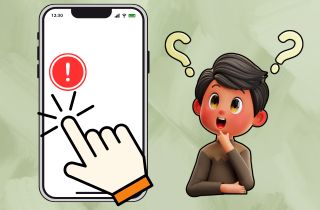
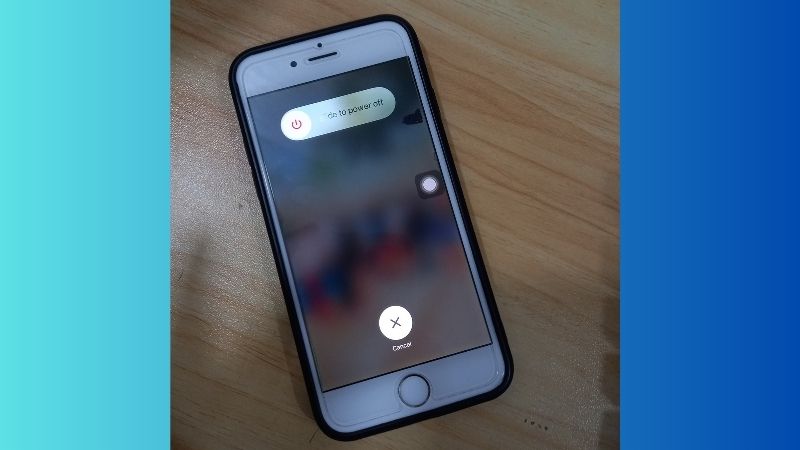
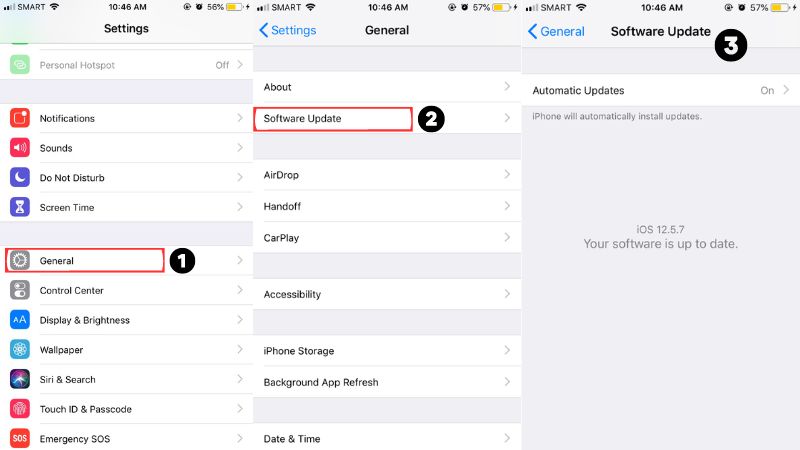
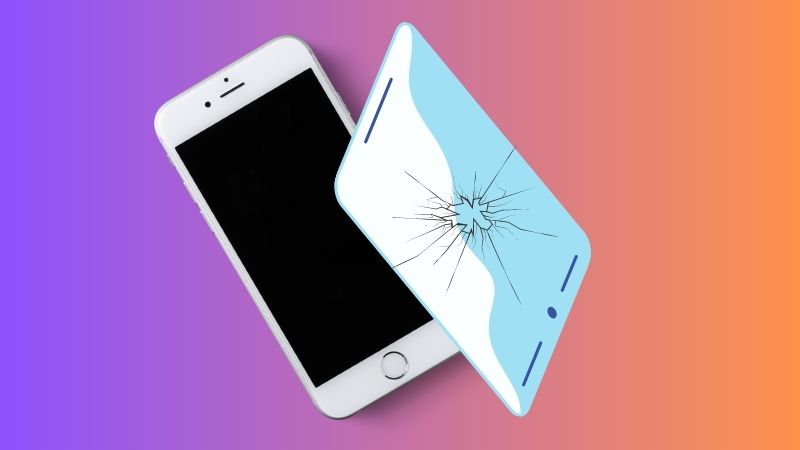
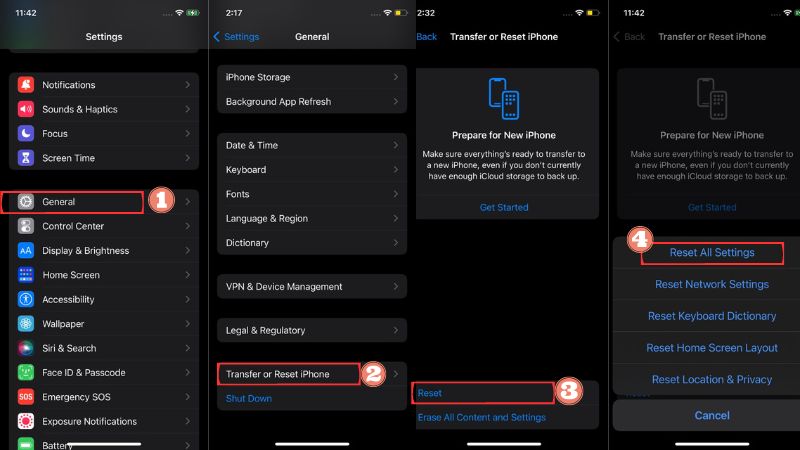
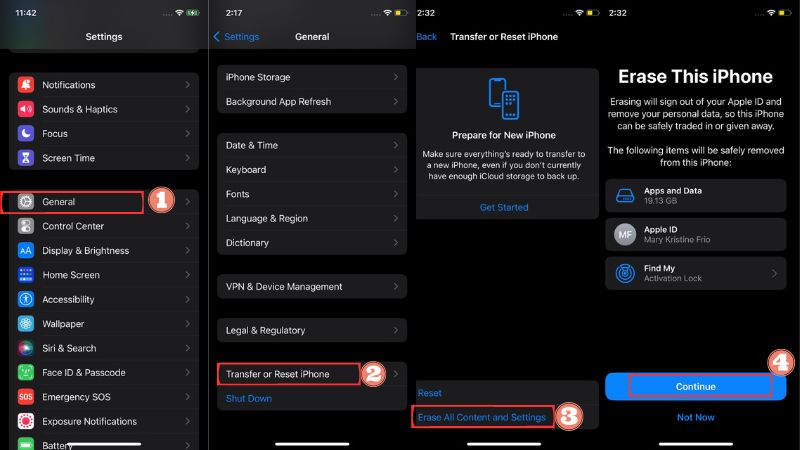
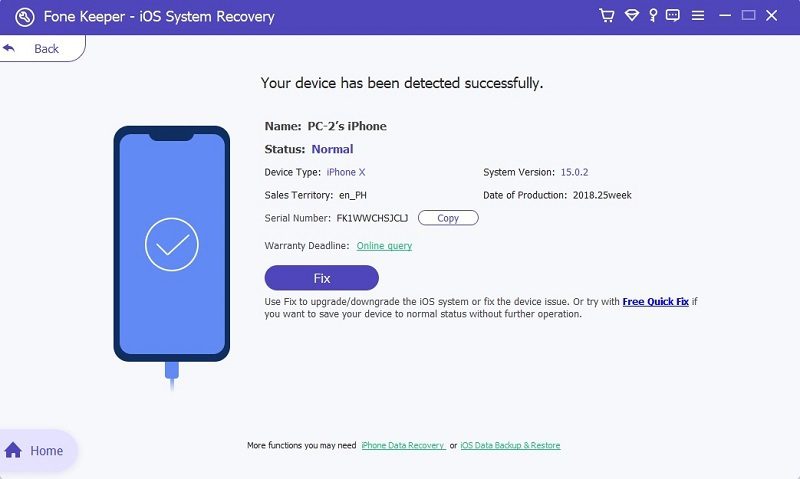

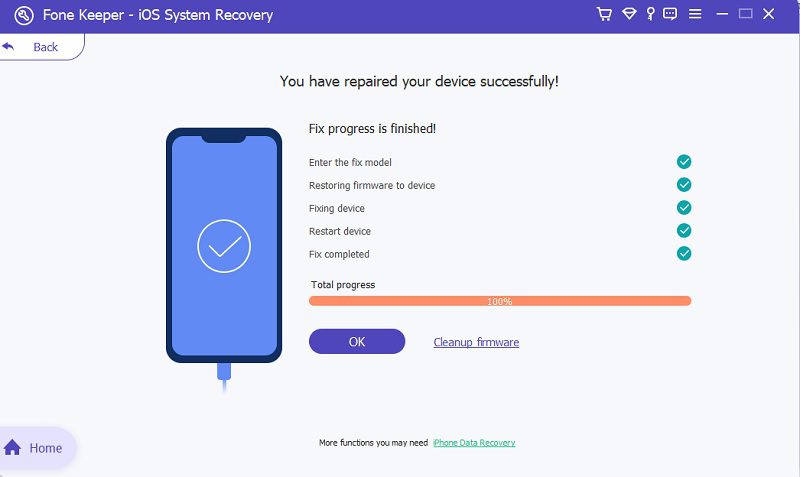
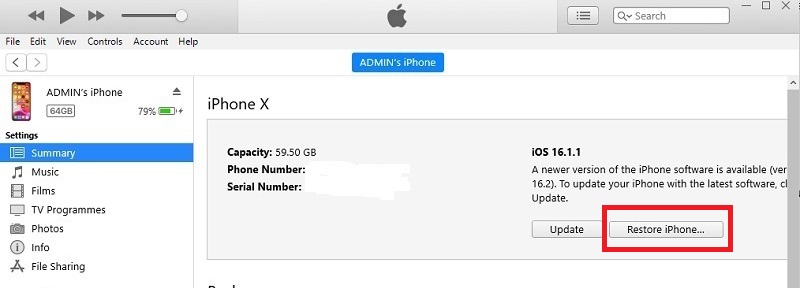
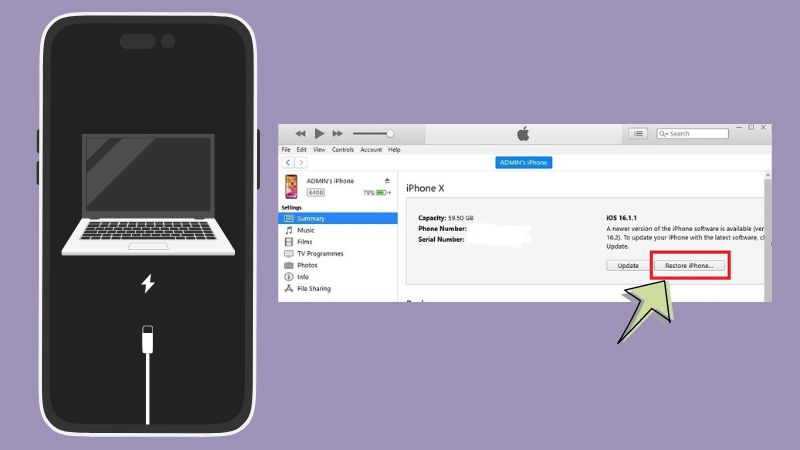
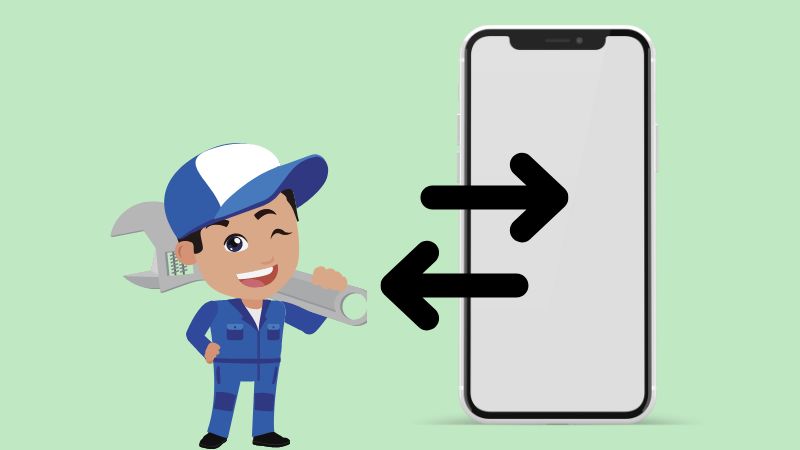

Free Download