Is your iPhone scrolling up by itself, even when you're not touching the screen? You may encounter this issue when you are reading a message, browsing the web, or using an app, and suddenly, the screen jumps to the top by itself. It's annoying, right? This issue can make your phone hard to use, especially if it keeps happening. You're not alone because many iPhone users have encountered the same problem. So, what's causing it? It could be a software bug, a screen protector messing with touch sensitivity, or even something as simple as dust or moisture on the screen. In some cases, hardware problems like a faulty screen can also be the reason. In this guide, we'll explain the possible causes and give you easy tips to stop your iPhone from scrolling up on its own. Let's fix it!
Fix various iOS system errors back to normal status.
Common Fixes To Resolve iPhone Screen
1. Check for Screen Damage
When your iPhone screen keeps scrolling up, you wonder what the issue might be. A broken screen is a common reason why this error happens on your device. It has likely been damaged if your screen has any visible cracks or scratches. However, sometimes the damage may not be visible to the naked eye. Try gleaming a flashlight on the screen at an angle to check for hidden damage. If you notice any distorted or discolored areas, it could be a sign of damage. Another way to check for screen damage is to run a pixel test, which can help identify any dead or stuck pixels on the screen. Suppose you suspect that your screen has been damaged. In that case, it's best to have it inspected by a specialist to determine the extent of the damage and any necessary repairs. Taking professional opinions is necessary for errors related to screen issues. Similarly to this error, a professional approach has been recommended to fix the error mentioned in this article.
2. Restart the iPhone Device
Software glitches and bugs are system failures that commonly occur on the main core of the iOS system. These bugs lurk on RAM, which holds your apps' and features' processes and functions. How do these bugs occur on your device? When RAM holds too many processes simultaneously, it will become vulnerable to system issues. Therefore, you need to restart or reboot your RAM. The best solution to refresh and optimize your RAM process is to restart the device by shutting it off. This process will remove the power supply of your device. Then, RAM will be disabled, and apps running into it will be forced closed. By this process, since no apps are running on your device, there is no room for software bugs to run and continue to occur, eventually terminating them on your device. Please keep in mind that this process guarantees no data loss. It means it can fix minor glitches on your iPhone, including your screen scrolling down while preserving your iPhone files.
- To restart your iPhone, you must know the side buttons to prompt its emergency button where the power slider is located. The Power button is on the right side. The Volume buttons are located on the left part of your device.
- Next, long press the Power button together with any Volume buttons. Release them once the emergency page emerges on your screen. Locate the Power slider and toggle the button to turn the device off.
- Lastly, please wait for the device to shut down fully. You can reboot your iPhone by pressing the Power button. Release it until the Apple logo appears on your screen.
3. Update Your iOS Device
When your iPhone keeps scrolling up, software glitches that are not fixable by restarting your device might cause this error. In line with that, Apple developers will do something about this issue when most iPhone users know the error. They might provide users with firmware that can fix the automatic scrolling of their screen. They will provide you with an update on your iPhone in which you can download proper firmware to eradicate the causes of the issue. There are two known options to update your device. The automatic update will set a predetermined time to get the iOS update and install the device when idle. Most of the time, users prefer to update their devices when sleeping, around midnight. Another method is manually downloading the update on your iPhone settings or iTunes. You can get the update as soon as possible by downloading and installing the update right then and there. For this specific error, we will teach you how to update your device manually using iPhone settings to clear out software issues. Without further ado, you can read the guide below.
- Begin updating your device by unlocking its home screen. Access the list of apps on your home screen page and the Settings app. Hit its icon to launch the list of Settings on your iPhone.
- The update should be located at the lower part of your Apple ID. Search for the Software Update Available to access the download page immediately. You will be led or directed to the download page once you tap the menu.
- Lastly, hit the Download and Install to get the new iOS patch. You wait for the process to complete fully. Your device will reboot to install the new iOS system.
4. Assess Applications or Software Issues
Have you noticed your iPhone keeps scrolling on specific applications? It might not be an error caused by software bugs or a function of the specific applications. For example, PDF readers on the iPhone provide auto scroll functions, allowing users to read files or novels in PDF form without commanding or touching the iPhone screen. It is useful for people who want to read long documents and want to avoid scrolling on their screens. However, some users are amazed by the function that their YouTube, Twitter, TikTok, Facebook, and other social media apps are automatically scrolling. Please be mindful that this is not a feature of these apps. The issue might be caused by a software failure or bugs lurking on your system. You should know that most of the social media apps do not provide automatic scrolling.
5. Free Your Screen from Debris
Lastly, the common method you can perform for your device is to free your screen from any debris which will compromise the touch feature of your screen. We all know that the main function of the iPhone screen is to provide touch activity allowing your device to take commands on the tip of your fingertips. Therefore, the iPhone screen should be sensitive to any electric reaction from your fingertip, touch pens, and more. With this technology, your device's refresh and command rate will be more optimized. However, this feature can make your tool also vulnerable to ghost touch. Similar to errors on other Apple devices like iPad ghost touch, iPhone experience this type of error. Do not panic; the cause is not due to an evil force lurking and haunting your device. It is mainly caused by dirt stuck on your iPhone screen. You can easily fix this by swiping off the dirt on your screen. You can also prevent this error by keeping your iPhone screen clean and dirt-free.
Advanced Troubleshooting to Resolve Screen Issue
1. Factory Reset Your Device
When common troubleshooting fails to respond accordingly, you can use advanced methods like factory reset. Performing a factory reset on your device has several benefits. Firstly, it can solve any software issues that may be causing your device to malfunction and the screen to swipe up automatically. By wiping the device and restoring it to its original settings, you can remove any bugs or glitches causing the device to run slowly or crash. A factory reset is also helpful if you plan to delete a software file that causes the issue. However, this process ensures that all of your data is completely wiped from the device, including those affected by the error. So, better save your device in a storage cloud or external drives to restore them after resetting. Regardless, this method can help protect your privacy, prevent anyone from accessing your sensitive information, and fix screen issues on your device. Overall, performing a factory reset is a simple and adequate way to improve the performance and security of your device.
- To factory reset your device, unlock your iPhone first and access the home screen layout. Tap the Settings app or icon from the home screen page to check its main page. Then, scroll through the list of menus and locate the General option.
- Under the General page, scroll down and locate the Transfer or Reset iPhone. Hit the menu to access two reset options: Reset or Erase All Content and Settings. Select the latter option to set your device in default settings.
- Lastly, continue the process by agreeing on the warnings and precautions about the process. Follow through the prompted instructions. Please wait for your device to reboot into the default settings.
2. Use System Recovery Tool to Fix iOS Issue
Do you need a process in which you fix your screen keeps scrolling up iPhone while retaining your iPhone files? AceThinker iOS System Recovery is a suitable software utility for the iPhone for fixing iOS issues. With its two recovery methods, you can fix your device effortlessly without relying on too many functions or accessing your iPhone settings. This feature makes this tool a more prominent solution, as you can fix your device without tapping on your screen. This feature is more favorable when the error gets severe, and you cannot use your device’s screen due to scroll-up issues. For this issue, you can use Standard Mode to fix your iPhone and preserve your data. However, when the issue is caused by spyware that can compromise your security and privacy, use Advanced Mode. This feature will delete your entire data. Luckily, this tool comes with a backup & restore option to save your files.
Try it for Free
Free Download
Windows 8/10/11
Secure Download
Free Download
Mac OS X 10.15 and above
Secure Download
Step 1 Get AceThinker iOS System Recovery
The first step in fixing your iPhone screen keeps scrolling up is downloading AceThinker iOS System Recovery. You can get the firmware by clicking the download button presented prior to this step. Then, process the file from your download folder to prompt its installation wizards.Step 2 Connect Your Smartphone
After you complete the installation process, connect your smartphone to your PC. Use your iPhone charger to connect the device to the app. Once analyzed, hit the Fix option to continue with the process.Step 3 Choose Standard Mode
A fresh page will prompt on your screen, which will provide the selection of recovery methods. Choose the Standard Mode to fix your device to preserve your files. Hit the Confirm button to confirm the selection of your recovery method.Step 4 Download the File to Fix iOS Screen
A new list of firmware will prompt on your screen. Choose the suitable file for your device and hit the Download button. You can run the file and install it on your iPhone by clicking the Next icon.Step 5 Finalize the Recovery Process
The final step to fix your iPhone is to wait for the indicator to finish the recovery process. Once the installation process of the firmware is completed, your device will reboot. Disconnect your device from the lightning wire once the lock screen appears on your device.Helpful Tips to Avoid iPhone from Scrolling Up by Itself
If your iPhone keeps scrolling to the top by itself, it can really ruin your experience. While it might seem random, you can do a few things to avoid this problem before it starts. Here are some helpful tips:
- Keep Your Screen Clean - Make it a habit to wipe your screen often. Dirt, oil, or moisture can make your phone think you're touching the screen.
- Use a Good-Quality Case and Screen Protector - Cheap or tight cases and screen protectors can press on your screen edges. Choose ones that fit well, and don't add pressure.
- Avoid Overloading Your Phone - Too many apps running can slow down your iPhone and cause glitches. Close unused apps and keep your storage under control.
- Don't Use Your iPhone While Charging with Faulty Cables - Bad charging cables or adapters can damage the touchscreen. Always use certified or original Apple accessories.
- Keep Your iPhone Cool - Do not use your phone in very hot conditions. Overheating can affect the screen's response.
- Update Your Software Regularly - Installing the latest iOS updates helps prevent bugs and glitches that might cause auto-scrolling.
- Handle Your Phone Gently - Avoid dropping or putting too much pressure on the screen, as physical damage can cause touchscreen issues later.
Conclusion
Recently more netizens came across an interesting issue that some iPhone users are experiencing - their device keeps scrolling up without any intentional input. From a tech perspective, this could be a widespread issue affecting many iPhone users. Apple needs to investigate and address the root cause of this problem to ensure customer satisfaction and maintain its reputation for quality products. But in the meantime, you can check for physical damage or obstructions, restart the iPhone, update iOS, check for app or software issues, calibrate or clean the touch screen, factory reset, and use a system recovery tool. If you or anyone you know is experiencing this scrolling issue, you should reach out with this article. You can also input your suggestion below to provide additional tips for other iPhone users experiencing this error.
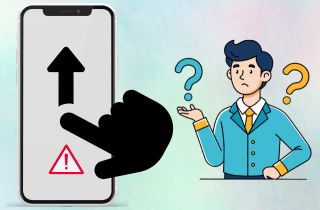
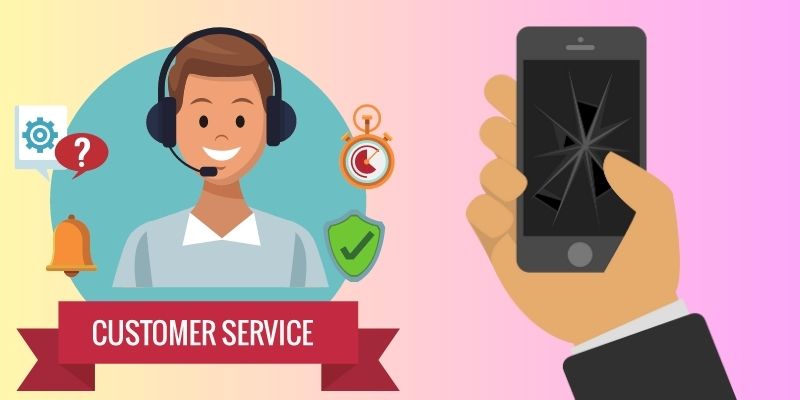
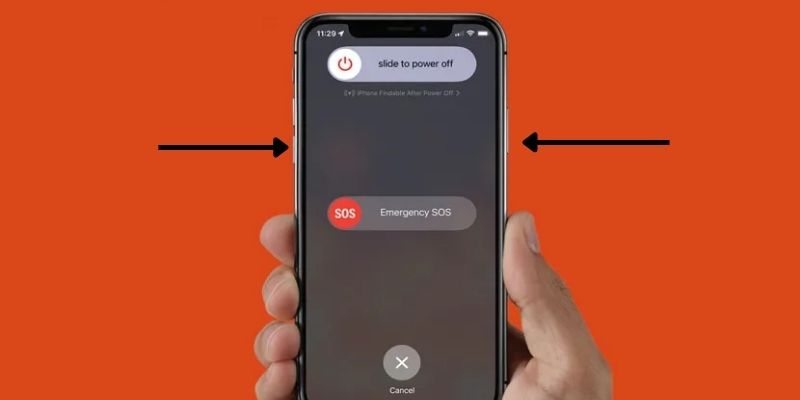
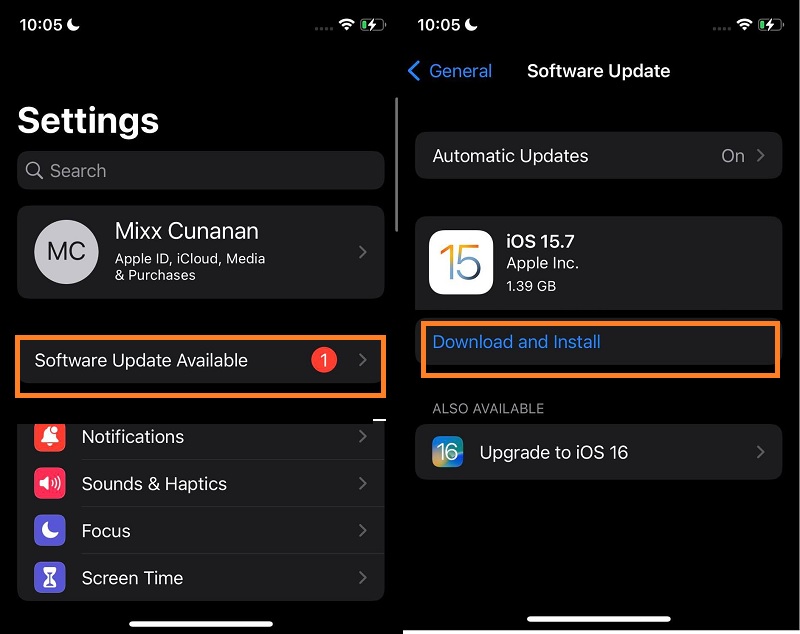
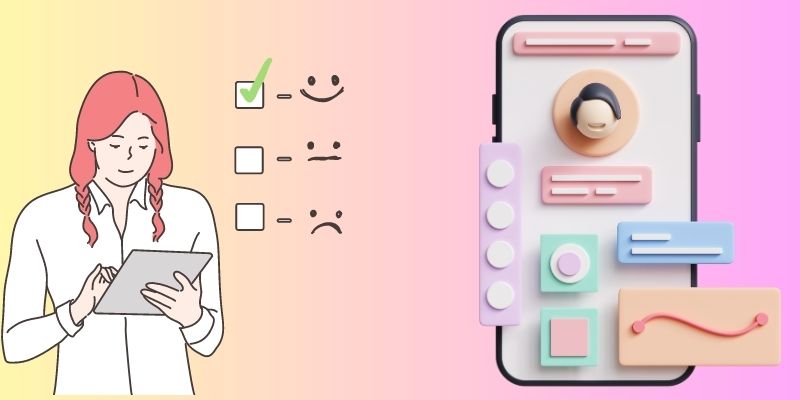
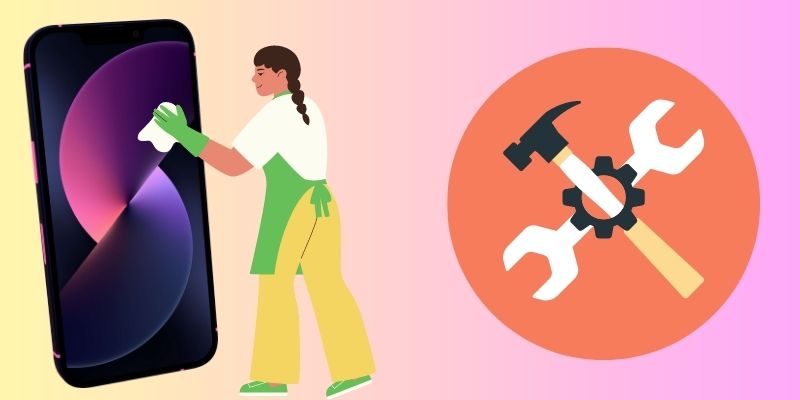
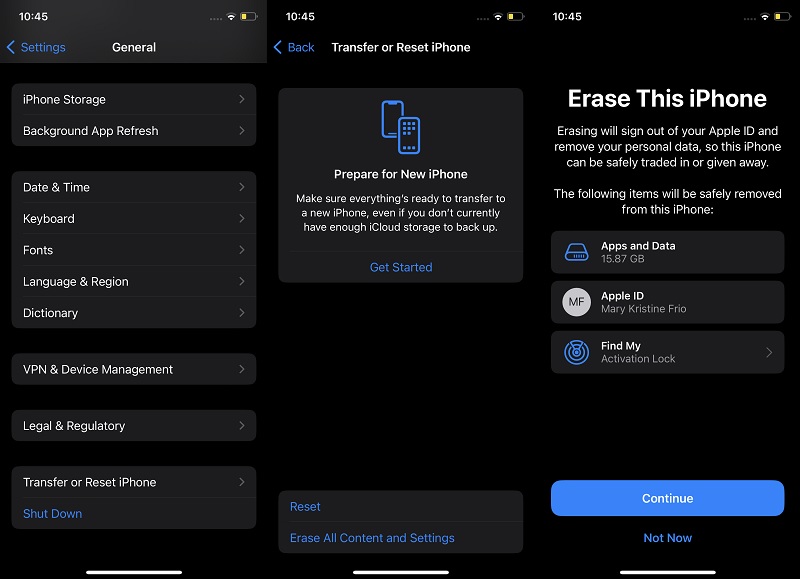




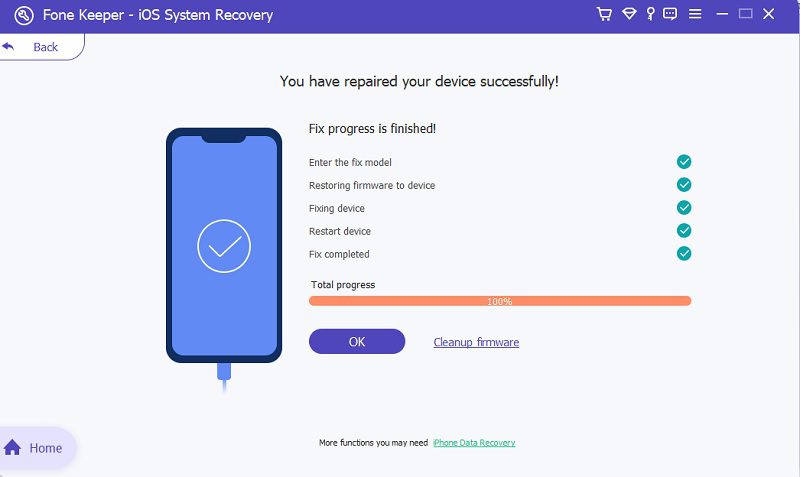

Free Download