Is your iPhone's Bluetooth acting up and disconnecting for no reason? These random drops can get in the way, whether on a call, driving with Bluetooth connected, or using a speaker. Also, this issue is frustrating, especially when it keeps happening over and over again. There are a few common reasons why your iPhone Bluetooth keeps disconnecting. It could be a software bug, a problem with the Bluetooth device itself, interference from other signals, or even a simple setting that needs to be adjusted. Sometimes, an iOS update or low battery can also be to blame. This article will walk you through the most common causes and show you easy ways to fix them. Whether you're tech-savvy or not, you'll find simple tips to help keep your Bluetooth connection stable and working as it should.
Fix various iOS system errors back to normal status.
Reasons Why Bluetooth Keeps Disconnecting iPhone
As we tackle the solution to fix Bluetooth errors on your iPhone in this article, we need to look first at the possible causes of why this error is coming back and lingering on your device. The first probable cause is the Bluetooth button is not enabled. Yes, it is one of the most common reasons Bluetooth is not working: it is not allowed when doing the connection parking on other devices. Another reason your iPhone is not getting any Bluetooth connection is that the pair devices are getting glitches or malfunctioning on their settings. One more reason that this feature needs to be fixed is your network settings. Modifications you create on your mobile device, and your network settings can compromise different wireless activities, including Bluetooth. The last reason is that system issues due to glitches, malware, or even jailbreaking can make Bluetooth on your device unable to pair with other wireless gadgets.
Check Your Distance
The first reason your Bluetooth keeps disconnecting iPhone from your wireless devices is their distance from each other. As you can see, Bluetooth is a short-range wireless technology. Its maximum distance where two devices still connect with this function is 10 M to 240 M. Not only that, physical obstructions such as furniture and walls can make the connection weaker and unstable. Bluetooth connections can pass through and transmit data through solid matter. However, it has signal degradation, which reduces data rate and transfer. Materials including metal, wood, concrete, and glass can alter the strength of Bluetooth signals. Environmental factors can also contribute to the transmission range of your data. For example, precipitation and humidity can impact the radio waves holding Bluetooth signals. So, when you are experiencing an unstable connection between your iPhone and the device you are pairing with, check the distance between these two. Using the two linked devices at a close-range distance is recommended. When using speakers, try to stay within your device and place your iPhone near your speaker.
Enable Bluetooth Connection
The first solution you should have when assessing why your iPhone Bluetooth has difficulty connecting to other wireless gadgets is to check if the button is enabled. This is a common reason Bluetooth on the iPhone is not linked correctly. We all know Bluetooth is a two-way process of connection. The two devices that need to be connected shall have their Bluetooth connection enabled in close proximity. When your iPhone Bluetooth is not allowed, or you think it is enabled but not, then the connection will not be completed. So, before going on a rampage on why your device can’t connect to your speaker or wireless AirPods, assess the function first on your Settings. However, there is an easy way to check whether Bluetooth is enabled. You can follow the guide below to check the Bluetooth connection.
- To check your Bluetooth device, you need to open or unlock your iPhone. You will be directed to your home screen after you unlock your device. Swipe downward from the top of your iPhone screen to access the Control Panel.
- This panel is a shortcut to all your mini tools on your device. It provides easy access to these tools to ease you in searching them on your Settings app. Then, locate the Bluetooth icon associated with your data connection icon, Airplane mode button, and Wi-Fi connection icon.
- Lastly, check if Bluetooth is enabled. You can see if the button is being highlighted if the function is enabled. If not, tap the icon, and it will automatically be allowed on the device.
Reset Network Settings
One more reason why your iPhone device has a Bluetooth error is by resetting your Network settings. Deleting all the modifications on network settings will reset your internet or network-related settings. These settings include Wi-Fi networks, cellular network preferences, VPN settings, network passwords, and devices you previously paired on Bluetooth. So, this process can also fix network-related issues like the iPhone keeps dropping wifi and more. Despite some belief that network settings reset is the same as factory settings, these two are different. The network settings reset the process that only includes the network settings. It will wipe out the modifications you have on your device without fear of losing your mobile device’s data files. A factory reset erases the entire data on your device, which is unnecessary for this type of error. To know the process of resetting your network settings.
- On your iPhone, unlock your device and go through the home screen applications. Browse through the list of applications and search for the iPhone Setting. Select its icon to access the list of menus for your device.
- Then, scroll down on your screen and search for the General settings. On its landing page, swipe down your screen and locate the Transfer or Reset. Tap on its menu to pop up the dropdown list.
- Lastly, from the list, select Reset Network Settings. Follow through the prompts to complete the process of resetting your network settings. Your device will reboot, and your network settings will return to how you set it up for the first time.
Unpaired and Paired your Device
The last basic troubleshooting you can do to fix the iPhone Bluetooth keeps disconnecting is by unpairing the already paired device. This process can be done when your iPhone is having a glitch on the list of your paired devices. Sometimes, too many devices paired on your Bluetooth will make it hard for your iPhone to assess the nearest device. Your iPhone will attempt to connect and go through the list of the devices connected to your iPhone before reaching out to the correct wireless gadget. For example: if you connect your iPhone to too many speakers, your Bluetooth device will attempt to communicate with all those devices and check if they are available nearby. Connecting your iPhone to wireless devices can take time due to this long list of paired devices. The only thing you can do is connect your device right away to the correct Bluetooth device by unpairing and pairing it. Follow the guide below as we illustrate how to do it.
- Begin the process by unlocking your iPhone device and accessing your home screen page. Go to your iPhone settings and tap on its icon to access the list of settings and menus for your iPhone. You can also go to the Control Center on your iPhone by swiping your screen and pressing the Bluetooth icon.
- Next, on your iPhone settings, you will immediately see the Bluetooth function. Tap on its icon and check if the function is enabled. You will see the list of devices that were paired on your iPhone.
- Lastly, tap the device you want to connect and select Forget this device. Follow the prompt to continue removing the device from your list. Under the Other Devices, you will see the device you haven’t paired yet; select the device name and connect it to your Bluetooth.
[iOS 16 Approved] Fix iPhone Bluetooth Keeps Disconnecting on Computer
Distinctive Feature: This software can help you to fix major and minor iOS-related issues, including DFU mode, stuck on recovery mode, and more.
What is it best for?: It is suitable for users with minimal knowledge of troubleshooting iPhone devices. You need to click a few functions, and your device will be resolved.
When you are not knowledgeable and easily confused about troubleshooting, you can rely on a repair tool to fix your iPhone device. AceThinker iOS System Recovery offers the easiest way to improve the Bluetooth feature on your smartphone. It comes with two modes of recovery to fix your iPhone device. The recommended one is the Standard recovery mode, which can improve your iPhone settings without deleting your files. The other one is the Advanced recovery mode, which is a factory reset. It can fix your iOS device, yet it can eradicate the files you have on your iPhone. This function is helpful when a virus attack on your device needs to be wiped out. Yet, how about your files that need to be restored? Luckily, it comes with backup mode. While doing the process, it can create backup files for you. You can check this link for further knowledge about this process. But in the meantime, we will present a detailed guide on how to fix the Bluetooth feature on your device.
Try it for Free
Free Download
Windows 8/10/11
Secure Download
Free Download
Mac OS X 10.15 and above
Secure Download
Step 1 Get the Repair Tool
The first step to fixing your iPhone's Bluetooth is to install the repair software on your computer. Click the link or download button to get AceThinker iOS System Recovery. Once downloaded, run the file and follow the setup wizard to install the application on your PC completely.Step 2 Connect Your Smartphone
Next, launch the tool on your computer screen. You can circumnavigate the interface and processes of this tool to have a better understanding of its processes. While doing that, you can connect your iPhone device with your lightning cable.Step 3 Choose the Mode of Recovery
The subsequent step is to choose the recovery mode for your iPhone. We recommend the Standard mode. Highlight the function and hit the Confirm option to go through on the next page.Step 4 Finalize the Process
Lastly, choose firmware from the list of files available for your iPhone. Hit the download icon to get the file. To run it on your device, tap the Start button, and the process will start until it reaches 100 percent to complete.What You Need to Know About Bluetooth
Bluetooth comes in different versions. Like an iPhone device, it comes with different versions and series compatible with modern mobile devices' release dates. To clarify things, you can assess what version of your Bluetooth contains your iPhone and its characteristics. We created a mini chart below to add more details and explanations.
| Bluetooth Version | Speed | Power Requirements | Range |
|---|---|---|---|
| Bluetooth 1 | 732 kbps | High | 10 meters |
| Bluetooth 2 | 21 Mbps using EDR | High | 30 meters |
| Bluetooth 3 | 24MB per second | High | 30 meters |
| Bluetooth 4 | 24MB per second | Moderate | 60 meters |
| Bluetooth 5 | 50MB per second | Low | 240 meters |
- It can recover over 50 iOS-related issues.
- It can do backup while fixing iOS system.
- It has WhatsApp transfer process.
Frequently Asked Questions
Why does my iPhone keep disconnecting Bluetooth?
Your iPhone might disconnect from Bluetooth if there's a weak signal or the device is too far away. It can also happen because of bugs, outdated iOS, or interference from other wireless signals. Sometimes, the issue is with the other device, not your iPhone.

How do I clear my Bluetooth cache?
iPhones don't have a "clear cache" button for Bluetooth, but you can reset your network settings to refresh all connections. Just go to Settings > General > Transfer or Reset iPhone > Reset > Reset Network Settings. This will remove all saved Wi-Fi, Bluetooth, and VPN settings, so know your Wi-Fi password first.

How do I stop other devices from connecting to my iPhone's Bluetooth?
To stop other devices from connecting, turn off Bluetooth when you're not using it by going to Settings > Bluetooth and switching it off. You can also "Forget" specific devices from the list so they don't auto-connect again. Just tap the "i" icon next to the connected device name and choose Forget This Device.

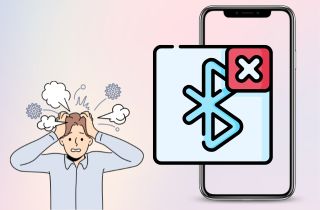

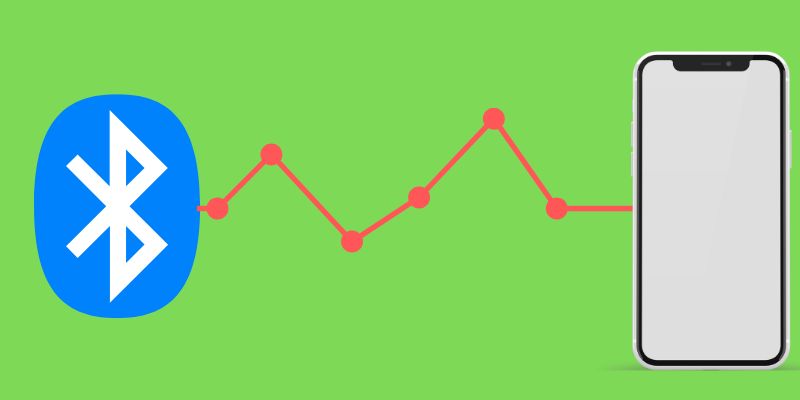
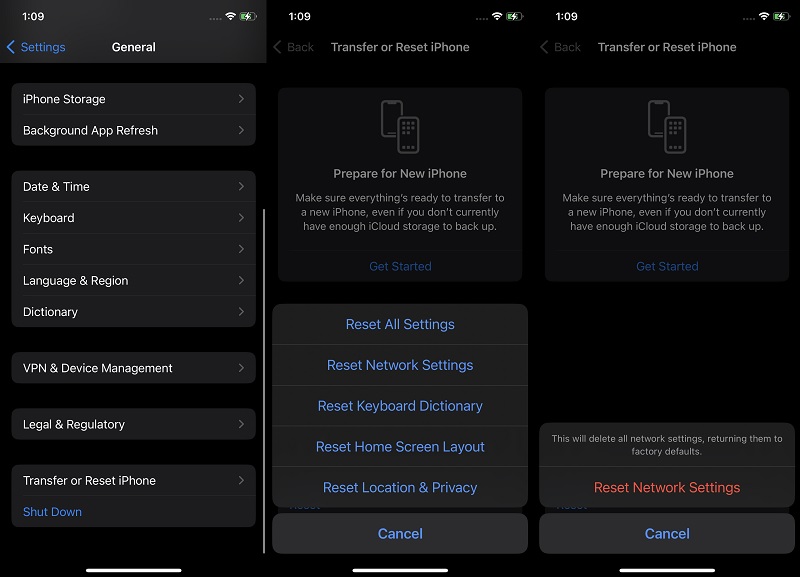
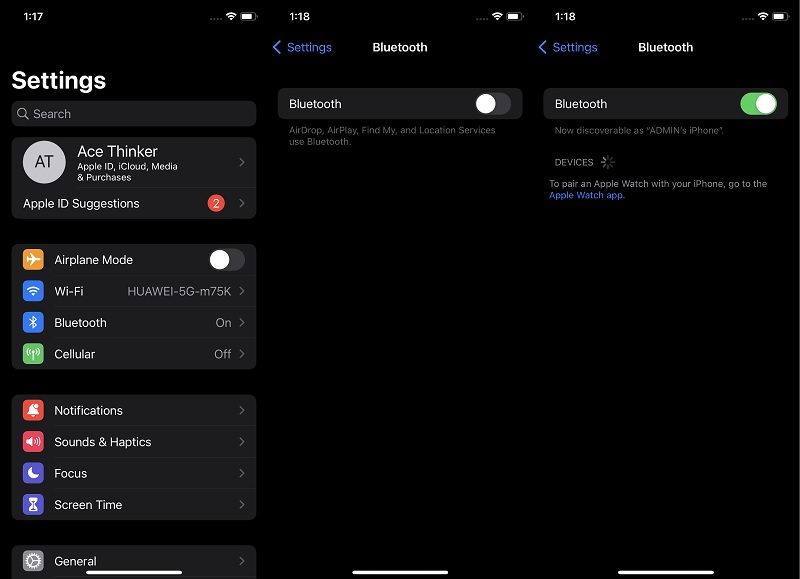




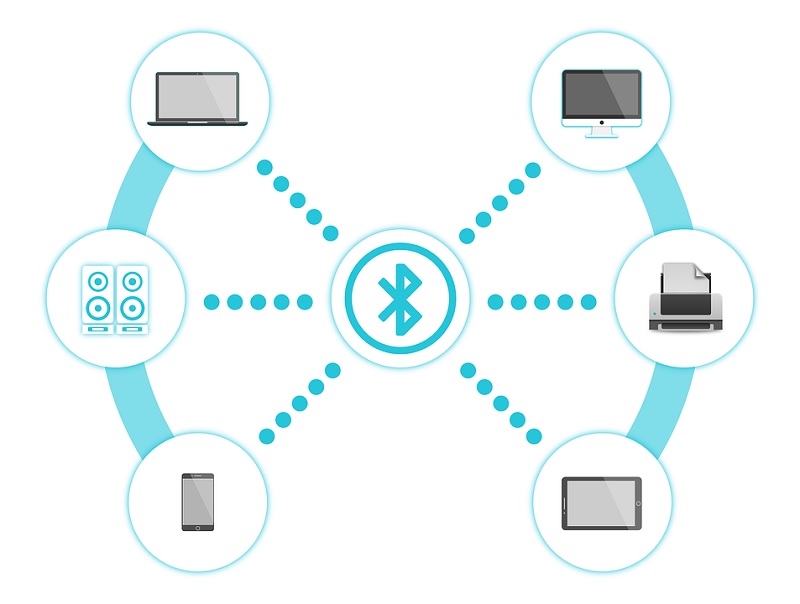
Free Download