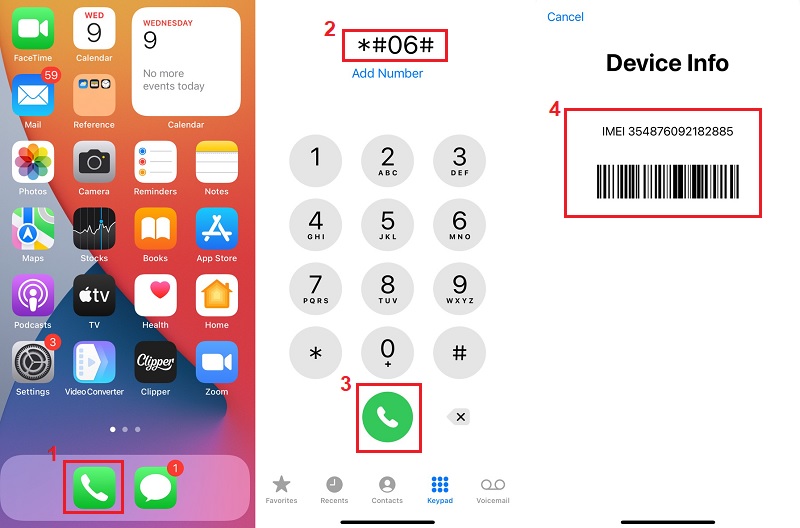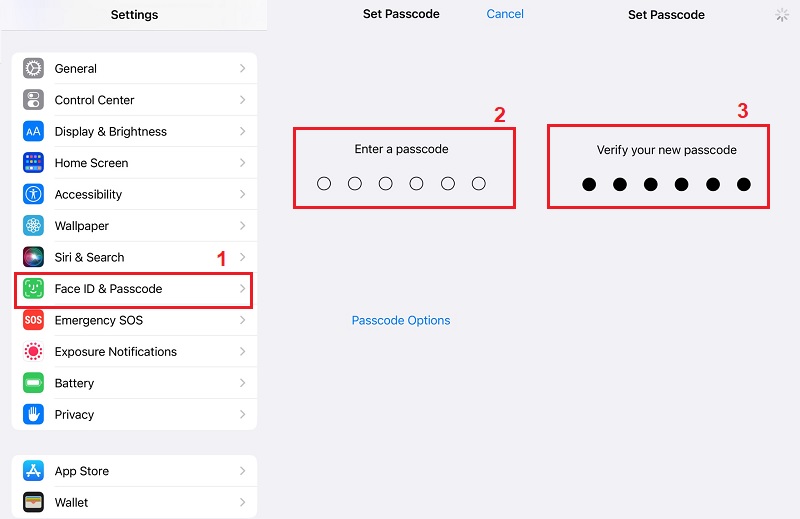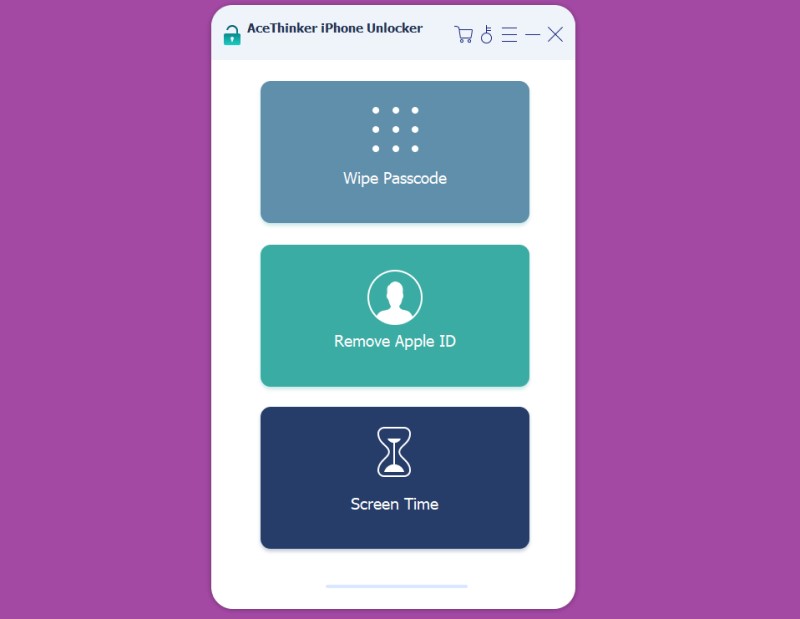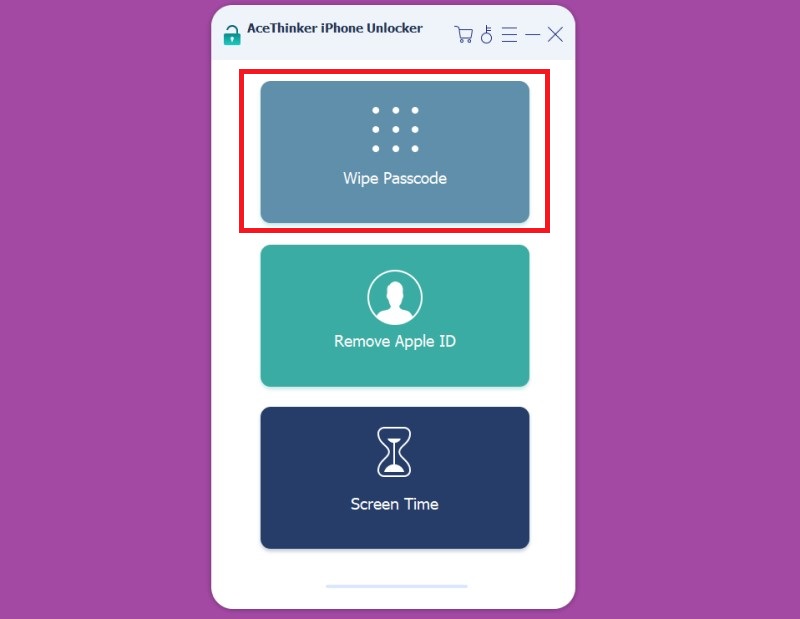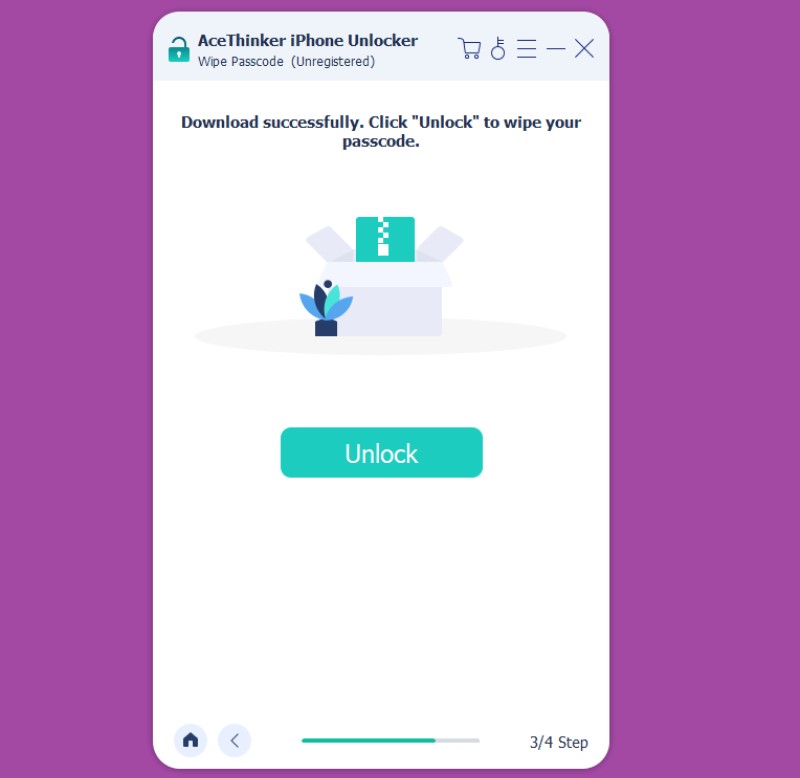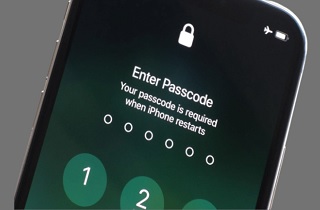
Why iPhone requires Passcode after Restarting
Being locked out of your iPhone means that you can no longer place calls, send text messages, access your data (photos, videos, apps), and so on. People who encounter such problems usually try to solve them by themselves only to find out that it is not going away on their own! After failing to fix this problem, people usually resort to searching for 'iPhone requires your passcode after restarting bypass' on Google or YouTube.
Let's start with the reasons associated with iPhone requiring passcode after restart or a factory reset:
- You may have set up a passcode during the initial setup of the iPhone by accident. In that case, then you may not even know that you have set up a passcode in the first place. Similarly, it is also possible that a family member or even a child may have set the passcode during the initial setup.
- Sometimes various bugs in the iOS system can also cause the iPhone to start asking for a passcode after a simple restart or a factory reset. In this case, it is not the user's fault as it is just a bug that forced the iPhone's operating system to react in this way.
- Another possible reason for the iPhone requiring a passcode is an incomplete factory reset or a problem during the factory reset. In this case, the user is usually asked to enter a passcode as soon as the iPhone is restarted.
- If you have a small child in your home or other family members, there is also a slim chance that they might have set up a passcode on your phone. If that's the case, try asking them if they have done it. If the passcode is set up by a family member or even a child, you can solve this problem by inquiring with them about the passcode.
- Whatever the reason, we can't deny that this problem can be troublesome and will lock you out of your device. In this modern world, we carry a lot of important and personal data on our mobile devices. Not to mention that phones have become an important communication device as well.
Fixes for iPhone Requires Passcode After Restarting
Now let's explore different solutions you can use to access your iPhone if you are locked out, and it is asking for a passcode after restart or a factory reset:
1. Contact Previous Owner
This problem is usually common among users who have bought a used iPhone from the internet, retail shop, or received it as a gift from someone. If that's the case, you can ask the seller of the device about the passcode of the iPhone. Upon receiving, ask the person about the passcode. The easiest way is to ask the previous owner of the iPhone about the passcode. If you are having trouble finding the original owner of the device, then follow the steps mentioned below:
User Guide:
- Find out the MEID or the IMEI number of the iPhone. This number is usually printed on the original box, which comes with the iPhone. Sometimes, the IMEI number is also printed on the backside of the device itself. If you can't find the IMEI number using the steps mentioned below, then you can also use the iPhone's dialer to find the IMEI number. On the iPhone dial pad, type *#06# to view the IMEI number and write it on a notepad.
- Once you have found the IMEI number of the iPhone, ask the carrier for information about the previous owner. The chances of getting a reply back from the carrier are very slim, but it is worth the shot. Once you have got the information from the carrier, contact the previous owner and ask about the passcode.
2. Default Passcode
The 2nd solution is to try the default passcode on the iPhone device. Normally, people set a passcode that is easy to remember and type. Finding a solution to this problem is as simple as typing the default passcode for many people. But be careful and do not enter these passcodes multiple times if it doesn't work on the first try. When entering a passcode in a short period, multiple wrong attempts can also block the device.
For a four-digit passcode, you can try the following passcodes:
- 0000
- 1234
For a six-digit passcode, you can try the following passcodes:
- 000000
- 123456
3. AceThinker iPhone Unlocker
If you can't unlock your device using the two solutions mentioned above, then the only viable way to unlock your iPhone's passcode is by using the AceThinker iPhone Unlocker! Using this tool, you can remove the passcode Apple ID and wipe lock-based passwords on the iPhone device. To solve the problem of 'iphone require passcode after restarting,' follow the steps mentioned below:
Get it for Free