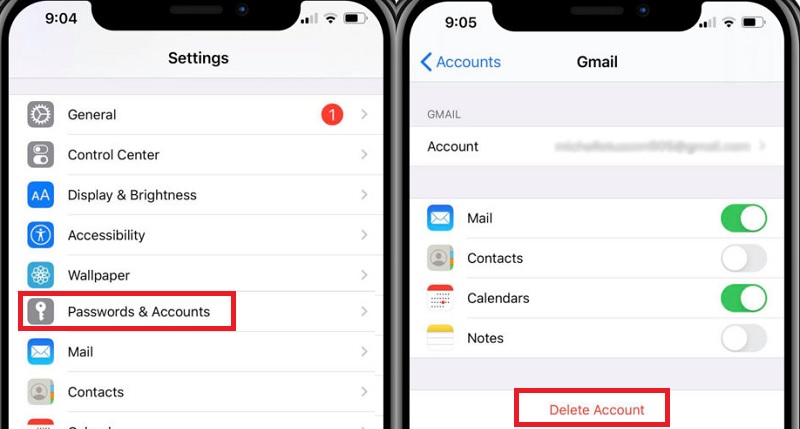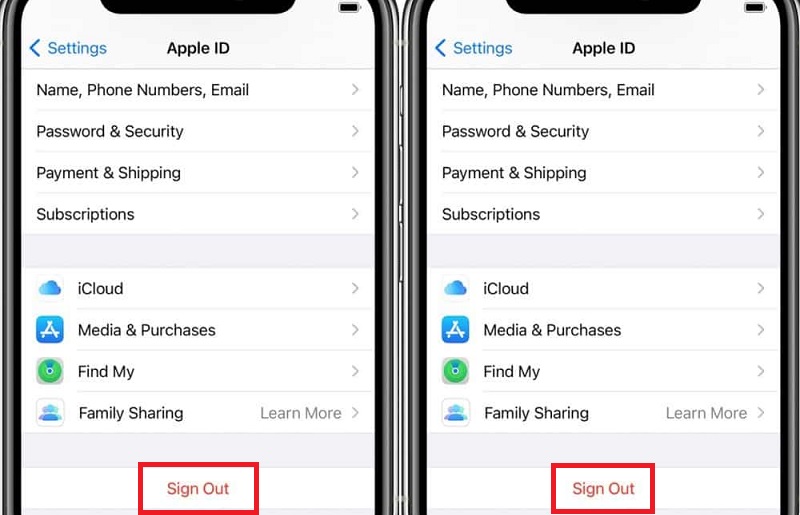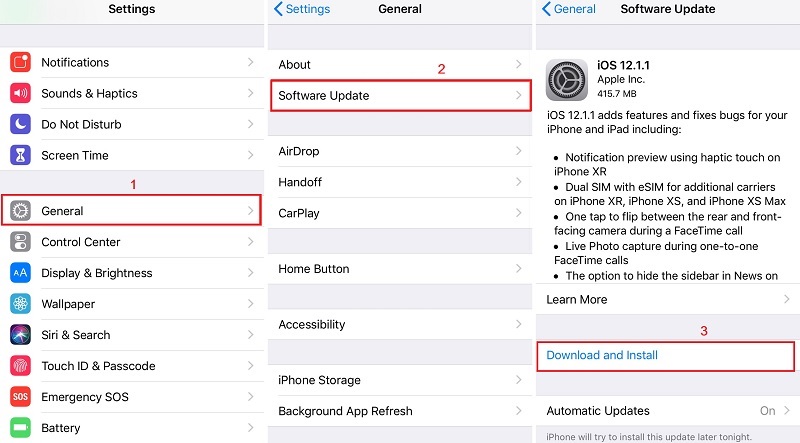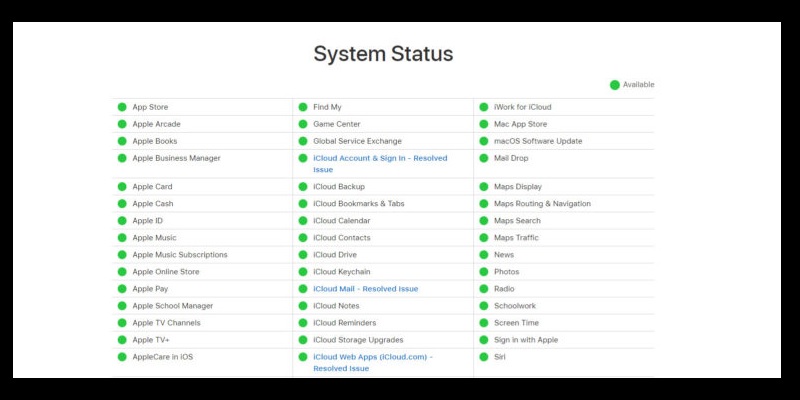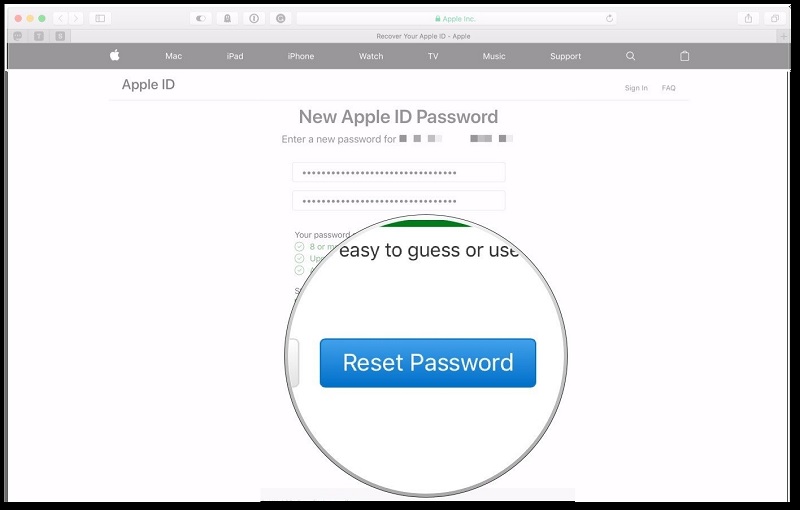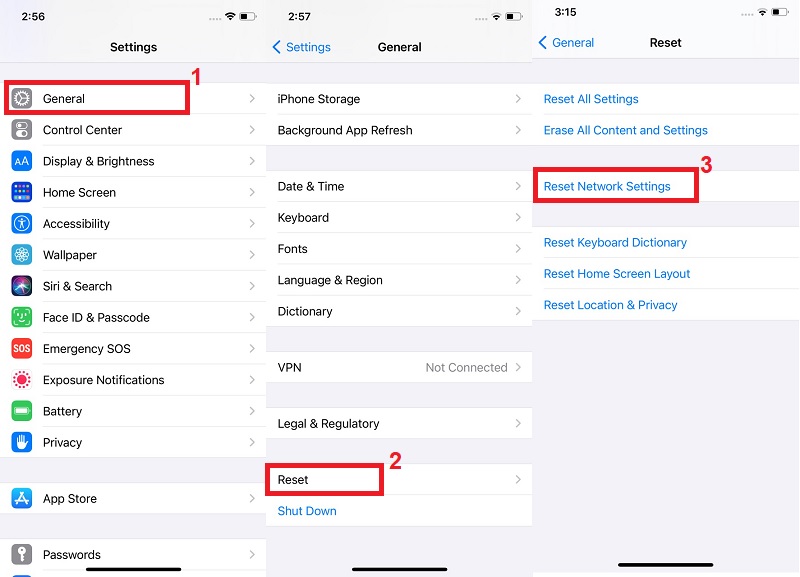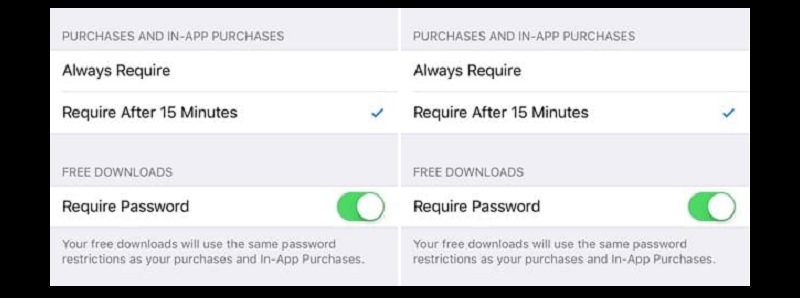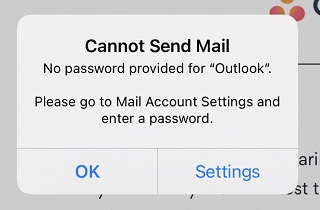 One of the few bugs that iPhone users might have experienced is the issue with their device asking for an email password. If you are currently experiencing this issue and need a fix for this bug, you are reading the right blog. One of the primary reasons your iPhone keeps asking for your email password is because of an iOS update. Especially with iOS 14, the random pop-up where your iPhone mail keeps asking for your password is common. These random messages may appear when you use your iTunes or App Store, brow the web, or use your device's mail app. To get past this error, this article contains some of the debugging techniques that can help you resolve this issue for the last time.
One of the few bugs that iPhone users might have experienced is the issue with their device asking for an email password. If you are currently experiencing this issue and need a fix for this bug, you are reading the right blog. One of the primary reasons your iPhone keeps asking for your email password is because of an iOS update. Especially with iOS 14, the random pop-up where your iPhone mail keeps asking for your password is common. These random messages may appear when you use your iTunes or App Store, brow the web, or use your device's mail app. To get past this error, this article contains some of the debugging techniques that can help you resolve this issue for the last time.
Ways to Fix iPhone Mail App Keeps Asking for Password
1. Restart Your Device
One rule that holds for different devices is to restart them when they are not working. This helps them restart their rebooting process. While this is a basic solution, it effectively eliminates temporary bug issues that you might be experiencing. Once you restart your device, check if you are still getting the prompt to input your mail password.
2. Add an Outlook Email Account to your Exchange Account
When Outlook keeps asking for the mail password on your iPhone device, this solution might be just what you need to fix the problem. In a case where your iPhone keeps asking for your email password, you can try to clear your email account and add it back.
User-guide:
- Navigate to the Settings app on your iPhone to proceed with this solution. From there, navigate to Passwords & Accounts. From the Passwords & Accounts page, select the account prompting you to enter your password frequently. Tap on the Delete Account option to proceed with deleting this account.
- Following the successful deletion, tap on Add Account and select the Exchange option. Input the credentials in the appropriate section of your current screen.
- Follow the subsequent prompt to complete the setting up of your exchange account. This should completely solve your phone's prompting you to enter your email password frequently.
3. iCloud Account Access
Your iCloud account may turn out to be the root cause of this problem. Removing your account and adding it back could be the solution to this problem. This should resolve any issues you might be having with your account when you remove your iCloud account from your device. It re-adds your iCloud account without the issue.
User-guide:
- Go to your phone settings and select User Profile. Select the "Sign Out" option at the bottom of the screen.
- Input your password and click the Turn Off button. Click on "Sign Out" in the upper right corner of the screen, and then click the "Sign Out" option once again to complete your iCloud account removal.
- After a few minutes, restart your phone and proceed to sign in to your iCloud account on your phone.
4. Check for Available Software Updates
Apple keeps its ear to the ground concerning any issue its users face with their software and hardware. Of course, they would swing immediately into action if the negative impact of their most recent update were defective. If you have not checked for an update until now, you probably should. An operating system update might be available to solve this bug. Try to download and reinstall mail app and update to clear this error. After you reinstall the mail app and the new software, make sure you restart your iPhone to fix password issues.
5. Server Problem
This problem might be because of an issue with Apple's servers on rare occasions. Apple servers sometimes face technical issues, resulting in frequent requests for their users to repeat their login process. One way of confirming if this is a technical issue from Apple's server is by visiting their official page. By doing so, you can verify if their servers are working as they should. In the scenario where their servers are down, you would have to wait until service is restored. Then, check on other problem that may affect your mail app on the server.
6. Apple ID Password Reset
A typography error might occur when attempting to sign in to your account. This might result in a constant prompt where your default mail app keeps asking for email password. Incorrect credentials will keep bouncing back for corrections. In this case, you might like to think of resetting your password, which is one of the easiest way you can do. After formatting your password, you should wait until you get a prompt asking you to re-enter your email password. Enter your new password and notice if the frequent asking for email password issue stops appearing.
7. Network Settings
Your iPhone might be attempting to connect to your mail through its network provider. This network error might be because of a misconfiguration of your network settings, like forgot screen time passcode, outlook keeps asking for password iPhone issues, and more. Because of this misconfiguration, you might experience a hard time connecting with the Apple server. This will lead to a frequent prompt requesting you re-enter your mail password. To fix this issue, you need to reset your network configuration. This reset should return your network settings to their factory defaults. Below is how you can fix the issue on your mail app icon and account.
User-guide:
- From your device, head to the homescreen and open Settings
app on your phone.
- Next, select the General option. From here, locate the Reset section of the General tab.
- Select the Reset Network Settings option to reset your network configuration. This reset will restore all customization configurations on your device. Then, see if if it still asking for email password.
8. Configuration on iTunes and App Store
Another method to solve this glitch is to turn off the password requirements settings on your iTunes and App Store. Disabling this feature on your Apple store or iTunes will help you enjoy the features on your phone without the prompt to enter your mail password every other time.
User-guide:
- Navigate to your settings app. Then, open Settings to access different menu.
- Go to the iTunes & App Store option in this catalog.
- Under the Free Downloads option, toggle off the Require Password option.
Wrapping It Up
Your phone's keeps asking for email password might be due to various factors. The recommendation above outlines various ways to solve this password issue with its appropriate solution. If anyone tells you, "my iPhone keeps asking for an email password," you should recommend any of the suitable solutions from above to help them solve the problem they have with their iPhone.