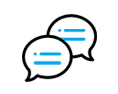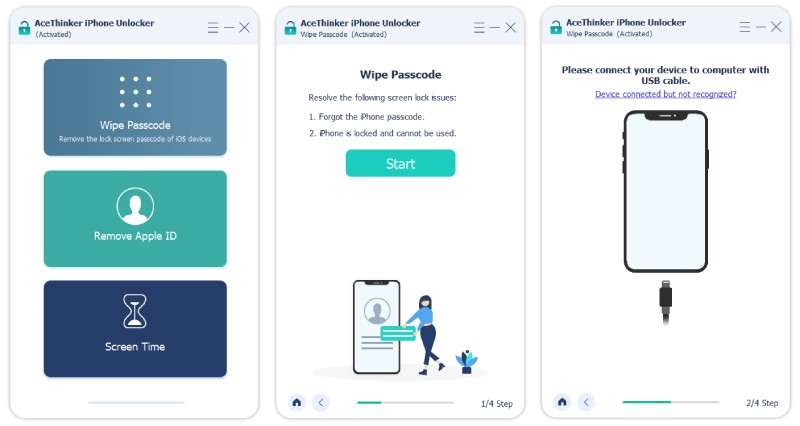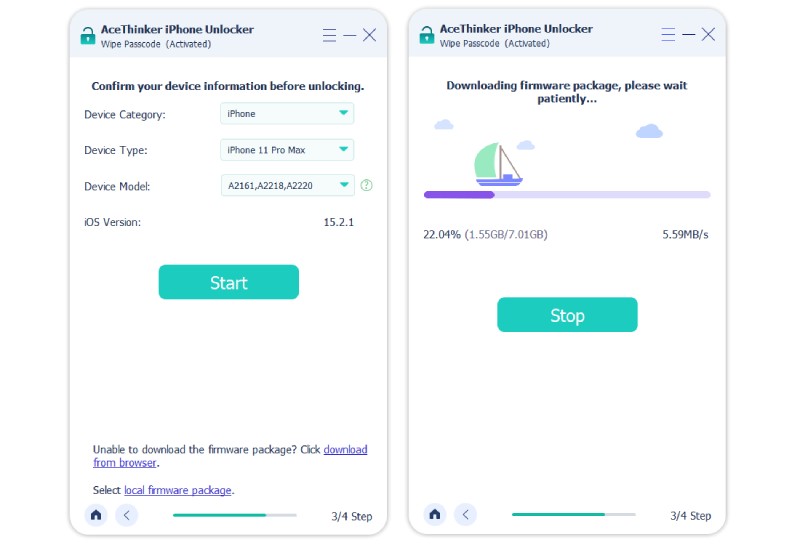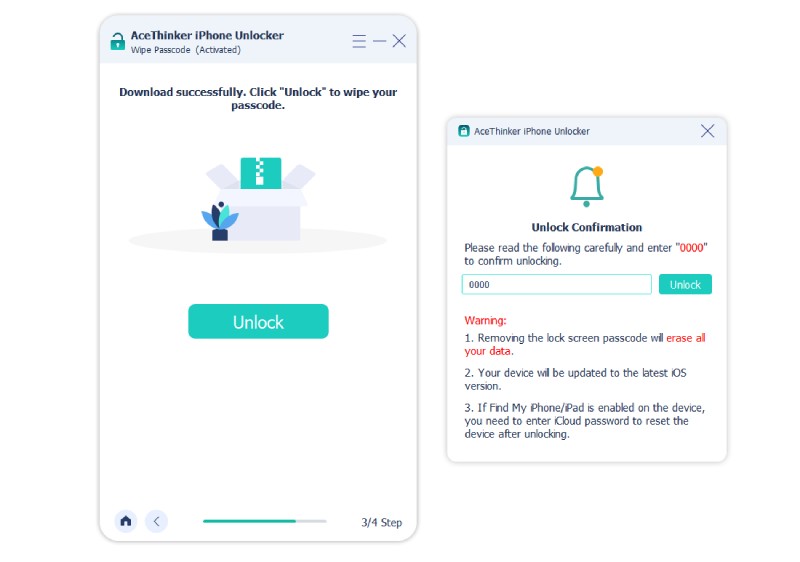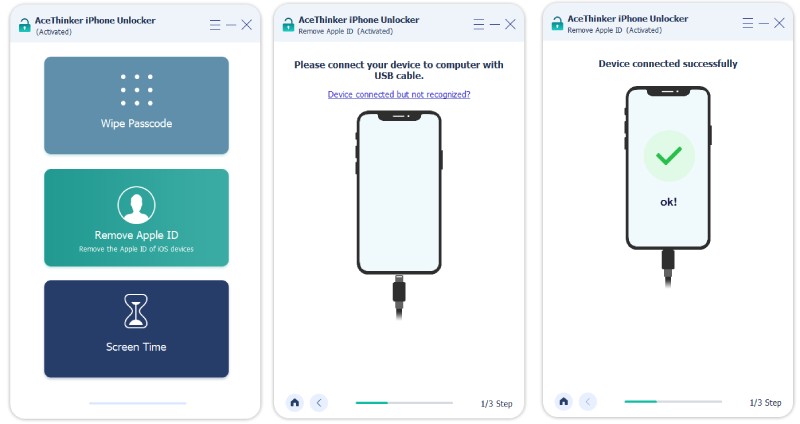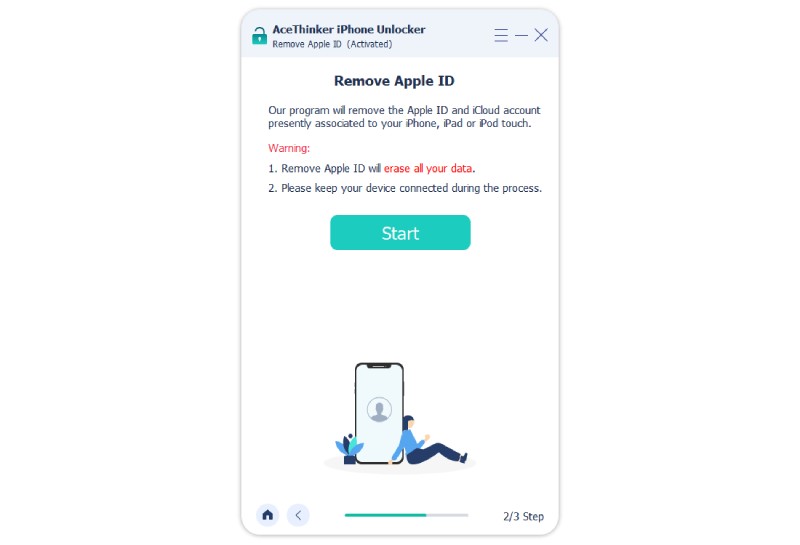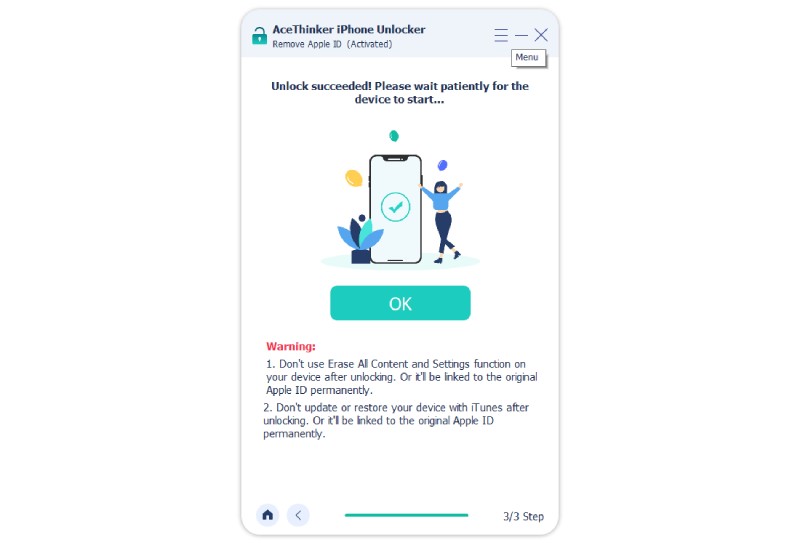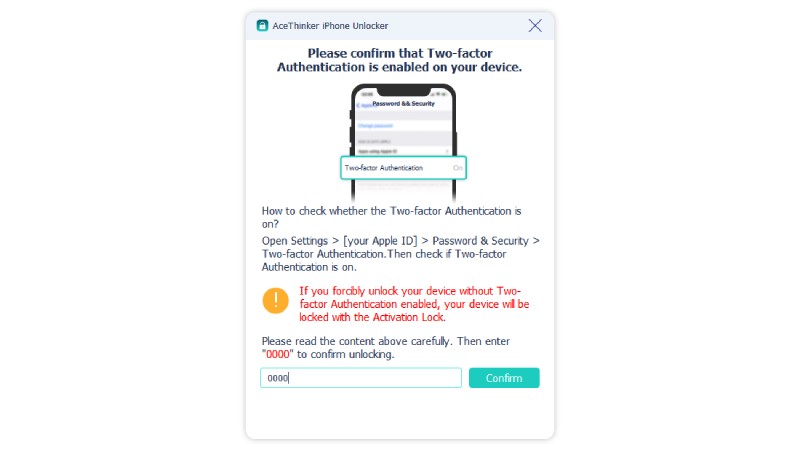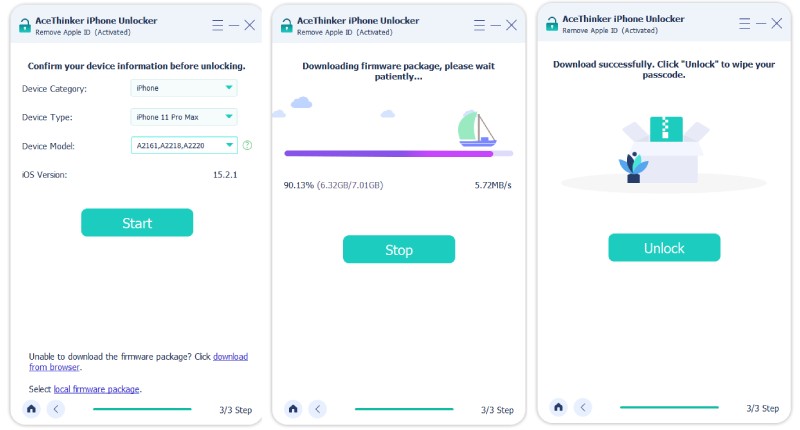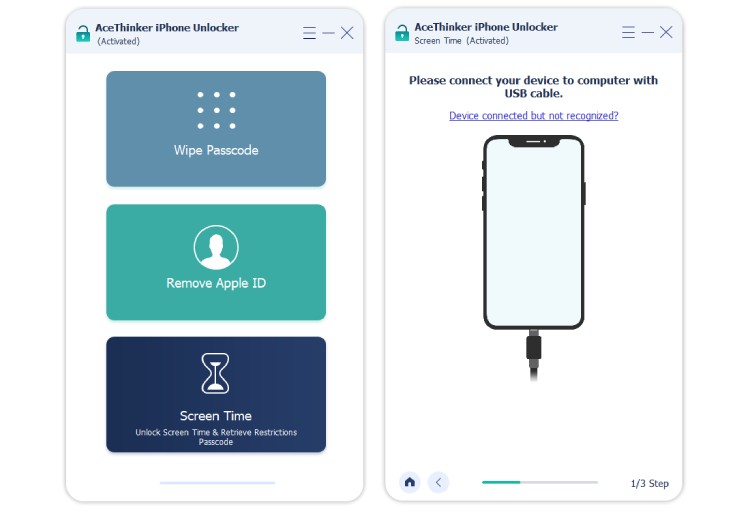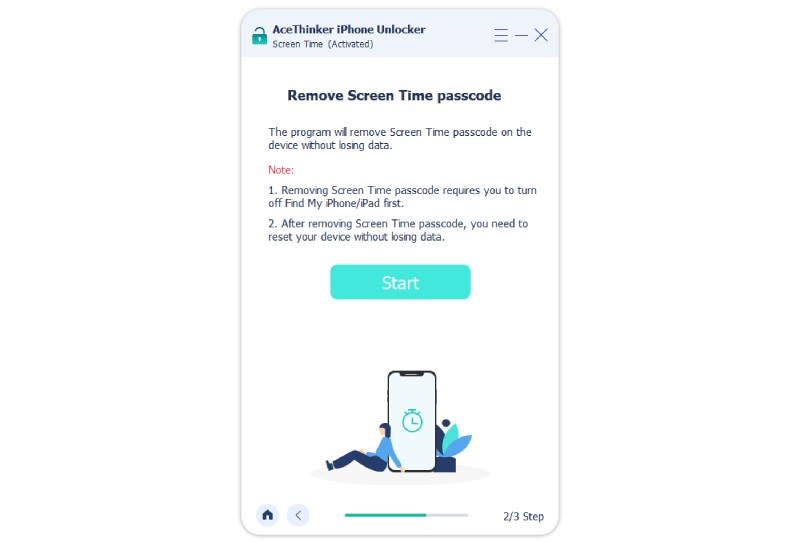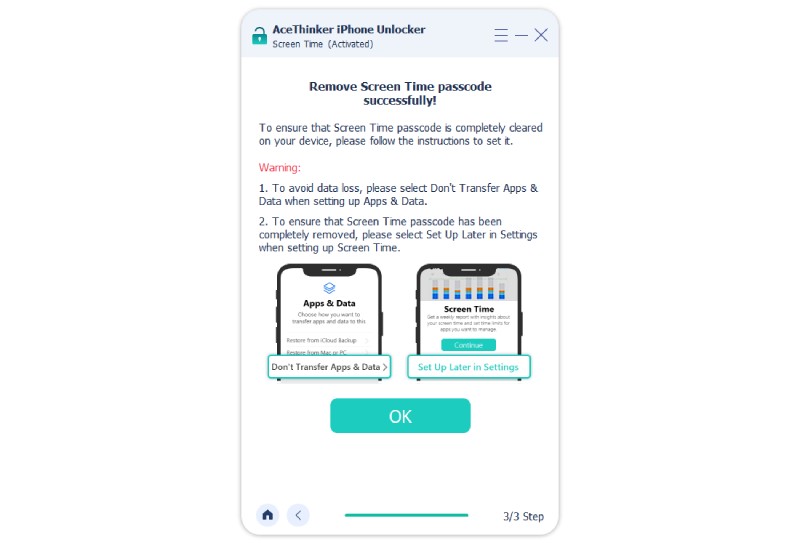How to Use AceThinker iPhone Unlocker
AceThinker iPhone Unlocker is one of the best iOS unlocker tools that can help you bypass iPhone, iPad and iPod touch passcode so that you can get access to your iOS data in seconds. It provides 3 modes for you to wipe lock screen passwords, remove Apple ID and bypass screen time passcode with ease. Simply download and install the program on your computer and follow the detailed steps below to unlock your iOS devices.Install and Register iPhone Unlocker
You can click the button above to download the right version of this iOS unlocker to your computer. Once downloaded, double-click the downloaded file and follow the set-up wizard window to complete the installation and lastly click Finish to run the program.
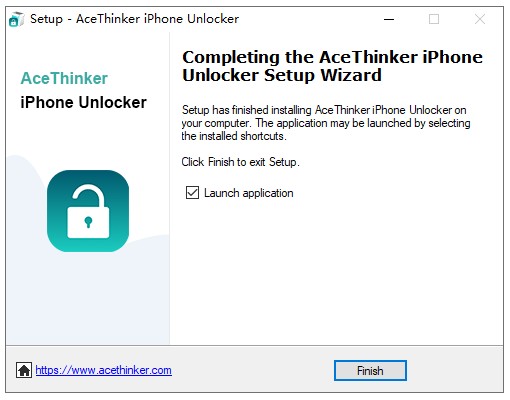
After you launch it, a register window will show up, asking you to enter the email address and registration code. If you have bought the program, simply input the code you have received and click Register to continue. If you have not placed an order yet, click Buy Now to purchase the software. Or you can click Order Later to test the program before you buy it.
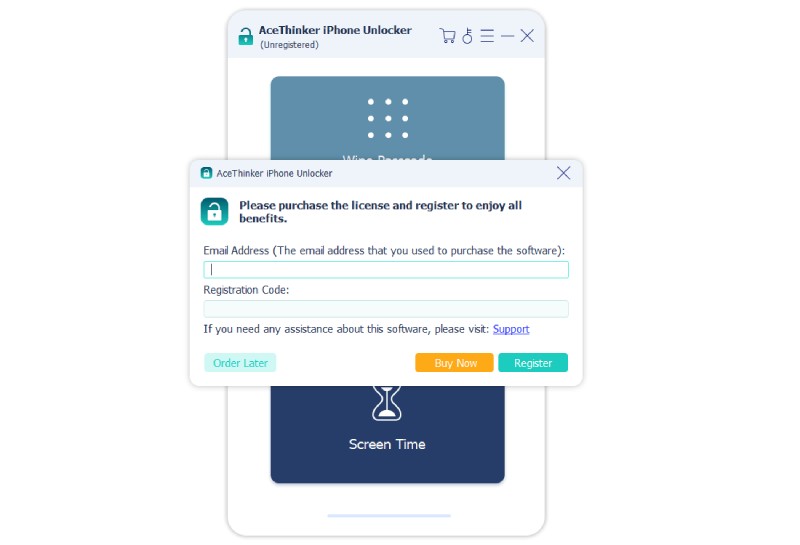
You can also click Menu > Register or the key icon to open the registration window to enter the registration code and get full access to all the features.
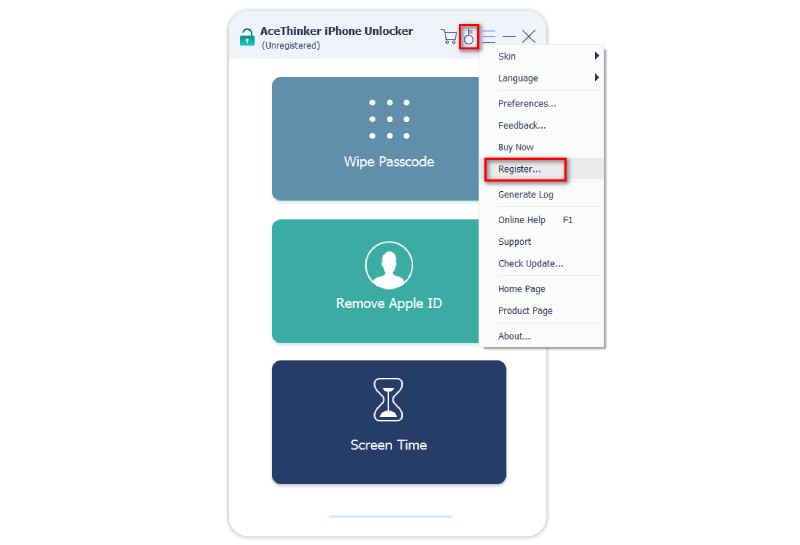
How to Wipe iPhone Passcode
If you have forgotten the iPhone password or your iPhone is locked and cannot be used, you can use the Wipe Password function to help resolve the screen lock issues. Before you start, it’s important to know that all your data will be deleted once you use the tool to remove all the lock screen passcodes and your iOS devices will be upgraded to the latest iOS automatically.
Step 1 Select Wipe Passcode and Connect Your Device
Open AceThinker iPhone Unlocker after that tick Wipe Password button and click Start to proceed. After that, connect your iPhone to the computer using a USB cable.
Step 2 Check and Confirm Device Information to Download Firmware
Once your iPhone is connected successfully and recognized, all the info on it will be shown. Check to make sure it’s right and then click Start to download the firmware for the unlocking. Generally, the firmware package downloading will take some time as the firmware is very big.
Step 3 Unlock your iPhone
After downloading the firmware, you can then select Unlock button to begin wiping your password. Then type or enter "0000" to confirm it. After a while, the lock screen password on your device will be removed.
How to Remove Apple ID/iCloud Account
The second mode is "Remove Apple ID", with which you can remove the Apple ID and iCloud account associated with your iPhone, iPad and iPod touch. Note that this will deleted all the data on your iOS devices. Also, you will need to keep your device connected to the computer during the whole process.
Step 1 Launch iPhone Unlocker and Connect Your Device
Run AceThinker iPhone Unlocker, choose Remove Apple ID, and connect your iPhone/iPad/iPod touch with a USB cable.
Step 2 Remove Apple ID
Once your iPhone has been detected, hit the Start button to start wiping iCloud and Apple ID account on your device.
Occasion 1. Find My Feature iPhone is Disabled: When Find My iPhone functions are not enabled, the tool will immediately instigate the process. Just tap the Start button to do the process. Wait for the process to complete wiping your iPhone of your iCloud account and Apple ID.
Occasion 2. Find My iPhone Feature is On: This process is for those devices that Find My iPhone is enabled. The process will allow you to reset all settings on your device to proceed with unlocking your device. Access the settings of your iPhone and make way to the General option. Scroll down a bit and check for the Transfer or Reset. Tap on its menu to locate the list of Reset options. Select the Reset All Settings options to factory reset your device. The apple ID will then be deleted from your device.
Another way to unlock your device is to ensure that Two-Factor Authentication is enabled. Access your Settings icon on your iPhone device and go to the Apple ID section. Locate the Password and Security option to access the Two-Factor Authentication when the function is enabled, and input 0000 to confirm and unlock your device.
Afterward, the software will detect your device and ask you to confirm the device information. Click Start to download the firmware package and remove Apple ID from your device.
How to Remove Screen Time Passcode
This iPhone unlocker also allows you to unlock Screen Time passcode without losing any data on iOS devices. To use this function, you will first need to make sure that Find My iPhone is turned off and iTunes has been installed on your computer. After the unlocking, you will have to reset your device.
Step 1 Choose Screen Time Mode and Connect Device
Run the software and select "Screen Time" mode. Then connect your iOS device to a computer with a USB cable.
Step 2 Remove Screen Time Passcode
Click Start to start removing Screen Time passcode from your device.
Occasion 1. Remove Screen Time Passcode from iOS 12 or above versions
If your iDevice runs the latest iOS 15 up to iOS 12, the unlocker will start the Screen Time password removal process immediately after you click the button to Start ut. If the Find My iPhone feature is turned on, you will be asked to disable it before you proceed to the next step.
Wait for the process to complete and follow the pop-up instructions to restart your iDevice.
Occasion 2. Retrieve Restrictions Passcode from iOS 11 or older versions
If your iPhone/iPad/iPod touch is running iOS 11 or older versions and meanwhile you don't set a password for your iTunes backup, you can retrieve the restrictions passcode directly. However, if there is encryption for iTunes backup, you will have to enter the password to decrypt iTunes backup first to proceed.
FAQs of AceThinker iPhone Unlocker
For more questions about removing passcodes and passowrds from iOS devices using AceThinker iPhone Unlocker, please check the FAQ list here: https://www.acethinker.com/support/iphone-unlocker-faq