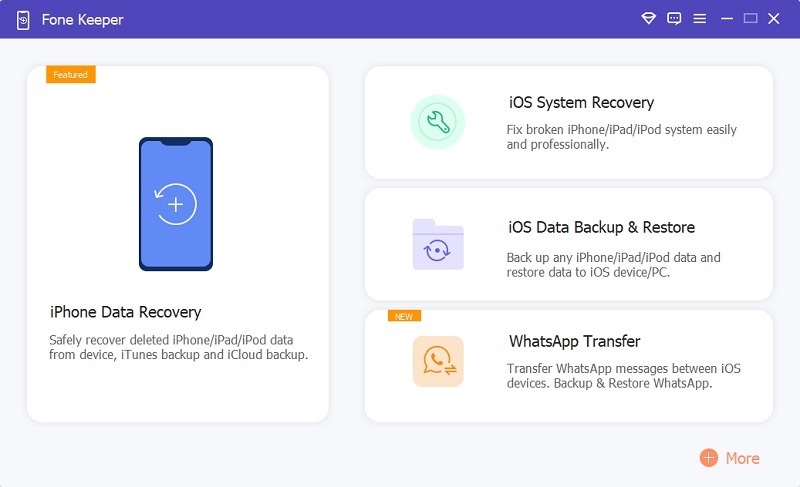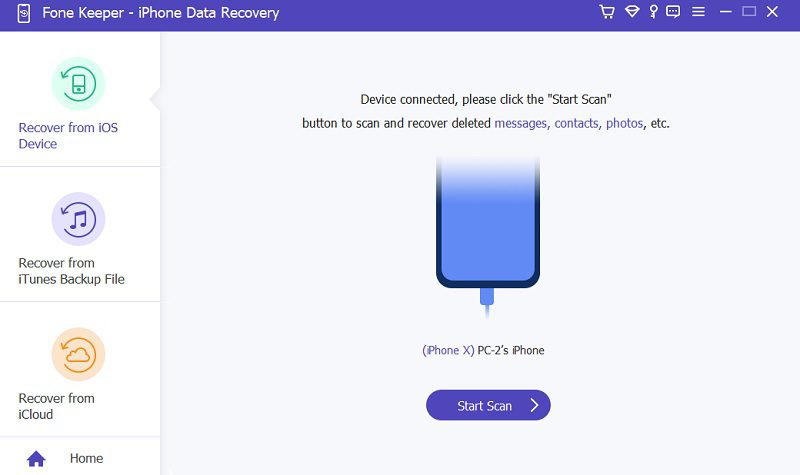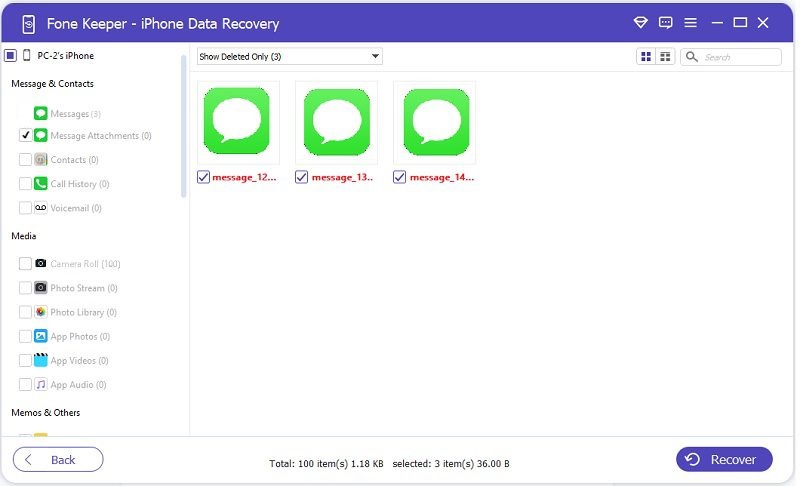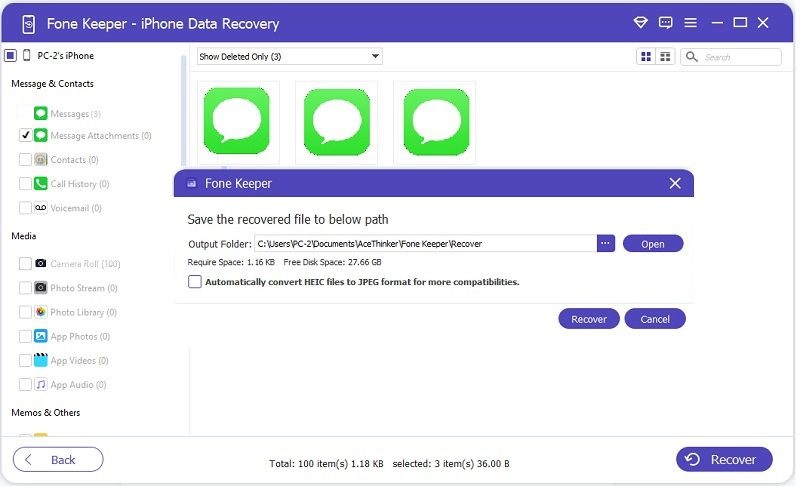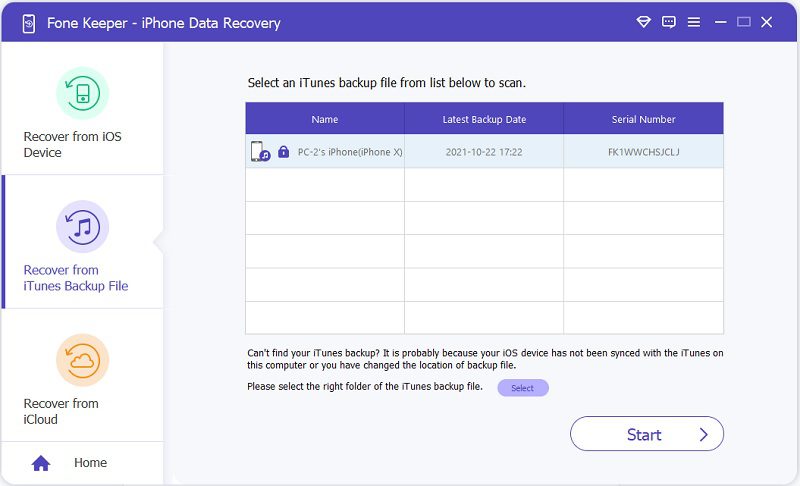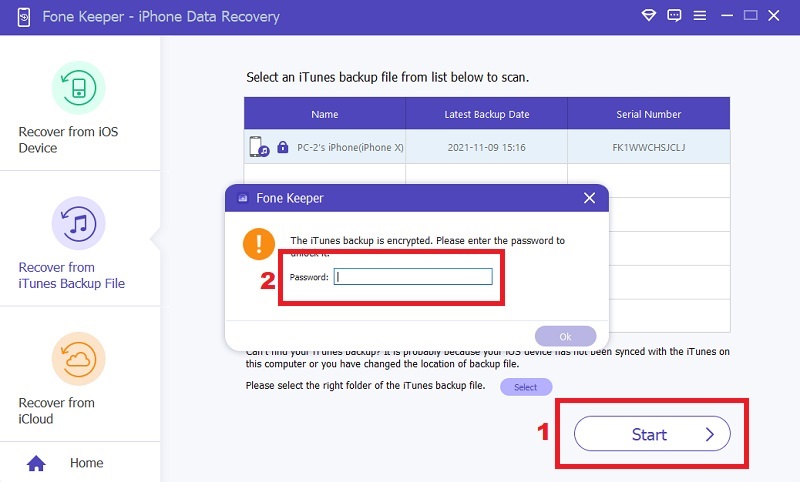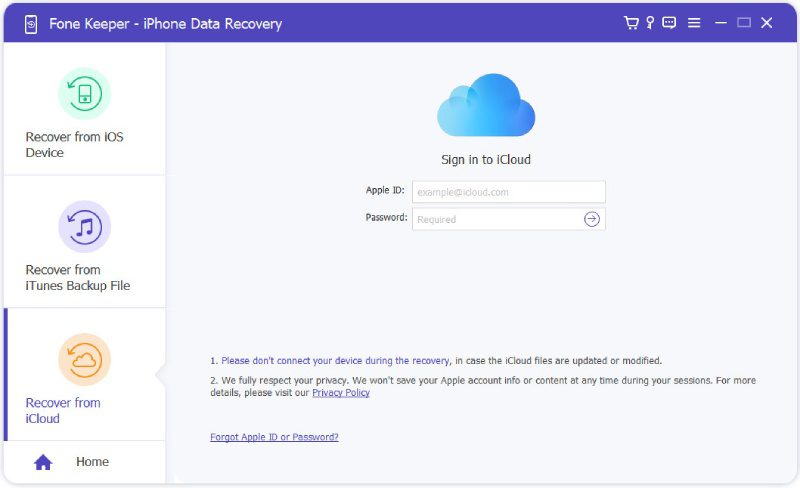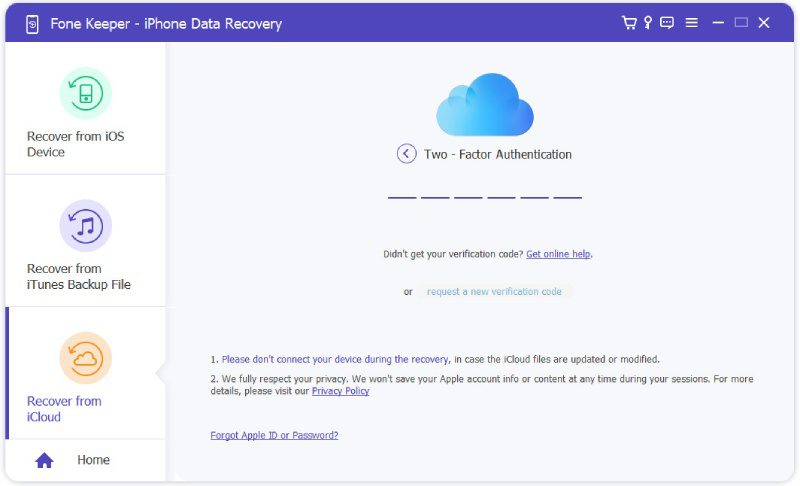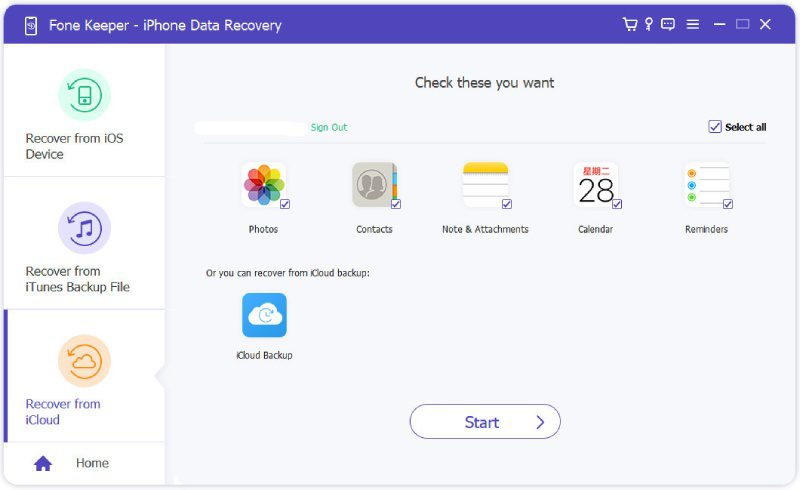Why do people do voice messages? Voice messaging has become increasingly popular, especially with the rise of smartphones and social media apps. Many individuals favor using voice messages instead of text for various reasons. Firstly, voice messages are more personal than text. They allow people to express their emotions and tone of voice, which can often get lost in translation through written words. It is particularly crucial for individuals with low literacy or visual impairments and those who feel more comfortable hearing a familiar voice. Furthermore, voice messages are more convenient than text messaging for people on the go or with limited typing abilities. Additionally, studies show that youth prefer voice messaging because it allows them more control over conversations and the ability to take their time before responding. However, you accidentally deleted important voice messages, which can be frustrating. Now, you're asking yourself how to retrieve deleted voice messages from iPhone. Luckily, this post contains a helpful guide on recovering deleted voice messages from an iPhone.
Best Software to Recover Voice Messages iPhone
Distinctive Feature: With this option, you can retrieve and restore voice messages that were deleted permanently, even if there are no backup files available.
What makes it unique?: This type of troubleshooting is unique because it can retrieve lost files from various sources, including system malfunctions.
Have you accidentally deleted important voice messages and wondered how to recover them? Utilizing the appropriate software for recovering them onto your iPhone is advisable. That's why the best tool we recommend is the AceThinker iPhone Data Recovery. This highly-rated iOS tool can retrieve important files for your iPhone. Moreover, this tool can help you to retrieve your lost data files because of some scenarios like device theft, water damage, accidental deletion, forgetting the passcode, and more. Also, it has three different options: Recover From iOS Devices Directly, Recover from iTunes Backup, and Recover from iCloud Backup. You can choose what type of options you want to get back all your deleted voice messages. To better understand the three options available and how they work, kindly read this post further.
Try it for Free
1. Recover Audio Messages iPhone (Without Backup)
The first mode we can try is the Recover from iOS Device Directly. With this option, you can restore deleted text messages, photos, and videos, including voice messages, without any backup. Also, it is well-compatible with different iOS devices such as iPhone (old & latest), iPad models, iPod touch models, etc. Follow the tutorial below on how to retrieve voice messages on iPhone.
Step 1 Install the Recovery Tool
The initial you need to do is to download the AceThinker iPhone Data Recovery to your computer. Afterward, install the software passing through the installation prompts. Then, launch and explore it until you become familiar with its functions.Step 2 Connect Your Device
Using your charger cable, connect your iPhone to your computer. Then, wait until the program detects your device. After successfully connecting the device, simply click on the "Start Scan" button visible on the interface.Step 3 Tick Voice Messages
After scanning, you can see all your data, including the voice messages. First, go to the "Media & Contacts" tab and tick the "Message Attachments" option to see the scanned voicemails. Next, tick all the boxes beside the voicemails you want to recover.Step 4 Final Process
Once you are done ticking all the boxes, click the "Recover" button. A prompt will appear on your screen, requesting you to choose a folder to save the recovery files. Next, hit the "Recover" button and wait until the recovery process is done. Lastly, go to the selected output folder to see and hear the voice messages again.2. Recover Deleted Audio Message iPhone (iTunes Backup)
The second option we will introduce from the software is the Recover from iTunes Backup. With it, you don’t need a new phone to retrieve voice messages or other data files after restoring the iPhone to factory reset without any hassle. Also, even if you don’t have internet access, you can use this mode. See the given guide below on how to retrieve expired audio messages iPhone.
Step 1 Launch the Software
To start the recovery process, launch the software and select "iPhone Data Recovery" from its interface, which will take you to its three modes. Afterward, connect your iPhone to your PC or laptop.Step 2 Acquire Recovery from iTunes Backup
After successfully connecting the iPhone device to your computer, select the "Recovery from iTunes Backup" option among the available modes. This will allow you to view your device information, including its name, latest backup date, and serial number.Step 3 Enter Needed Information
To initiate the final step, click the "Start" button. A new window on your screen asks you to enter a password. Once you have done so, the tool will begin scanning all the data you have backed up on your iTunes app. Select the voice messages you wish to recover and proceed accordingly.3. Recover Deleted Voicemail Messages iPhone (iCloud Backup)
The last mode we will introduce is the Recover from iCloud Backup. You can use this mode to retrieve voice messages from iCloud Backup. So even if your phone is broken or lost, you can recover text/voice messages, photos, contacts, and more. Follow the steps on how to recover deleted audio messages on iPhone.
Step 1 Run the Recovery Tool
To begin, open the recovery tool on your computer or laptop. Next, select "iPhone Data Recovery" from the interface and choose "Recovery from iCloud Backup" from the three available modes.Step 2 Put the Code
Enter the email and password you used in your Apple account. After logging into your Apple account on the software, you will receive a six-digit code via email. Please enter this code to proceed to the next step.Step 3 Recover Your Voice Messages
After inputting the code, you can retrieve voice messages from your iCloud backup. Select the desired data files, including voice messages, and click "Start." Then, wait for a few minutes for the recovery process to complete.Frequently Asked Questions
Comparison Chart
| Features | Recover from iOS Device Directly | Recover from iTunes Backup | Recover from iCloud Backup |
|---|---|---|---|
| Data Recovery Process with Selective Options | Yes | Yes | Yes |
| Review Before Restoration | Yes | Yes | Yes |
| Can recover deleted voice messages directly on your iPhone device | Yes | Yes | Yes |
- It comes with 3 different modes to choose what best suits your scenario.
- Can recover every type of file, including notes, bookmarks, voice memos, etc.
- It is well-compatible on any iOS device.