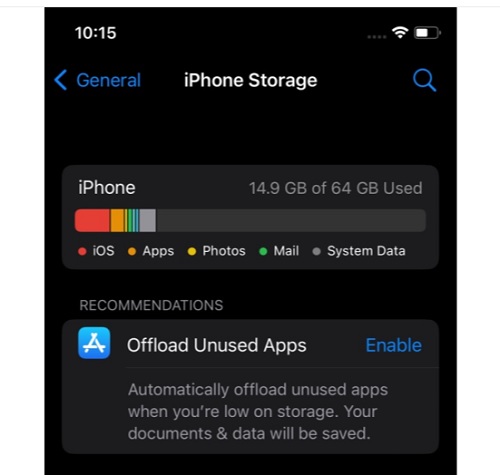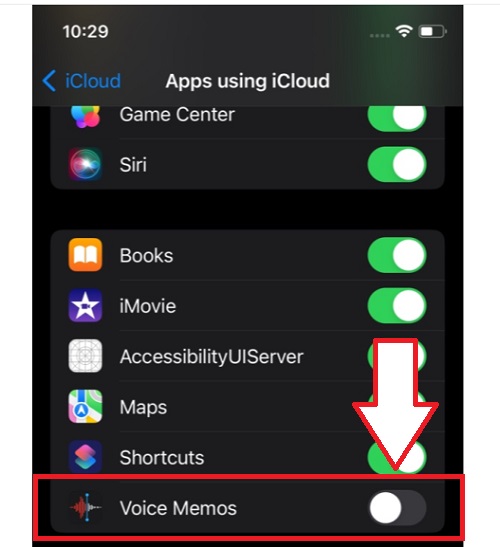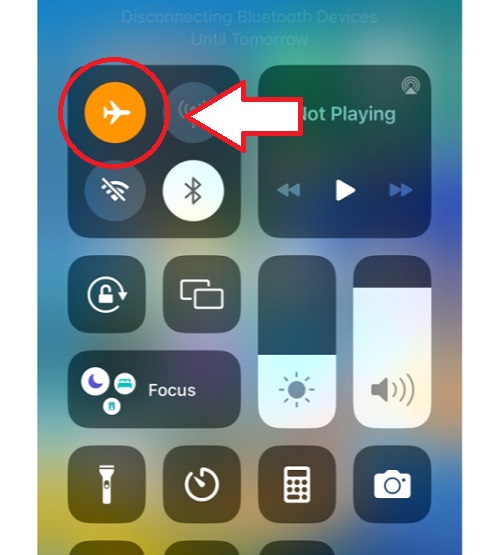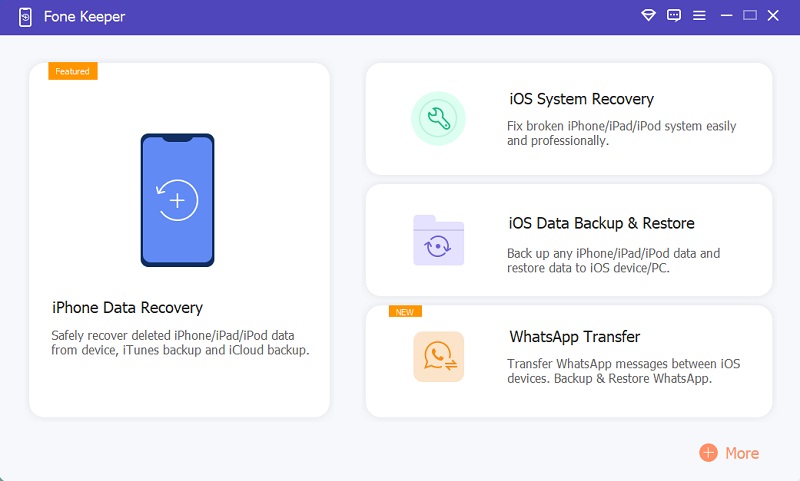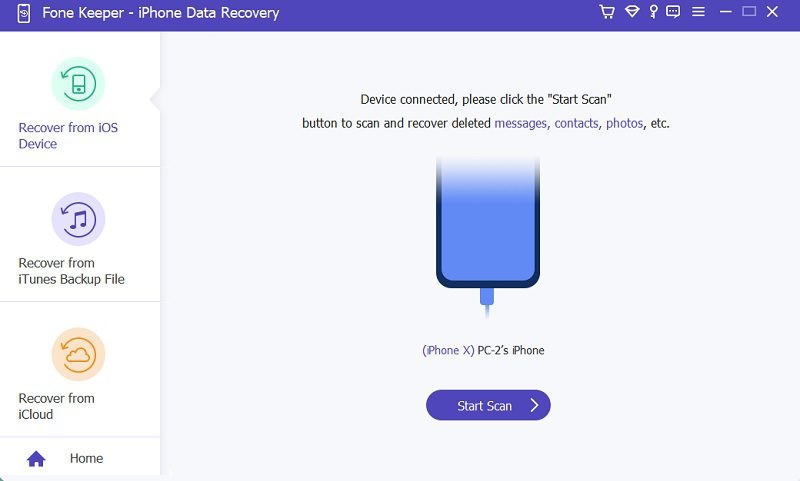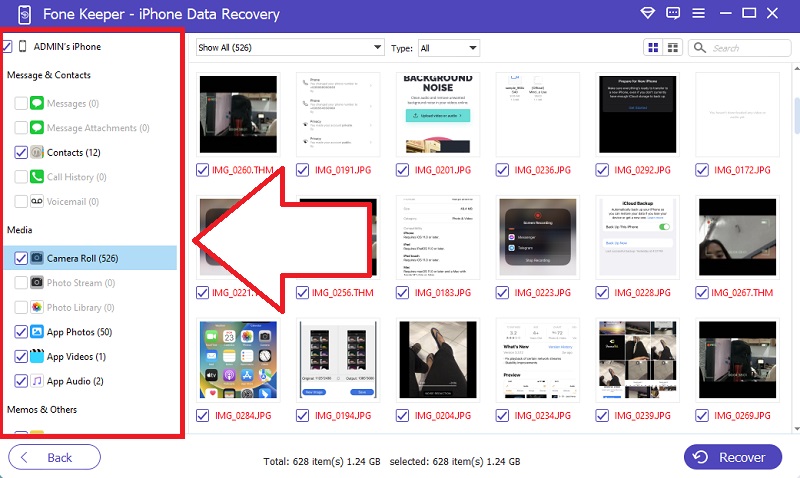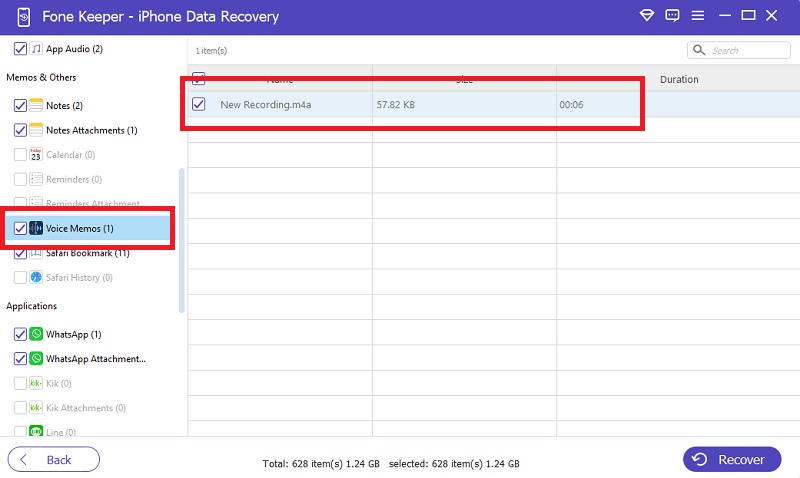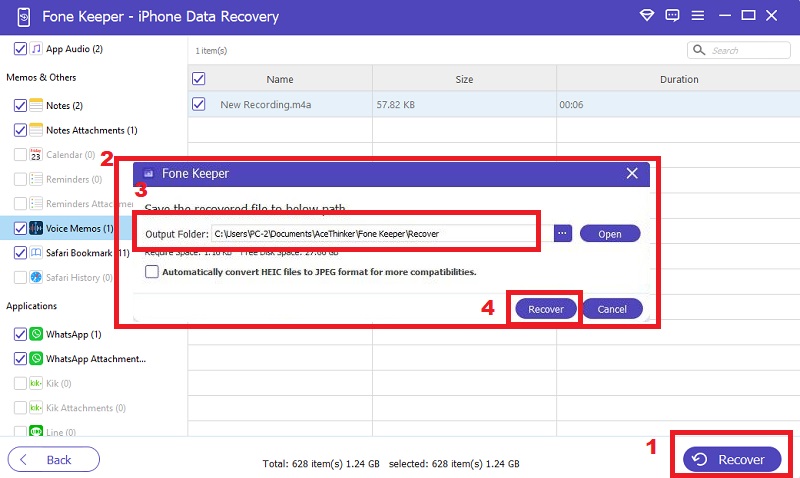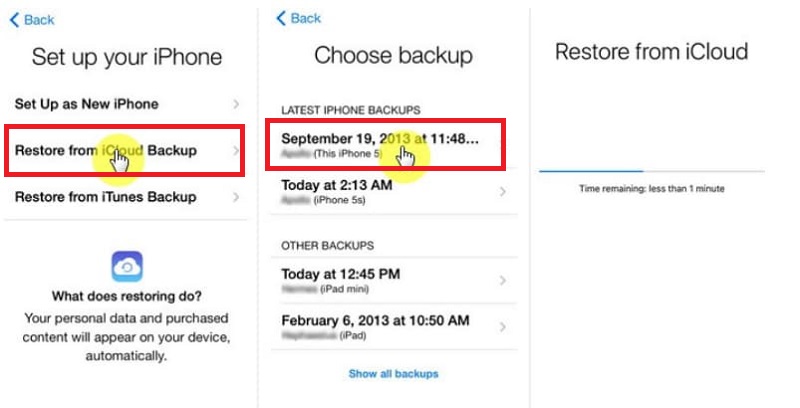Do you ever find yourself frustrated that voice memos don't seem to be saved on your iPhone? You may be surprised to know that this is a common issue. iPhone users face several problems with voice memos, including an inability to play them back, the lack of a notification when recording ends, and iPhone voice memos disappeared. Many iPhone users have feedback that the voice memos didn’t save the record when they upgraded their device to iOS 12-15. A lot of reasons can cause your voice memos to disappear. However, it is essential to know how to get back your memos. This is also what we will be dealing with in this article. Keep reading to know the reasons and learn the three ways to efficiently recover voice memos from your iPhone with or without backup.
Why Voice Memos Are Not Saved on iPhone?
There are three reasons why you can't find voice memo on iPhone.
Reason 1: Limited Free Storage
When you record for a long time, it will produce a large audio file, but your iPhone doesn't have enough storage to save it. This means that the longer you record a voice memo, the larger the audio file will be. So how can you fix that? First, you need to check the storage of your iPhone before recording.
Reason 2: Because of iCloud Sync and Unstable Network
When the iPhone saves a big record file, it automatically syncs with iCloud. When you are recording a large file, and the network is unstable, your voice memo will fail to be saved. To stop voice memos disappeared iPhone, turn off your iCloud sync temporarily.
Reason 3: Unexpected Interruption
If you receive an unexpected Facetime call from your family or friends while you’re recording, the voice memo stops recording. The solution is to put your iPhone into Airplane Mode before starting.
AceThinker iPhone Data Recovery - Without Backup
The worst situation you can imagine is that the iPhone voice memo not working or you accidentally delete your recordings and have no backup file either on iTunes or iCloud. Well, don’t worry about that because, with the help of AceThinker iPhone Data Recovery, it can help you to get back all the voice memos that disappeared from your iOS device. It comes with three different modes for options, and you can choose among the three that suit your situation to get all your data back. Moreover, this is the better solution to your problem because even if you don’t have any backup on your voice memos, you can still recover it.
- It can recover voice memos that disappear in just one click.
- Recover your lost data in any scenario like accidental deletion, virus attack, etc.
- It is compatible with any iOS device.
- It also has the option to retrieve files from iCloud and iTunes Backup.
- 100% secure and reliable to use
Step 1 Get the iPhone Data Recovery
Kindly download the AceThinker iPhone Data Recovery on its official site by hitting the download button below. Then, install the tool and wait until the installation process finishes. Afterward, run the program and explore it first before starting.Download for Free
Step 2 Connect Your Device
Click the “iPhone Data Recovery” and connect your iPhone to your computer using a USB cable. Wait until the software detects your device. Once detected, you can see the “Start Scan” under “Recover from iOS Device.”Step 3 Start Scanning your Device
Hit the “Start Scan” option to start the scanning process. You can see all the data on your iPhone until it finishes. There are categories on the left side of the tool where you can preview all your files.Step 4 Preview the Recoverable Voice Memos
If the scanning process is done, scroll down to the categories until you find the Voice Memo app. Select all the Voice Memos that disappear on your iPhone. You can also choose other files that you want to recover.Step 5 The Result
After selecting voice memos and other files that you want to recover, you can now tap the “Recover” button. Wait until another window appears on your screen. Select your output folder and click the “Recover” button again.
Recover Voice Memos - iCloud/iTunes Backup
3.1 iCloud Restore Voice Memos
Recovering voice memos disappeared iPhone is possible with the help of the backup file from iCloud. However, before restoring the file, you must erase all the existing data on your phone. But make sure you have backed up all data before restoration. You can follow the steps below.
User Guide:
- Before recovering the voice memos, you must erase all the data first. Open “Settings” and click “General.” Then, under the general, find the “Transfer and Reset iPhone.” On the lower part of the screen, tap “Erase All Content and Settings.” And it will start to delete all the data on your device.
- After the device erases everything, your device will restart. Complete all the procedures until you get to the “Setup iPhone Screen.” Choose the “Restore from an iCloud Backup” option. Then, put your Apple account.
- Lately, wait until the process becomes successful. Still, please ensure your internet is stable because the recovery process will not be successful if your internet connection is unstable. After the process, all data on your iPhone will be restored, including your voice memos.
3.2 iTunes Restore Voice Memos
The other method you can try to get back the disappeared voice memos is from iTunes Backup. Whenever you connect your iPhone to your computer or laptop, iTunes syncs automatically to back up all your data files on your iPhone.Follow the instruction below.
User Guide:
- Open your iTunes app first. Then, connect your device using the USB charger cable on your computer. You will know if iTunes detects your device appears on the screen.
- On the “Summary” option, you can see your iPhones information, Backups, and Options. Go to the 'Backups' options, and under “Manually Backup and Restore,” there are two options: “Backup Now” and then “Restore Backup.”
- Choose “Restore Backup,” afterward, on the next screen, select all the data on your iTunes Backup, even your voice memos recording. Then, lastly, hit “Restore.” Keep your device connected to your computer until it is finished.
Ways to Protect Voice Memos in iOS 15 from Loss
- Sync to iCloud and iTunes.
- Duplicate Your Voice Memos.
- Share Your Voice Memos.
Always make sure that the iCloud and iTunes Backup are always turned on. Because with an unexpected loss of important voice memo recordings, you can still access them.
With the Voice Memos app, you can create a duplicate of important voice memo recordings for backup. All you have to do is to open your Voice Memos app and select important voice recordings. Then click on the share icon and choose “Duplicate.”
Also, you can share essential voice recordings with any iOS device. You can share via Dropbox, Mail, Nots, Airdrop, Message, and many more.
Conclusion
Why did my voice memos disappear? This is the common question you can always see on the social question-and-answer website. Many ways can solve your problem. In this article, we state three different solutions you may use to solve this issue. I hope you successfully get back your voice recordings after trying this method.