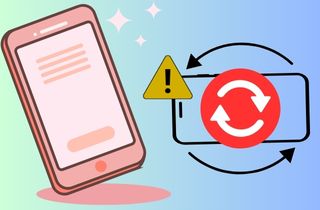 Apple devices are recognized for their intuitive user experience, incorporating advanced technologies to ensure seamless operation. One outstanding feature of the iPhone is automatic screen rotation, allowing users to transition between portrait and landscape modes. This feature of the iPhone is essential for multiple tasks like watching videos or viewing photo galleries. Nevertheless, a considerable number of users encounter scenarios where their iPhone screen fails to rotate as expected, leading to frustration and a compromised user experience. In that line, troubleshooting this iPhone screen does not rotate is paramount to ensure the optimal functionality of the device. That said, this article explores various methods to address and resolve this issue. Follow the simple guide below to improve your user experience and enjoy smooth screen transitions on your iPhone.
Apple devices are recognized for their intuitive user experience, incorporating advanced technologies to ensure seamless operation. One outstanding feature of the iPhone is automatic screen rotation, allowing users to transition between portrait and landscape modes. This feature of the iPhone is essential for multiple tasks like watching videos or viewing photo galleries. Nevertheless, a considerable number of users encounter scenarios where their iPhone screen fails to rotate as expected, leading to frustration and a compromised user experience. In that line, troubleshooting this iPhone screen does not rotate is paramount to ensure the optimal functionality of the device. That said, this article explores various methods to address and resolve this issue. Follow the simple guide below to improve your user experience and enjoy smooth screen transitions on your iPhone.
Fix various iOS system errors back to normal status.
Causes of iPhone Screen Rotation Issue
The automatic rotate function There are two reasons why your iPhone device has a screen rotation issue. These are software-related issues and hardware-related problems. With this factor, you can check to assess why your device is sudden;y having an issue rotating to the correct orientation. You can see the factors that may affect your device rotation function.
Software-related factors
- Screen rotation lock enabled - The auto rotate function is a feature applicable for every application that requires an option to use landscape modes, such as games or browsing videos like YouTube. When the rotate option is locked, you cannot rotate your device in landscape mode.
- Incorrect settings or preferences - Settings on your iPhone can also contribute to your device failing to function in landscape mode.
- iOS bugs or glitches - System bugs can occur randomly. Check your iPhone to see if it is glitchy or having issues occasionally; you might need to resolve the system bug.
Hardware-related factors
- Faulty accelerometer or gyroscope - The gyroscope and accelerometer on your iPhone determine the position and orientation of your iPhone. If these components are damaged, your device orientation may fail to function correctly.
- Physical damage to the device - Another reason your iPhone screen does not rotate is its internal hardware being damaged and needing to be replaced.
Fix My iPhone Screen Will Not Rotate
1. Disable Orientation Lock
Have you wondered why your iPhone home screen layout does not rotate to any orientation? Whether your device has been flipped on at any position in idle mode on the home screen page, it will not flip or turn automatically. Your device contains a function to prevent it from flipping in any circumstances. This feature is the auto-lock orientation function that hinders your phone from converting its application to landscape mode when it is unnecessary. However, when this feature is enabled, certain apps will not be able to rotate due to this function. For example, when you are browsing on Safari and want to change the position to landscape mode to have a better browsing experience and broader screen, if the auto-lock is enabled, your device will not be able to rotate. Therefore, to make your device flip on landscape mode or in any orientation, follow the guidelines below.
- Begin by unlocking your iPhone device and accessing your home screen. Then, swipe down on your iPhone screen to access the control center. With this feature, you can have shortcuts for your basic features seen in settings.
- Locate the Auto-Rotate icon from the features added to your control center. Check if the feature is enabled. Select it to turn it off and remove the lock rotation.
- Lastly, go to a specific application and rotate your device in landscape mode. Check if the device is turning in the correct position. If not, then seek for the next solution.
2. Assess Your Apps
Auto-rotation is an excellent feature for applications that need to utilize landscape orientation. It will provide a better UI or user experience for watching videos, browsing the internet, and playing mobile games. Yet, not all applications are supported with an auto-rotate function. For example, when you try to use Spotify on your iPhone and want to play a podcast in landscape mode, the app will not automatically rotate its orientation. You need to turn off your device's auto-lock function so that your apps that are not supported with auto-rotate will flip in landscape mode. Some applications supporting Auto-rotate are streaming services like Netflix, YouTube, Prime Video, Disney+, and more. Games like Mobile Legends, Wild Rift, Among Us, Call of Duty Mobile, and more are also supported with auto-rotate. Applications like Facebook, Twitter, Instagram, and TikTok are some of the applications that will not rotate whatever the position of your device. They will remain vertical as it is the best orientation for these apps.
3. Restart iPhone Device
When you have an issue regarding auto-rotate on your device, assess if there is a minor glitch on your iPhone system. If so, then restart it to refresh its system. A force restart is an optimal solution for every iOS issue many users encounter on their devices. It restores your RAM and internal settings to their peak for maximum performance and processes. How do bugs affect your iPhone device? Software bugs or glitches are inevitable. More often, they come out of nowhere. However, when you use a specific function too frequently and you do not close it on your iOS system, bugs can infiltrate it and cause havoc. Therefore, Apple Developers provided their consumer with a simple function to clear out these glitches and make their device function correctly. The restart process can wipe out errors like iPhone purple screen, glitching screen, and more. When you need to force restart your device, rely on the steps below to do it correctly.
- The first guide on restarting your device to remove iPhone not rotating screen error is to check its side buttons. These buttons are the ones that will provide quick access to restart your device. The left rack buttons are the Volume functions. The right button is for the Power button.
- Press and continue holding the Power button and any of the Volume buttons. Continue to hold until the emergency alert page prompts on your screen. This page provides a slider to restart or turn off your device.
- Lastly, toggle the button to turn off your device. Please wait for 30 seconds to entirely shut down your iPhone system. Afterward, please turn it on by pressing the Power button. Release the switch when the Apple logo appears on your screen.
4. Reset All Settings
You should reset all settings to fix the issue of the iPhone screen not rotating. Sometimes, your iPhone or iPad has hidden problems caused by changed settings. These could be things like display, network, or app settings resulting in various features malfunctioning. You can clear out these glitches by resetting all settings and bringing your device back to its default configuration. Moreover, resetting all settings will give your device a fresh start while keeping your data safe. Here are the precise measures you can follow to fix your iPhone screen rotating issues.
- To begin fixing the screen rotation issue on your iPhone, start by unlocking your device. Then, go to the home screen and locate the "Settings" app. Once found, tap the icon to open the menu and view all available options.
- On the Settings app, locate the "General" tab. Here you will find the general information of your iPhone settings. Now, scroll down and press the "Transfer or Reset iPhone" button.
- Once you click the "Transfer or Reset iPhone" option, you will be shifted to the Reset options. From here, tap "Reset" to proceed, and then you will see several Reset options. Press the "Reset All Settings" and enter your passcode if prompted.
5. Seek Professional Help
If your iPhone is broken - more so its gyroscope or accelerometer - it's essential to seek professional help as soon as possible. Trying to fix it yourself could cause further damage and even void any warranty or insurance coverage you have on the device. Look for reputable repair shops or authorized service providers specializing in iPhone repairs. They can analyze the issue and provide you with a quote for the repair cost. Feel free to ask queries or get a second opinion if you need clarification on anything. You can also seek help via the online process. You can chat or use the Apple Support Website to contact a professional technician. On this website, you can schedule your device to get fixed and assessed by experienced Apple technicians. You can also find an estimating tool on this online platform. Input your iPhone model, series, and the issue or parts that must be repaired.
6. Use Third-Party Application
Distinctive Feature: This application consists of two recovery modes which are the Advanced and Standard mode.
Best For: It is convenient for users who need to fix their iPhone rotation function caused by a system glitch that troubleshooting failed to improve.
When your device's auto-rotate error is caused by a system or software issue, what is the most optimal tool to use other than basic troubleshooting? AceThinker iOS System Recovery tool is a feature-packed system recovery application that can help you repair your iPhone device. It comes with two recovery modes: The Standard and Advanced mode. These modes categorize most of the common issues into four error categories. These are the Screen Issues, Device Issues, iTunes Issues, and iOS Mode Issues. The modes can also provide upgrades and downgrades for your iOS system. How do these two differ? It is based on what is the cause of the iPhone screen will not rotate error. If it is only due to a minor glitch, you can use the Standard method to repair your device while saving your files. The Advanced mode can be utilized when the error is caused by a malware intrusion or jailbreaking, which needs to reset the entire device. Read the guide below to learn the process of how to repair your iPhone device.
Try it for Free
Free Download
Windows 8/10/11
Secure Download
Free Download
Mac OS X 10.15 and above
Secure Download
Step 1 Download the Recovery Tool
To begin repairing, the iPhone will not rotate errors to get AceThinker iOS System Recovery on your PC. You can click the download icon presented above of this step to acquire its file installer. Then, run the file from your output folder and finish through the installation wizards.Step 2 Link iPhone Device
Continuing on the process, connect your iPhone device to your computer. Use a lightning wire or your charging cable to create a connection between two devices. Then, on the tool's interface, hit the Device Issue and click Start to analyze the iPhone. Once diagnosed, hit the Fix option to access the next page.Step 3 Choose the Mode of Recovery
Afterward, a fresh page will appear on your computer's screen. It will ask you to select the recovery method you need to use. As stated above, this selection is situational. When you need to fix your device and want to preserve your iPhone files, choose Standard mode. However, when your iPhone device needs to be reset, use the Advanced method. Hit the Confirm button to push through to the following step.Step 4 Fix iPhone Screen Not Turning Sideways
The final step is to select and download the firmware from the list displayed on your screen. Click the Download icon, then run the firmware on your iOS device by choosing Next in the recovery tool.Frequently Asked Questions
Conclusion
In conclusion, you can try a few things if your iPhone screen is not turning sideways. First, make certain that the orientation lock is not enabled. You can check this by swiping up from the base of the screen to open the Control Center and looking for the lock icon. If it is enabled, tap it to turn it off. If that doesn't work, try restarting your iPhone or resetting the settings to default. Suppose none of these solutions or methods work, it may be a hardware issue/problem, and you should contact Apple support for further assistance. Yes, when you need to repair the iOS system that causes the error, use a system recovery tool, which you can check and read in this post.
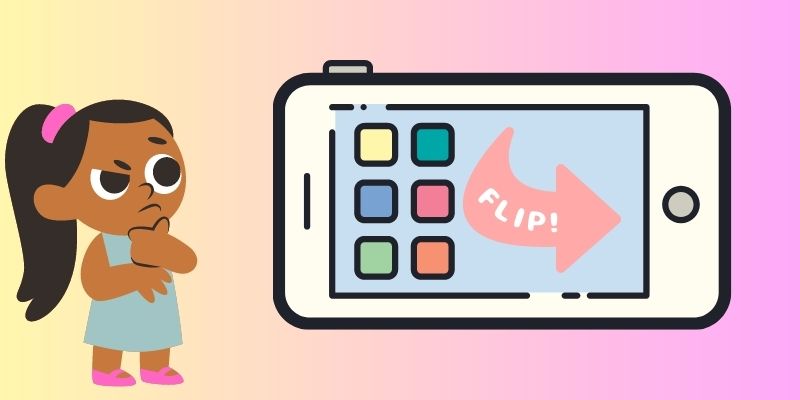
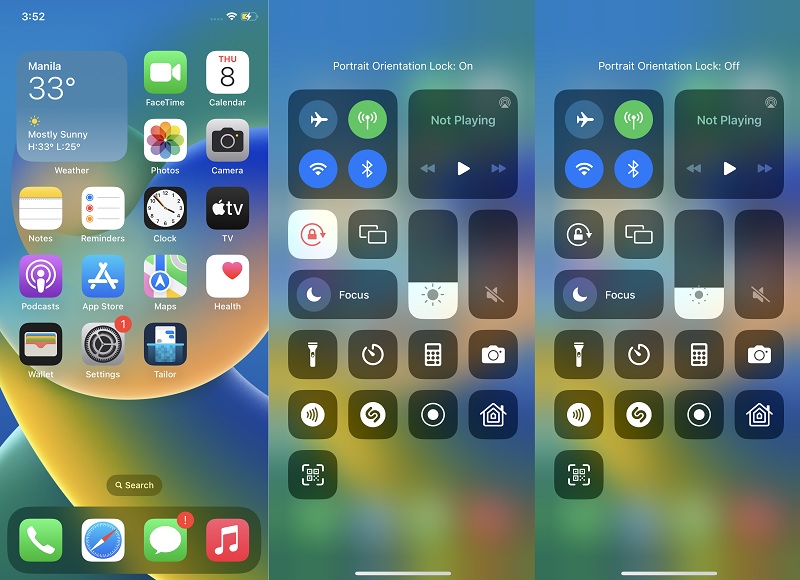

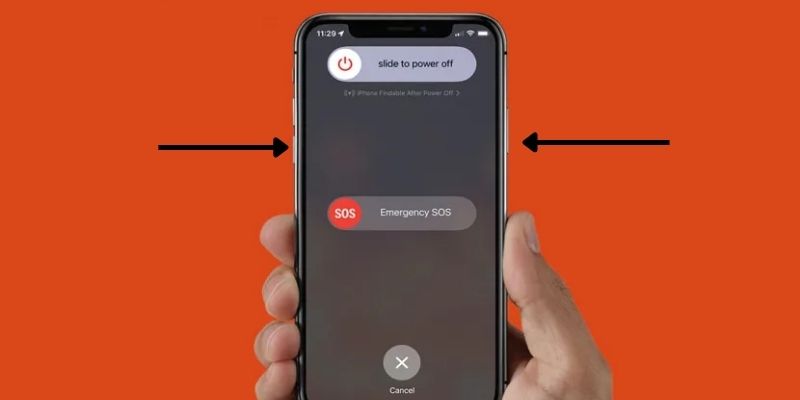
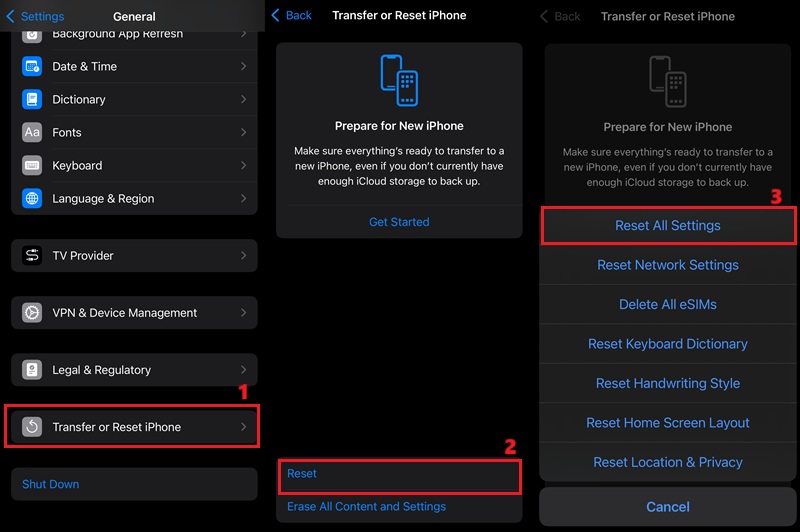
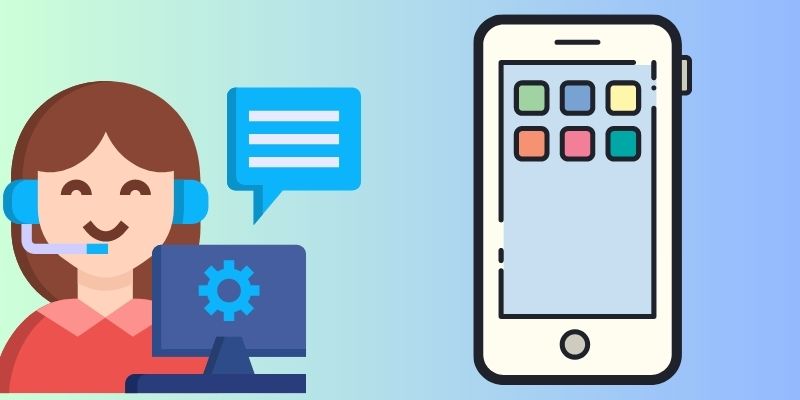




Free Download