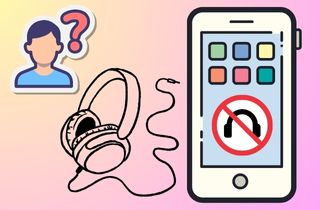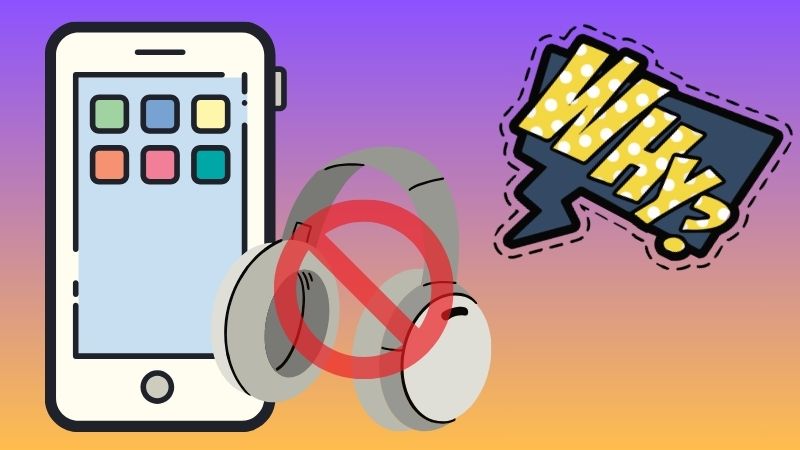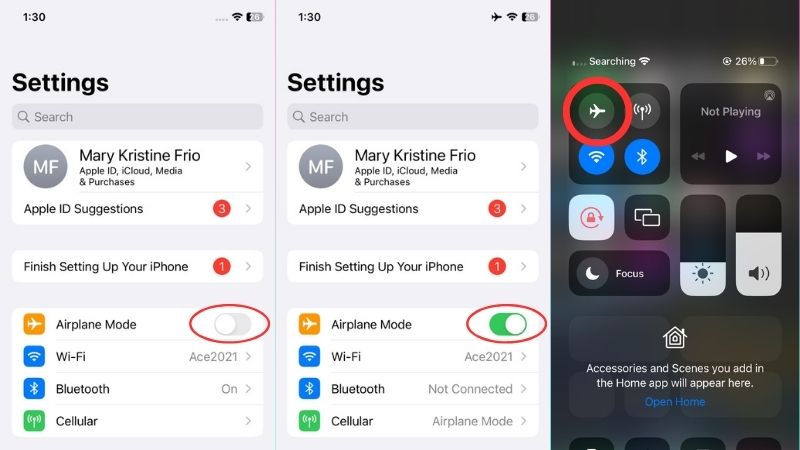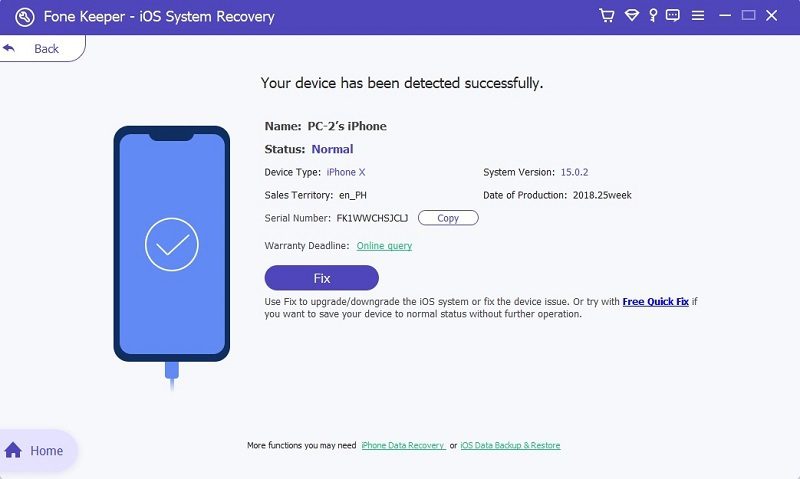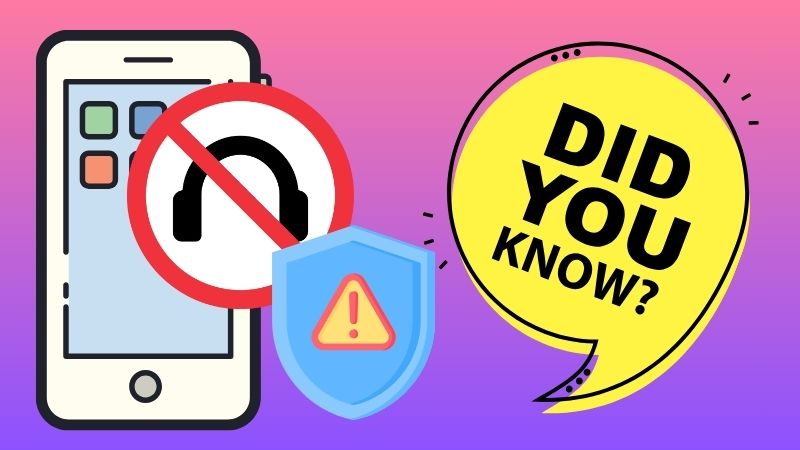Headphones have become an essential component of our daily lives. Headphones let us escape and enjoy music, podcasts, or audiobooks while commuting, exercising, or seeking peace. It is also an essential accessory for people who frequently make video or phone calls. They provide several benefits that can greatly improve the quality of the call experience. One of the most important benefits is that headphones allow clear and uninterrupted audio, even in noisy environments. However, the experience can be incredibly frustrating when our iPhone doesn t recognize headphones. It's a common issue many iPhone users have faced, and it can be a significant inconvenience. There are many reasons for this problem, like software glitches and hardware issues. For example, if the jack is broken or there's dirt in the headphone port, the iPhone won't recognize the headphones. Not being able to use our headphones is really frustrating, especially since we use them a lot. This article explains why your iPhone can't find your headphones and gives solutions to fix it.
Why iPhone May Not Detecting Headphones?
Here are the six common reasons why your iPhone may not detect your headphones.
- Damaged Headphone Jack: If your headphone jack is damaged, it can cause your iPhone not to recognize your headphones. It can happen due to accidental damage, wear and tear, or exposure to moisture.
- Over time, the headphone port can gather dirt, lint, or debris. This can make the iPhone not recognize your headphones.
- Software glitches can cause errors in mobile phones, like iPhone ear speakers not working or not detecting headphones. If your iPhone has not been updated to the latest software version, it can cause compatibility issues with your headphones.
- Incompatible Headphones: It is essential to ensure that your headphones are compatible with your iPhone. If your headphones are not compatible, your iPhone may not recognize them.
- Hardware Issues: Hardware issues like a damaged audio chip or a faulty lightning port can also cause your iPhone headphones not detected. In such cases, you may need to take your iPhone to a professional for repair.
- Bluetooth Interference: If you have connected your iPhone to a Bluetooth device, it can cause interference with your headphones. Try disconnecting your iPhone from Bluetooth to see if it resolves the issue.
Fix the Headphones Issue | Basic and Advanced Solutions
After knowing the common causes why your iPhone is preventing you from detecting your headphones. Here are the five troubleshooting methods you can try to resolve the issue.
Method 1. Clean the Headphone Port
Sometimes, debris can accumulate in the headphone port, preventing the iPhone not detecting headphones. Gently clean the headphone port to remove debris or dust using a cotton swab or compressed air. Once the port is clean, try connecting the headphones again.
Method 2. Use Compatible Headphones
Using incompatible headphones can lead to connection issues. To make sure your iPhone works well, use headphones that are compatible with it. You can buy headphones made for iPhones. Some have a Lightning connector, which newer iPhones use. You can find it on the Apple Store or other authorized resellers.
Method 3. Turn On and Off the Airplane Mode
If you are experiencing issues with your iPhone not recognizing headphones, a simple solution to try is to turn the Airplane Mode on and off. Resetting the network settings of your mobile device can be useful if it's causing issues. When you turn on the Airplane Mode, it turns off all wireless connections on your iPhone, including Bluetooth. This action can help to reset any connectivity issues that may be affecting the headphone detection. To do it:
User Guide:
- On your iPhone, go to the Settings app. You can see the Airplane Mode option from the menu on the screen. Beside it, there is a toggle switch. Slide the toggle on the right to turn on Airplane Mode.
- Wait for a few seconds before turning off the Airplane Mode. Afterward, slide the toggle on the right again to turn off the feature. Alternatively, you can swipe down on the top of your screen to open the Control Center and tap the Airplane Mode icon to toggle it off.
- After refreshing the connections by turning on and off the Airplane Mode, try connecting the headphones again to see if the iPhone detects them. If the issue persists, proceed to the next solution.
Method 4. Check for Physical Damage
Make sure to look for any physical damage on the headphone port or the headphones. Physical Damage can prevent the proper connection between the iPhone and headphones. If your headphones have loose cables or a bent jack, it might be time to replace them. If the headphone port is damaged, a professional technician may need to repair or replace it. If the problem is with the hardware, don't try to fix it yourself. This could make things worse or cancel your warranty.
Method 5. Utilize AceThinker iOS System Recovery Tool
Software Glitch is one of the reasons why your iPhone won t recognize headphones. Therefore, if the previous solutions did not resolve the issue, utilizing a professional iOS system recovery tool like AceThinker iOS System Recovery may be beneficial. This reliable software allows you to resolve various iOS software issues such as green screen, device freezing, and more. Also, it has the capability to fix the problem using its two efficient repair modes. One mode is Standard Mode, which sets common software issues without data loss. The other mode is Advanced Mode, which addresses more complex software issues but may result in data loss. When trying to troubleshoot headphone connectivity issues on your iPhone, it is always a good idea to try different solutions to find the one that works best for you. To ensure the proper detection of headphones, follow the user guide provided.
Try it for Free
Step 1 Get the Reliable Software
Before we start fixing your iPhone issue, you need to get the software first and install it on your computer. You can click the download button above or visit its official website to get the legit file installer. After that, connect your device to your computer and let the software detect it. Once detected, proceed to the selection of repair mode.Step 2 Choose the Best Repair Mode
Select Standard Mode to protect your data while the program fixes your device. If the Standard Mode doesn't fix the problem, you can use Advanced Mode instead. This mode can handle more difficult software problems, but there is a risk of losing data. But before using this method, ensure you backup your data first.Step 3 Download and Install the Firmware Package
Once you choose the repair mode, the software will ask you to download and install the needed firmware for your iPhone. Choose the one compatible with your iPhone model and click the "Download" button. Once done, install the package by hitting the "Next" button and begin the repair process. Once the process is complete, restart your device to check if the headphone problem is fixed.Helpful Tips to Avoid iPhone Earphone Not Detected Issue
Preventing issues with your iPhone is always better than fixing them. To prevent the iPhone from not detecting headphones, try these measures:
1. Regular Maintenance
Regularly cleaning the headphone jack with a small, soft-bristled brush or a toothpick can help prevent issues with the iPhone not detecting headphones. Dirt and debris can accumulate in the jack and cause connectivity issues. Ensure you clean the jack gently and do not damage any internal components. Additionally, keeping your headphones in a protective case can help prevent damage to the cord and the jack.
2. Using Genuine Accessories
Using high-quality headphones can help prevent issues with the iPhone not detecting headphones. High-quality headphones are less likely to cause damage to the iPhone's jack and are more compatible with the device. Additionally, they provide better sound quality and can enhance your overall listening experience. Also, ensure you are using certified Apple products to help prevent issues with your headphones. Apple products are made to work well with the iPhone and don't usually have compatibility problems. Additionally, using certified products ensures that the product meets safety and quality standards, preventing damage to your iPhone.
Final Thoughts
To sum up, it can be annoying when the iPhone doesn't detect headphones. However, this can be avoided by taking good care of your device. Bluetooth interference, software and hardware issues, and other factors can cause this problem. The best solution here is to use an iOS system recovery software to ensure the issue has been resolved. It's important to remember that prevention is better than a cure. Taking preventive measures saves time and money in the long run. To avoid problems, it's important to follow the preventive measures mentioned above. Keep your iPhone and its accessories in good condition.