It can be confusing if your iPhone screen starts flickering or flashing with strange lines or green patches. The flickering display on your iPhone is usually a sign that something is wrong with either the device's software or hardware. This guide explains the most common causes of screen flickering, shows how to fix the problem step by step, and presents tips to prevent it from happening again. You'll learn about possible software issues, like outdated apps, settings glitches, or even risky changes such as jailbreaking. This article includes easy-to-follow solutions so you can bring your screen back to normal and keep it smoothly working. Read on and get your iPhone screen working as expected.
Fix various iOS system errors back to normal status.
Causes of iPhone Screen Flickering
Most of the time, your iPhone will not notify you when an error occurs on its system. You need to see the device's physical state where the function malfunctions. You can pinpoint the error immediately for iPhone screen flickering issues, as blinking lights on your screen are not expected for iPhones. An obvious indicator that your device has this is the green pigment on its screen. How does this error occur on your screen? There are two factors why your iPhone is having this problem. The first one is the software-related factor. When you are doing modifications like jailbreaking, you give your device an option to install software and settings that are not permissible by Apple developers. This is a great option/feature when you need to install applications that are not found in the App Store. However, this process can make your system vulnerable to bugs, glitches, and even virus infiltration that will cause iPhone screen issues. Another reason your iPhone is having a problem is hardware-related factors. When your device gets dropped in high places, smacked with hard things, or squished in rough objects, there is a chance that your screen will be damaged. Having a faulty screen will make your iPhone emit green flickering lights.
8 Ways to Fix iPhone Screen Flickering Lines
1. Disable Auto-Brightness
When your device is flickering its screen without any external damage, check its internal features to see if they cause the issue. One of the display features that the iPhone contains is its auto-brightness option. When enabled, the device will automatically adjust lights according to the phone's environment. For instance, when you go outside on a sunny day or summertime, your device's brightness will adjust once it recognizes the high-light concentration around it. It will make your screen readable whether you are outside. Similarly, when your device enters a dark room, it will automatically reduce the light it emits to adjust for the user's eyesight. It is indeed a functional option to have. Yet, when system bugs suddenly seep into your iOS system, it can make this feature malfunction, and a flickering light will appear. What you can do to reset the function of auto-brightness is to turn it off to prevent your screen from having flickering lights. Check the listed methods below to learn how to disable this feature on your iPhone.
- The initial process to turn off the auto-brightness is to unlock the iPhone device. Access the home screen layout and check for your pre-installed applications. Tap on the Settings app with the gray gear icon from the list of apps.
- Next, from the list of settings, scroll down on your screen and tap Display & Brightness. A new set feature will appear on your screen. Check the Automatic option if it is enabled.
- If so, tap the green button to turn off the feature. Check your device to see if a green color is still flickering on its screen. Continue using your device to check if the error will reoccur.
2. Turn Off HDR Mode
Another reason why your iPhone is having an issue with a flickering screen is due to malfunctioning HDR mode. How does this feature affect your screen, and what does it do? HDR mode is a function for iPhone cameras that provide a range of dark and light tones in your photos. It is used to get the perfect amount of shadow and light for your photos. Unlike the human eye, mobile cameras do not have a high dynamic range to check details in both highlights and shadows. That makes HDR essential to have or enable on your iPhone device. The iPhone display flickering may be caused by HDR mode when you open your mobile camera. How is that? Your iPhone display cannot simultaneously provide a better refresh rate for photos with HDR features, making your device flicker when browsing your photos app. Some users reportedly fixed the flickering lights on their devices when they turned off the HDR mode. To understand how to deactivate it on your iPhone, follow the guide below.
- Begin the process by unlocking your device and accessing your home screen layout. From the list of your applications, find the Settings app. Tap on the gray gear icon to launch the menus.
- Then, scroll down on your screen and locate the Camera app from the list. Tap on its icon to launch a new landing page. Check the Auto HDR option if it is enabled.
- If so, hit the green button to toggle it and turn off the feature. Then, check and access your pictures on the Photos app. See if the flickering light persists while browsing on your screen.
3. Close/Uninstall Application
This solution is situational, yet in some cases, it is effective. When your device experiences glitching for a specific application you have installed on its system, check if the app is safe or updated. For example, you installed TikTok a month ago and turned off its automatic updates. Eventually, you access it, and your device starts to flicker and glitch; it might be due to its outdated program. You must access the App Store and update the application. Another reason why the specific app has flickering issues when using it is because of software bugs. Too much and constant usage of specific apps and allowing them to function in the background will make them glitchy and malfunction. Make sure to refresh or close each app you use whenever you exit their functions. Lastly, uninstall when you accidentally install an app with a suspicious source and the screen starts flickering. It might contain harmful firmware that can damage your mobile phone. To do this, long-press the application and hit the Remove App icon to uninstall it on your device.
4. Force Restart iPhone
When you have assessed your device, and it becomes glitchy due to RAM consumption and minor bugs, you have to restart it. The iPhone device is susceptible to system glitches caused by too much RAM consumption, multiple functions launched simultaneously, and more. Therefore, to optimize its process the way it used to be, we need to restart its iOS system. There is an easy way to restart the iPhone without accessing your settings. This process is proven to repair minor issues caused by glitches like iPhone camera shaking, red pigment on the screen, the rainbow screen of death, and other display issues. It is practical to use as it can terminate the power supply on your device's RAM, which boosts the tool's performance and optimizes its processes. Check the instructions/steps below to learn how to restart your iPhone device.
- First, you need to locate your side button, as these options will expedite the process of rebooting your device. The left-rack controls consist of Volume Down and Up buttons. Alternatively, the Power button is located on the right side of your device.
- Then, press and continue to hold both the Power button and any Volume buttons. Release the buttons once a slider appears on your screen. Toggle the button going to the right to turn off your device.
- Lastly, the device will continue to shut down and turn off its system. After 30 seconds, turn your device on to check if the error has been removed. Do this process by pressing the Power button and releasing it once the Apple logo appears on your screen.
5. Update iOS System
An outdated iPhone device is also a culprit for why iPhone screen flickering and unresponsive issues exist on its system. An outdated iOS device is vulnerable to software glitches as some functions applied on the current patches will not work correctly with older iOS versions. It will compromise the performance and process of your device. When it persists, it can damage most of your display activity. Apps can freeze, and the iPhone screen can emit weird glitches of lights flickering on its display. In addition, if the general public has flashing lights caused by a system bug, Apple developers will add firmware on their iOS patch notes which will address the issue. Failing to install this firmware will not resolve the flickering issue. Therefore, it is a must to update your iOS system when it is available for your iPhone. Follow the instructions written below to update your iPhone quickly.
- The first step to update your iOS device is to unlock your iPhone device. Make certain you have access to the home screen apps as it holds your pre-install applications. Please search for the Settings app and launch it on your iPhone device.
- The next stage is to check the Software Update Available from the list of settings. It is usually seen under your Apple ID. Hit its menu to access its download page.
- Finally, on the download page, a description is available for users to check the content of the updates. Hit the Download and Install to get the latest iOS version. Your device will ask you to reboot its system, do so to apply the changes, and repair its system.
6. Set Your iPhone to DFU Mode
When your device system is damaged due to modifications of jailbreaking, this next solution is suitable. As stated above, modifying your iPhone settings can damage and harm your device’s system. Resulting in unexpected errors like the iPhone screen flashing green. When this happens, you must set your device in DFU mode. Why? DFU mode, or Device Firmware Update, is a unique feature for the iPhone which will set the device in advanced recovery mode. The device is turned on in this mode, but the operating system is not booted up. It is your opportunity to alter its software system with the help of iTunes or Finder. With this process, you can remove issues caused by installing Beta iOS versions or jailbreaking. It can also upgrade and downgrade the iPhone device to its suitable and compatible iOS version. Check the solution below to learn more about how to set and fix your device with DFU mode.
- The beginning step you must learn is to press the Power button/controller on the right side of your device. Continue holding the button and press the Volume Down button. Hold each button for 10 seconds until the Apple logo appears on your screen.
- Afterward, release the power button and hold the Volume Down button for five seconds. When the device continues to have a black screen but is illuminated, the device is already in DFU mode.
- Lastly, connect your iPhone to iTunes using your lightning wire. Then, a message will prompt, which provides information that your device is in DFU mode. Select the Restore option to repair your iOs system as it used to.
7. Seek Help for Professionals
Try to get professional assistance if the above-mentioned options do not work out effectively for your circumstance. Try visiting the Apple Support Website to interact with someone there and get help. Regarding iPhone screen repair, device performance, battery replacement, and subscription or purchase refunds, this page can be of assistance. You can also connect with other Apple customers with the same issue by visiting their Apple Support Community. However, you can also take your smartphone to reputable mobile repair businesses so they can address the problem right away. Please remember that repairing a broken screen will cost around $300-$500. You can always visit the Apple Support Website to check its AI tool, which can estimate the repair cost for your screen.
8. Use A Repair Tool
Distinctive Feature: This application contains two recovery modes: Advanced mode and Standard mode.
Best For: It is suitable for users who have iPhone screen issues caused by jailbreaking, malware intrusion, and software glitches.
When a system glitch has infested your device, and you need to restore your iOS device without losing data, AceThinker iOS System Recovery is a perfect match for you. This application sorts most iOS-related issues into four categories: Device Issues, Screen Issues, iOS Mode Issues, and iTunes Mode Issues. As it is obvious, it can repair screen-related problems, including iPhone screen flickering. You can also update and downgrade your device with this application. It is convenient and suitable for users who need to improve their devices after jailbreaking. What is more, it contains two recovery modes: Standard and Advanced. The Standard recovery method can repair iOS while retaining files. However, when you need to delete unwanted viruses and malicious software, use Advanced mode to wipe out your data.
Try it for Free
Free Download
Windows 8/10/11
Secure Download
Free Download
Mac OS X 10.15 and above
Secure Download
Step 1 Install AceThinker iOS System
To begin fixing your iPhone screen with AceThinker iOS System Recovery, download its firmware to install it fully. Click the Download button presented above to get its installation file. Then, run it on your computer to successfully install the app.Step 2 Connect iPhone
The following solution is to connect your iPhone with your computer. Use the lightning wire to establish a better connection. Once analyzed, hit the Fix option on the interface of the app.Step 3 Choose Recovery Mode
From the new page, there will be two modes to choose from. This step is situational on which method to install. You can use the Standard mode when a software glitch causes the issue. However, when you need to wipe out malicious software, you must use the Advanced method. Hit the Confirm button to save the option.Step 4 Download Firmware
Lastly, download firmware to fix your iPhone screen. Please wait for the tool to finalize the process. There will be an indicator that equips the current progress of the procedure. Once it strikes 100%, the application will complete the restoration process and apply it to your device.How to Prevent iPhone Screen Flashing Green
It's always better to be proactive instead of reactive, especially when it comes to our iPhone device. Taking steps to prevent the issue is much easier and often less expensive than fixing the underlying problems. Of course, there are times when preventative measures may not be enough. Still, in general, it's wise to prioritize prevention as much as possible. Follow the prevention tips below to hinder your iPhone from having this error.
- Keep Your iOS Updated - Auto updating your device is much easier than fixing your iPhone. Enable the automatic update on your settings, and system glitches will no longer exist on your device.
- Install Applications on Trusted Sites - Install applications that are monitored and analyzed by Apple developers. Not all applications you can see on the internet suit your device. If so, find an alternative for the app that can be seen on the App Store.
- Handle with Care - Handle your iPhone with care. Preventing damaging the iPhone screen from external forces is much cheaper than constantly repairing it with the technician.
Conclusion
What does it mean when my iPhone screen flickers?
When your iPhone starts to flicker, it might indicate problems with either the hardware or the software. Some of these software issues include glitches in the settings or harmful issues, such as jailbreaking. It can also happen because there is an issue with the display connection internally or because an app is not working correctly.

Does screen flickering mean my iPhone is broken?
Not always. Sometimes, flickering is caused by minor software problems that can be fixed easily. But if your phone has been dropped or has water damage, it might be a sign of a hardware problem that needs repair.

Can a software update fix iPhone screen flickering?
Yes, a software update can often fix screen flickering. Apple releases updates that fix bugs or glitches causing flickering or other iPhone problems. Assure your iPhone is running the latest version of iOS to avoid these kinds of issues.

Conclusion
In conclusion, it's crucial to address iPhone screen flickering as soon as possible. Ignoring the issue can lead to more severe problems down the line, such as an utterly unresponsive screen. Whether it's a hardware or software issue, seeking professional assistance is always best. If you are confident enough to repair your iPhone screen, use AceThinker iOS System Recovery. Don't wait until the problem gets worse - take action now to ensure the longevity and functionality of your iPhone.
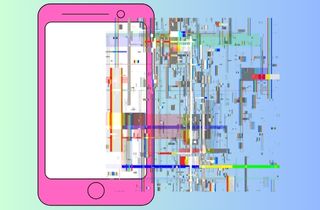

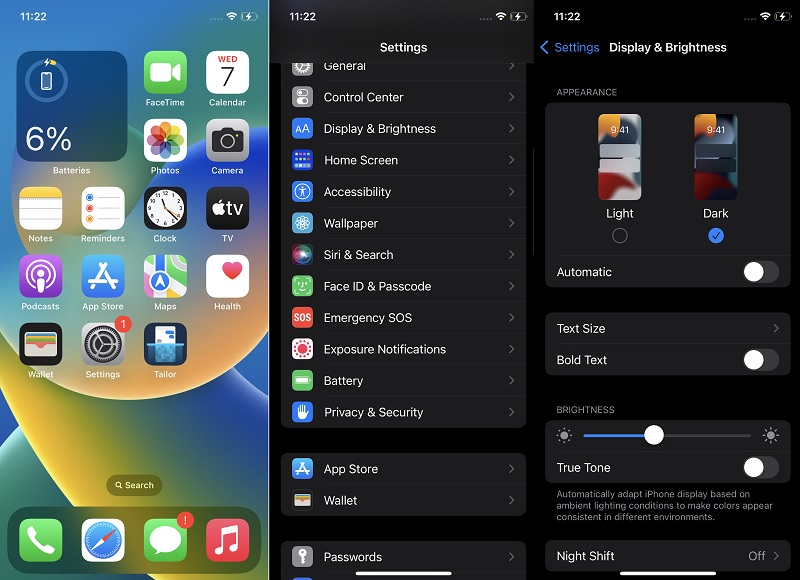
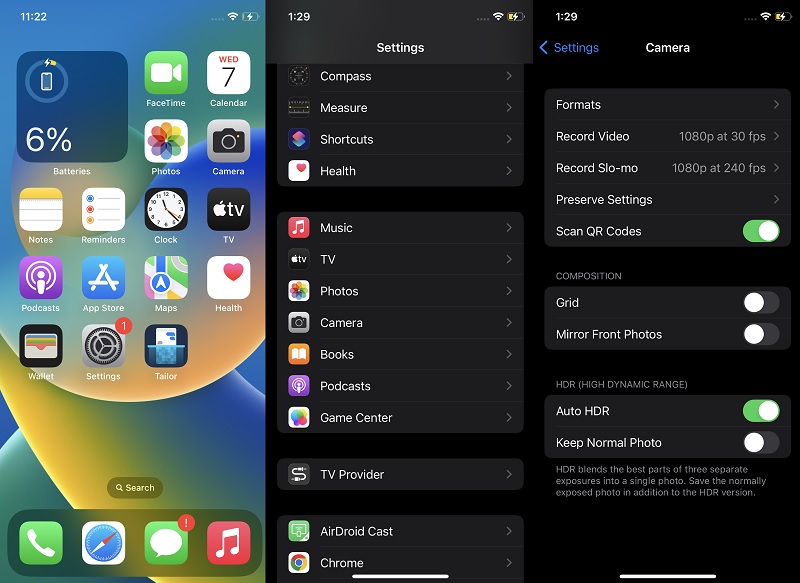
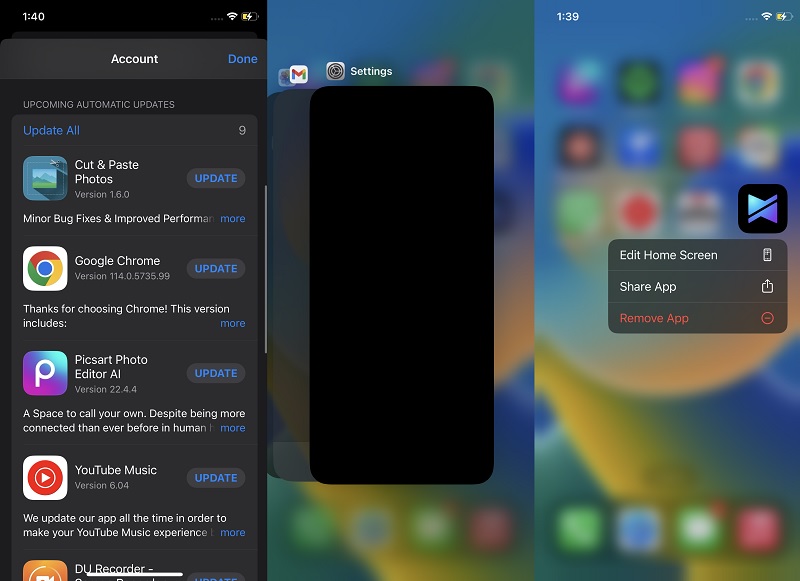
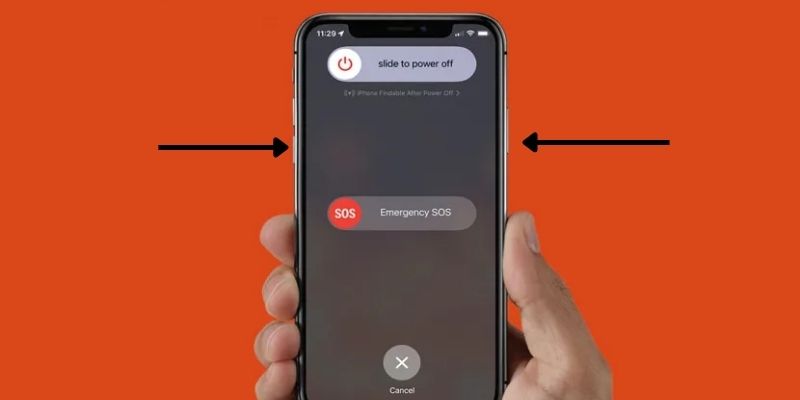
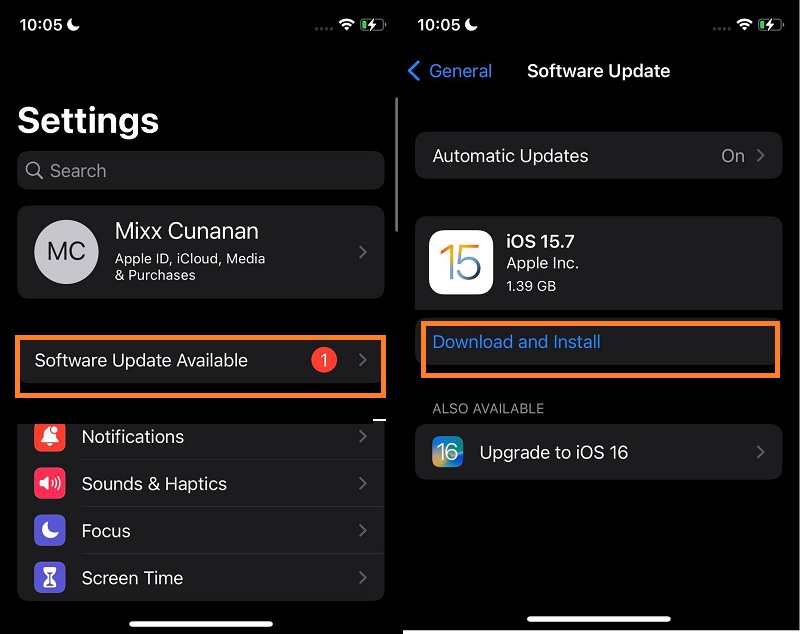
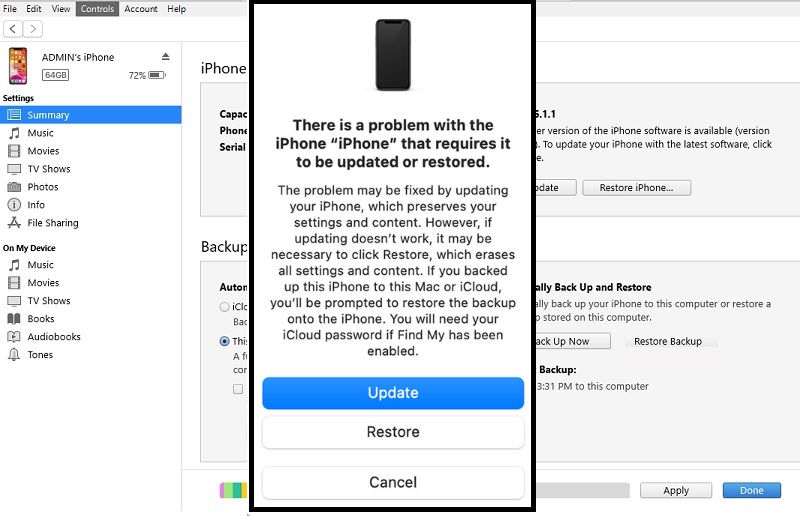
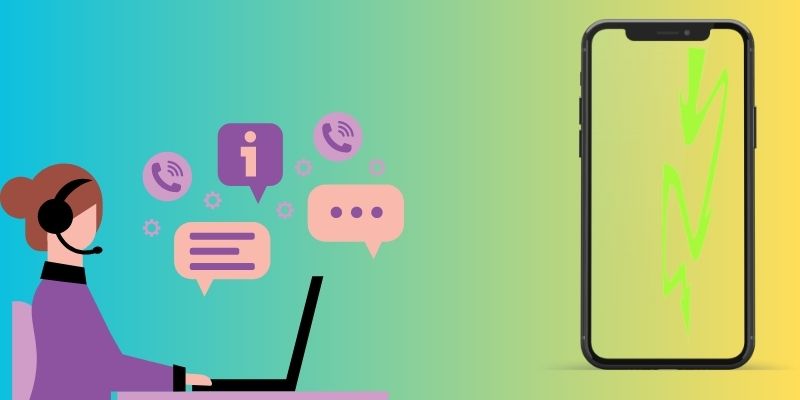




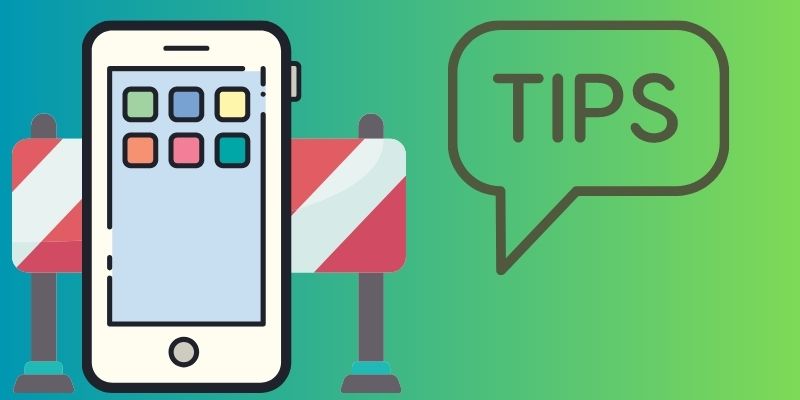
Free Download