Imagine you just recorded your baby's first steps, a fun night out with friends, or that amazing concert you've waited months for. Your iPhone is full of memories that you can't replace. But what happens if your phone suddenly breaks, gets lost, or you accidentally delete something? That's why backing up your iPhone videos is so important. Those memories could be gone forever if you don't have a backup. After all, phones can break, accidents happen, and storage can run out fast, and without a backup, there's no safety net. All those family videos, vacation clips, or even important work recordings could disappear in a flash. In this article, we'll walk you through simple, stress-free ways to backup iPhone video. Whether you're tech-savvy or not, we'll keep things easy to follow. Our goal is to make sure your memories stay safe, no matter what.
Back up iOS data to PC and selectively restore them.
Backup iPhone Video with iCloud
One of the most obvious ways to back up videos is by utilizing the iCloud service. This platform provides users with safe, up-to-date, and automatic backup processes to its end users. It also uploads and stores the original resolution of your video. Thus, this service is mainly used by iPhone users. Although it can only provide 5GB of free storage, this amount is fair enough to store some video files. The backup iPhone photos and videos are straightforward; see the user guide below.
User Guide:
- The first guide on how to back up videos from your iPhone is by accessing the Settings app on your iPhone gadget. From there, tap the User account to access different functions.
- Then, locate iCloud and open its functionalities. From its list of functions, hit the iCloud Backup, then toggle its button to enable the backup process.
- Lastly, hit the Back Up Now function to back up your data and personal files, including the video captured on your iPhone.
How to Backup iPhone Photos and Videos using iTunes
If the solution above did not work, worry not; we still have iTunes backup to guide us with the procedure. iTunes has become a popular option to backup iPhone videos nowadays due to its ability to store almost all iPhone data. With that said, this platform can save photos and videos captured on your camera roll. To know the process of backing up your video files using iTunes, see the instruction beneath.
User Guide:
- The initial guide on How to back up iPhone Photos and Videos is by connecting your iPhone to your PC using the lightning cable. Once you have connected it, launch the iTunes application on your computer.
- The second step is to click the Device button located at the top left part of the iTunes window. Select your device and hit the Summary function.
- Lastly, there will be an option that will appear to back up your file. Hit the Backup Now option to directly save the video files you have on your Photos app. You can also encrypt by selecting the Encrypt Backup to set a Password.
How to Backup Videos from iPhone with iOS Data Backup & Restore
Distinctive Feature: It supports all media types on your iPhone. These include contacts, photos, videos, emails, SMS, and more.
Best For?: With this it can back up high-quality videos without restarting your device.
AceThinker iOS Data & Restore is the best option for people unfamiliar with the iCloud and iTunes backup process. It is also a better solution for those users who want to store their backup files on their personal computers. This process is possible due to its compatibility with both Windows and Mac OS. With it, it can make a complete backup of your files, including all the videos saved on your device. Additionally, it can save and back up videos to their original quality. You can all keep multiple video files since the tool's backup ability has no limitations. Also this process will not duplicate your device previous. Thus, this will give you the option to recover or restore any previous backup version that you have on the computer.
Try it for Free
Free Download
Windows 8/10/11
Secure Download
Free Download
Mac OS X 10.15 and above
Secure Download
Step 1 Setup the iPhone Video Backup Software
Instigate the operation of storing iPhone videos on your computer by installing the AceThinker iOS Data & Restore on your computer. You can get its installer by ticking the displayed download button above. Run the installer and pass through its installation wizard. Once the process is accomplished, launch its interface and familiarize its navigation.
Step 2 Link Your SmartPhone to Your Computer
The next step is linking your iPhone to your computer. This process is possible with the use of your lightning cable. Once you are connected to the tool, you can access the iOS Data Recovery option. Hit the iOS Data Backup function to fully connect your device to its function.
Step 3 Select the Video You Want To Backup
Then, choose the Standard backup option and hit the Start option to access all the video files you want to back up. Browse the iPhone file indicator on which data you want to backup. In this case, untick all files except the App Videos option to back up the videos on your iPhone. Tick the Next button to begin the backup process.
Step 4 Finish and Check the Output Files
Finally, once the process is accomplished, you can locate the backup video files on your computer. You can do this by accessing its output folder. Additionally, you can quickly restore or transfer the video files on different devices and access the iOS Data Restore to do it.
Frequently Asked Questions
Do videos automatically save to iCloud?
Yes, if you have iCloud Photos turned on, your videos will automatically save to iCloud. Ensure you have enough iCloud storage space because videos can take more storage. However, if iCloud Photos is off, your videos will only stay on your iPhone unless you back them up another way.

How to backup an iPhone to a PC?
You can back up your iPhone to a PC using iTunes (or Finder if you're on a Mac) or iCloud. Connect your iPhone with a USB cable, open iTunes, and click "Back Up Now." Alternatively, you can utilize third-party software like AceThinker iOS Data Backup and Restore. Both save your videos, photos, messages and more to your computer.

Why won't my iPhone backup to my computer?
Sometimes, your iPhone won't back up if the computer lacks enough space or there's an issue with the app you used to back up your video. Additionally, ensure your software is updated, and try using a different USB cable or port. Restarting your devices can also help fix small bugs that stop the backup.


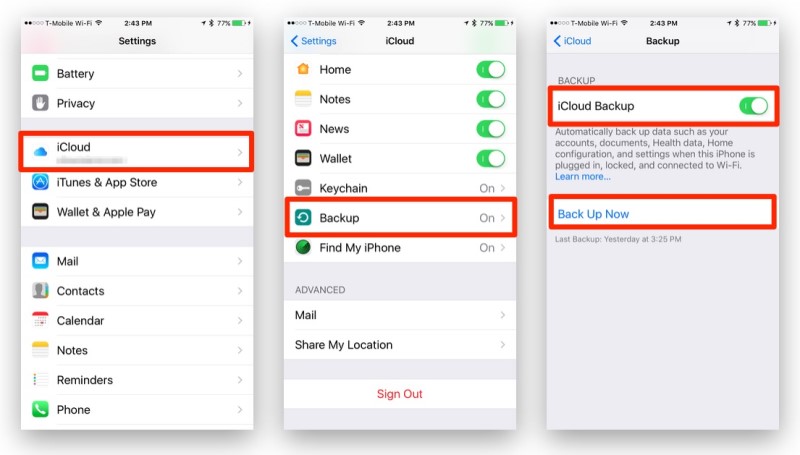
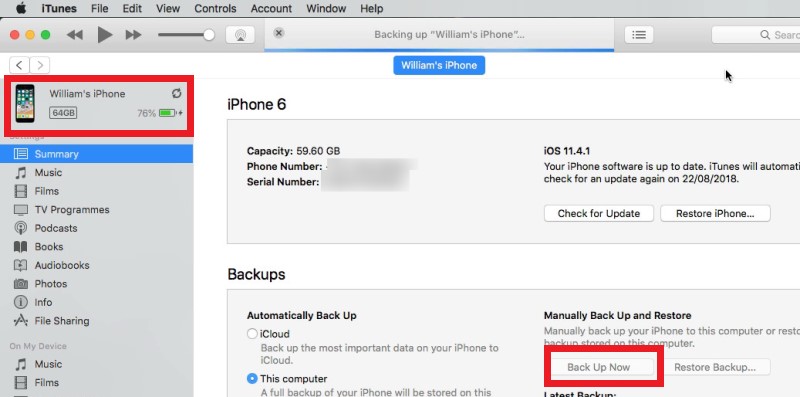
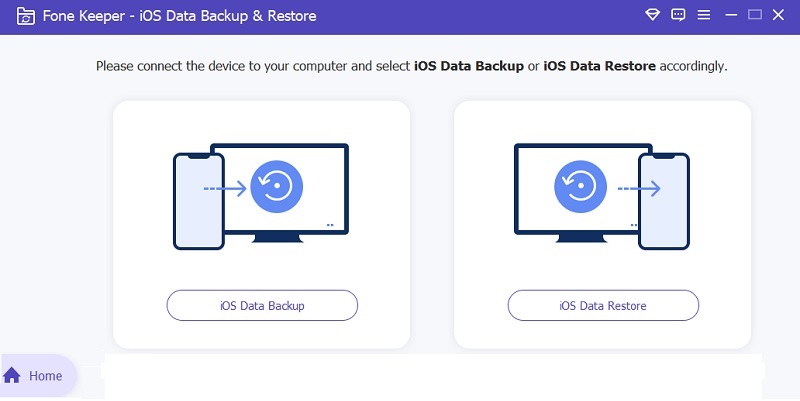
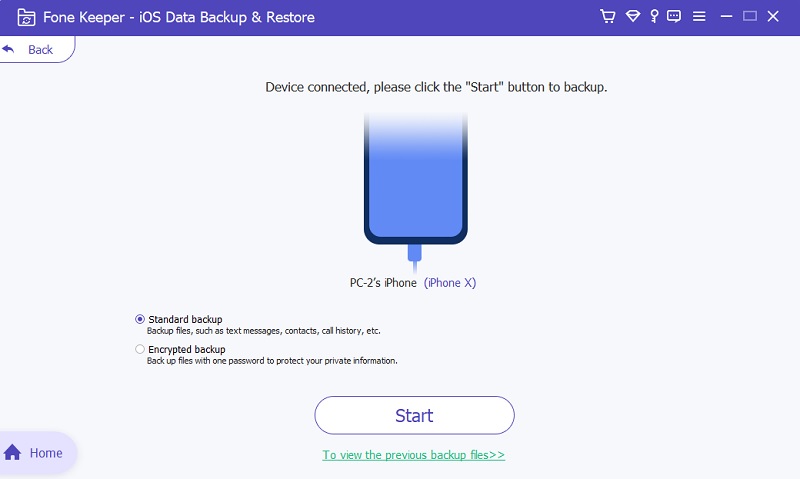
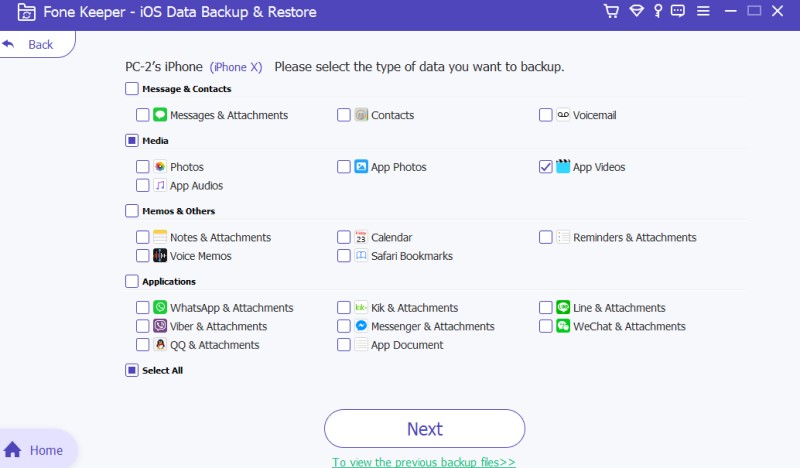
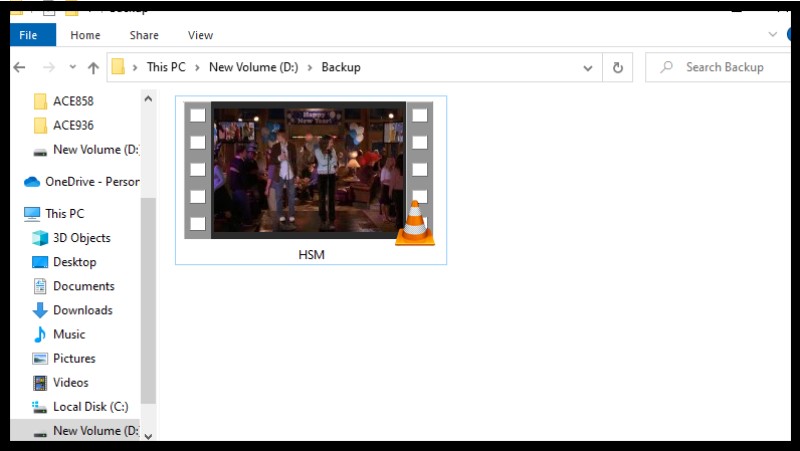
Free Download