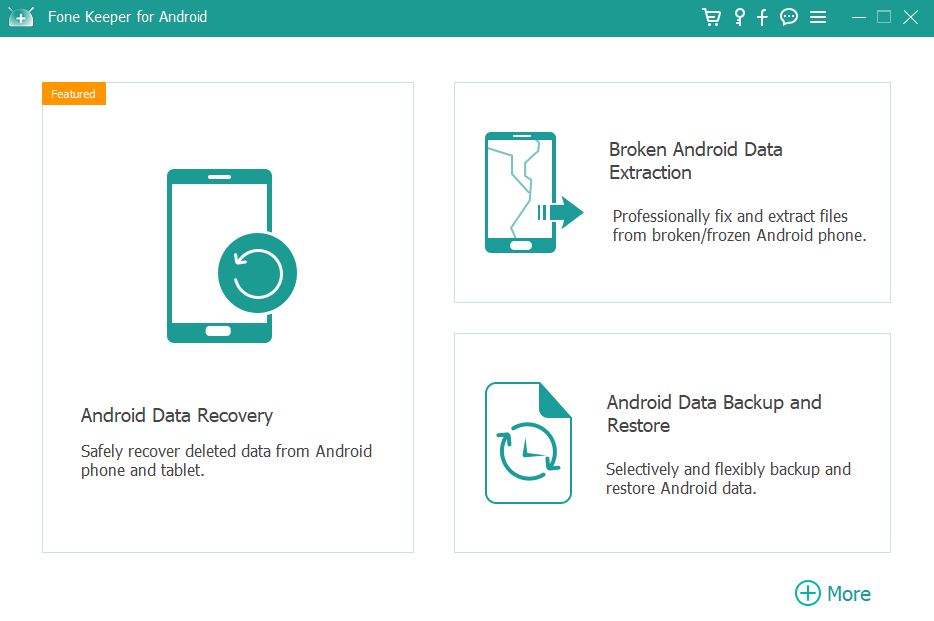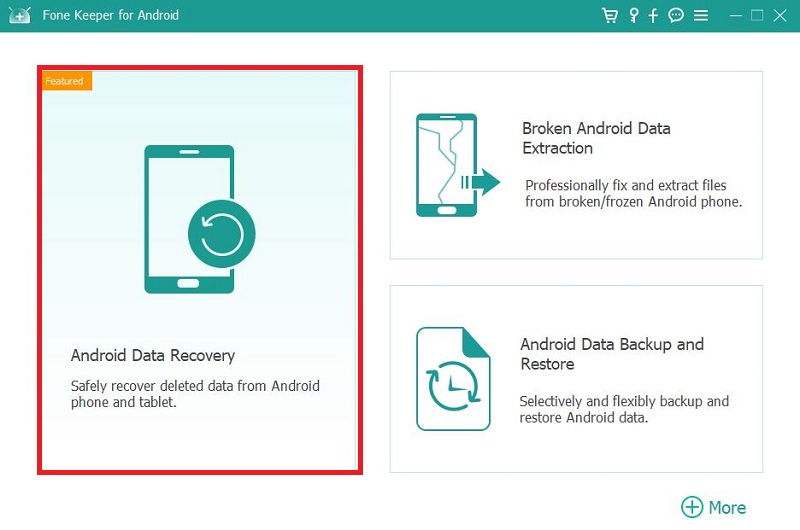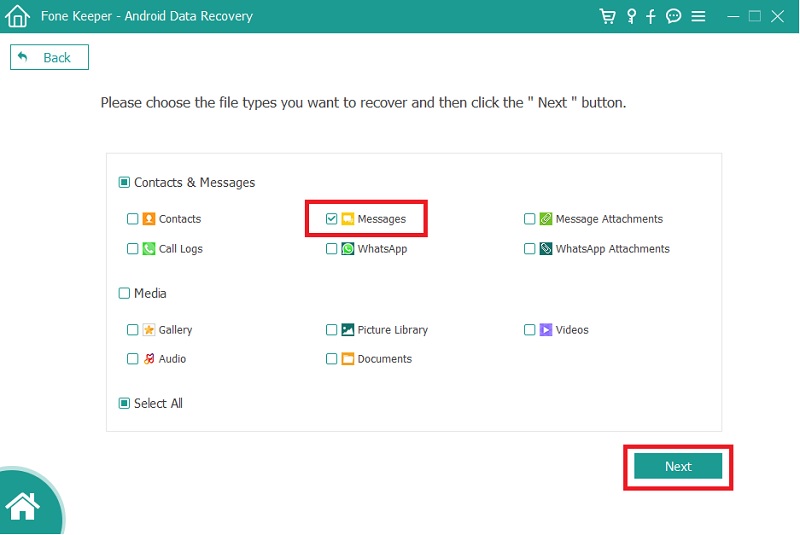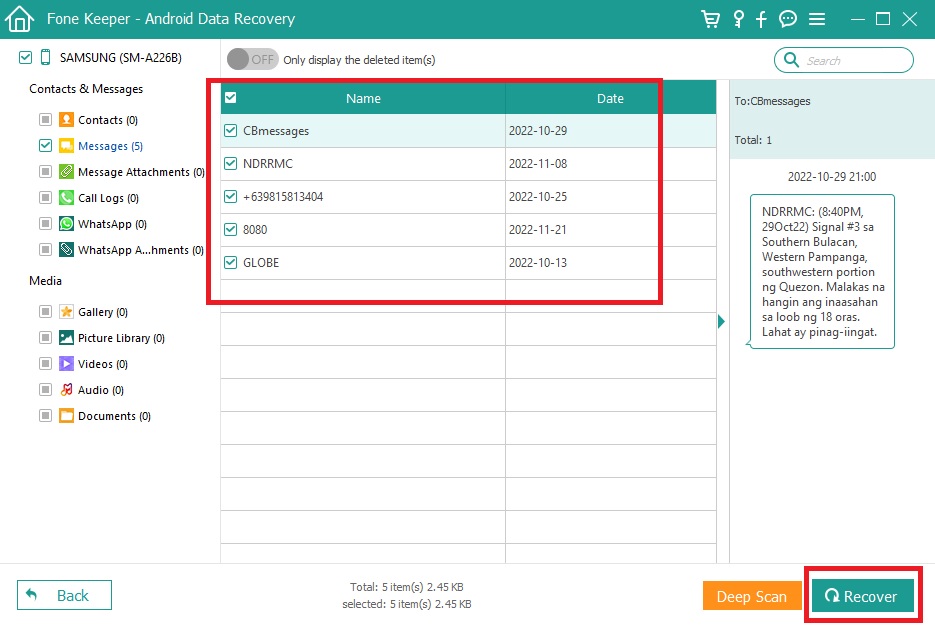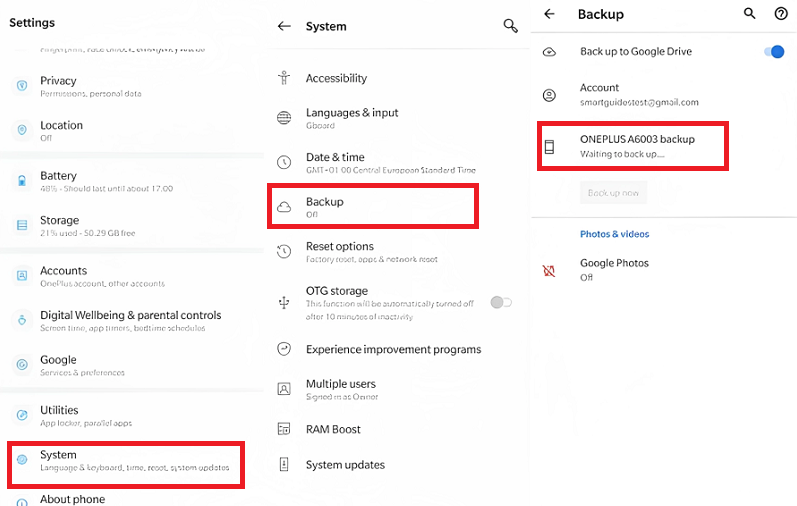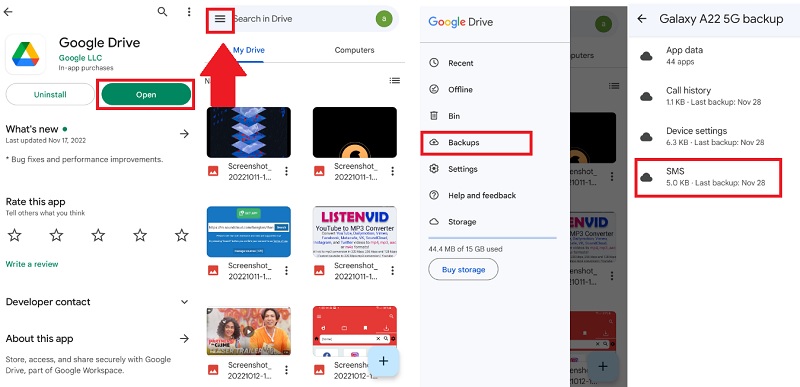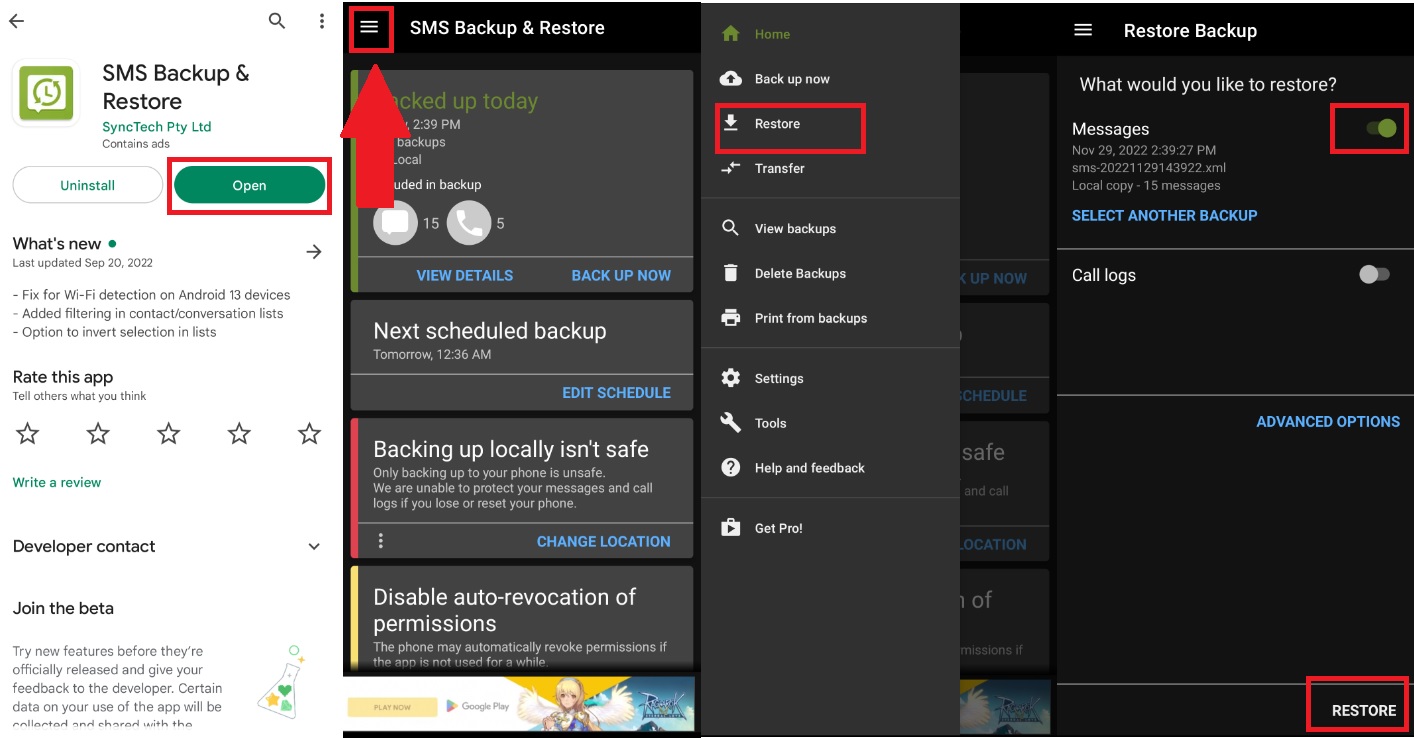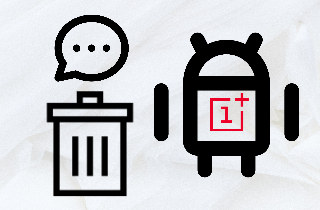
4 Methods to Recover Deleted Text Messages from OnePlus
Method 1. AceThinker Android Data Recovery
Distinctive feature: It is a recovery tool to recover different files on your Android devices. It can also read files on a dead phone.
Price: Feature included - Android Data Recovery, Data Extraction and Data Backup&Restore
Lifetime: $91.85
Yearly: $71.85
Monthly: $52.85
Deleted text messages on your One Plus device are an annoying scenario you may encounter. Do you have a Backup file for these text messages? If not, you may use the AceThinker Android Data Recovery software. This utility is powerful software that can recover any deleted data and files on your Android device. It also comes with more features. It can also recover blocked text messages Android and back up your essential files. If you wish to recover deleted messages OnePlus, you might need the help of this tool.
Try it for Free
Free Download
Windows 8/10/11
Secure Download
Free Download
Mac OS X 10.15 and above
Secure Download
Step 1 Get the Text Message Recovering App
To start recovering your deleted text messages, you must install AceThinker Android Data Recovery. To do that, hit the "download" icon above to download the package. Once the package is downloaded, you can run the installer and let the process end successfully. When the OnePlus text message recovering app is installed, open it to shift you to its official interface.Step 2 Select Android Data Recovery Mode
Once you’ve familiarized the software, link your OnePlus device and your PC together. Then point your mouse cursor on the Android Data recovery mode and click it. This will move you to another window of the program.Step 3 Select Data Type
Inside the selected mode, you have to pick the data type you need to retrieve, which is the deleted text messages. To recover your deleted text messages, click the “Messages” data. When done selecting, you need to click the “Next” button below the software interface.Step 4 Recover Deleted SMS
Lastly, recovering your deleted messages on your OnePlus phone will show you a list of text messages on your screen. Kindly double-check for the selected text messages you need to recover. When done checking, you can now click the “Recover” button below. After that, the software will automatically download the deleted data from your OnePlus device.Method 2. One Plus Backup And Restore
Every Android phone and device has a Backup and Restore option. This built-in option lets you make a backup file for your important text messages and other data on your OnePlus device. The purpose of the backup files is to protect and make sure you have a duplicate of your important data. So, even if you've encountered a sudden deletion of text messages, you can retrieve it immediately on your backup files. For further information on how to recover deleted text messages on OnePlus, you may continue to read the following user guide.
- To navigate the "Backup and Restore," you must first open your OnePlus phone. On your screen, you need to browse the phone Settings of your device. Once you've found the gear icon, click it immediately.
- In the next step, to access your backup files, you need to scroll down your screen. Look for the "System" option, which will redirect you to the local backup of the Android device. After accessing the system option, tap the "Backup" option on your screen.
- Lastly, access the backup option to recover your deleted text messages on your OnePlus device. You will see a list of backup transactions on your device. Click the backup file that contains important messages, and it will automatically recover all the deleted text messages on your OnePlus device.
Method 3. Google Drive
If you regularly back up your files, you will be saved from unnecessary scenarios like unexpected deletion of your data, including text messages. One of the best cloud drives where you can backup your file is Google Drive. It is a cloud-based drive where you can upload your important files on the internet. You can upload up to 15 GB of files on Google Drive. This file size is significantly decent for your documents, images, videos, contacts, and important text messages. It is accessible on PC and Android devices, especially on your OnePlus phone. To recover deleted SMS OnePlus, observe the tips provided below.
- To access your backup file on Google Drive. First, you need to install its application on your OnePlus phone. Launch the Play Store of your device, type "Google Drive" on the search bar, and tap the search button. After searching for the application, click the "Install" button on your screen and launch the application when installation is done.
- After launching the software, you will be redirected to its interface. You will notice a "three horizontal line" icon on the right part of the application's interface. Click it to show the option setting of Google Drive.
- You need to click the "Backup" option in your options list. This option will redirect you to your backup files. After you've clicked the backup option, you will see a list of data you can recover from your backup file. Select the "SMS" file backup to retrieve your deleted messages on your OnePlus phone.
Method 4. SMS Backup & Restore
The next method is more similar to Google Drive, and it is also a cloud-based drive that you can use to store your important text messages. The SMS Backup & Restore is also an application you can access using your OnePlus device. It is specially made for text message and call history backup and has a decent amount of storage for the data you need to back up. To access this application, you can install it on your Android device on the Play Store. You can read the following guidelines below for more information on how to recover your text messages using the SMS Backup & Restore.
- To access your backup files using your OnePlus device, you need to install the SMS Backup & Restore application. Launch the Play Store and search the application SMS Backup & Restore. Once you've found the application, click it and tap the install button. After the installation, launch the application immediately.
- You will notice a "three horizontal line" icon on the application's interface. Click it to show the option of the application. Tap the "Restore" button to restore deleted messages from your backup file.
- Inside the restore option, you will see a list of data you can recover. Select the specific data you need to retrieve from your backup file. When done selecting, click the "Restore" button below the application's interface.
Frequently Asked Questions
Conclusion and Comparison Chart
This article shows that even deleted text messages can be recovered, especially when you have backup files for your important text SMS. But in case you don't have a backup file, and you need to recover these deleted text messages on your Android device, the AceThinker Android Data Recovery is the solution for this kind of scenario. This software can recover deleted text messages or even retrieve blocked text messages Android without a backup file.
| Methods/Tool | Recover with backup | Compatible with | Supported Output File |
|---|---|---|---|
| AceThinker Android Data Recovery | No |
Windows: Windows 11, 10, 8.1, 8, 7, XP, Vista Mac: Mac OS X 10.7 and above |
Text Content: Phone Contacts, Text SMS, Call history, Message Attachment, WhatsApp, WhatsApp Messages |
| One Plus Backup And Restore | Yes | Android | Text Content: Phone Contacts, Text SMS, Call history |
| Google Drive | Yes | Android | Media: Image, Video and Audio | SMS Backup & Restore | Yes | Android | XML file only |