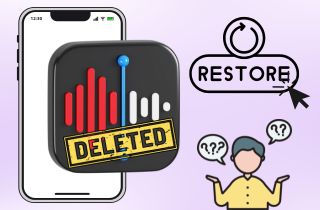 “I accidentally deleted my voice memos on my iPhone. Is there any way to recover them?” This is a common problem that many iPhone users experience. Losing important voice recordings can be stressful, whether a simple mistake or you didn’t notice until later. The good news is that deleted voice memos can often be recovered. iPhones have a “Recently Deleted” folder where memos stay for 30-day before being permanently erased. Even if they’re no longer there, you still have other options like using iCloud, iTunes, or third-party recovery tools. In this guide, we’ll show you different ways to recover accidentally deleted voice memos on iPhone. The steps are simple and don’t require any special tech skills. Read further and get your important recordings back in just a few minutes!
“I accidentally deleted my voice memos on my iPhone. Is there any way to recover them?” This is a common problem that many iPhone users experience. Losing important voice recordings can be stressful, whether a simple mistake or you didn’t notice until later. The good news is that deleted voice memos can often be recovered. iPhones have a “Recently Deleted” folder where memos stay for 30-day before being permanently erased. Even if they’re no longer there, you still have other options like using iCloud, iTunes, or third-party recovery tools. In this guide, we’ll show you different ways to recover accidentally deleted voice memos on iPhone. The steps are simple and don’t require any special tech skills. Read further and get your important recordings back in just a few minutes!
Recover any lost or deleted data from iOS devices.
Before Getting Started: Is It Possible to Recover Deleted Voice Memos on iPhone?
YES, if you are wondering how to retrieve deleted voice memos on iPhone, you can easily restore lost voice memos by various methods. Let's deal with the complex process and learn about where the deleted voice memos go. SQLite is a database storage system found in iOS devices. Data is saved in it as "Allocated" data before it is removed, and it is transformed from "Allocated" to "Unallocated" when it is deleted. So, when you remove anything from your iPhone, it doesn't truly disappear but remains in the storage system. Although the erased data labeled "Unallocated" cannot be accessed, it can be retrieved. Furthermore, anytime new data is created and occupies the space under "Unallocated," the removed data will be replaced and completely erased. As a result, if you lose voice memos, you should put your phone down. If you continue, you risk overwriting them and losing them forever. Now that we've clarified the issue, let's move towards to learn how to recover deleted voice memos.
How to Recover Deleted Voice Memos on iPhone?
Method 1 – Access the Recently Deleted Folder
When you are looking for accidentally deleted voice memo on your iPhone, it remains in the Recently Wiped category for 30 days before being deleted altogether. If you accidentally deleted voice memos within this time period, you may recover them by heading to the Recently Deleted folder:
- Open Voice Memos app and then choose "Recently Deleted."
- Simple, tap on the voice memo you wish to restore and choose it.
- Click "Recover," then "Recover Recording."
Method 2 – Recover Deleted Voice Memos on iPhone without Backup [100% Success]
If you haven’t recovered deleted voice memos from the recently deleted folder and didn't make a backup before deleting them, there is still hope for you. You can still recover your deleted voice memos with specialist iPhone data recovery software. We propose AceThinker iPhone Data Recovery for this reason since it can efficiently assist you in recovering every sort of lost data from iOS devices regardless of what caused your data loss. This iPhone Data Recovery is available to help you recover deleted voice memos on iPhone without any backup. With the help of fast processing speed and state-of-the-art data analysis technology, It is the most effective p
Feature Highlights:
- iPhone Data Recovery provides the ability to recover deleted voice memos with 1-click operation.
- You can recover your lost data due to virus attack, accidental deletion, jailbreak, factory reset, or any other reason.
- In addition to restoring data directly from the iOS devices, you also have the option to recover files from iCloud and iTunes backup.
- 100% secure and reliable to use.
- No technical knowledge of any kind needed.
Try it for Free
Free Download
Windows 8/10/11
Secure Download
Free Download
Mac OS X 10.15 and above
Secure Download
How to Recover Voice Memos with AceThinker iPhone Data Recovery?
Step 1 Launch Data Recovery Software
Run the AceThinker program and make sure to select the "Recover from iOS Device" option. Your device should be linked at this stage. When a device is detected, its name is shown.
Step 2 Start the Scanning Process
To continue, you must click the "Start Scan" button. iPhone Data Recovery will begin the process of scanning your device for lost information.
Step 3 Recover the Deleted Voice Memo
To recover deleted memo files, click the "Recover" button. This ensures that your information is kept on your system. After the scanning procedure commences your files can be previewed. This can help you identify files that are worth rescuing. If you are looking to learn more about how to fix corrupted voice memo on iPhone using AceThinker iPhone Data Recovery.
Method 3 – Recover Voice Memos using iTunes
iTunes Backup may also be used to restore lost voice memos. However, there are certain negatives, such as the replacement of all current data. You might possibly lose some essential files. Still, we've included instructions below on how to utilize this method to retrieve lost voice notes.
- First, launch iTunes on your computer. Then, using a cord, connect the computer to your iPhone.
- Select "Restore Backup" from the Summary menu.
- The only thing left is to hit the "Restore" option after selecting the backup containing your erased voice notes.
Method 4 – Recover Deleted Voice Memos via iCloud Backup
The method of utilizing iCloud backup to restore deleted voice memos is also an option, but it has certain restrictions and cons. The most significant is that you will be obliged to remove all of the content, settings, and other data on your iPhone. Try this method if you religiously backup your iPhone to iCloud. To learn how to recover voice memos from iCloud backup, simply follow the procedures outlined below:
- First and foremost, you must reset your iPhone. To do so, navigate to Settings > Reset > Erase All Content and Settings. Meanwhile, if a popup displays, confirm your actions.
- When scrolling the welcome screen and settings, come to the Apps & Data page and select "Recover from iCloud Backup." Next, enter your Apple ID.
- After that, simply choose the backup that contains your lost voice memos, and your data will be recovered after some time.
Troubleshooting Tips
If you're having trouble while trying to recover deleted voice memos, here are some helpful tips to fix common issues:
1. AceThinker Doesn't Detect Your iPhone
- Try using an original Apple cable or another working one.
- If it's locked with a passcode, unlock it and tap "Trust This Computer" when asked.
- Restart your iPhone and your computer, then launch the software again.
2. iTunes Restore Failed or Got Stuck
- Make sure you're using the latest version of iTunes.
- Sometimes, antivirus tools can block the restore process. Please turn them off then temporarily.
- Try the restore process on a different PC or Mac if all else fails.
3. iCloud Restore Isn't Working
- A stable Wi-Fi connection is needed to restore the iCloud.
- Make sure your iPhone has enough space for the backup to download.
- Sign in with the right Apple ID. If you use a different account, the backup won't show up.
4. Can't Find the Deleted Voice Memo
- Act quickly. If the memo was deleted recently, it will likely be recovered.
- Avoid recording new memos or saving new data, as this can overwrite the deleted memo.
- Try different recovery modes. In AceThinker, switch between "Recover from iOS Device," "Recover from iTunes Backup," or "Recover from iCloud Backup."
Frequently Asked Questions (FAQs)
- Go to Settings, scroll down to Voice Memos, and choose it.
- Select "Clear Deleted."
- Based on your preferences, select one of the following five options: Immediately, after one day, after seven days, after thirty days, and never.
- Log in to iCloud.com with the same Apple ID and select iCloud Drive.
- Navigate to the file containing your erased voice recording.
- Double-click on the voice memo you wish to save to download it.
The Bottom Line
We realize how upsetting is to lose important voice notes, and we hope that by reading this post, you've learnt how to recover voice memos on iPhone without undue stress. Among the choices provided, we recommend AceThinker iPhone Data Recovery as the safest and most helpful option.

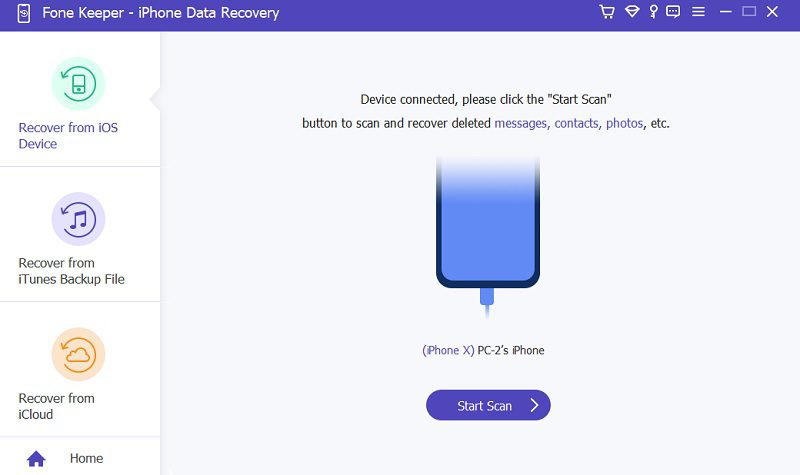
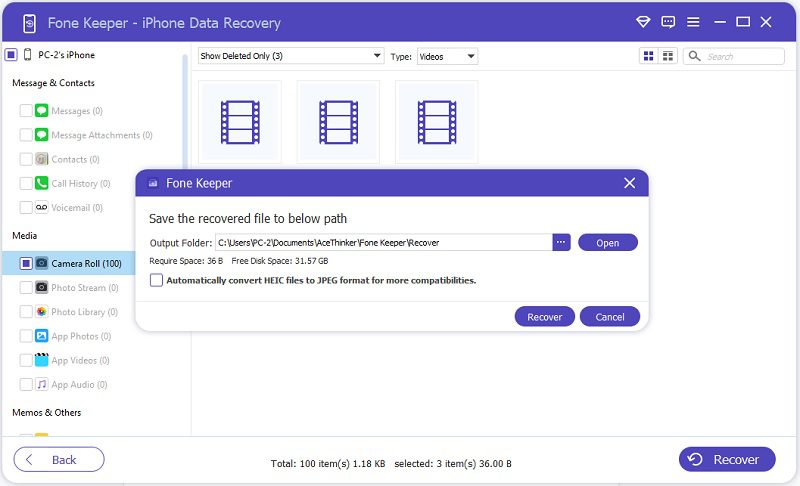
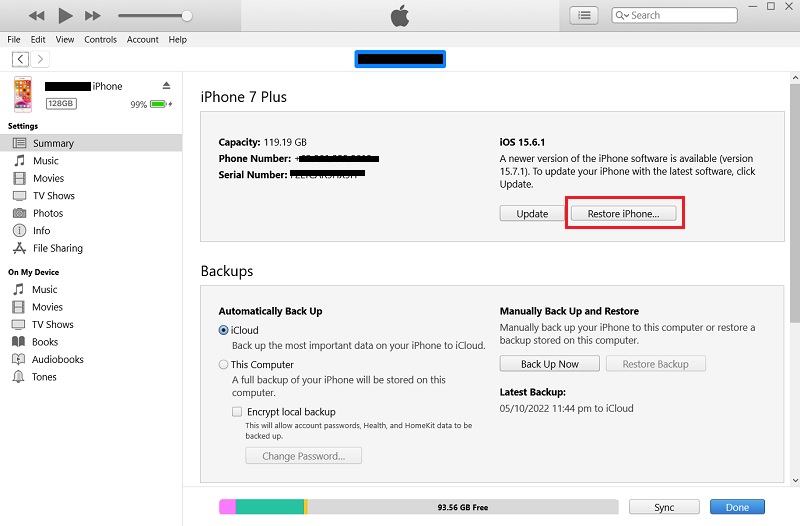
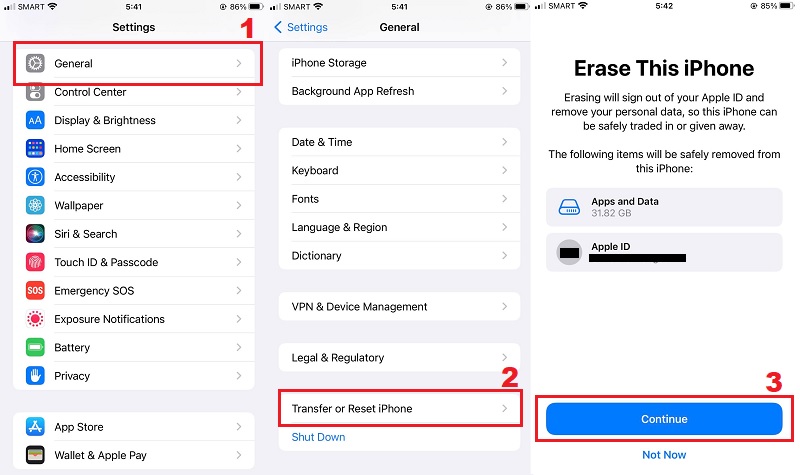
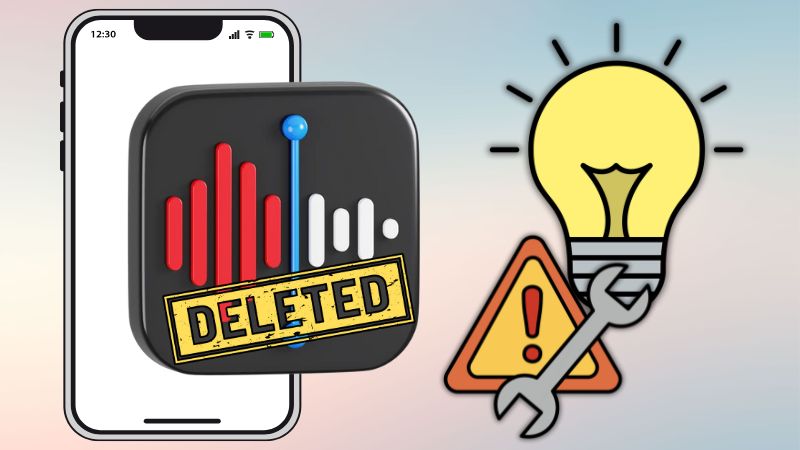
Free Download