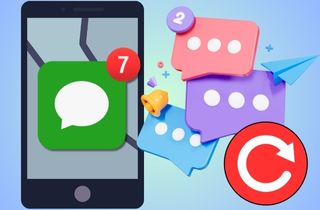 Did your iPhone suddenly break and leave you worried about losing important text messages? It's a common issue many users face when their device stops working. Fortunately, there are still ways to get your messages back. Whether your iPhone is damaged, unresponsive, or lost, you can still recover your messages through different recovery methods. The good news is that you don't always need a new phone to do this. You need a steadfast way to access your previous data safely and quickly. With the right steps, you can retrieve your lost or deleted messages in minutes. In this article, you will discover uncomplicated and effective solutions that can help you get your messages off a broken iPhone using different backup options or even without a backup. Let's explore how to do it the easy way.
Did your iPhone suddenly break and leave you worried about losing important text messages? It's a common issue many users face when their device stops working. Fortunately, there are still ways to get your messages back. Whether your iPhone is damaged, unresponsive, or lost, you can still recover your messages through different recovery methods. The good news is that you don't always need a new phone to do this. You need a steadfast way to access your previous data safely and quickly. With the right steps, you can retrieve your lost or deleted messages in minutes. In this article, you will discover uncomplicated and effective solutions that can help you get your messages off a broken iPhone using different backup options or even without a backup. Let's explore how to do it the easy way.
Recover any lost or deleted data from iOS devices.
How to Retrieve Text Messages from Broken iPhone?
Key Feature: With its advanced data analysis technology, you can experience a 6x faster speed for recovering data.
Disadvantage: It is paid software; the only disadvantage for those users looking for a free option.
Getting the data back can be easy or difficult when your iPhone gets broken and won’t work correctly. If the device is unrepairable, you obviously can’t restore the missing data from an iTunes or iCloud Backup unless you have a new device. But don’t worry. With AceThinker iPhone Data Recovery, this problem will be easy to solve. This software enables you to restore deleted text messages, lost files, contacts, pictures, and so on in different situations. You may use three modes: Recover from your iOS Device Directly, Recover from iTunes Backup and Recover from iCloud Backup. You don't need a new phone to retrieve text messages from iTunes or iCloud Backup because this tool can do it for you. Also, It is the better solution for your problem because it can recover all lost/deleted data even if you don't have any backup. Below are the solutions with the three AceThinker iPhone Data Recovery modes.
Solution 1: Recover Messages directly from Broken iPhone
How to forward text messages from a broken iPhone? The first mode from the tool you can use is Recover from your iOS Device Directly to retrieve text messages from a broken iPhone. Here, you can recover all the data without any backup. Follow the tutorial below.
Step 1 Download and Install the Recovery Tool
The first thing you must need to do is to download the AceThinker iPhone Data Recovery on its official website. After downloading, install the software bypassing all the installation prompts. Afterward, launch the recovery tool and explore it first.
Step 2 Connect Your Broken iPhone
Next, connect your broken iPhone to your laptop or computer using the USB charger cable. Wait until the software can analyze your device. Then, you can see the “Start Scan” once the tool successfully detects your broken iPhone.
Step 3 Select Text Messages to Recover
Hit the “Start Scan” and let the tool detect all data on your broken iPhone. A list of options will be located on the left side of the tool containing your iPhone files. Unselect all necessary files except for the messages.
Step 4 Recover Text Messages
Finally, click the “Recover” button once you select all the files you want to recover. Then, a new window will appear on your screen that allows you to select an output folder. Afterward, to finalize the process click the “Recover” button again after choosing or creating a new output folder.
- Without Backup, it can recover lost or deleted messages, photos, and more.
- The tool can use iTunes Backup the device or internet connection.
- It can recover data from damaged or lost phones using its iCloud Backup feature.
Solution 2: Get Messages Off a Broken iPhone via iTunes Backup
The second solution we will introduce from the software is the Recover from iTunes Backup. With it, you don't need a new phone to recover your data files on your broken iPhone. Also, even if you don’t have internet access, you can use this mode. Follow the tutorial that is given below.
Step 1 Open the AceThinker iPhone Data Recovery Tool
Since you have the software, launch it to start the recovery process. Click “iPhone Data Recovery” on its interface, and you will go to its three modes. Then, connect your broken iPhone to your PC or laptop
Step 2 Go to the Recovery from iTunes Backup
Once the device is successfully connected to your computer, choose “Recovery from iTunes Backup” among the three modes. After that, you can see your iphone information such as Name, Latest Backup Date, and Serial Number.
Step 3 Enter Password
For the last process, hit the “Start” button. Another window will appear on your screen, asking you to enter a password. Afterward, the tool can start scanning all the data you back up on your iTunes app. Select the messages and start to recover.
Solution 3: Get Messages Off a Broken iPhone via iCloud Backup
How to retrieve text messages from a broken iPhone via iCloud Backup? The last mode we will introduce is the Recover from iCloud Backup. You can use this mode if you want to retrieve text messages on your broken iPhone from iCloud Backup. Even if your phone is damaged or lost, it enables you to recover text messages, photos, contacts, and more. Here are the steps on how to use it.
Step 1 Open the Recovery Tool
Since you have the recovery tool on your computer or laptop, launch the tool first. Then, on its interface, kindly tap “iPhone Data Recovery” and choose “Recovery from iCloud Backup” among the three modes.
Step 2 Enter Needed Information
Next, you can see on the screen that you must sign in to iCloud. Enter your Apple ID and Password, and a code will be sent to you. Put the six-digit code for you to go to the next step.
Step 3 Start Recovering
Once you are done putting the code, you can start recovering the text messages on iCloud backup. Tick and untick the data files you want to recover, including the Messages. Afterward, hit the “Start,” and wait for a few minutes until the recovering process finishes.
Extra Tips to Make Message Recovery Easier
If you're trying to get your text messages back from a broken iPhone, here are some extra tips to make the recovery process smoother. These simple notions can help you save time and avoid more problems.
- Try Another USB Cable or Port: If your computer doesn't detect the iPhone, change the cable or plug it into another USB port. Sometimes, the issue is just a faulty connection.
- Keep Your Device Charged: Before connecting your broken iPhone, make sure it has enough battery left. If it turns off during scanning, the recovery might fail.
- Turn Off Unnecessary Apps on Your PC: Close other apps running in the background so your computer can focus on the recovery process without slowing down.
- Use the Latest Software Version: Always utilize the latest version of the recovery tool. Updates often fix bugs and improve scanning speed and results.
- Backup Regularly: Even if your phone is broken now, make it a habit to back up your data regularly in the future. This will make recovery much easier next time.
FAQs About How to Get Messages Off Broken iPhone
Conclusion
The solutions we listed above are for getting text messages off on a broken iPhone. You can see that you don’t need to download multiple software for retrieving text messages from iTunes Backup and iCloud backup. With the help of AceThinker iPhone Data Recovery, all the issues/problems you may encounter with your iPhone may help you fix them without any hassle.

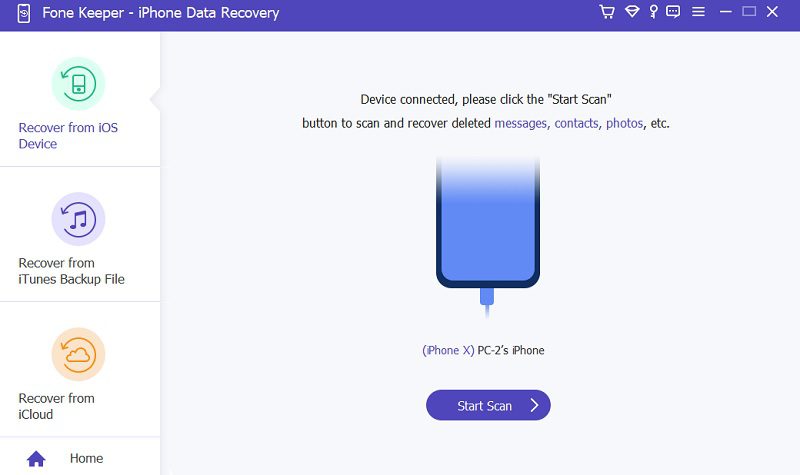
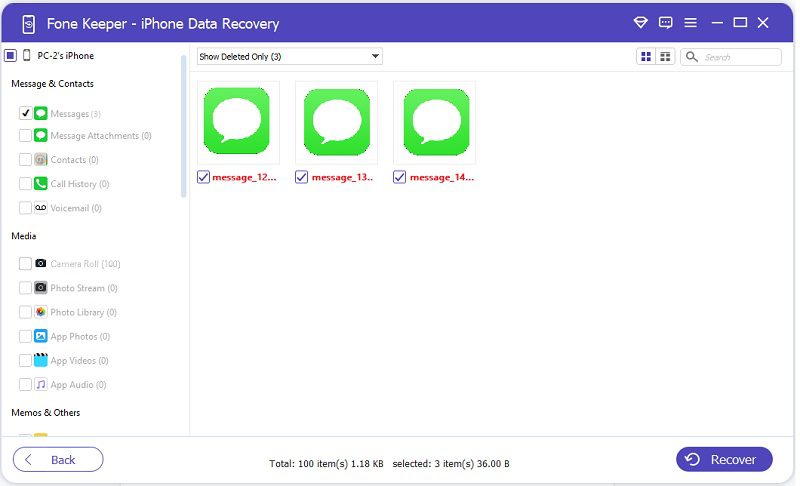

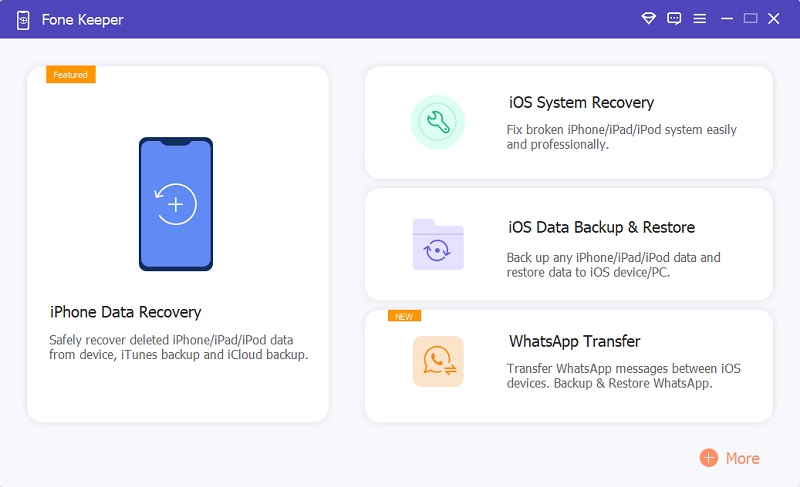
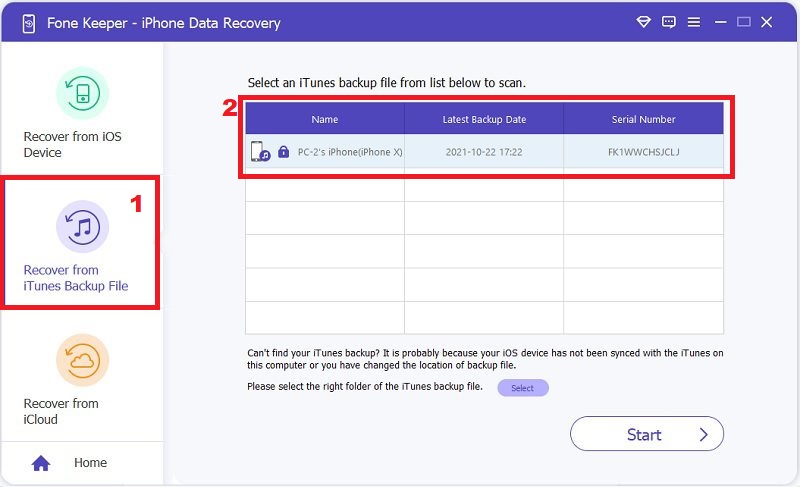
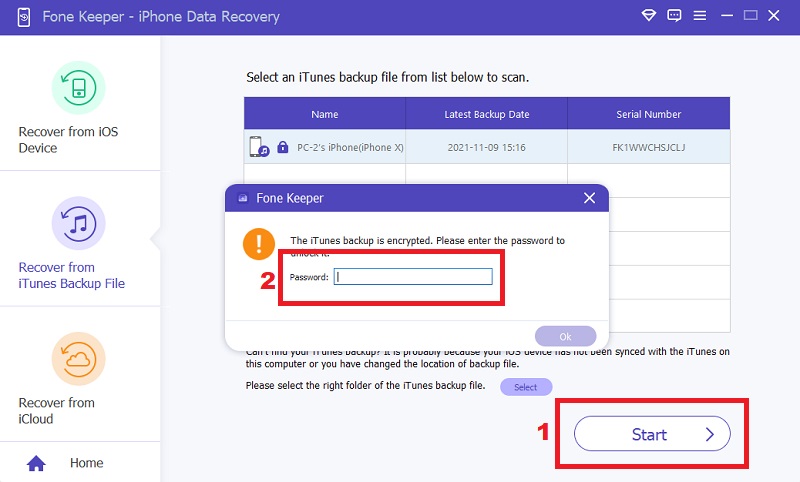
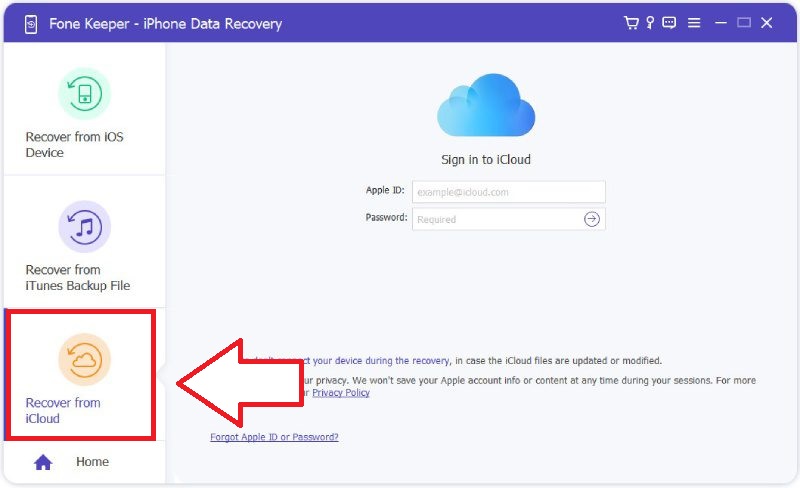
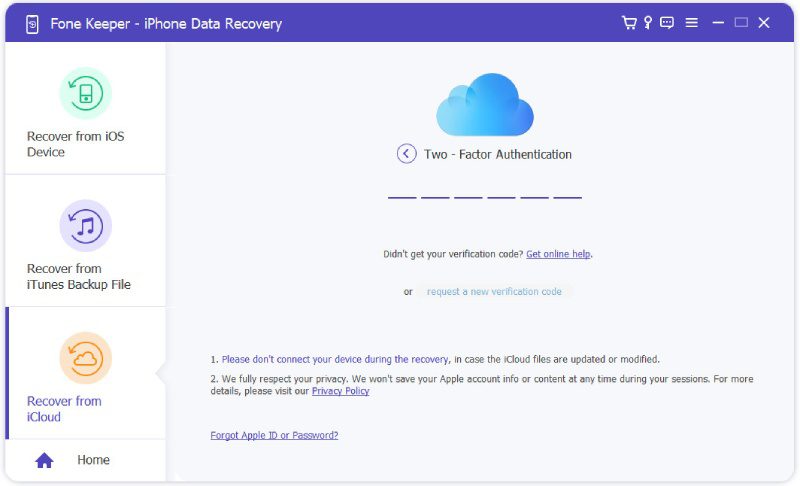
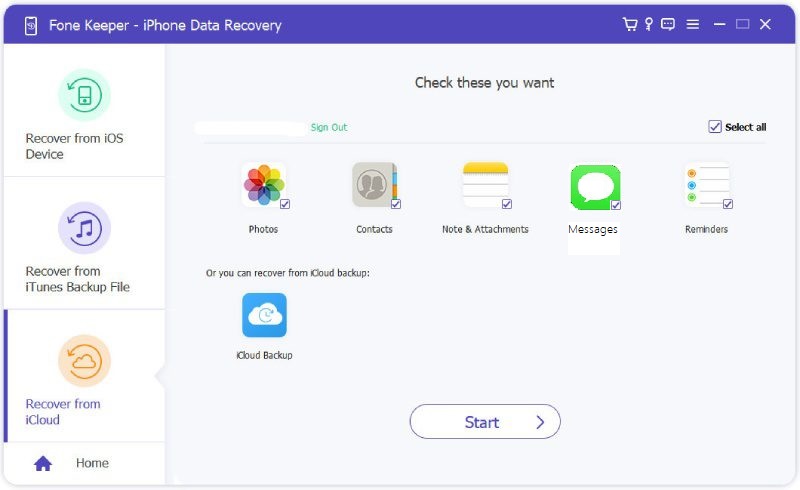
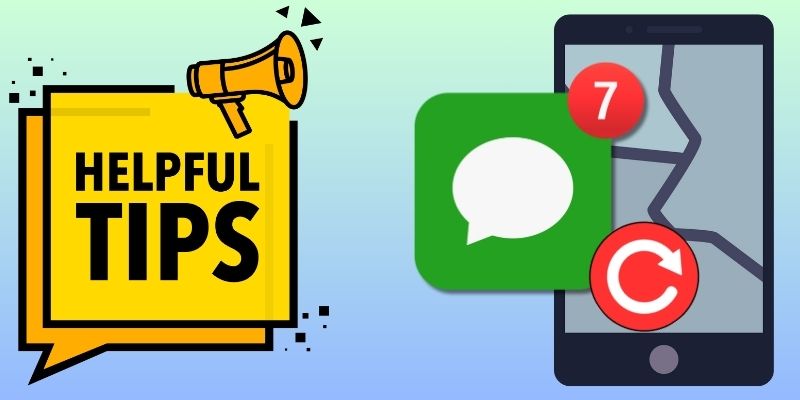
Free Download