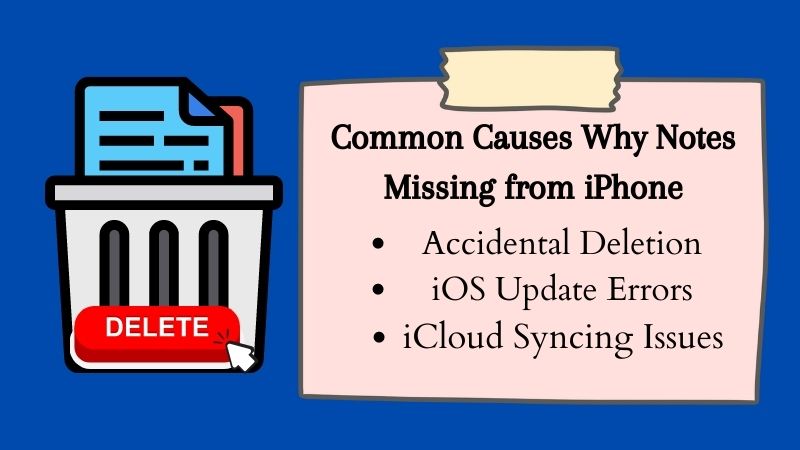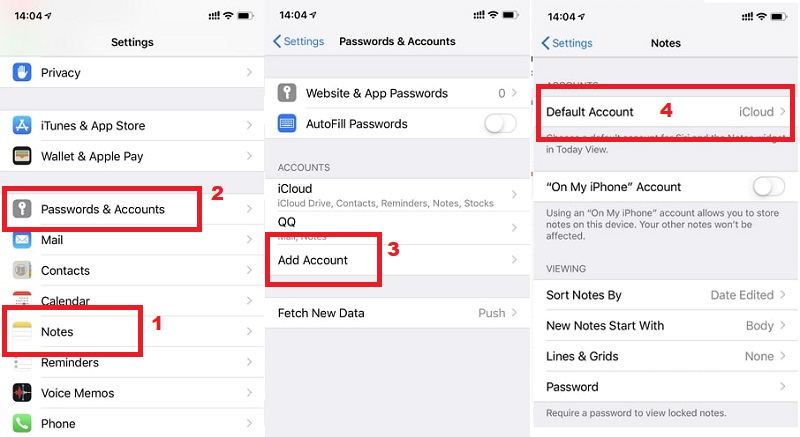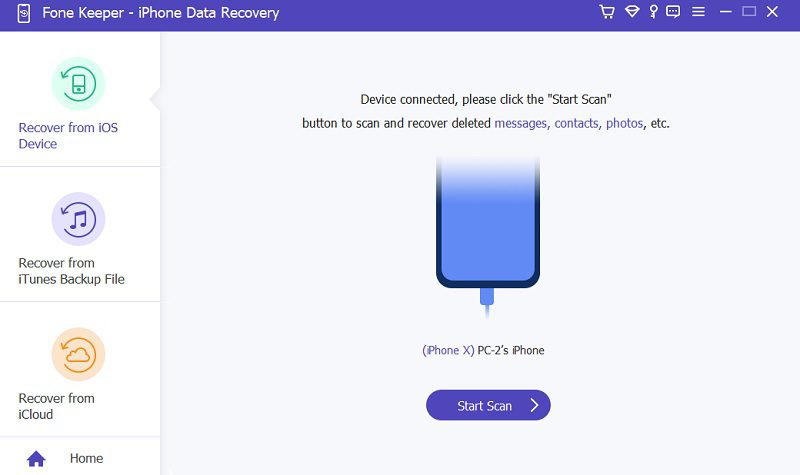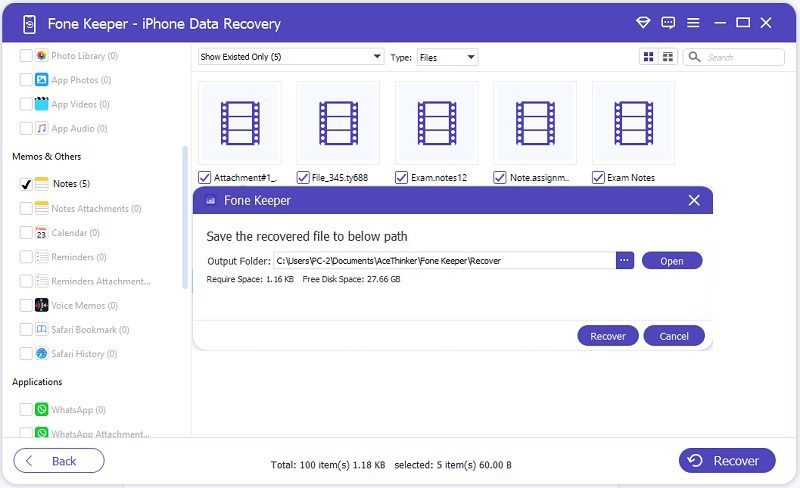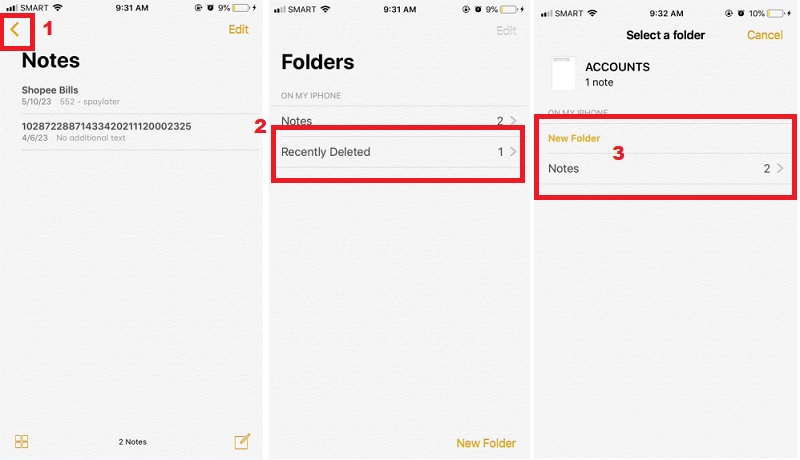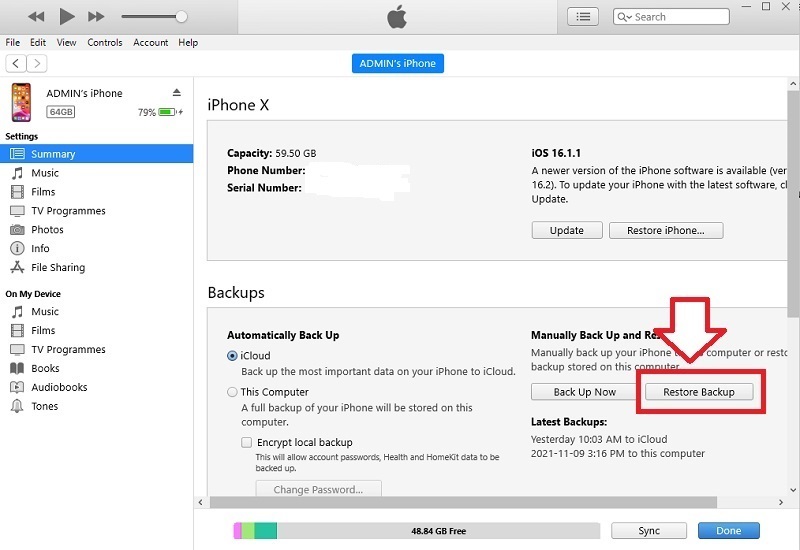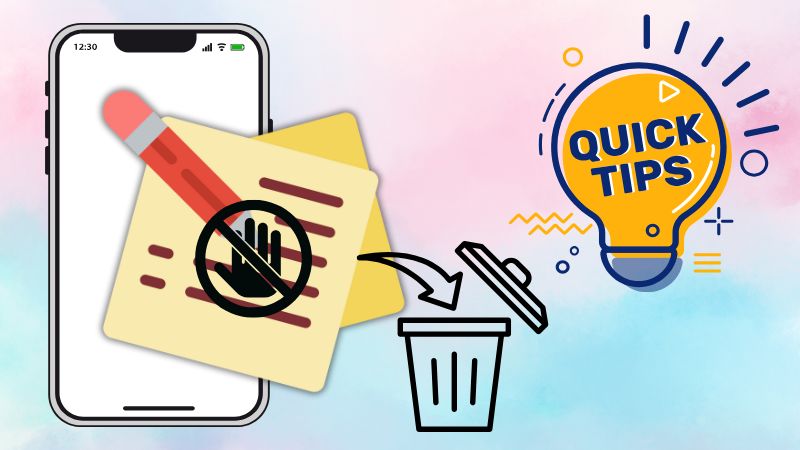Have you ever opened your iPhone Notes app and found some of your notes suddenly missing? This strange issue, where iPhone notes deleted by itself, has confused and stressed out many users. It feels like your phone is acting on its own! Losing notes is frustrating, especially if those notes had important reminders, ideas, or even work-related stuff. We searched for the cause of the issue and discovered it was due to a sync problem, an iCloud glitch, or a settings issue. In this article, we’ll explain why your iPhone notes might disappear, how to recover them, and what you can do to stop it from happening again. Let’s get those notes back!
Why Notes Missing from iPhone?
Keeping important notes on your iPhone is easy to stay organized and productive, but sometimes those notes can disappear unexpectedly. Through diligent research and analysis, we have found that the most common reasons for missing notes are accidental deletion, iOS update errors, and iCloud syncing issues.
- Accidental Deletion is a common cause of missing notes on iPhones, as users may mistakenly delete them while attempting other tasks. Therefore, it is important to be careful when editing or deleting notes to avoid unintentionally removing important information. To address accidental deletion, users should regularly back up their iPhones using iCloud or iTunes to prevent data loss.
- iOS Update Errors can also cause notes to go missing from an iPhone. This occurs when the update process is not properly executed and may result in data loss. To mitigate the risk of losing important notes during an iOS update. Before updating your device's software, it is recommended that you create a backup.
- iCloud Syncing Issues may also be a potential cause of missing notes on iPhone. This can happen when you have a problem with your iCloud account or turn off syncing for Notes. However, to make sure that your notes are syncing correctly on all of your devices, it is important to ensure that iCloud syncing is turned on for Notes. You should also check their iCloud storage to provide enough space for their notes and other data.
Solutions for Deleted Notes in iPhone
Solution #1: Check Notes Settings
The first solution to tackle how to get back the deleted notes in iPhone is to make sure that you didn't remove the default email account that you've used to back up your files. If you removed the email account, you set it to store your notes. Then, unfortunately, all the notes will be deleted from your device. Then, all you need to do is to re-add your email account on your device. See the tutorial on how to check it.
User Guide:
- To check your Notes settings on your iPhone, go to "Settings" and look for notes. You can check if the default email account is still linked to your Notes app. If not, proceed to the next step.
- To re-add your email account, click "Settings" and click "Password & Accounts." Then, tap "Add Account" and provide all the necessary information. After successfully re-adding your account associated with your Notes, make it the default email by returning to Notes settings.
- From there, in the "Account" section, click the "Default Account" and enter the email account you've re-added. Afterward, return to the Notes app and see if the missing important Notes are recovered.
Solution #2: Using the Recovery Tool
Using a recovery tool is an easy and quick way to recover your deleted notes. The best tool we recommend is the AceThinker iPhone Data Recovery. With this program, you can easily retrieve all your data files, including your notes, photos, contacts, messages, etc. Moreover, it offers three recovery modes: Recover from iOS Devices Directly, Recover from iTunes Backup, and Recover from iCloud Backup. Also, one of the features that all the users love with this software, it can recover all your files even if you cannot perform any backup. In addition, when you suffer from situations like accidental deletion, forgetting the passcode, system crash, etc., and don't know how to retrieve all your data? This tool can quickly get all your data files! Follow the tutorial below on how to recover deleted notes on iPhone without backup.
Step 1 Download the Software
First, acquire any installer below to download the software automatically. Afterward, click the downloaded file and pass through all the prompts to install it successfully. Next, launch the software and explore it.Step 2 Link Your iPhone to Computer
Click the "iPhone Data Recovery" tab on the software's interface and choose "Recover from iOS Device." Then, connect your iPhone device to your computer using your charger cable. Afterward, once the software successfully reads your device, click the "Start Scan" button.Step 3 Select Notes to Recover
The program will analyze your device once you hit the "Start Scan" button. You can see all the listed data files from your iPhone. Tick all the files you want to retrieve, including your notes. You can also untick all unnecessary files on the left side of the tool.Step 4 Recover Deleted Notes on iPhone
For the last process, hit the "Recover" button once you have selected all the necessary notes. A new window on your screen allows you to select an output folder to save the recovered files. Then, click the "Recover" button to finalize the process.Solution #3: Recover From Recently Deleted Folder
If you have accidentally deleted important notes from your device, don't panic! There is a way to recover these notes by retrieving them from your notes application's "Recently Deleted" folder. You can follow the tutorial below to recover notes missing from your iPhone.
User Guide:
- First, open your Notes application on your iPhone device. Then, on the upper left corner, tap the "<" icon to see the "Recently Deleted" folder.
- On the next screen, click on the "Recently Deleted" folder to see all the deleted notes. Next, tap the "Edit" option on the top-right corner of the tool to select your notes for recovery.
- Tick all the notes you wish to recover. Afterward, click on the "Move to" option in the lower-left corner. Finally, you can choose a specific folder to relocate the recovered notes.
Solution #4: Restore Deleted Notes in iPhone via iTunes Backup
The last solution we provide is to recover your notes via iTunes backup. iTunes is the official way Apple provides backup and restores all your data. Like iCloud, using iTunes notes will also result in overwriting of existing data because the whole iPhone backup will be restored. The steps go like this.
User Guide:
- To get started, launch iTunes on your computer and then attach your iPhone using a USB cable. However, if you don't have iTunes installed, you can download it from the Apple website.
- Once iTunes detects the iPhone, click on your device icon (located at the top left of the screen).- Then click "Summary" on the left sidebar. From there, you can see the information on your device.
- Scroll down to the "Backups" section and click "Restore Backup." Wait until the backup process is finished. To avoid interruptions, ensure your device remains connected to a power source throughout the process.
Tips to Stop iPhone Notes from Deleting by Itself
If your iPhone notes keep disappearing without warning, don't worry; there are easy ways to prevent it from happening again. Below are some simple tips to help keep your notes safe and avoid losing them in the future:
- Check Your iCloud Settings: Make sure Notes is turned on in your iCloud settings. Go to Settings > [your name] > iCloud and toggle on Notes. This allows your notes to sync and stay saved in iCloud.
- Avoid Storing Notes Only on iPhone: Use iCloud instead of "On My iPhone" to back up and sync your notes across devices.
- Don't Switch Accounts Often: Switching Apple IDs or email accounts can cause notes linked to one account to disappear. Stick to one main account if possible.
- Update Your iPhone Regularly: Sometimes, bugs in older iOS versions can cause notes to disappear. Updating your phone helps fix those bugs and keeps your Notes app working properly.
- Back-Up Your Notes: Make regular backups using iCloud or iTunes, so your notes are safe, even if something goes wrong. This way, you can restore them easily if they ever go missing.
Frequently Asked Questions
- Download and install the software. Afterward, launch it and connect your device to your computer.
- Select "Recover from iOS Device" and click "Start Scan." Then, the software will scan your device for all the deleted notes and other data.
- After completing the scan, select the notes you want to recover and click "Recover."

- Can retrieve any files, including contacts, messages, notes, etc.
- It is well-compatible with different iOS devices.
- It can quickly recover data in various scenarios like device theft, water damage, etc.