Have you looked for the notes you made long ago but can't find them on your Notes app? You may have already deleted it, but now you realize you need that note again. On the other hand, many cases, like accidentally deleting them, changing iCloud settings, or switching to a new iPhone, can make your notes disappear. Luckily, if your iPhone was synced with iCloud, there's a chance they're still saved in your account and can be recovered. So, this article will show you how to recover Notes from iCloud on iPhone using different methods. Keep reading!
Recover any lost or deleted data from iOS devices.
Visit iCloud Website to Retrieve Notes From iCloud
When restoring iPhone notes, the first thing you can do is check the iCloud service online. You read it right; the iCloud backup is accessible via web browsers for you to check what’s within the platform. This platform does not allow you to perform necessary functions like backup your device online. Yet, you can preview files stored on its system. Please remember that you only have 5GB of free storage capacity per iCloud account yet you can pay for extra GB in its platform. Hence, it would be best if you maximized it well. You can add the Notes app to your iCloud backup since it does not consume higher storage capacity than other files. With that, when you accidentally delete the original file, you can still acquire it using this trick we will teach you. The online platform allows users to retrieve deleted files or export the Notes app throughout their Apple devices. This option favors users who do not want to reset their iPhone to recover notes files on iCloud service. Follow the listed steps below on how to restore notes on iPhone from iCloud online service.
- The initial step to retrieve iPhone notes is to access iCloud.com on your web browser. Your iPhone is also needed as we must use it for security verification. Then, on the online service iCloud, log in with your iCloud credentials.
- Afterward, a verification process is necessary to access the entire iCloud backup. Look for a six-digit code sent via your iPhone. Input your code on the website to trust the computer to access your files.
- Lastly, hit the Notes app from the list of icons presented on its interface. Please browse the list of your notes and send it using your email. Sending through email is recommended to have a true copy of the original file.
Restore iPhone Notes Using iCloud Backup
Another way to retrieve your notes files on your iPhone is to restore your device using iCloud backup. This solution is favorable for users who use iCloud service as a backup solution. When you add iPhone notes to your recent backup with your device, you will surely recover your notes with this platform. Although you can save and recover iPhone notes via online service, recovering the original file instead of getting your email is much better and more accessible. More so, if you plan to clean up your device and retrieve critical information like your logins and accounts saved on the Notes app, then this restoration process is recommended. However, there is a catch or drawback if you perform this process. As you know, restoring iCloud backup needs resetting your device first. When you complete this process, the entire data and settings kept on your iPhone will be removed. Therefore, the five-gigabyte data of iCloud will not help you restore the whole files or your device. So, it is necessary to backup iPhone with broken screen to save those files that the iCloud service can't back up. Nonetheless, read the guide below if you want to know how to retrieve notes from iCloud.
- The first step in restoring your iPhone notes with iCloud backup is resetting your device. On your home screen layout, look for the iPhone Settings from the pre-installed app you have on your screen. Tap on its icon to launch its menus.
- Following the process, scroll down on your screen and find the General option. Tap on it and scroll down once more until you reach the Transfer or Reset iPhone. Then, choose the option and tap on Erase All Content and Settings.
- Finally, follow through with the confirmation process to factory reset your device. Once it is completed, wait until the iPhone reboots completely. Afterward, a new menu will appear on your screen where you can choose Restore from the iCloud backup option.
How to Recover Deleted Notes from iCloud with Third-party App
Distinctive Feature: This device provides three options to extract and recover iPhone notes and other files.
What makes it unique?: Even without the physical phone or the iPhone device, you can retrieve files with this tool which most basic troubleshooting can’t do.
Have you lost your device, or is your iPhone broken, and you can’t access the notes files? Worry not. We already gathered a feasible tool that can retrieve notes from iCloud even without the iPhone device. AceThinker iPhone Data Recovery is a comprehensive iOS utility that provides options to recover files and notes in the comfort of your home. You can recover files using the iPhone device, iTunes backup, and iCloud backup. Since we are talking about extracting iPhone notes using iCloud service, that option is the highlight of our walkthrough. The tool’s advanced technology can extract iPhone notes even without connecting the device to your computer. By allowing the tool to access your iCloud backup, it can quickly recover files. Not only that, but this tool sorts most files according to the type of their files. You will have an easy way to check the iPhone notes and recover them on your computer. To know the process of how to recover files with this tool, follow the guide below.
Try it for Free
Free Download
Windows 8/10/11
Secure Download
Free Download
Mac OS X 10.15 and above
Secure Download
Step 1 Install Recovery Tool for iPhone Notes
The initial guide to getting your iPhone notes in iCloud account is to acquire AceThinker iPhone Data Recovery on your PC. We have two means to download and install the app. You can visit its main webpage on your web browsers or get the file installer quickly by tapping the download button above.Step 2 Login to Your iCloud Account
Next, once the installation is completed, access the tool's main interface and choose the Recover from iCloud option. The tool will ask you to log in to your iCloud account on its system. You can input your credentials and hit the enter key to access the following page.Step 3 Verify the Process
The subsequent step is to verify the process with six-digit codes that will be sent to your device. Enter the keycode on the tool's interface to finish the process. Once done, you will be prompted on the list of files associated with your iCloud account.Step 4 Finalize Restoring Notes From iCloud
The final stage is to select the notes file from the list of files added to your iCloud backup. To easily acquire the notes, you can utilize the sidebar where most of your files are sorted. Then, move to the Memos & Others option, where iPhone notes are located. Select the file you need to recover and hit the Recover button.- It comes with an option to repair iOS devices.
- You can create multiple backup with this too.
- This application provide option to restore files directly on the iPhone device.
[Comparison Chart] iCloud Backup vs. AceThinker iPhone Data Recovery
In this part, we will unravel which is better, iCloud backup or the recovery tool mentioned in this article. Check the chart below and see for yourself which provides a better and more efficient process for recovering iPhone notes.
| Functions | iCloud Backup | AceThinker iPhone Data Recovery |
|---|---|---|
| Price | Free for 5GB. Additional space needs monetary transactions from $0.99 up to $9.99 | Freemium service, its advanced feature, costs $49.99 with lifetime support and updates. |
| Recover Permanently Deleted Notes | No, when it is not included on iCloud backup, it can’t recover it. | Yes |
| Recover With iPhone | Recovering notes can only be performed on the iPhone device itself. | You can recover files even without an iPhone device. |
| Output Location | The files will be saved directly on your iPhone device. | The files will be exported to your computer device. |
| Other Functions | Transferring files from other Apple devices. | It can repair iOs systems, transfer WhatsApp, and do backup and restore processes. |
Bonus Tip: How to Backup iPhone Notes
We already know the process of how to recover notes from iCloud. This part will unravel how to save your Notes app on your iCloud backup. The process is quick and easy, so read them carefully.
- To begin adding the iPhone notes on your iCloud backup, unlock your iPhone device. Tap the Settings icon on the application list on your home layout. You will be directed to the list of menus and settings.
- Then, navigate to your iCloud account by tapping its menu button. You will see the iCloud backup option on the following page. Touch its menu to see which files are added to the iCloud backup.
- Ensure the Notes app is enabled, then hit the Backup option. Hit the Back Up Now option on the final page to instigate the process. Once completed, your iPhone notes will be saved and backed up via iCloud.
Frequently Asked Questions
Does iCloud back up Notes on my iPhone?
Yes, iCloud can back up your Notes if you've turned on Notes syncing in your iCloud settings. This means your notes are saved online and not just on your device. So, even if you lose your phone, you can still get your notes back by signing in to iCloud.

Is there a way to recover permanently deleted iCloud Notes?
Yes, suppose your notes are no longer in the "Recently Deleted" folder. In that case, you can still use a tool like AceThinker iPhone Data Recovery. It scans your iPhone or iCloud backup to find permanently deleted notes. Just follow the steps given above, and you'll be able to bring those lost notes back.

Will iCloud Notes transfer to a new iPhone?
Yes, your iCloud Notes will move to your new iPhone if you sign in with the same iCloud account and enable Notes syncing. It happens automatically once you're connected to Wi-Fi. This makes switching phones easy without losing any of your saved notes.

To Conclude
Now we unravel different ways to retrieve your iPhone notes on your device. We hope this article helps you in some ways when returning your iPhone notes to your iPhone. Of course, the iCloud service is always the right choice when restoring your iPhone notes as long as you add the files to your iCloud backup. However, suppose you do not want to perform a factory reset and must recover notes on your iCloud backup. In that case, you can always use the online service or the AceThinker iPhone Data Recovery.
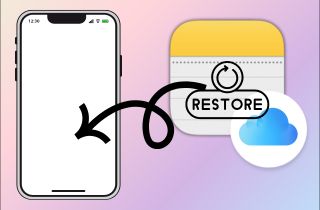
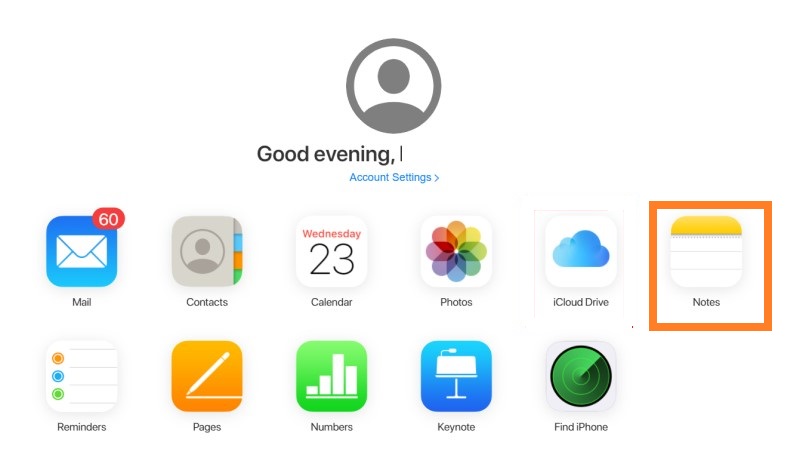
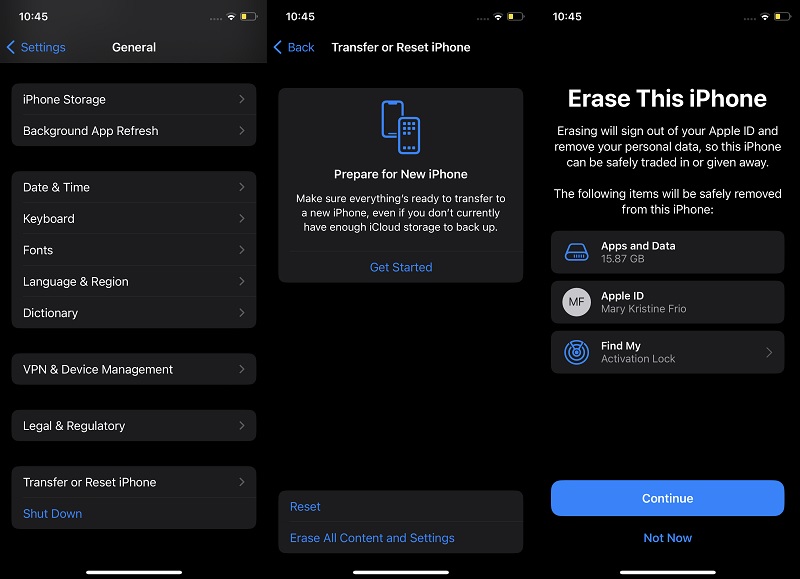

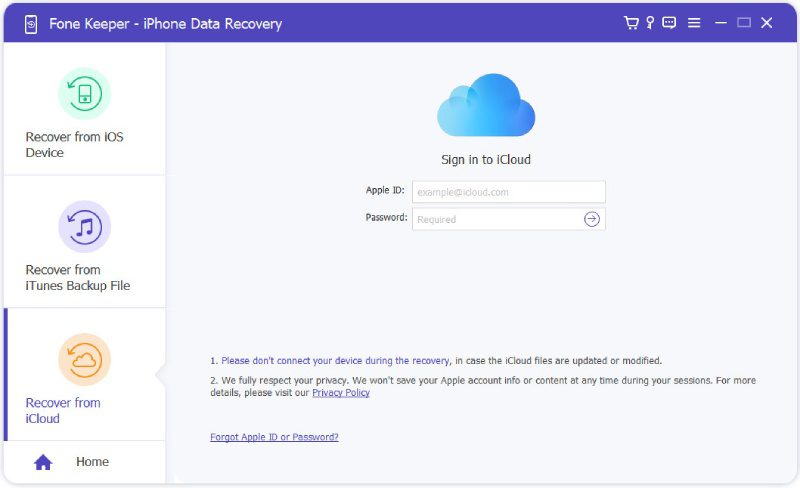
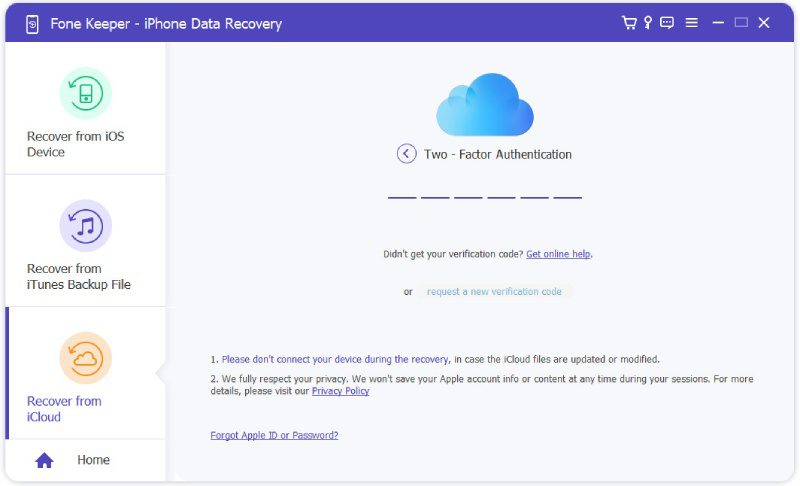

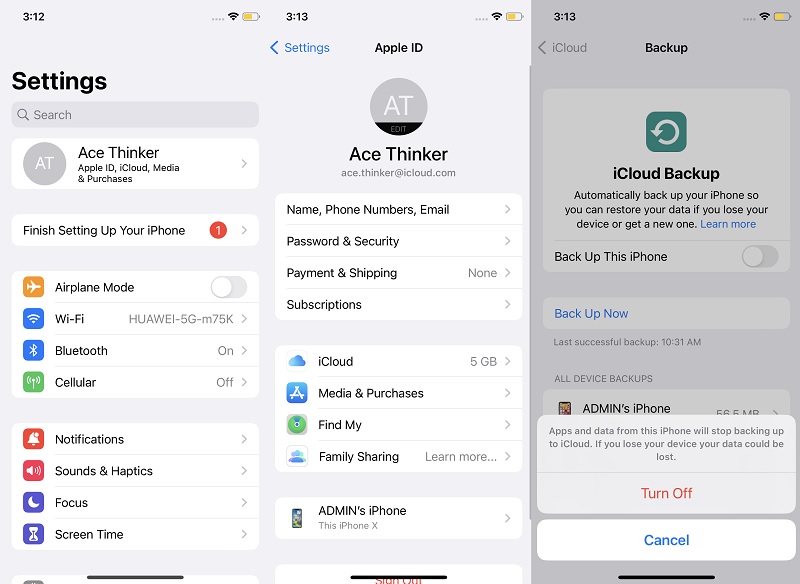
Free Download