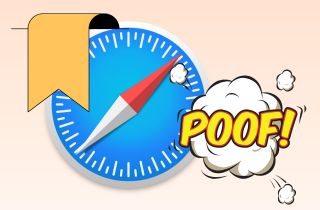 Are all your bookmarks suddenly gone? It is frustrating, especially if you saved those links for important work, school, or personal use. You're not alone! Many users have experienced the same thing, and it often happens after a system update, iCloud sync issue, or by accident. Safari bookmarks help you quickly get back to your favorite websites. So when they disappear, it can slow you down and cause stress, especially if you don't remember all the sites you had saved. The good news? In most cases, these bookmarks are not gone forever. There are easy ways to get them back. This article will guide you through simple steps to fix Safari bookmarks disappeared issue on your iPhone, iPad, or Mac. Whether you're a tech pro or not, we'll help you restore your bookmarks quickly and easily.
Are all your bookmarks suddenly gone? It is frustrating, especially if you saved those links for important work, school, or personal use. You're not alone! Many users have experienced the same thing, and it often happens after a system update, iCloud sync issue, or by accident. Safari bookmarks help you quickly get back to your favorite websites. So when they disappear, it can slow you down and cause stress, especially if you don't remember all the sites you had saved. The good news? In most cases, these bookmarks are not gone forever. There are easy ways to get them back. This article will guide you through simple steps to fix Safari bookmarks disappeared issue on your iPhone, iPad, or Mac. Whether you're a tech pro or not, we'll help you restore your bookmarks quickly and easily.
Recover any lost or deleted data from iOS devices.
Safari Bookmarks Disappeared on iPhone – The Possible Causes
Safari bookmarks disappeared is a typical issue. Many reasons could cause this problem, and here are the most prevalent reasons:
- iOS Update: Many users have reported Safari bookmarks are gone following updating.
- Device glitches: A small glitch on your iPhone might be the reason for the safari favorites disappeared iPhone.
- iCloud Synchronization Failure: There is an issue in the sync process between your iPhone and iCloud.
- Accidental Deletion: You or your family has accidentally deleted the bookmark without warning.
Whatever causes your bookmarks to disappear, the first thing to do is recover the bookmarks. Continue reading and follow to retrieve lost bookmarks.
The Best Way to Retrieve Disappeared Safari Bookmarks (Without Any Data Loss)
The excellent way for you is to require professional assistance with the help of specialized programs. AceThinker iPhone Data Recovery tool is a perfect tool that allows you to retrieve deleted or lost Safari bookmarks, contacts, voice memos, and much more of the iOS device in different situations. It can read and gain access to your lost safari bookmarks either from iOS devices or back up and get those lost safari bookmarks to you, regardless of whether you've made backups or not.
Salient Features
- The program can use the iTunes backup feature without needing an internet connection or a device.
- It is also able to restore important files that were deleted or recover files after the loss of your data.
- It works with all iPod, iPad, and iPhone models. It makes it much easier for you to restore information from any device.
- It is also likely that lost data can be saved from the iCloud backup.
Try it for Free.
Free Download
Windows 8/10/11
Secure Download
Free Download
Mac OS X 10.15 and above
Secure Download
Step 1 Connect your computer with your iPhone
Ensure that you connect the iPhone to your PC via your USB cable. When the device is detected, its name will be displayed. Then, run the program it will transfer the information of your iPhone onto the main display.
Step 2 Begin the Scan Process
To continue, press the button that is "Start Scan." iPhone Data Recovery will start the process of scanning your device for deleted files. After the program has completed the scanning process, it will display all iPhone information in the interface. You can search for lost videos stored on your iPhone by selecting the menu on the left of the interface's main menu.
Step 3
Click on the " Recover " to recover lost files or retrieve any deleted files, click on the "Recover." This will ensure that you've saved the files on your device. The program also allows you to preview your files once the scanning process gets completed. It won't only enable you to know whether the files are worth recovering or not. Still, it also lets you select the data based on different categories. There can be a different types of data like call history, messages, WhatsApp, and much more. When you click on any available category, the concerned data will be displayed. You will also be able to view and rotate the photos.
Other Methods to Fix iPhone Bookmarks Gone Issue
1. Try Restarting the Safari App
This is the first step when you realize that the Safari bookmarks aren't there. Restart the Safari application. Tap on the home button to open all available apps for iPhone 8 and earlier iPhone users. You can swipe upwards from the bottom of the screen to open a multitasking view for iPhone X customers and up. Tap on the Safari app and then slide it up to end the application. Tap on the Safari app and then restart it.
2. Force Restart iPhone
Force-starting, your iPhone could help you resolve some unidentified problems. Here's how:
For iPhone 8 or later models: Press the volume up and down buttons. Afterward hold the power button till the Apple logo appears on your screen.
To restart iPhone 7 or 7 Plus: Hold down the volume down button together with the power button till you see the logo flashes on the screen.
For iPhone 6s and older models: hold the power button and the home button until the Apple logo appears on your screen.
3. Look at Your Phone's Time and Date
Sometimes, incorrect date or time settings can cause issues like iPhone bookmarks disappearing. If you check and ensure that the data and time are correctly set, there is an opportunity to fix this problem. Navigate to the Settings menu > General > Date and Time. Switch on "Set Automatically." If it's already switched on, turn it off, and then wait a while before turning it again.
4. Check iCloud Settings on Your Device
If you've turned on Safari in iCloud and you have enabled Safari, then examine your iCloud settings to determine what the issue might be. Solving the issue of synchronization If there is one is a sure way to restore iPhone bookmarks. Visit the Settings and then [your name] > iCloud and check whether Safari is on. If it is, turn it off; take a couple of minutes before turning the device back on. Select "Delete from My iPhone" if your data is on any of your PCs. Otherwise, select "Keep on My iPhone."
5. Check the Stability of Internet Connection
If your internet connection isn't working correctly in the Mac, iCloud won't sync perfectly. This can result in your bookmarks disappearing within Safari.
To determine the internet connection on the Mac:
- Close the browser and restart it. Try visiting a site or looking for something.
- Check your Wi-Fi connection. Go to the Apple Menu -- Settings and then Internet -- search at the notification of Wi-Fi's status.
- When you're connected to a hotspot, make sure that the password is correct and that the device that transmits it is able to transmit a signal.
Tips to Prevent Safari Bookmarks from Disappearing
Losing your Safari bookmarks can be really annoying, especially if they include important websites. The good news is that you can avoid this from happening again. Below are some easy tips to help you keep your bookmarks safe and always available.
- Ensure Safari is turned on in your iCloud settings so your bookmarks stay backed up and synced across your devices.
- Always update your iPhone, iPad, or Mac to the latest version. Updates can fix bugs that may cause bookmarks to go missing.
- Don’t turn off iCloud Safari sync unless needed. Doing this can remove bookmarks from your device.
- A stable internet connection is needed to sync bookmarks properly. If your connection is weak, syncing might fail.
- Use the same Apple ID on all your devices to keep bookmarks in sync. Different accounts won’t share the same bookmarks.
Frequently Asked Questions
1). What is the best method to export bookmarks?
Start Safari and then click File in the upper menu. Choose "Export Bookmarks" and then select a location in the Mac within the pop-up window that pops up.
2). What is the location where Safari bookmarks are saved?
Safari bookmarks are stored in a hidden folder called ~/Library/Safari/Bookmarks list on your Mac's hard disk; you can access it through a shortcut.
3). How can I access my Safari bookmarks on my phone?
To retrieve your Safari bookmarks onto your iPhone, start the browser again. In this case, search for Safari in your list of recently downloaded apps and close them. After that, restart your iPhone and relaunch the browser.
Safari bookmarks could disappear in the event that you're iPhone isn't synced to your Mac. To determine if you've mistakenly turned off iCloud sync, visit settings > your Apple ID and then iCloud. Slide your Safari slider right to activate the synchronization.
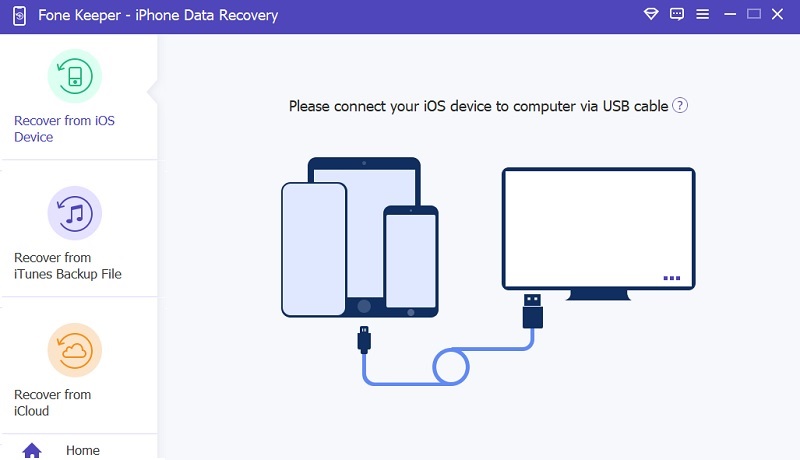
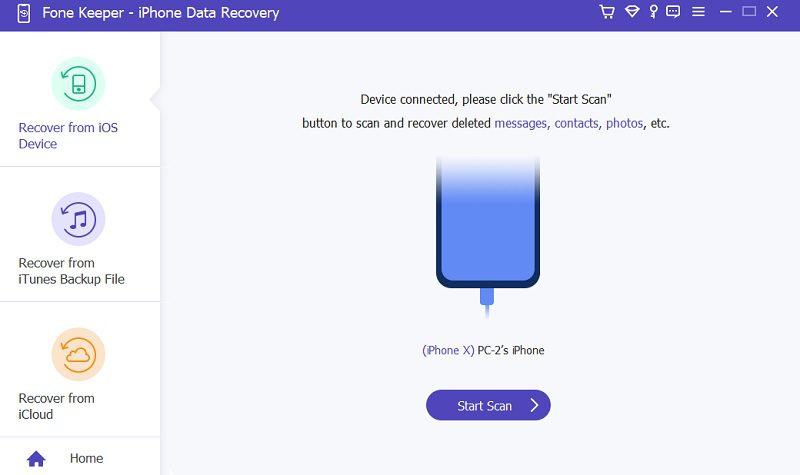
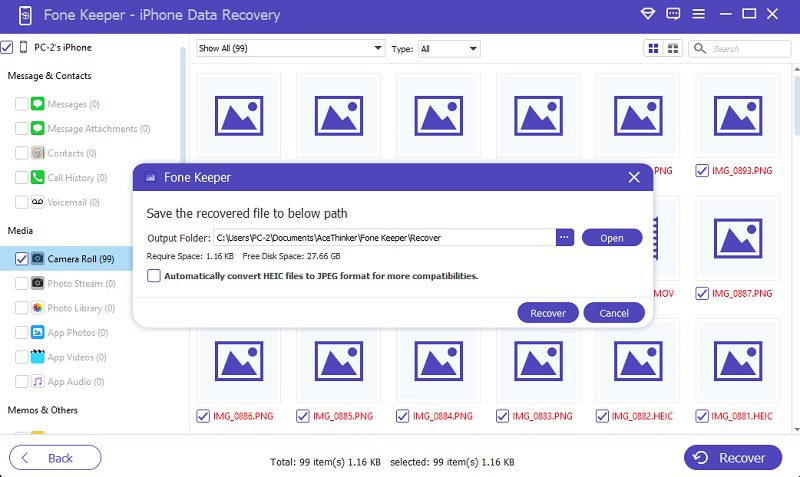
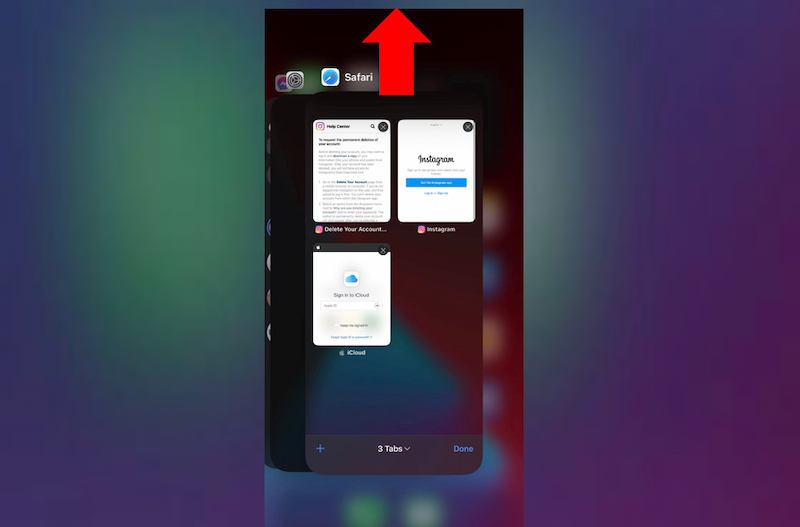
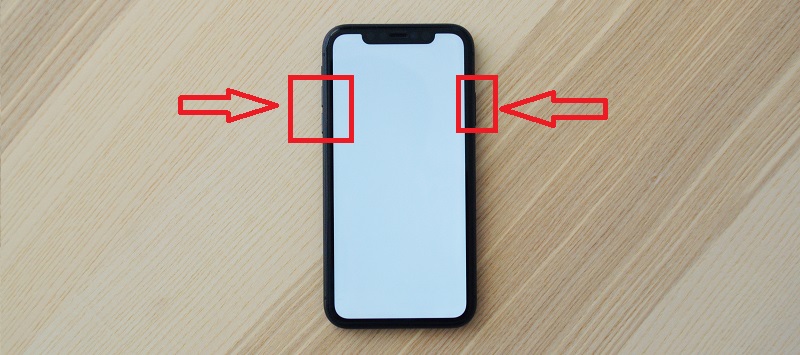
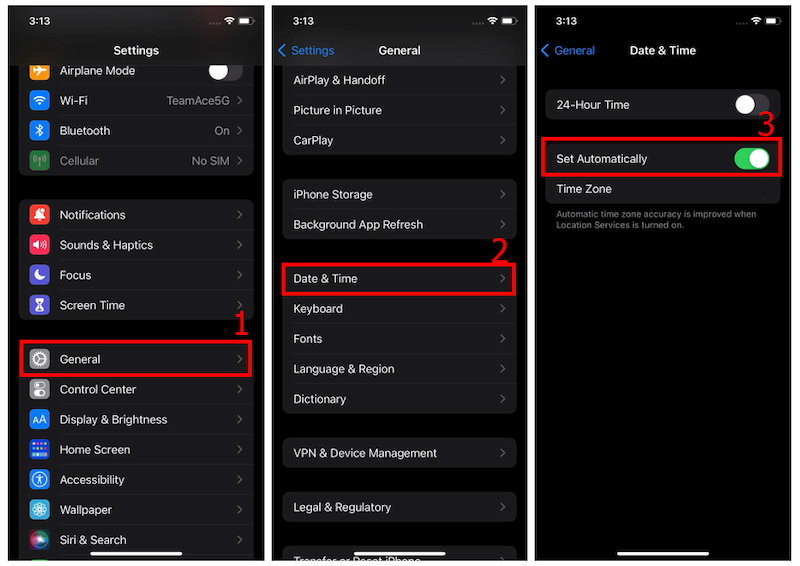
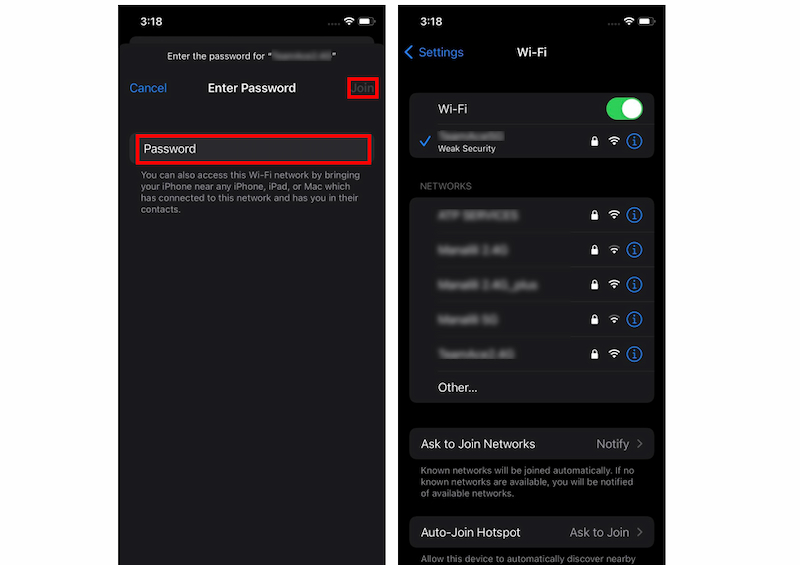

Free Download