 Why is music gone on my iPhone? No albums, no playlists, just an empty screen. Many iPhone users have seen their music disappear without warning. There are a lot of music services that let you stream and download songs to your device. But if there’s a problem with your iCloud Music Library, sync settings, or storage, your downloaded or saved songs can seem to vanish. So, in this guide, we’ll help you figure out why your music disappeared from iPhone and show you simple ways to bring it back. Whether you use Apple Music, iTunes, etc., we’ve got easy steps to help you recover your songs and enjoy your music again.
Why is music gone on my iPhone? No albums, no playlists, just an empty screen. Many iPhone users have seen their music disappear without warning. There are a lot of music services that let you stream and download songs to your device. But if there’s a problem with your iCloud Music Library, sync settings, or storage, your downloaded or saved songs can seem to vanish. So, in this guide, we’ll help you figure out why your music disappeared from iPhone and show you simple ways to bring it back. Whether you use Apple Music, iTunes, etc., we’ve got easy steps to help you recover your songs and enjoy your music again.
Recover any lost or deleted data from iOS devices.
Why Does Music Disappear from the iPhone?
Music gone from iPhone is not a common scenario you can experience when you use your device on a day-to-day basis. When you try to play your favorite song, you suddenly notice your playlist. Yes, music or any playlists can go missing in action too. There are many reasons why this error is happening on your device. Relax; you can still fix it. However, you need to know first the reasons behind this treacherous error. Below we listed the most common reasons why this error is happening on your device.
- Your Apple Music subscription has already expired.
- Something needs to be fixed with your iOS system.
- You have disabled the iCloud Music Library Option.
Proven Ways to Fix Music Gone from iPhone
1. Check Apple Music Subscription
The first troubleshooting reason why iTunes music disappeared from iPhone is to check your subscription to your Apple Music. What will happen when you cancel your Apple Music subscription? Your Apple Music access will be nullified, and you wouldn't be able to access it. This scenario means you cannot download music using the app to listen offline. Your existing playlist will also no longer be accessible for you to stream. What you can do to fix music gone from the iPhone is to repurchase a subscription to Apple Music. Below are the updated subscription plans that Apple Music offers. Check them out and see what the most affordable and reliable to buy is.
| Plans | Description |
|---|---|
| Newly Purchased iPhone | With the purchase of qualifying audio devices, receive 6 months of Apple Music for free. |
| Monthly | New customers receive their first month of Apple Music free before paying $10.99 per month. |
| Bundle Plan | Combine Apple Music with up to five other top services and pay only one low monthly fee for $16.99/month. |
2. Recover Apple Music using Computer Software
Distinctive Feature: This tool is designed with proper recovery technology to recover non purchased music on iPhone disappeared.
What is it best for?: It is suitable for users who do not use Apple Music or iTunes to download music, yet they need to recover their downloaded music on iPhone without needing backup files.
AceThinker iPhone Data Recovery is an appropriate tool for your device to recover deleted audio files downloaded or not on iTunes/Apple Music. This tool consists of three recovery modes to recover iPhone music without having an issue. You can recover music using the iPhone, with the help of iTunes backup, or retrieve it on iCloud backup. Its process allows users to recover backup iPhone music without the need to reset the device. This process can extract the data on your iPhone and create a new folder on your computer storage. Easy as that; you can get the music disappeared from iPhone after update. Follow the guide below to learn the process thoroughly.
Try it for Free
Free Download
Windows 8/10/11
Secure Download
Free Download
Mac OS X 10.15 and above
Secure Download
Step 1 Download the Music Recovery Tool
Getting AceThinker iPhone Data Recovery on your computer is the first step you must consider to recover your files. You will be able to get the file installer of this device by tapping the download icon presented prior to this first step. Then, go to your download folder on your computer and run the file to install it.
Step 2 Connect Your Mobile Device
The next step is to launch the tool on your computer to access its main interface. After that, connect the device using the lightning cable of your iPhone. The application will notify you once the device is connected.
Step 3 Select the Mode of Recovery
Once it is connected, choose the recovery mode from the three options on your screen. You can select Recover from iOS Device and hit the Start scan. Select the iPhone music files and hit the Recover button.
Step 4 Finalize the Process
Lastly, a prompt will appear on your screen once you have selected the files from the App Audio icon and hit the Recover button. This new window will guide where to save the recovered files. Hit the Recover button once more to finalize the process.
3. Turn On iCloud Music Library
iCloud Music Library is a service where users store their music library online. It uses technology that tracks songs listed on the iTunes Store. With that, you can stream the song or download it on your other devices, which can be synced with ten devices. This service is available when you avail or subscribe to Apple Music premium plans. You can quickly back up your downloaded music files with this feature to save them quickly on your device. So, this feature will only work when you have accessed the premium plans of Apple Music and if the feature is enabled on your devices. If you accidentally turn off the function on your iPhone, the music disappears. So, what you need to do is turn it back on. You can perform this process to fix the error by reading the guide below.
- The first guide to fix music disappeared from iPhone is by unlocking your device. Access your home screen page and check the iPhone settings from the list of applications. Hit the icon to gain access to its list of menus.
- Next, swipe your screen downward and check on the Music icon. Select the icon to access its features where the Library option is located. Sync Library is the new button for iCloud Music Library on the latest iOS versions.
- Finally, toggle the button for Sync Library. This button will enable the music you have purchased and other content added from Apple Music to be synced across your devices. Go back to your Music app to check if the songs disappeared were recovered.
Frequently Asked Questions
Why did all my music disappear from my iPhone?
Your music may have disappeared due to a software update, an iCloud sync issue, or if you're logging in with the wrong Apple ID. Sometimes, the phone turns off music syncing or removes downloads to save space.

Can I redownload the songs I purchased before?
Yes, you can redownload songs you bought from iTunes anytime. Open the iTunes Store app, go to "Purchased," and see a list of your previous music purchases. Tap the download icon next to the music you want, and it will return to your phone.

What settings should I check if my music keeps disappearing?
First, check if Sync Library is turned on in Settings > Music. Also, ensure you're signed into the correct Apple ID and that Optimize Storage is off. This setting can remove songs to save space, but turning it off will keep your downloaded music safe on your iPhone.

Summary
Let’s do a recap! When your iPhone music suddenly disappears on your device. Do not go into a rage or panic immediately. What you need to do is to assess your device. Check the root cause of the error. We have shared reasons why this error lurks; check if there is a system glitch, a disabled function, or the subscription to your Apple Music has expired. Luckily, we have better fixes for these errors; you can update your subscription, use computer software to recover your music files or enable the accidentally disabled functions. Suppose the error is due to a system error. In that case, you can use AceThinker iOS System Recovery, which resolves system errors on every iOS device.

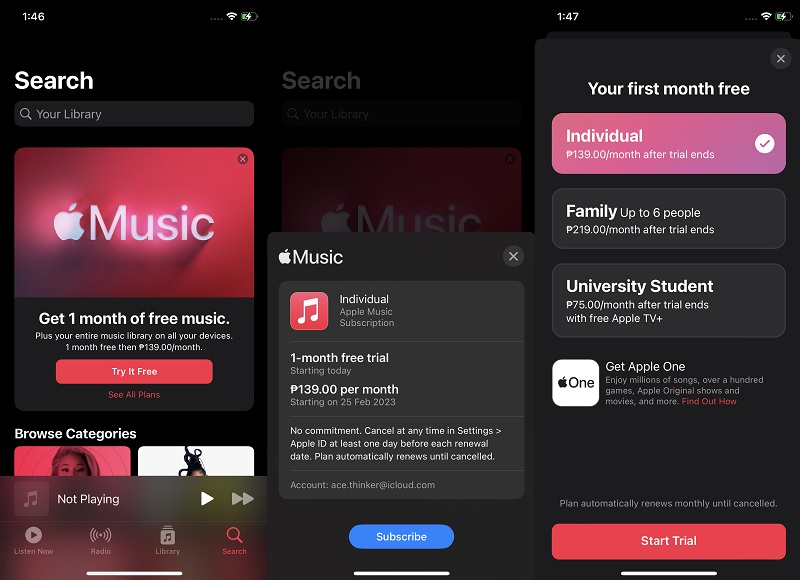

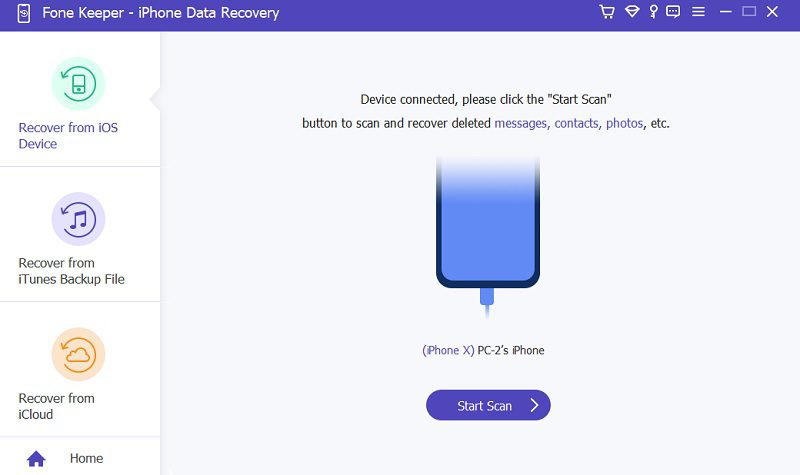
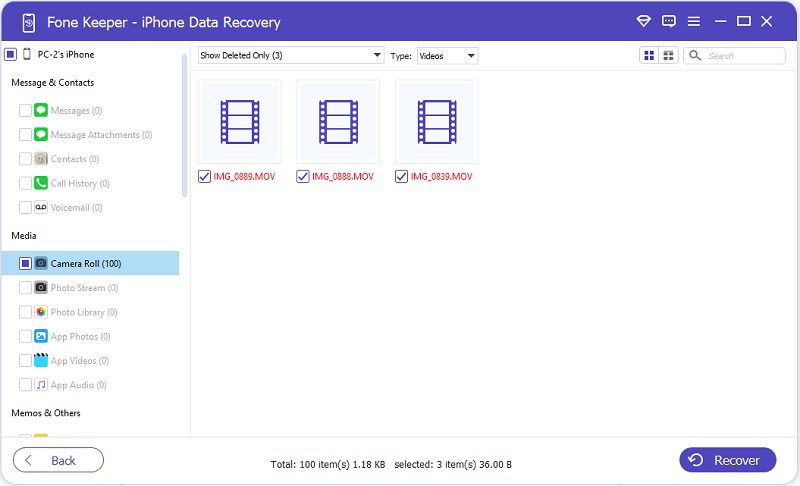
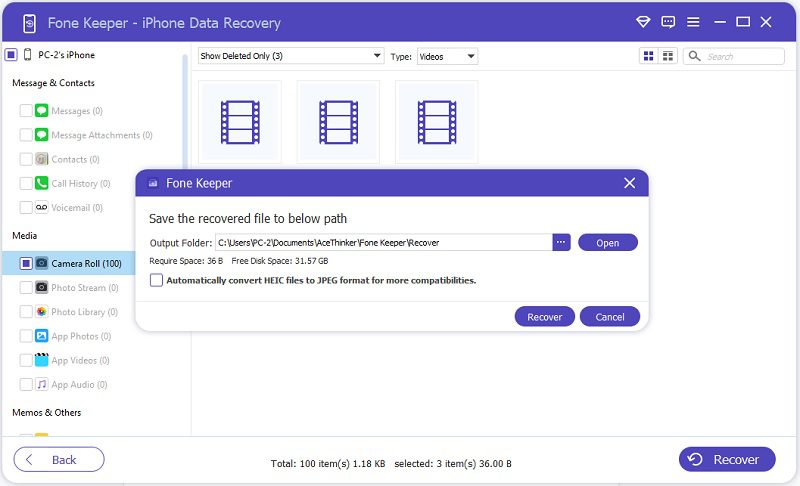
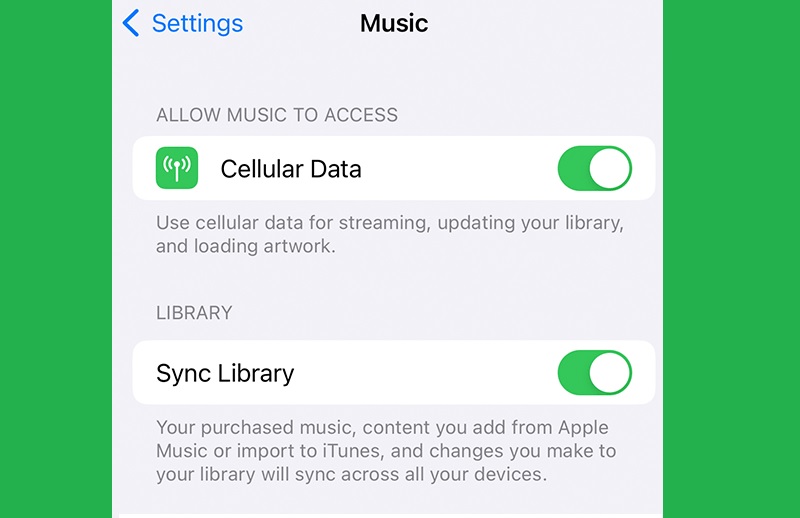
Free Download