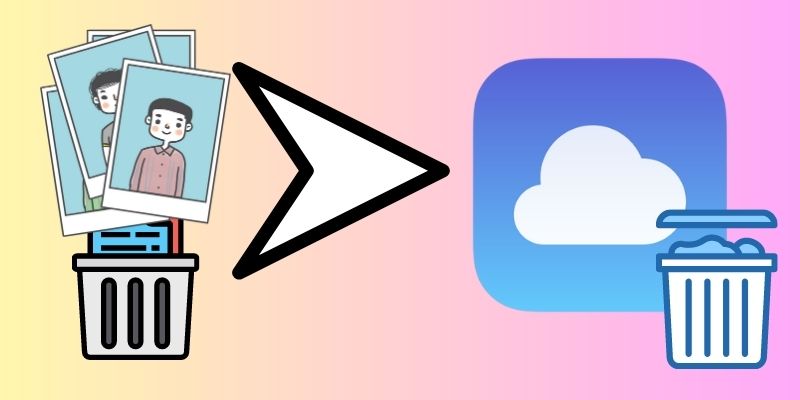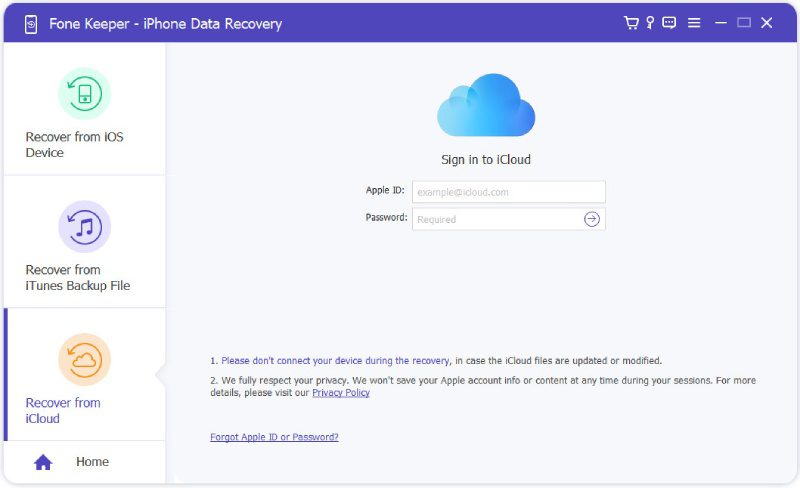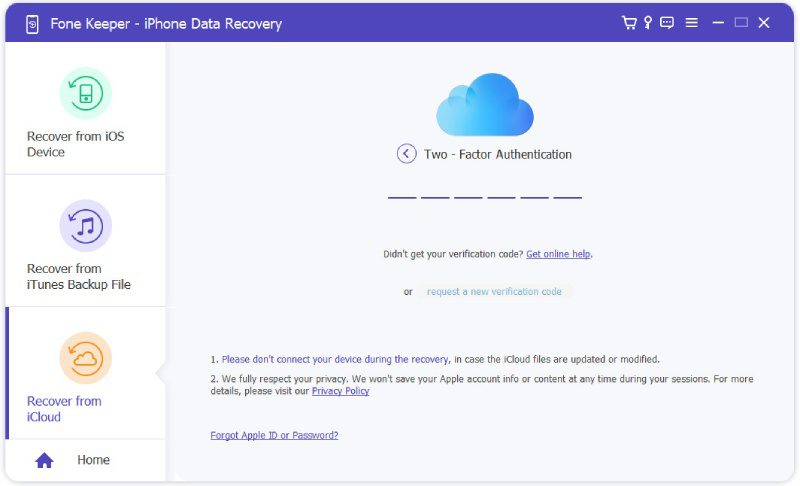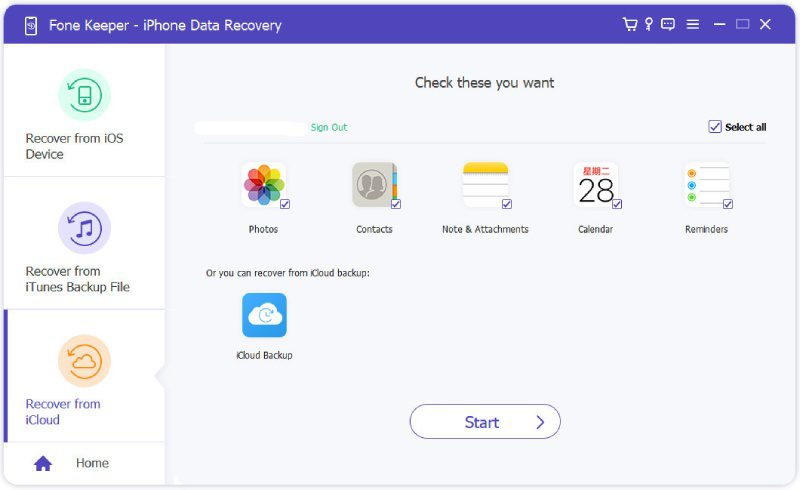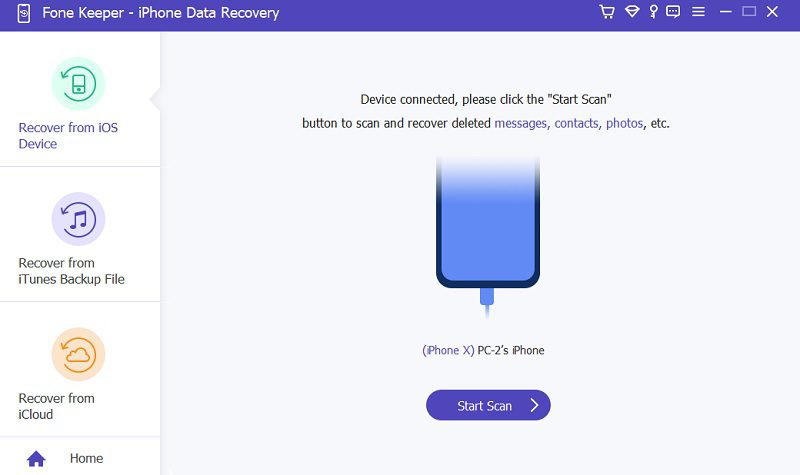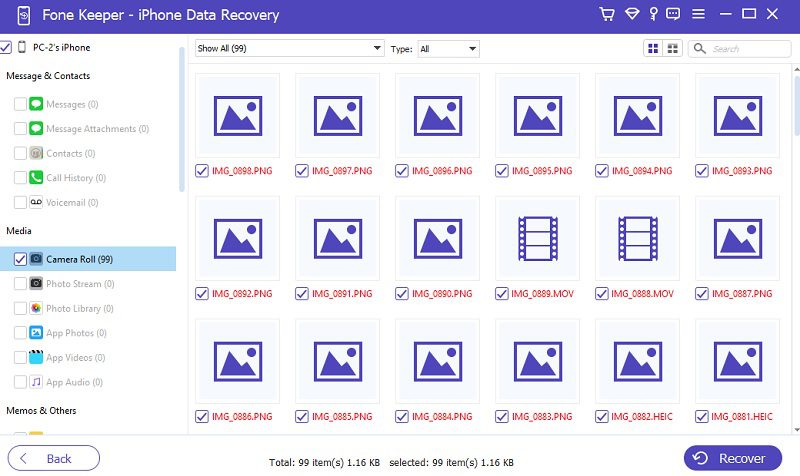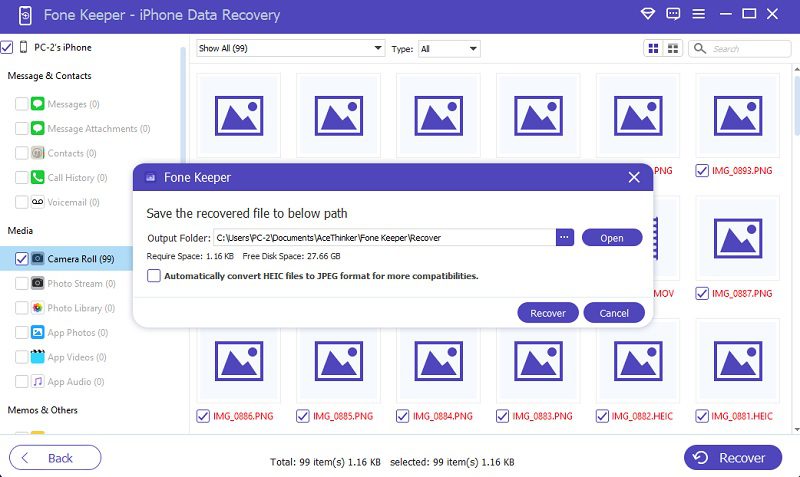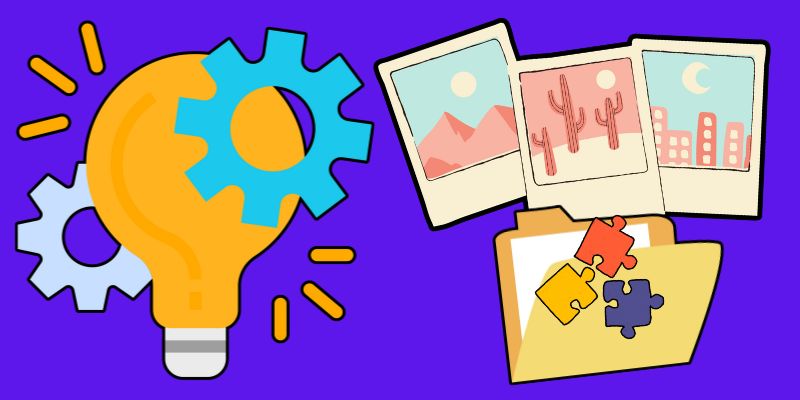Nowadays, taking and saving photos is part of our daily routine. However, there are moments when we need to delete images from our phones. Deleting images authorizes us to vacate or clear space, remove blurry pictures, or protect our privacy. But what happens to those deleted photos? Do they stay on iCloud, or are they gone for good? Understanding how iCloud works regarding deleted pictures can save you from accidentally losing important memories. Fortunately, there are safe and effective ways to recover deleted photos or remove them from your device without losing them from iCloud. In this article, we'll explain everything you need to know about the question, "Do deleted photos stay on iCloud?". From what happens after deletion to how you can recover or keep them in iCloud, we've got you covered with easy-to-follow steps and helpful answers.
Do Deleted Photos Stay in iCloud?
Have you ever accidentally deleted a photo from your Photos app and wondered if it's gone forever? Do permanently deleted photos go to iCloud? The good news is that deleted photos don't necessarily disappear from iCloud immediately. In fact, they're usually still accessible for some time. When you delete an image from your Photos app, it's transferred to the "Recently Deleted" folder. This folder acts as a safety net, allowing you to recover photos you may have accidentally deleted. By default, images stay in the Recently Deleted folder for a few days before being permanently removed. If you want to restore a deleted photo from the Photos app, open the Recently Deleted folder and select the image you want to recover. From there, you can restore the picture to your main photo library or delete it permanently. If your mobile device is not connected to an internet connection and you delete an image on your gallery stored in your iCloud, iCloud will not remove the file immediately. It's worth noting that if you have iCloud Photo Library enabled, any photos you delete from one device will be deleted from all devices. However, the Recently Deleted folder is still accessible across all devices, so you can still recover deleted photos from any of your devices within the 30-day window.
Recover Photos From iCloud Effortlessly
If you're an iPhone user, you know how important it is to keep your data safe and secure. Unfortunately, accidents happen, and you may accidentally delete or lose important data from your device. That's where AceThinker iPhone Data Recovery comes in. This tool can easily restore lost or deleted files from your iPhone, including photos, videos, contacts, messages, and more. The process is simple and user-friendly, making it easy for anyone to retrieve their lost data. One of the best features of this application is its ability to recover data from different scenarios, including accidental deletion, damaged or broken devices, system crashes, and more. It also supports all iPhone models, including the latest iPhone 14 series. Another great feature of iPhone data recovery is its preview feature, which enables you to preview and selectively recover specific photo files. This feature saves you time and ensures you only recover the data you need. Check the detailed instruction below to learn about its process.
Try it for Free
Free Download
Windows 8/10/11
Secure Download
Free Download
Mac OS X 10.15 and above
Secure Download
Step 1 Install the Data Recovery Tool
The initial step to ensuring you can still recover your iCloud photos even if you delete them on your device is by getting the AceThinker iPhone Data Recovery first. Get the proper firmware of its installation file by clicking the download icon above. Then, run it on your PC or laptop and pass through its installation prompts.Step 2 Login Your iCloud Account
The next step in answering the question, do deleted pictures stay in iCloud? It is to launch the tool and see if your deleted photos are still on iCloud. Go to Recover from iCloud, and a new page will prompt on the tool's facade. Here you can input your iCloud credentials to log in to your account.Step 3 Authenticate Your iCloud
The following guide is to authenticate your account. There will be a two-way authentication process before you can access your files. Get the 6-digit code sent via your mobile device or text message. Input the code on the tool's interface and let it analyze.Step 4 Recover iCloud Photos
The final stage in answering if do photos stay on iCloud if deleted from iPhone is by checking it on the tools system. Access the iCloud photo when you successfully login to your account. Tap on its icon and see the image you want to recover.Recover Photos on iPhone Without Backup
AceThinker iPhone Data Recovery is not only able to extract iCloud photos and save them on your PC. It can also provide a solution for those users who deleted their iPhone pictures and failed to backup them on any external storage or drive. This free data recovery software for iPhone can allow users to extract files or photos within the iPhone device itself. This process is feasible since most files deleted on your device are not permanently removed on the iPhone. The files still have remnants on your device, and only this tool and its advanced technology can extract files effortlessly. However, please be mindful that data extraction or permanently deleted files may vary on the recovery rate. So, it is recommended to backup your files before deleting them to prevent data loss. Nevertheless, you can check the detailed guide below on how to extract files with this tool.
Step 1 Connect Your Device
Since we already mentioned the guide on properly installing this data recovery. We can go ahead and skip that part and indulge in the process of establishing a connection between your iPhone and the app. Use your lightning wire to connect the mobile device to your computer. Launch the tool and make your way to the Recover from iPhone.Step 2 Access the Deleted Photo
The next step you will need to perform is to access the photo you accidentally deleted. Go to the Media tab on the left side of the tool and access the Camera roll. The device will present the files you previously deleted and the existing ones.Step 3 Recover Deleted Photo Without Backup
The final stage of the procedure is to select the files you want to recover. If you need to extract all files, hit the Select All option. Then, finalize the process by clicking the Recover option.Extra Tips: Managing Photos Better
Here are some extra tips to help you organize your photos better. Whether you're trying to free up space or avoid losing important pictures, these small steps can make a big difference. Use the tips below to stay organized and prevent photo loss.
- Turn Off iCloud Sync Temporarily: If you want to delete photos from your phone but keep them on iCloud, try turning off iCloud Photo Sync first. This stops your phone from updating changes to iCloud.
- Always Check the "Recently Deleted" Folder: Deleted photos stay in this folder for 30 days. If you change your mind, you can easily recover them.
- Backup Photos on a Computer or External Drive: Before deleting pictures, transfer them to a safe location like your PC or an external hard drive. It's a good habit to avoid data loss.
- Use Albums to Organize Photos: Group your important pictures into albums. This helps you avoid accidentally deleting the wrong ones.
- Keep Your Device Connected to Wi-Fi: iCloud needs an internet connection to sync changes. Make sure you're online before expecting any updates to reflect on your iCloud.