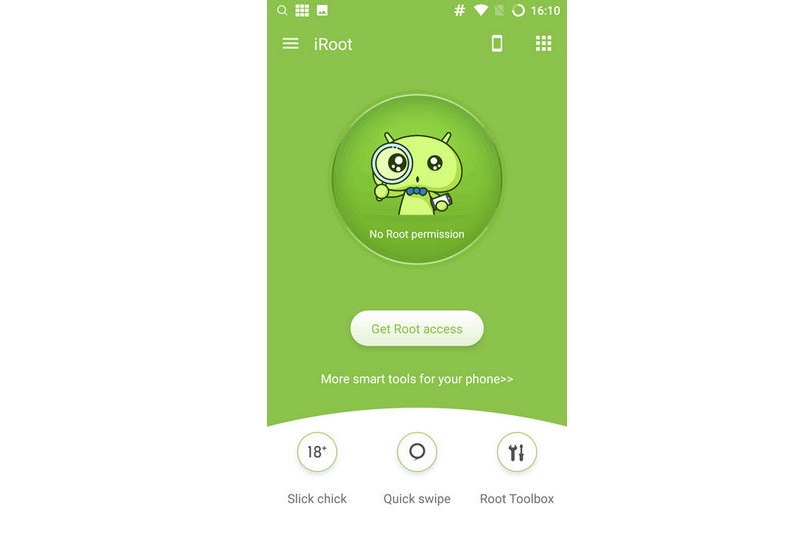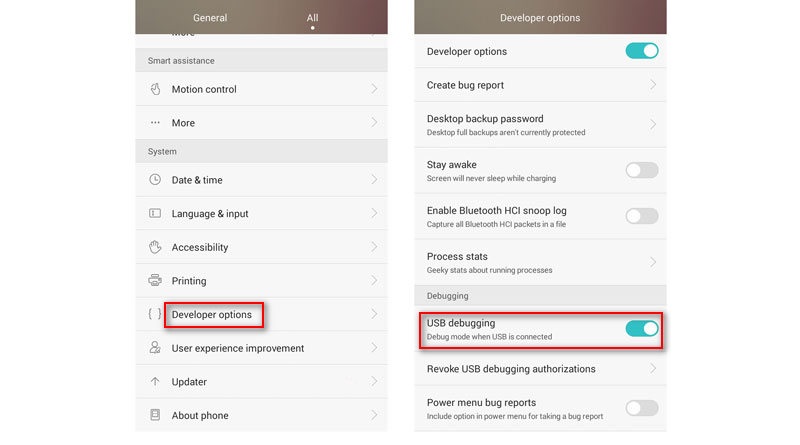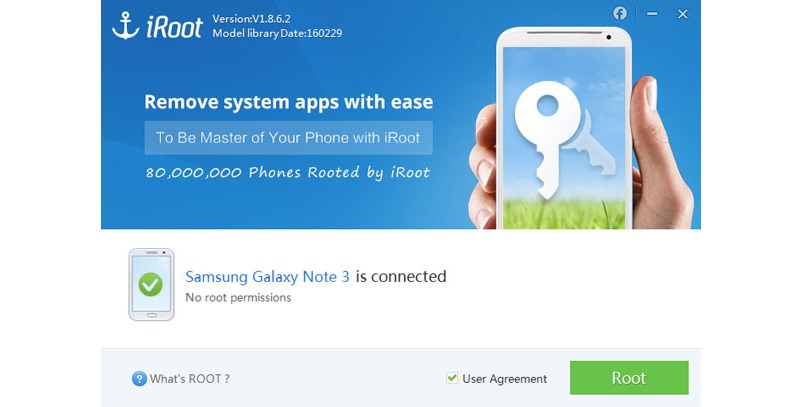As you probably already know, consumers may benefit much from rooting their Android devices. While the majority of Android users do not "root" their handset because they believe doing so requires technical knowledge. In this tutorial, we'll demonstrate how to use iRoot, a reputable rooting tool, to quickly and effortlessly root your Android device.
What is Root?
The term "Root" is exclusive to Android users. The practice of granting users of smartphones, tablets, and other devices running the Android mobile operating system privileged control (also known as root access) over different Android subsystems is known as rooting, according to Wikipedia. In short, rooting an Android device would allow users to remove any pre-installed apps for better administration.
What You Should Do Before Rooting Your Android Phone
- When you root your smartphone, you can install custom ROMs and get rid of pre-installed junkware, but it also runs the risk of breaking your device or voiding your warranty. So you'd best give it some thought.
- It would be best if you charged your phone enough for rooting preparation, with a battery level of at least 85%.
- Before rooting your phone, you should back your Android data to your computer or another portable device.
- Locate a rooting application for your Android device. Here, we suggest iRoot. The finest free one-click rooting app for Android is iRoot. There is an APK file and a PC version. Get the one you choose and use the instructions below to root your phone effortlessly.
Steps to Root Android Phone with iRoot
Root Android phone with iRoot on computer
- Install iRoot for the PC download link to start your computer's download and installation process.
- You may operate your phone without receiving notifications on a computer by pressing "Settings" > "Develop settings" > sliding "USB debugging" to ON on your phone.
- Connect your Android smartphone to the computer via a USB connection. Launch iRoot, select "Connect," and iRoot will immediately recognize your phone.
- To begin rooting your phone, click "Root" when iRoot has correctly detected it. It will just take a few seconds to root. So thanks for your patience. When the rooting procedure is successful, your phone will reboot on its own.
How to root Android phone with iRoot APK file
You may root your phone with the iRoot APK file right here if you don't want to connect your phone to a computer, and it is intended to root your phone immediately.
- To your phone, download the iRoot APK file. Once you've located it, install it on your Android device. You must choose "Setting" > "Security" > "Unknown sources" > "OK" to install the iRoot APK from unknown sources on your phone.
- Once iRoot APK has been successfully installed, touch it to launch the rooting application. Select "Get Root access" from the UI to start rooting your phone. Your phone will reboot immediately after it has been rooted. You must be patient as you wait. Not all Android phones can be rooted using iRoot. By checking the list of supported devices, you can see if your Android handset is supported by iRoot.