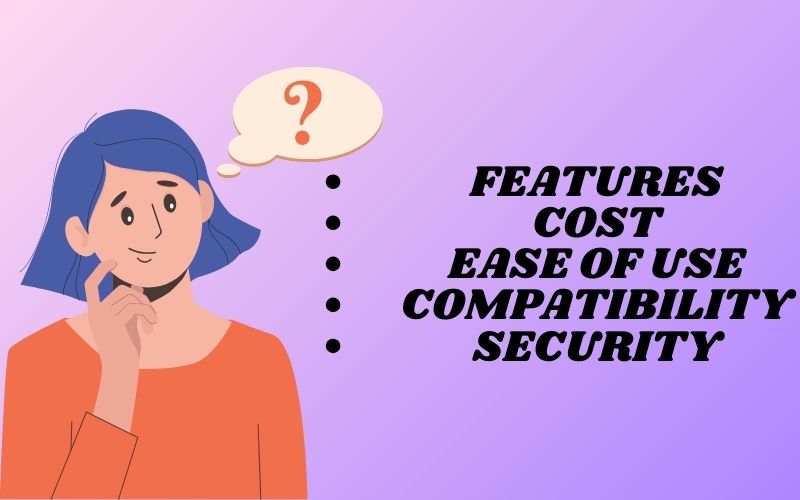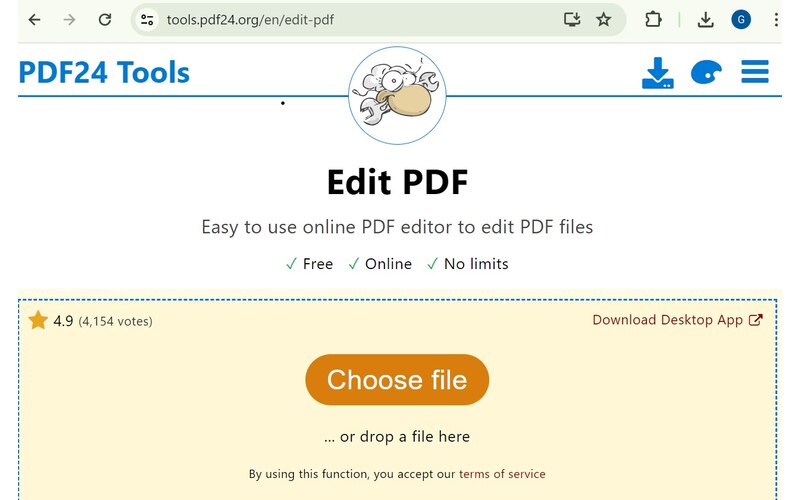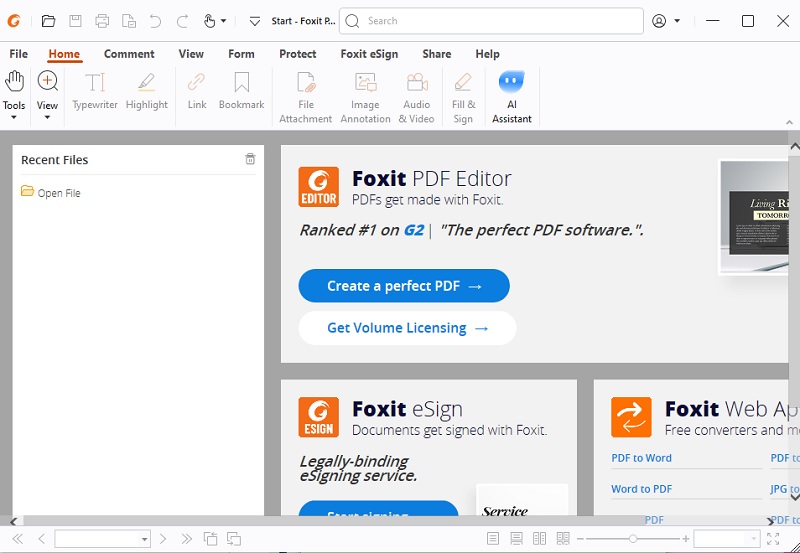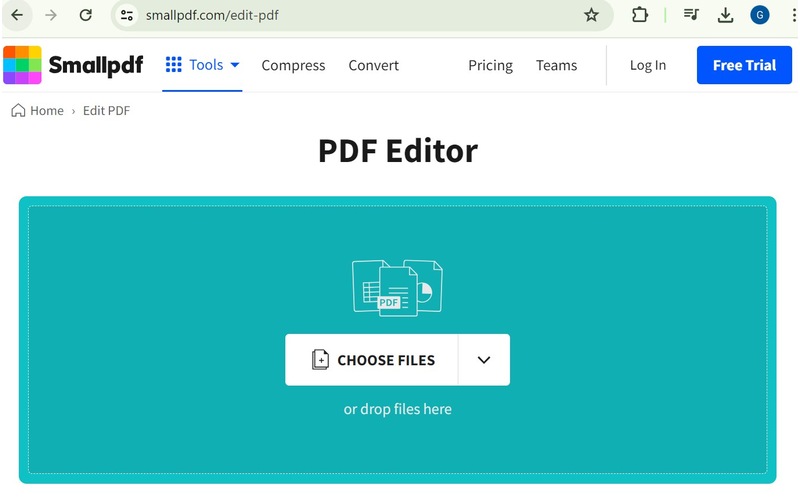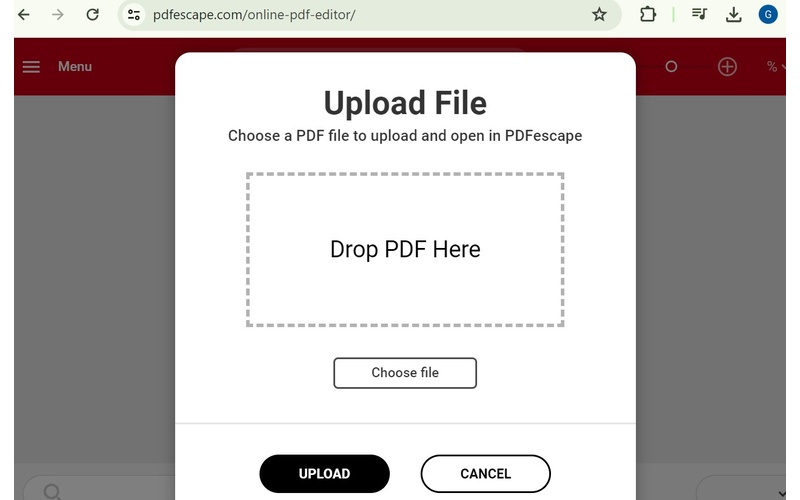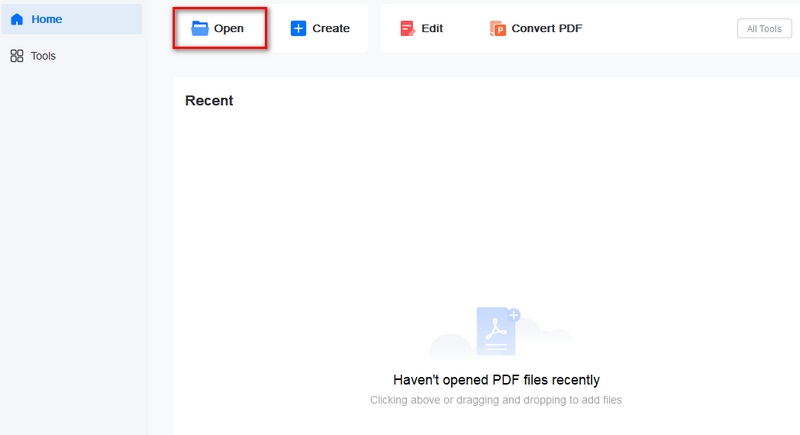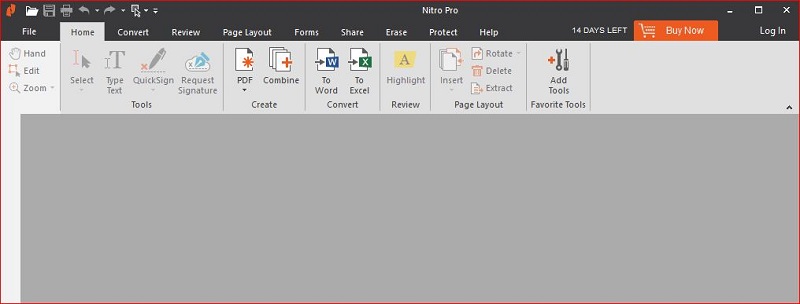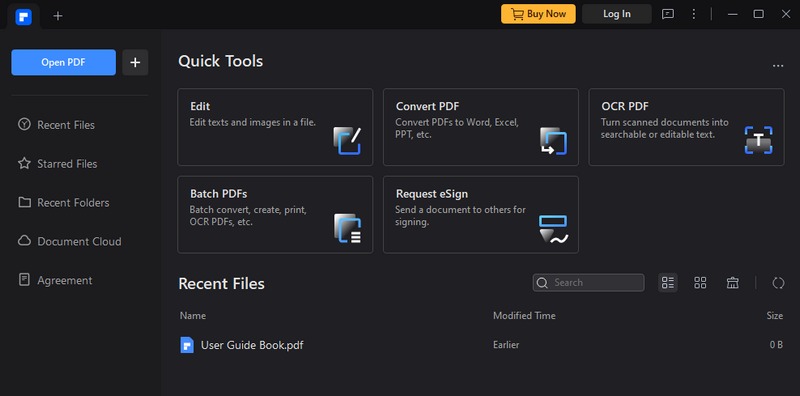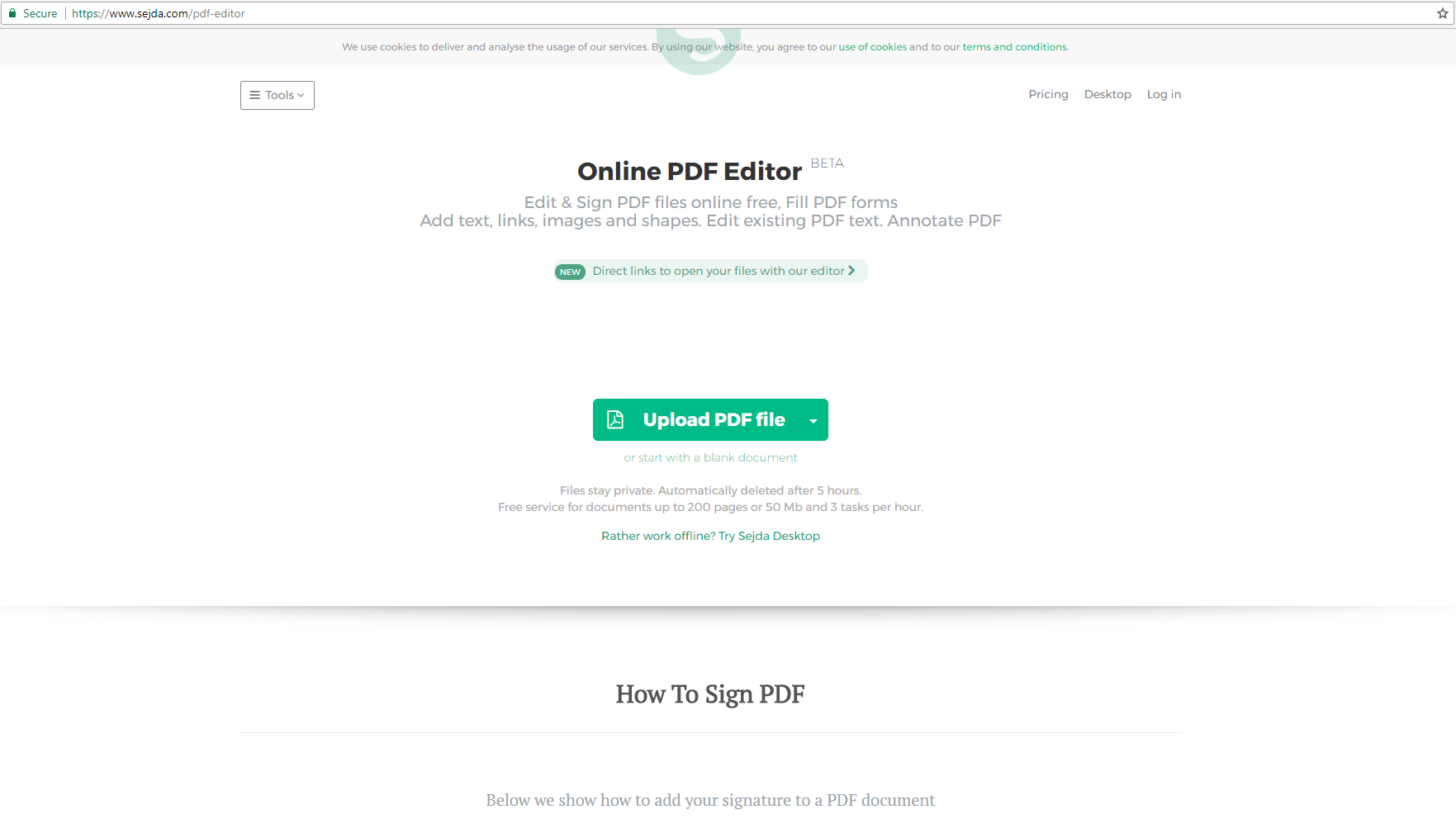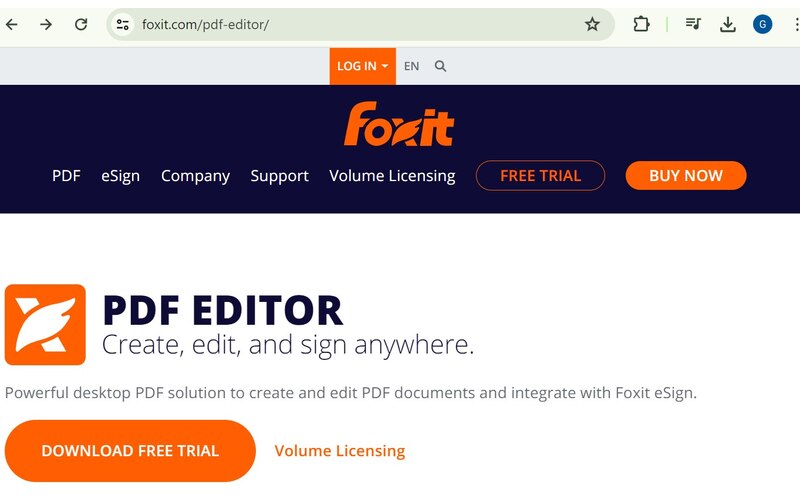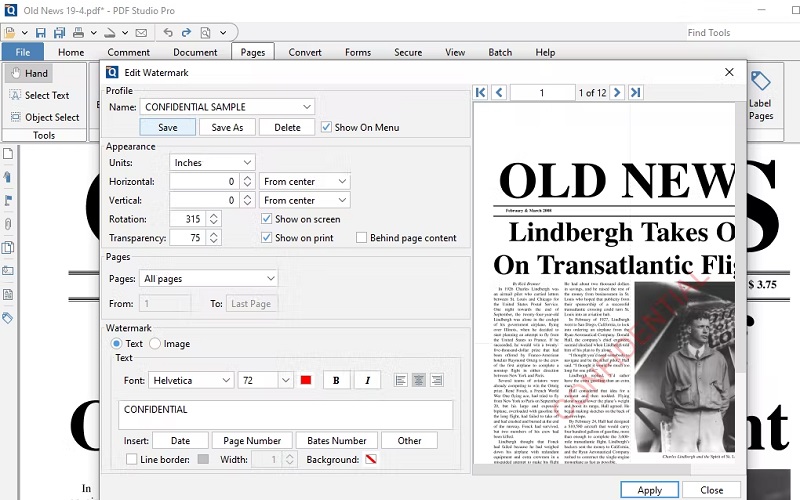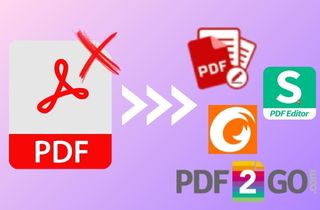
Criteria to Consider When Choosing Alternative
Choosing the right tool for your PDF needs goes beyond just finding a cheaper option. Here are 5 key criteria to consider when selecting an Acrobat Pro alternative:
- Features: Make a list of what you need in a program, like editing tools, annotation options, or conversion abilities. Decide if you need to make forms, add signatures, or work with others on files. Pick the most important features for your work and find a program that has them all.
- Cost: Budget is important. Look at free and paid options, like subscriptions, one-time purchases, or freemium plans. The most expensive choice may not be the best.
- Ease of Use: A simple interface is important. Don't waste time trying to figure out complicated menus. Choose software with an easy-to-use interface that makes it simple to navigate and complete tasks. Read tutorials or reviews to see how easy it is to learn the software.
- Compatibility: Make sure the new software works well with your current system. Can it open and save PDFs in different ways? Does it work with the cloud storage services you often use? Compatibility problems can cause problems, so choose options that work well with what you already have.
- Security: Security is paramount, especially for sensitive documents. Does the alternative offer robust encryption features to protect your confidential information? Look for options with features like password protection and access control to ensure your data remains secure.
Top 4 Free Acrobat Pro Alternatives
Although Adobe Acrobat Pro has an extensive range of features, its high cost can deter many users. Fortunately, there are numerous free PDF software options available that offer impressive capabilities. In this article, we will examine four of the best free alternatives, providing an overview of their features, advantages, and disadvantages to assist you in finding the ideal solution for your requirements.
1. PDF24 Creator
Utilizing PDF24 Creator for quite some time now, and it has become a choice for handling PDFs. It functions like a virtual printer and allows to convert anything I can print into a PDF within seconds. There is no need for complex software or file uploads. Additionally, it is completely free, which is fantastic for individuals like myself who only require the essentials. While it may not possess all the capabilities of expensive programs, it is ideal for tasks such as PDF creation, document merging, and even watermarking. And the greatest advantage? No need to worry about the files being uploaded to unknown locations. Everything remains securely stored on my computer. PDF24 Creator is a valuable tool for anyone in need of a straightforward, secure, and cost-free PDF solution.
Features:
- PDF24 Creator software is completely free and open-source, which allows for customization and transparency.
- Offers tools for users to translate the interface into additional languages, promoting wider accessibility.
- Completely free with no limitations.
- Lightweight and runs smoothly on most computers.
- User-friendly interface with a focus on core functionalities.
- Lacks advanced editing features like text insertion or image manipulation.
- Limited annotation tools compared to paid alternatives.
2. Foxit Reader
Foxit Reader opens PDFs instantly, even the massive ones that are sent around. The free version lets me annotate documents like a champ, which is perfect for reviewing drafts and marking up important sections. Foxit Reader even lets you convert documents to PDF without going online, which is super convenient. Sure, I haven't messed with any 3D PDFs yet (apparently, that's a paid feature), but for everyday PDF needs, Foxit Reader hits the spot. It's fast, free, and lets me mark up documents like a pro.
Features:
- You can highlight, add comments, draw shapes, and even collaborate with others on reviews.
- Foxit Reader lets you convert documents to PDF directly within the app, even in the free version.
- Ideal if you deal with large PDFs or have limited system resources.
- Runs smoothly even on older computers, ideal for large PDFs or limited resources.
- Rich annotation tools for basic commenting needs.
- Integrates seamlessly with popular cloud storage services.
- Can't directly edit text within PDFs or convert PDFs to other formats (free version).
- Limited annotation tools compared to paid alternatives.
3. Smallpdf
Smallpdf isn't a desktop application but a suite of online tools specifically designed for handling PDFs. It excels in tasks like compressing large PDFs, converting between formats, and adding watermarks. Smallpdf has become my PDF toolbox. It's all online, so no downloads are needed, which is amazing for my cluttered laptop. Whether I need to compress a giant PDF for email or convert a website to a readable document, Smallpdf handles it in seconds. Sure, it can't edit text in PDFs itself, but for the basic stuff – compress, convert, merge, split – it's my go-to. Plus, the free tools are surprisingly generous. For anything fancy, there's a paid plan, but for everyday PDF tasks, Smallpdf keeps things simple and online.
Features:
- Compress large PDFs to reduce file size without sacrificing quality.
- Convert PDFs to various formats like Word, Excel, and JPG.
- Add watermarks and page numbers for document protection and organization.
- Completely free for basic functionalities with limited usage per day.
- User-friendly web interface accessible from any device.
- Wide range of conversion and compression tools.
- Requires an internet connection for functionality.
- The free version limits daily usage and imposes file size restrictions.
- Lacks editing and annotation features.
4. PDFescape
PDFescape offers both a free online version and a paid desktop application. The free version provides a surprising range of features, allowing you to edit text and images, add annotations, and convert PDFs to other formats. I've been using PDFescape for a while now, and it's become my one-stop PDF shop. The free online editor lets me edit text, add shapes, and even create fillable forms, which is awesome for quick fixes. No need to download anything! But when I need to tackle a bigger project, I can switch to the desktop app and work offline. PDFescape even has a mobile app for on-the-go editing. Sure, the free version has limitations, but for everyday PDF needs, it's perfect. Plus, there's a paid option for batch processing and fancy data stuff if that's your game.
Features:
- PDFescape offers a mobile app that lets you view, annotate, and sign PDFs on the go.
- Provides flexibility with both cloud-based editing and a downloadable desktop application.
- Convert PDFs to Word, Excel, and other popular formats.
- The free online version offers a good range of editing and annotation features.
- Intuitive web interface for easy access.
- The paid desktop version unlocks additional functionalities.
- The free online version has limitations on file size and features compared to the paid desktop app.
- Editing capabilities may not be as advanced as some dedicated PDF editors.
Top 6 Paid Acrobat Pro Alternatives
While free alternatives offer a solid foundation for basic PDF needs, paid software unlocks a world of advanced functionalities and increased efficiency. Here, we explore five top-rated paid Acrobat Pro alternatives, providing insights into their features, pricing, pros, and cons to help you find the perfect balance between power and affordability.
1. AcePDF
Pricing: While specific pricing information might require a visit to the official AcePDF website, here's a general structure to expect:
One-Time Purchase: AcePDF offers a lifetime license of $59.95, eliminating the need for recurring subscriptions. This can be a significant advantage for users who prefer a one-time investment.
This paid software offers a compelling combination of features designed to streamline your PDF workflow without breaking the bank. Let's delve into the details and see if AcePDF might be the perfect fit for you. Overall, AcePDF presents itself as a compelling option for users seeking a balance between affordability and core PDF functionalities. Its focus on optimization, OCR integration, and user-friendly form creation makes it a strong contender, especially for those dealing with large files or frequently creating fillable forms.
Try it for Free
- AcePDF's pricing model can be more cost-effective in the long run compared to subscription-based competitors.
- For users dealing with large PDFs, AcePDF's compression capabilities can be a game-changer.
- Building fillable forms within PDFs becomes a breeze with AcePDF's intuitive interface.
- Unlocking the text within scanned documents is a valuable feature for anyone working with digital archives or physical documents.
- In-depth reviews and feature comparisons might be scarce online compared to more established alternatives.
- While a one-time purchase offers advantages, users accustomed to subscription models might find the upfront cost a barrier.
- AcePDF might not be the most comprehensive solution if you require advanced editing features beyond basic text and image manipulation.
2. Nitro Pro
Pricing: Starts at $179 per year for a single-user license.
Nitro Pro has become a power tool for PDFs. It's like a full-blown editing suite, all for PDFs. Sure, it's not free, but it lets me edit text directly in PDFs, add comments, and even create fillable forms. But that's not all. Nitro Pro extracts text from scanned documents with its OCR magic, perfect for turning image-based PDFs into editable ones. And while I haven't explored everything yet, it can even convert PDFs to Word, Excel, and other formats. It feels a bit like having a lighter, faster Adobe Acrobat – powerful editing, easy to use, and perfect for anyone who needs serious PDF muscle.
Features:
- Extensive editing capabilities for text, images, and layouts.
- Advanced annotation tools for collaboration and feedback.
- Powerful conversion functionalities to various formats.
- E-signature integration for a streamlined signing process.
- Enhanced security features for document protection.
- Feature-rich and user-friendly interface.
- Robust security features for sensitive documents.
- Excellent conversion capabilities and e-signature integration.
- Higher price points compared to some free alternatives.
- May be overkill for users with basic PDF needs.
3. PDFelement
Pricing: Starts at $69 per year for a standard license.
Forget juggling multiple programs for your PDFs! PDFelement is my all-in-one solution, cramming serious editing power into a surprisingly user-friendly interface. I can edit text and images directly within PDFs, add comments for clear collaboration, and even build fillable forms – all in one place. Managing a monster multi-page document? No sweat! PDFelement lets me merge or split PDFs with ease. And the real magic trick? The OCR feature. It transforms scanned documents into editable text, saving tons of time. While there are free basic PDF tools, PDFelement offers the muscle needed for serious editing, minus the headache. It simply gets the job done with all the features you need.
Features:
- Edit text and images within PDFs with ease.
- Powerful annotation tools for commenting and collaboration.
- Batch processing for handling multiple PDFs efficiently.
- Form creation and editing functionalities.
- Optical Character Recognition (OCR) is used to convert scanned documents.
- Affordable price point compared to some competitors.
- User-friendly interface with a focus on core editing features.
- Batch processing and OCR functionalities enhance efficiency.
- Lacks some advanced features found in higher-priced alternatives.
- Security features may not be as robust as some competitors.
4. Sejda PDF
Pricing: Starts at $5.25 per month for the desktop Pro version.
Sejda PDF offers a unique approach with both a free online version and a paid desktop application. The paid desktop version unlocks a wider range of editing and conversion capabilities. Sejda PDF is my secret weapon for quick and easy PDF tasks. It's like having a handy online toolbox for your PDFs, accessible from any device. Need to merge a few documents or shrink a monster file for email? Sejda tackles it in seconds. Feeling forgetful? Add a password or watermark for extra security. Plus, basic editing lets you add text images or even delete unwanted pages. Sejda isn't a beast for hardcore editing, but for everyday PDF needs, it's a free and user-friendly lifesaver. It keeps things simple and online, with all the essentials at your fingertips.
Features:
- Edit text and images within PDFs directly on your desktop.
- Annotate documents with various tools and collaborate with ease.
- Powerful conversion options to various formats.
- Split, merge and extract pages for efficient document organization.
- Batch processing is used to handle multiple PDFs simultaneously (desktop version only).
- Affordable pricing with a free online version for basic tasks.
- User-friendly interface with convenient batch processing features (desktop version).
- Wide range of conversion functionalities.
- The free online version has limitations on features and file size.
- Desktop versions may not offer the same advanced features as some competitors.
5. Foxit PDF Editor
Pricing: Starts at $149 per year for a standard license.
Foxit PDF Editor is the paid counterpart to the free Foxit Reader. It offers a comprehensive suite of editing, commenting, and form-filling tools for professionals. Foxit PDF Editor slices through the mess of large PDF software. Unlike some excessive options, Foxit provides a simple interface with a strong impact. It's effortless to modify text and images directly in PDFs, which is ideal for correcting mistakes or refreshing content. Foxit allows you to insert comments for seamless teamwork. You can also create forms that can be filled out online, getting rid of the trouble of paper versions. Foxit makes it simple to split or combine PDFs, keeping your documents in order. Although Foxit isn't free like some basic viewers, it offers a robust editing toolset without being overly complicated. It's ideal for those who require more than just viewing PDFs but prefer a simplified experience
Features:
- Advanced editing capabilities for text, images, and layouts.
- Robust annotation tools with features like text boxes, stamps, and blackout tools.
- Create fillable forms with ease.
- E-signature integration for streamlined document signing.
- Enhanced security features for document protection.
- Feature-rich and user-friendly interface familiar to Foxit Reader users.
- Affordable pricing compared to some competitors.
- E-signature integration and robust security features.
- May lack some advanced features found in higher-priced alternatives.
- Editing capabilities might not be as intuitive as some competitors.
6. PDF Studio
Pricing: Starts at $299.95 for a perpetual license and $10.99 per month for a subscription plan.
PDF Studio is for high-volume users and professionals who require advanced features and customization options. It offers a unique perpetual license option alongside subscription plans. PDF Studio feels like a pro-grade toolbox for PDFs. It's got everything I need under one roof: edit text and images directly, add comments for feedback, and even create fillable forms to streamline workflows. No more jumping between programs! Dealing with a monstrous document? PDF Studio lets me merge or split PDFs in seconds, keeping things organized. But the real power move? Optical Character Recognition (OCR) that unlocks editable text from scanned documents. Sure, it might cost more than some basic options, but for power users who need serious PDF muscle, PDF Studio delivers. It's a feature-packed editing suite that keeps things efficient.
Features:
- Extensive editing capabilities with redaction tools for sensitive information.
- Advanced form creation and editing functionalities
- Batch processing is used to handle large volumes of PDFs efficiently.
- Customizable interface for a tailored workflow.
- OCR functionalities for converting scanned documents.
- The perpetual license option offers long-term cost savings.
- Highly customizable interface and advanced features for demanding users.
- Excellent batch processing capabilities for high-volume workflows.
- Steeper learning curve compared to some competitors.
- Higher price point compared to some alternatives.
Conclusion
Feeling lost in the world of PDF software? Relax! This guide helps you choose the perfect Acrobat Pro alternative. We explore free and paid options, considering features, cost, and ease of use. Budget-minded users can check out free options like PDF24 Creator or Foxit Reader. If affordability and optimization are key, AcePDF is a great paid choice. Need advanced features? Explore Nitro Pro or PDFelement. Ditch the limitations of Acrobat Pro! Try out the recommended alternatives, find the perfect fit, and share your experience! We want to know what software unlocks your PDF pro potential.