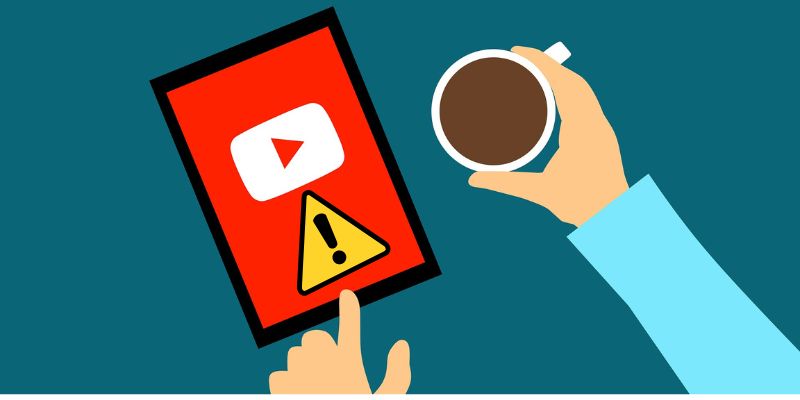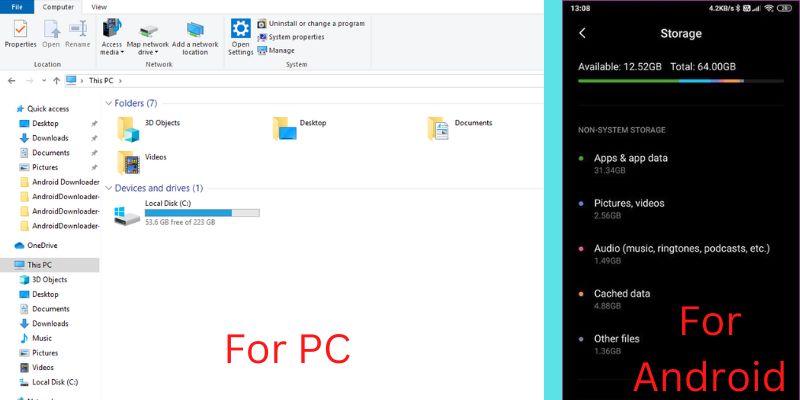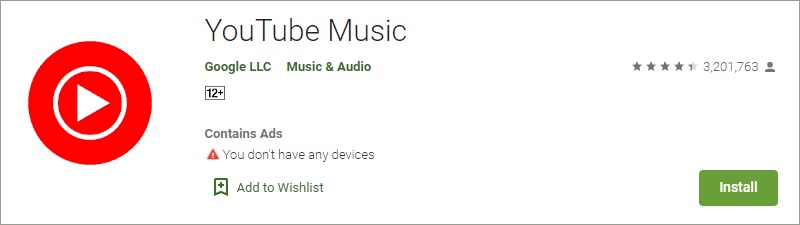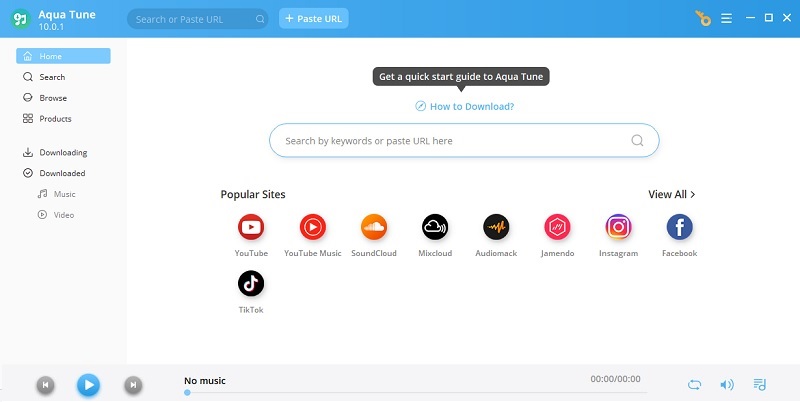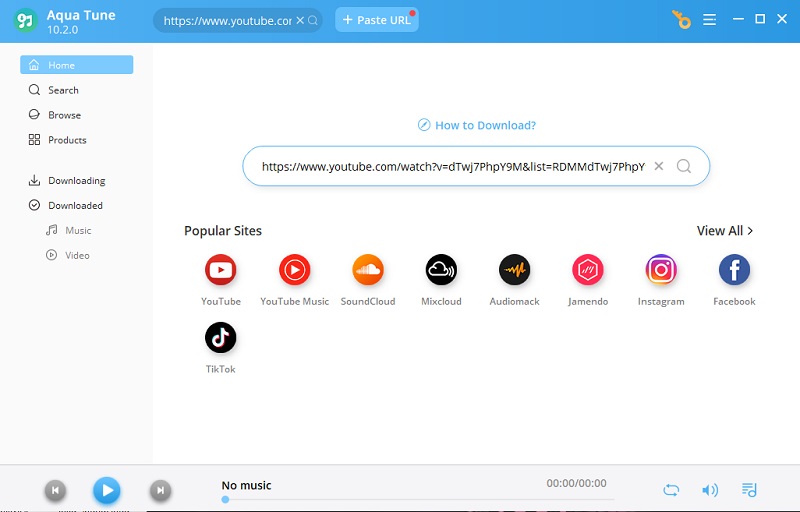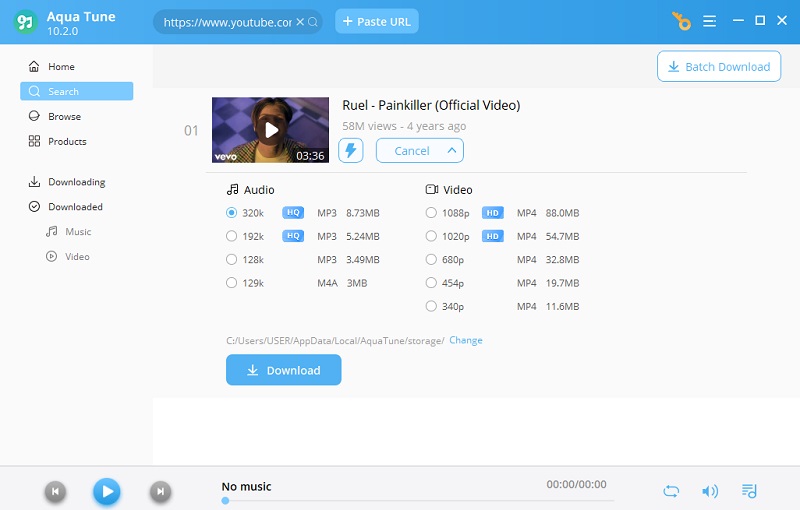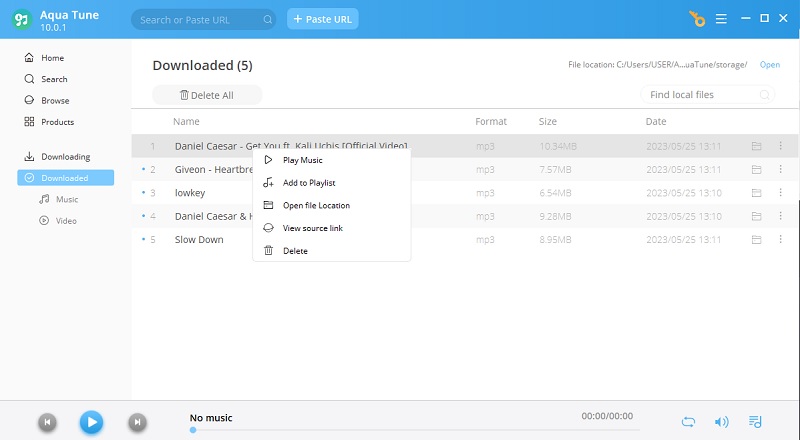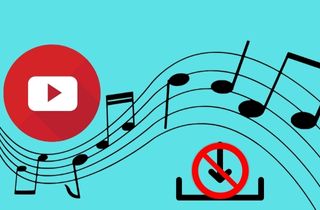
Why YouTube Music Not Downloading?
There're several reasons why your YouTube tracks won’t play on your smartphone. The good thing is that the moment you find out the culprit for this issue, you are halfway to unlocking the solutions to fix it. Henceforth, you may look at the typical factors below that your device may have possessed.
- Internet connection problem - a poor internet connection may deter the success of your music downloading process since it relies heavily on bandwidth. Moreover, the speed is also affected depending on the number of your Mbps and the number of devices connected to your Wi-Fi.
- Little local storage space - the more tracks you download from YouTube Music, the more storage you will need. However, your phone may already be loaded with caches, applications, and other media files, which also consumes a lot of space.
- Expired plan subscription - the only way you can determine that a plan subscription is already expired is when ads pop up on your screen. Moreover, you may still stream music tracks, but the download button is no longer functional. This is also one of the main reason why YouTube to MP3 not working occur.
- Pending Software Update - if your program has not been updated for a long time, you may miss the updated features in the newer version of YouTube Music.
Check Device's Storage
If YouTube Music not downloading the songs you want on your device, there could be many factors causing the problem. One of the most common reasons is your device storage. If the free storage space is not enough on the device, you cannot download songs on your internal storage. It is recommended to start checking it first to discover if the problem is caused by YouTube Music or your device. To check your device's storage space, follow the steps below.
For PC:
- First, launch the Windows Explorer or the File Explorer application on your Windows computer.
- Next, point your mouse cursor on the This PC tab to see the settings and status of your computer. Hit left-click after pointing your mouse pointer.
- Finally, you will see the status of your device storage on Windows Explorer. You can see the local disks available on your computer, and their free space is indicated below.
For Android:
- On your Android device, launch the mobile Settings by tapping on the gear logo on your application drawer or notification drop-down.
- Next, look for the About Device tab. Tap the About Device tab to see the status of your phone, including your storage space.
- Finally, tap the Storage Space button to access your device’s internal and external storage summary. You can check the used and available space of your Android device.
Reinstall YouTube Music
If you're experiencing persistent issues with downloading playlists through the YouTube Music app, one potential solution to consider is performing a clean application reinstallation. This involves thoroughly removing the app from your device and reinstalling it with the latest available version. Doing so can eliminate any underlying bugs, glitches, or corrupted files that may impede the download functionality. To proceed with a clean reinstall, begin by uninstalling the YouTube Music app from your device. Next, navigate to the Play Store via the website or app on your device, locate the YouTube Music app, and proceed to download and install the most recent version. Once the installation is complete, launch the app and attempt to download the playlist again to see if the issue has been resolved.
Download YouTube Music with Aqua Tune
If you checked your device storage and there’s enough space for your downloads left, the problem could be with YouTube Music. When that happens, it is wiser to use the best third-party Music downloader online instead. You can still download your YouTube Music song using a working tool with more features.
Supported Outputs: MP3, M4A, MP4, and WAV.
Price: $39.95 for a lifetime license on 2 Computers.
Aqua Tune is a practical download tool that can download music from over a thousand websites, including YouTube Music. If you can’t download songs using YouTube Music, you can download them using this computer tool instead. Users only need to copy the URL of their favorite songs, and they can download the songs directly to their computer. Aqua Tune can download songs for as high quality as 320 kbps bitrate and also supports batch download of your favorite songs or playlist. The tool consumes only 100 MB of disk space from your local disk, so you’ll have plenty of space for your downloaded songs. To run the software, the minimum system requirements are 512 MB of RAM and a 1GHz Intel or AMD processor. Follow the guide below to help you use Aqua Tune when YouTube Music smart downloads not working.
Step 1 Download and Install Aqua Tune
First, you will download the installer of Aqua Tune by clicking the compatible download button below. After downloading, open the file and follow the set-up steps to install Aqua Tune on your computer. Launch the application after the installation is finished.Download for Free
Step 2 Enter the URL or Keyword
After launching the application, you can either enter the URL of the Music song or search for the keyword of the song you want. Enter the URL or keyword on the application's URL bar or search bar. After inputting, hit Enter on your keyboard to see the results.Step 3 Select Your Download Setting
After seeing the music you want to download, you can click the lightning button for instant download. However, if you want to customize the download of your music, click the Download button. At the drop-down menu, use the buttons to choose the preferred download quality, then hit download again.Step 4 Complete Your Download
After hitting the download button, your download will start. You can see and manage your downloads in the Downloading tab. After completing the download, you can see them in the Downloaded tab. You can now play the downloaded song offline or transfer it to another device or a flash drive.Conclusion
For the finale, it's frustrating when YouTube Music downloads stop working. Several possible reasons for this issue include a poor internet connection, little local storage on your device, an expired plan and subscription, and an outdated app version. However, there are several steps you can take to fix the problem and get back to enjoying your favorite music offline. You can use an Android audio downloader like Aqua Tune and Aqua Clip to get your desired YouTube music. Checking your device's internal storage can also help your device to save YouTube songs on the app. Decluttering your unimportant files can provide enough space to save audio files on your device.