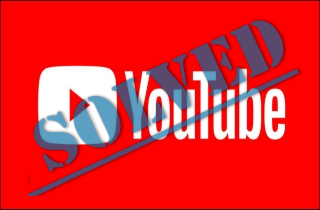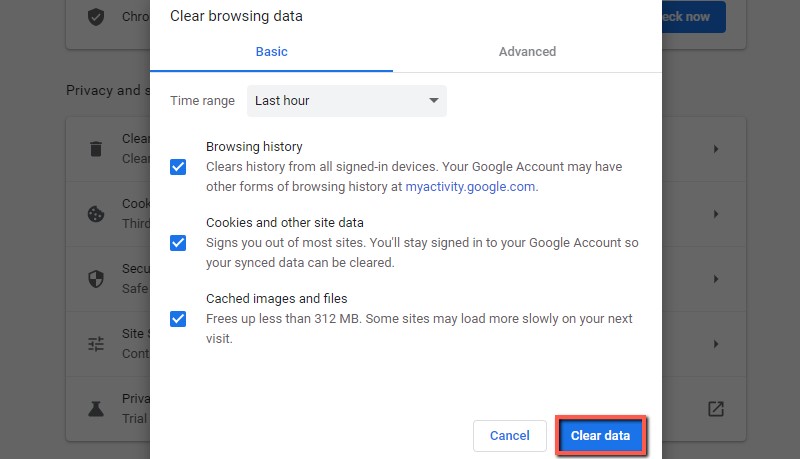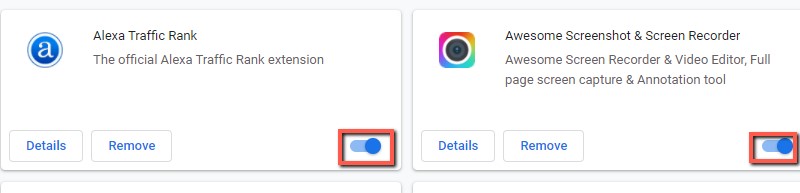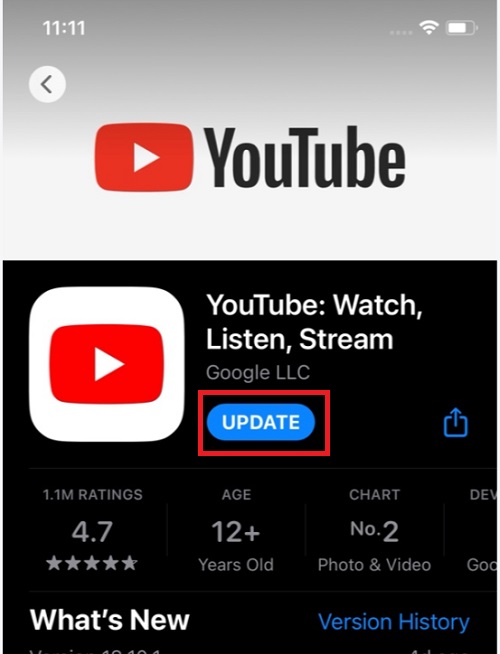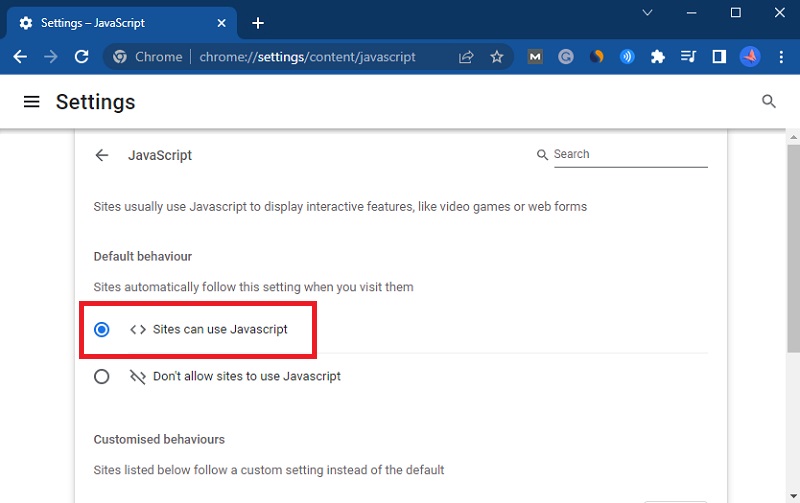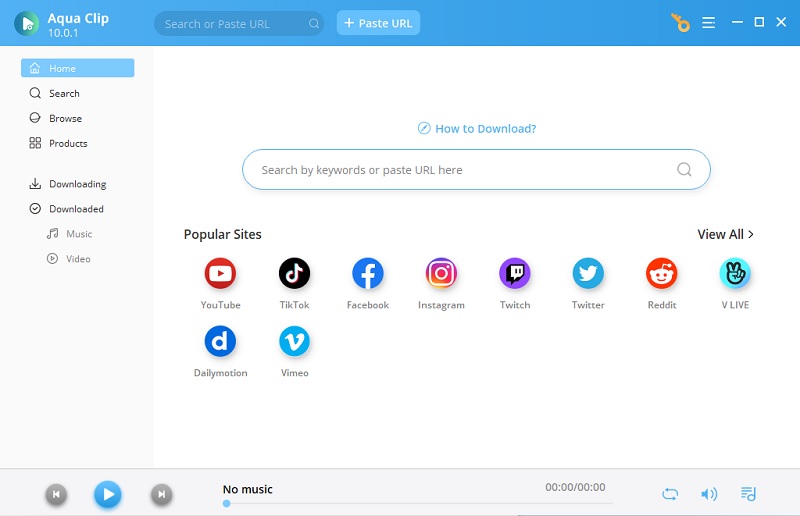YouTube is a vastly used streaming platform operated by millions around the world. With a vast audience, some errors and glitches tend to occur that seem normal because of the load on the database. One of the errors mentioned is why YouTube keeps logging me out once you sign in; it’s not supposed to sign out automatically. You came here looking for a solution, right? Well, you won’t be disappointed because we have analyzed various options and then listed some solutions that fit your situation and will help you stay signed in to your YouTube account.
How to Fix YouTube Keeps Signing Me Out Problem
Before we head to the part where we will talk about the solutions, let’s be clear that this particular issue that YouTube logs me out is pretty common and could be due to multiple reasons, which might include cache in your system, old software, a hacked account, or maybe browser plug-ins or extensions. Now, let’s discuss the two possible solutions to solve your query.
1. Clear Browsing Data, Cache & Cookies
So, we know the buildup of cache, cookies, and browsing history in your browser mainly causes a problem once in a while, which in this case, is your query about why YouTube keeps logging me out. There must be something in the settings that isn’t allowing you to stay signed in. To solve this issue, we will clear the browsing data in your browser, including the cache and the cookies. Here are the steps you can follow to get the job done if you are a Chrome user.
Guidelines:
- Go to the Chrome browser and click on the three-dotted icon in the top right corner. A drop-down menu will appear; select Settings, and in the Settings window, scroll down to Privacy and Security.
- Then, you will click on clear browsing data and mark the boxes for Cached images and files, Cookies and other site data, and browsing history. Lastly, click on the clear data, and your browser will be clear of all the browsing data.
- Now, go back to YouTube, sign in, and check if the issue has been resolved. If your problem has been resolved, we are happy for you; if not, you can jump to the next method.
2. Disable All the Extensions on Your Browser
If you are a Chrome user and have installed multiple extensions to your browser, then most probably it is the reason why YouTube logs me out and may cause other problems like YouTube black screen error. These plug-ins and extensions may be malicious because they mostly have access to your Google account for them to work. So, if you think you have installed an extension that might be causing an issue, you can disable it by following the steps below:
Guidelines:
- Go to Chrome and click the three-dotted icon on the top right corner, and then from the menu, select More tools, and a dialog box will appear.
- Here, you will select extensions, and a new window will appear where you can see all the installed extensions.
- Disable all the extensions and then try to sign in to YouTube and check if the issue has been resolved.
3. Update YouTube App
There is a possibility that your YouTube app is in the old version; that’s why you are always getting signed out. Suppose you’re unaware you need to update the YouTube app on your device. Go to the Play Store or App Store and update the app to the latest version.
4. Permit Javascript to Run on Your Browser
YouTube runs depending on the Javascript of your device. If your browser is blocked, YouTube will not run efficiently. Follow the steps below to check the Javascript settings.
Guidelines:
- On your computer, open your browser. Then, on the upper right corner, click the three dots icon. Under it, tap the "Settings" option and find the "Privacy and Security" option.
- Under the Privacy and Security option, keep scrolling down until you see the "Site Settings" option. Then, on the next screen, find "Javascript" and tap on it once you find it.
- Lastly, under Default Browser, check if the "Sites can use Javascript" is enabled. Then, try opening YouTube again on your browser and see if it's running now.
5. Check for Malware and other Viruses
Malware and viruses on your device might be the reason why you keep logging out of YouTube. To see if this is the reason, run antivirus software. Then, restart your browser again and open the YouTube app.
Download YT Videos – Aqua Clip
Here is a tip! Suppose your YouTube keeps signing you out constantly, and you cannot enjoy your favorite content. In that case, you can download the videos to view them offline. That being said, you can download the videos with Aqua Clip software. It is efficient software that supports quite a large number of streaming platforms. With its very intuitive interface, it's pretty easy to use. In addition to this, the software supports various formats in which you can download your videos. Aqua Clip can acquire videos from various resolutions, such as 720p, 1080p, and 4K quality. But that's not it. The tool can also save 8k videos simultaneously at a fast pace since it supports an advanced multi-threading technology. This feature boosts the download process 3x faster than any other tool and makes the download experience hassle-free and quick.
You can download Aqua Clip by clicking on the download button; make sure to click according to your PC's operating system.
User Guide:
- First, install the video downloading app by acquiring the matched installer above for your computer. Then, ensure that you follow all the guide on the installation prompts.
- After that, open the software and explore it. Next, move your way to the YouTube website and copy the URL of the video you want to download.
- Once done, move back to the software and pate the URL into the "URL" box and the video will show up. Afterward, select the highest video quality available and click "Download."
- When the downloading process ends, move your way to the "Downloaded" tab and locate the video. Right-click on it and tick the "Play" option to check the file.
To Conclude
There could be several reasons when you ask why YouTube keeps logging me out, and we know it’s annoying. In this article, we tackled this particular issue and gave you simple, easy, and effective solutions because we understand you don’t want to get into more trouble. If the methods we presented didn’t suit you, or for any reason, don’t work well for you, then you can go to YouTube and download the videos for viewing offline. It would be easy to use Aqua Clip for this purpose. Not only is it intuitive software, but its batch-downloading feature will be helpful if you like watching many videos.