
Recover any lost or deleted data from iOS devices.
What does it Actually Mean to Reset End to End Encrypted Data on iPhone?
If you need to understand what's encrypted data on an iPhone, then users must get an iPhone in order to fully comprehend it. As soon as the user configures the iPhone, everything or whatever form of data is present on the iPhone gets backed up to iCloud. It is unclear whether the user configures the data backup manually or whether it may be done automatically on the iCloud. If your iPhone is misplaced or you purchase a new iPhone, customers must enter their previous phone credentials while establishing the new iPhone. Then, during setup, a notification will appear with two options: Allow or Reset the encrypted data. If the user needs to backup all of their data, they must select Reset the encrypted data option. The device is backing up the info to iCloud. Encryption in this context indicates that the user must take a complete backup of the data with full security from iCloud. In most circumstances, consumers are unable to obtain comprehensive data backup since data backup is performed automatically at relatively short intervals of time.
Top 3 Ways to Reset Encrypted Data on an iPhone
Method 1 - Reset End to End Encrypted Data on iOS 11 and Above
When it comes to encrypt data on iPhone, you will have to apply the method we are going to discuss in this section. With iOS 11 and later, you may reset the encrypted data by resetting all of your iPhone's settings. The following actions are required to do this:
- Go to Settings > General > Reset.
- Select 'Reset All Settings,' and then enter your iOS passcode.
- Reset your settings by following the procedures. Your encrypted backup password will be erased, as will the display brightness, home screen layout, and other settings. Connect your device to iTunes once more and build a new encrypted backup.
Method 2 - Reset Encrypted Data on Devices with iOS 10 and Below
When you don't remember your encryption password and want to generate a new backup with iOS 10, the only practical alternative is to delete all your files and settings. The following actions are required to do this:
- Go to Settings > General > Reset.
- Select 'Erase All Content and Settings' and then enter your Apple ID passcode. It will delete everything of your iPhone's content and settings, including the encrypted backup password.
Method 3 - Reset Encrypted Data on iPhone without Any Data Loss (100% Success Rate)
As you can see, when you reset encrypted data on an iPhone using the techniques described above, you will lose all of your data. However, you can reset encrypted data on iPhone without losing any data or recover your data if you have lost it during resetting encrypted data by using a specialist tool known as AceThinker iPhone Data Recovery. Not only for this particular problem, but you can also use this program to recover your data if you lost it in any other situation. This is the ideal solution for resetting encrypted data without losing data and recovering your forgotten iTunes backup password. AceThinker includes a variety of amazing features that make using it simple and enjoyable.
Install and Launch AceThinker Program
Free Download
Windows 8/10/11
Secure Download
Free Download
Mac OS X 10.15 and above
Secure Download
How to Reset Encrypted Data with AceThinker iPhone Data Recovery?
Step 1 Install and Launch AceThinker Program
After you have downloaded and installed AceThinker iPhone Data Recovery on your PC, launch the software and select the "Recover from iOS Device" option. At this point, your device should be connected. When a device is discovered, its name is shown.
Step 2 Begin the Scan
Next, click on the "Start Scan" button. iPhone Data Recovery will start searching your iPhone device for deleted information.
Step 3 Recover Lost Data
Simply click the "Recover" button to start recovering deleted files. This guarantees that your data is stored on your computer.nAfter the scanning process is done, you may preview your files. This might assist you in identifying files that are worth saving. On the right side of the software, you will notice many file/data categories. Text messages, WhatsApp, phone history, and other information may be included. When you click on one of these categories, you will be sent to the content related to that topic.
- You may recover lost or deleted pictures, videos, messages, contacts, and other data from your iPhone, iPad, and iPod
- It can recover data using iTunes backup files, iCloud, or directly from iOS devices without any backup
- It will assist you in recovering iPhone files or data from a wide range of common scenarios
- It can even work with water damaged and locked iOS devices 100% reliable and safe to use
Encrypted Data on iPhone: What It Is?
End-to-end Encrypted Data is another security feature developed by the Apple that gives the greatest level of security to safeguard any form of data. Data will be safeguarded with the use of a key before being encrypted and delivered to another user. To verify on another trusted device, two-factor authentication is required. If you don't receive a verification code and sign in with two-factor authentication, you can encounter this notice when you first set up your new iPhone. In this case, you must disable two-factor authentication or do the procedures mentioned above to reset end-to-end encrypted data.
Tips: Things to Know Before Resetting Encrypted Data on iPhone
Resetting end-to-end encrypted data on your iPhone is a big step. It can erase important things like passwords, health info, and messages. Before you go ahead, here are some tips to keep in mind:
- Back up your data first: Create a full backup using iCloud or your computer before doing anything. A backup ensures you can get your important info back later, like photos, settings, and app data. Without it, once you reset, that data is gone for good.
- Know what gets erased: Resetting will delete data protected by end-to-end encryption. This includes iCloud Keychain (your saved passwords), Health app data, Home settings, and Messages in iCloud. If you don't have these backed up, you won't be able to recover them.
- You'll need your Apple ID: For security reasons, Apple ensures only you can reset your encrypted data. So, you'll need to enter your Apple ID and password during the reset. You may get locked out or stuck in the process if you forget them.
- Check your devices: If you use other Apple devices (like an iPad or Mac), ensure they're all up to date. Resetting encrypted data on one device might affect how data syncs with other devices. This keeps everything working smoothly after the reset.
- Only reset if needed: Resetting encrypted data is a big move. Try other options first, like restarting your phone or signing out and going back into iCloud. Use this reset only if you're sure nothing else works or if Apple Support recommends it.
Frequently Asked Questions (FAQs)
In Conclusion
Losing your iPhone data can be a nightmare, but luckily you can avoid it if you have the right tools and procedures in hand. Now that you’ve read this guide, you know what is reset end-to-end encrypted data on iPhone and how to reset encrypted data on iOS devices with the help of most workable methods. And don't forget to use AceThinker if you want to unlock your encrypted backup without any data loss.
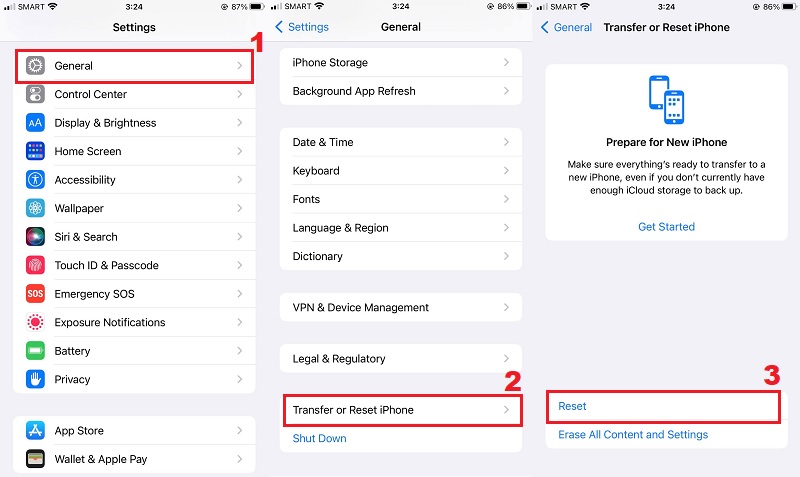
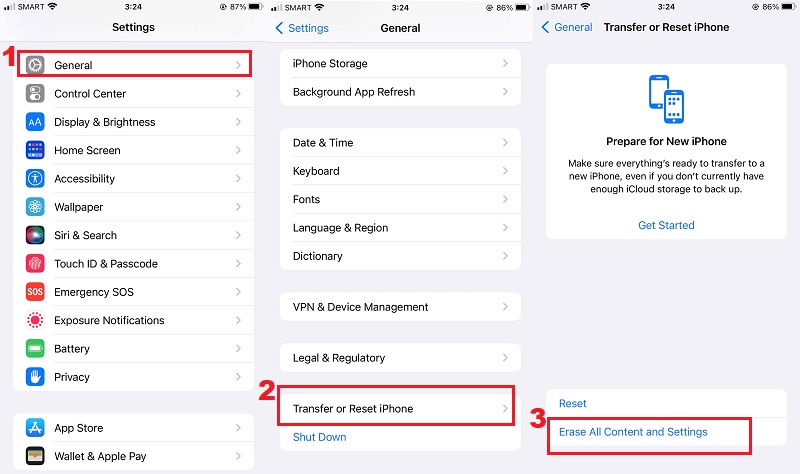

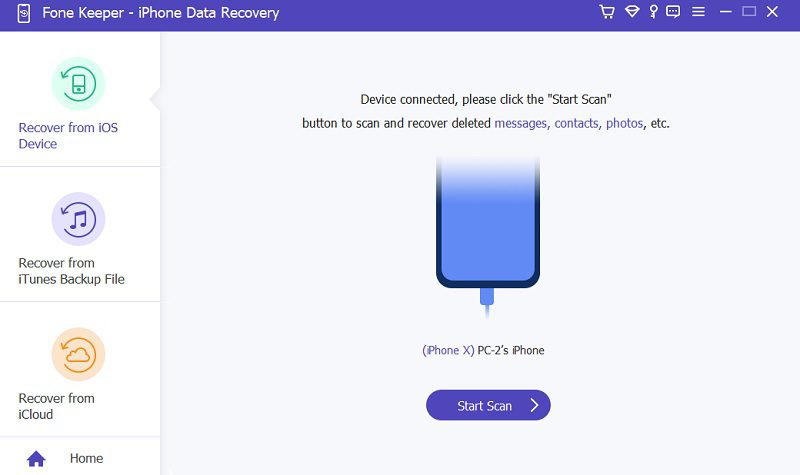
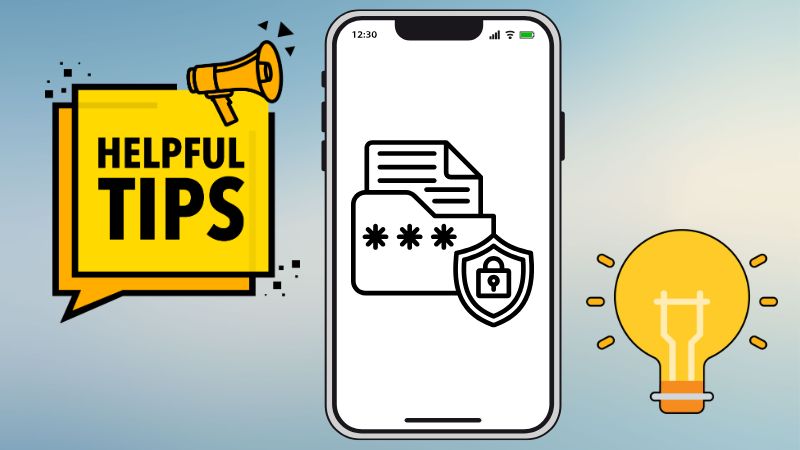
Free Download