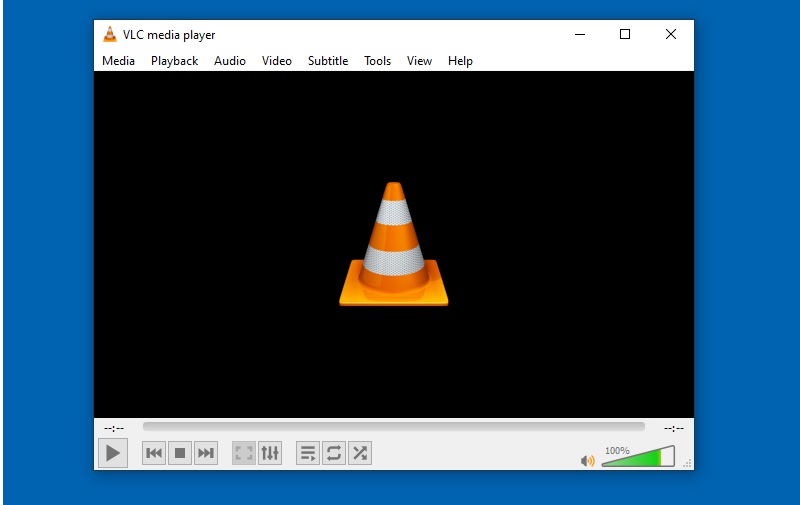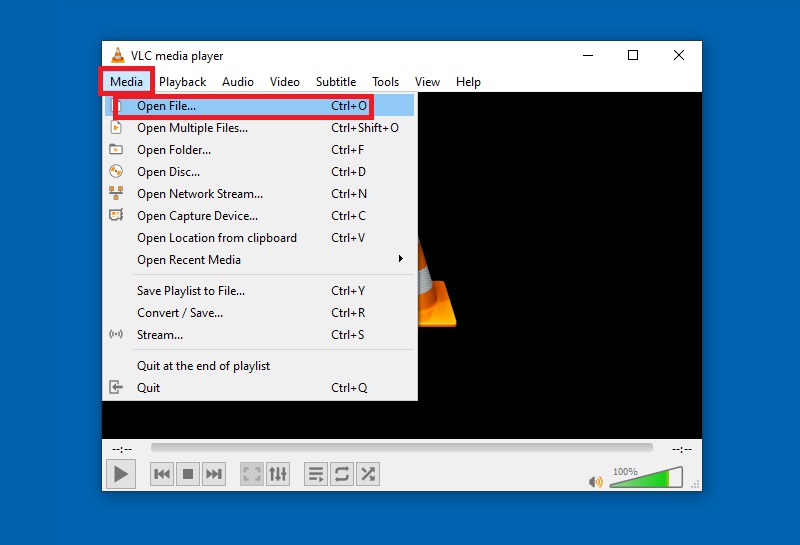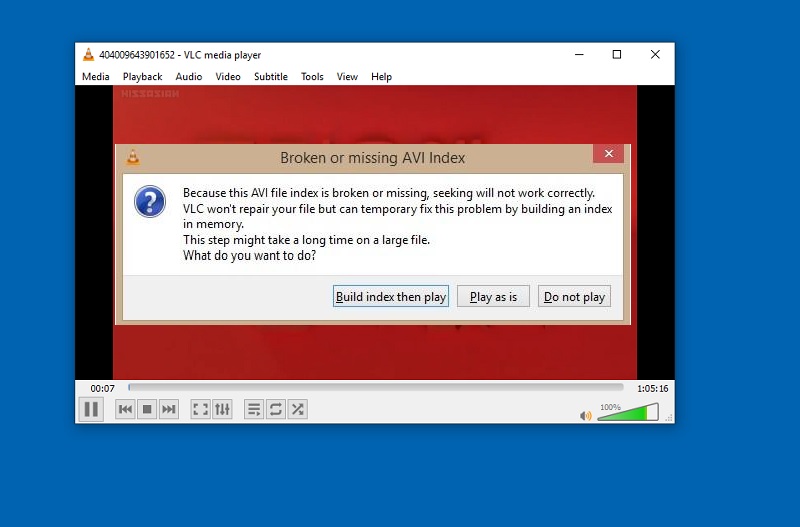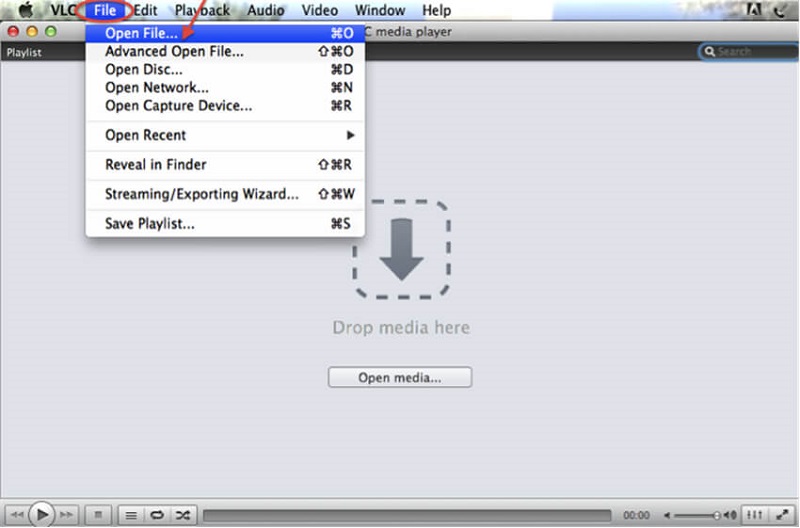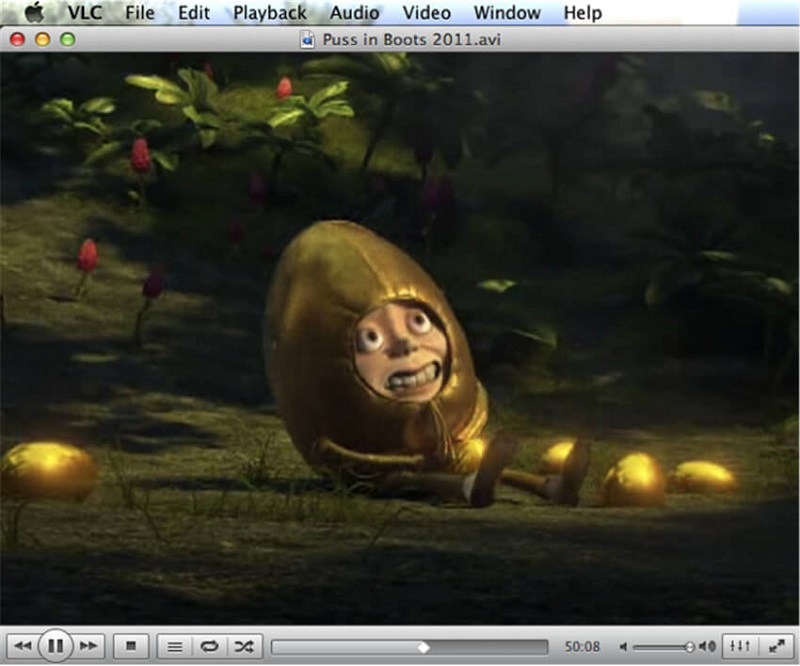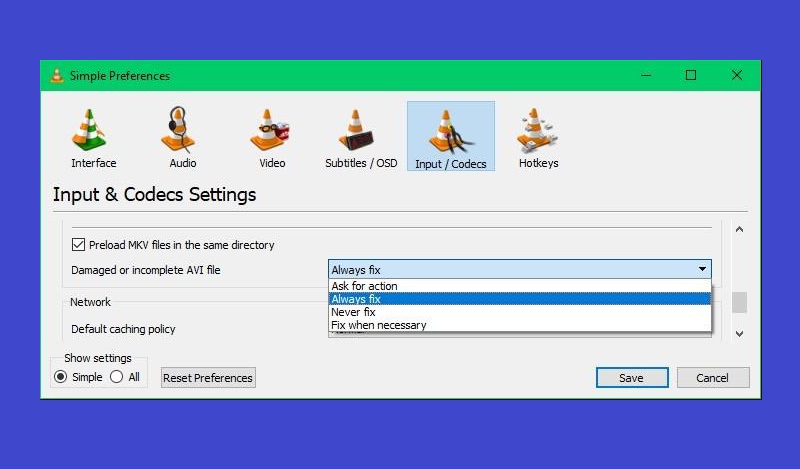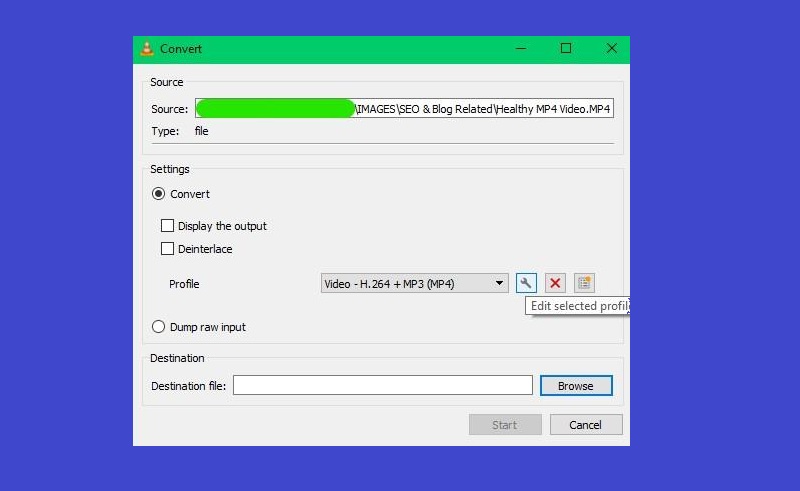Play AVI with VLC Media Player On Windows
This article will take you to a short tour on how to play play .avi with VLC. You can just follow through the steps below.
Step 1 Download and Install VLC Media Player
Get the VLC Media Player from the official website and install the app on your PC. Make sure to install it in the right settings.
Step 2 Open AVI File Using VLC
Load the file to VLC by clicking the "Media" menu and click on "open file". Find the file you want to play. Also, you can just simply drag and drop the file to play it.
Step 3 Play AVI with VLC
You do not need to do anything, as soon as the file is loaded on the tool, the video will automatically play. Were you able to play it? Did it fail? Did you see any error messages while playing the video? Did the .avi file not playing in VLC? Find out why if you continue to read the article.
Stream AVI with VLC Media Player On Mac
Step 1 Install and Launch VLC Media Player on Mac
Save VLC on your Macbook or Mac computer and make sure to set it up correctly. Then head to the Menu options above. After that, proceed to the next step to continue with the process.
Step 2 Open and Play AVI File Using VLC on Mac
From the "Menu Tab" click on "File". Choose "Open File" and choose the AVI file that you want to play. Once the file is loaded on the tool, the video will automatically play.
Ways to Solve AVI File Not Playing in VLC Issue
Install AVI Codec
Error Message: because this AVI file index is broken or missing, seeking will not work correctly. This is one of the common error messages you will be getting and this is one of the reasons why .avi file won't play on the VLC player is because of the incorrect codec settings. The answer to this problem is very simple, get the AVI codec. Or you can also follow this path.
- Go to tools, then choose preferences.
- Click on Inputs & codecs this time choose Damaged or incomplete AVI.
- Finally click the drop-down and choose "always fix". In any case this did not work, download the codec instead.
Convert AVI to a Different Format
If the above procedure did not work, you can try these steps.
- Launch the app then click on "media" from the menu click "Convert/Save".
- Add the file from here and click the convert button.
- Click on Selected profile then choose mp4/mov and choose to save.
- Browse to where the file will be saved and click on "Start".