-
Multimedia
-
Doc & Utility Tools
- Professional Users
- Edit PDF
- Convert PDF
- Create PDF
- Annotate PDF
- Combine PDF
-
HowTos
-
Free AI Tools
-
More Free Tools
-
Support
-

Our image resizing tool boasts an intuitive and user-friendly interface that is accessible to everyone. The simple layout and easy-to-follow instructions guide you through every step. With a clean design, there are no unnecessary distractions, so you can easily focus on what matters: resizing your image.
The drag-and-drop functionality further enhances the experience. After the image is uploaded, the tool provides clear options for selecting the size adjustments that best suit your needs. The process is streamlined to ensure that resizing is quick, straightforward, and hassle-free.
Our tool offers a range of customizable options. You can enter exact pixel dimensions or resize by percentage, allowing you to get the precise size required for your project. This feature is perfect for those who need to adapt images to different platforms or formats, whether for social media posts, websites, or presentations.
It ensures that your images meet specific requirements without any guesswork. You no longer have to worry about trial and error, as this tool allows you to change image size,in your intended use perfectly.


One of the standout features of our image resizing tool is its ability to maintain the quality of the image even after resizing. Our tool uses advanced algorithms to preserve the image's clarity and sharpness throughout the process. The result will always look crisp and professional.
No more pixelated or blurry images after resizing—our tool optimizes every image to retain its original quality. This feature makes it ideal for creating high-quality visuals that meet personal and professional standards.
Easily resize images for projects, presentations, and social media with no technical skills required.
Precisely adjust image dimensions for creative and professional needs with full control.
Quickly resize images for marketing materials and websites, ensuring platform consistency.
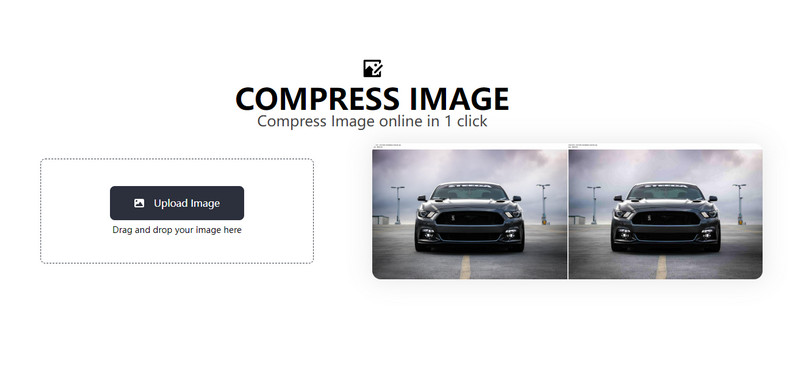
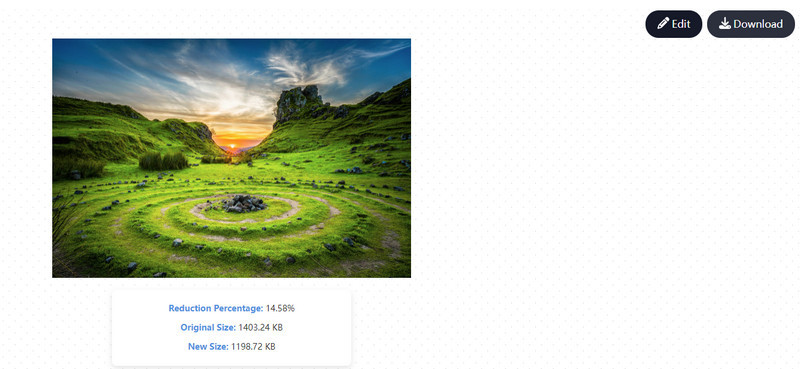
To get started, click the "Upload Image" button or drag and drop your image into the upload area.
The tool will automatically resize your image, showing the original size, the new size, and the reduction percentage for easy tracking.
Once resized, click the "Download" button at the top-right corner to save your new image to your device.
Discover a range of tools designed to streamline your digital tasks, from editing to converting and more.
Enhance your photos with advanced filters and adjustments to improve clarity and vibrancy.
Instantly remove or whiten the background of your images for a more professional appearance.
To resize images effectively while preserving quality, start with high-resolution source images, as they contain more detail, which helps maintain quality when resizing. Use non-destructive editing tools to adjust image dimensions without altering the original file. Maintaining the aspect ratio to prevent distortion during resizing is also essential. If enlarging, do so in small increments to minimize quality loss, and always preview the image before finalizing to ensure it meets your standards.
Our picture resizer offers preset sizes optimized for popular social media platforms like Facebook, Instagram, and Twitter. Choose the social media platform for which you want to optimize the image, and the tool will automatically resize the image to fit the platform's recommended dimensions, ensuring your content looks perfect across different networks. This feature saves you time and ensures your images are the right size every time.
Currently, our tool supports resizing one image at a time. However, the process is fast and easy, allowing you to quickly upload and resize individual photos. For users needing to resize multiple images, you can repeat the process for each image, ensuring you get precise results for each one.
Our tool supports various image formats, including JPEG, PNG, GIF, and BMP. This ensures compatibility with the most commonly used image types, allowing you to work with different files. Whether you're resizing photos, logos, or graphics, the tool handles multiple formats to meet your needs.
Yes, our photo resizer is fully accessible on mobile devices. Using a web browser, you can easily upload and resize images directly from your smartphone or tablet. There's no need to download any apps—visit our website, and you can start resizing images on the go!
