-
Multimedia
-
Doc & Utility Tools
- Professional Users
- Edit PDF
- Convert PDF
- Create PDF
- Annotate PDF
- Combine PDF
-
HowTos
-
Free AI Tools
-
More Free Tools
-
Support
-
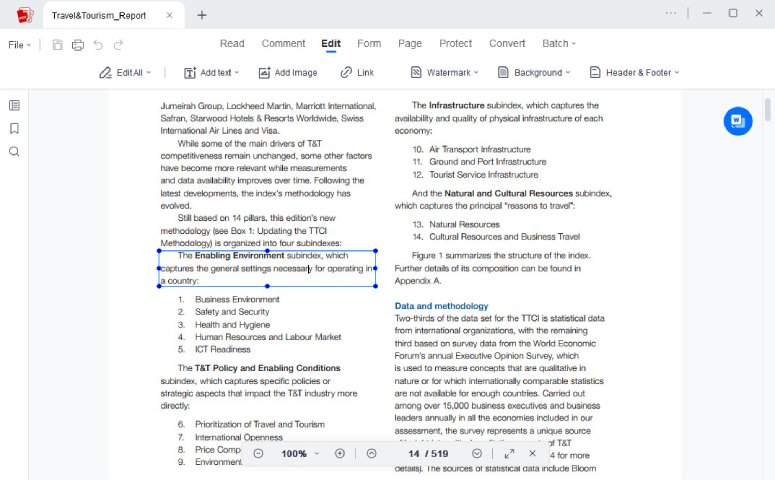
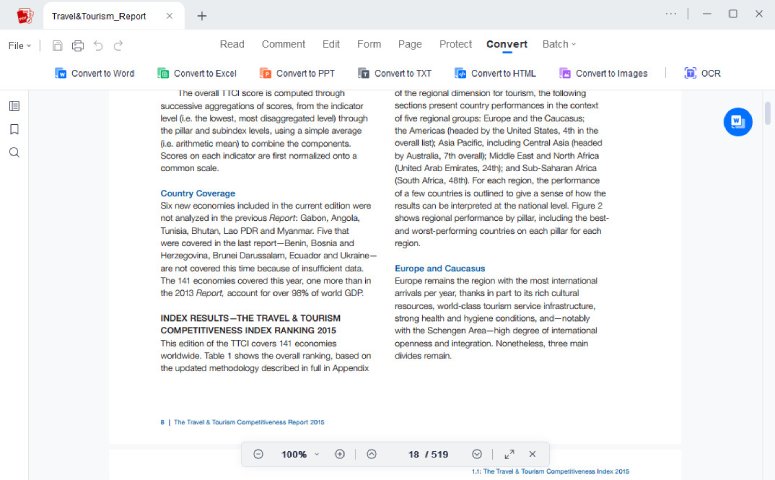
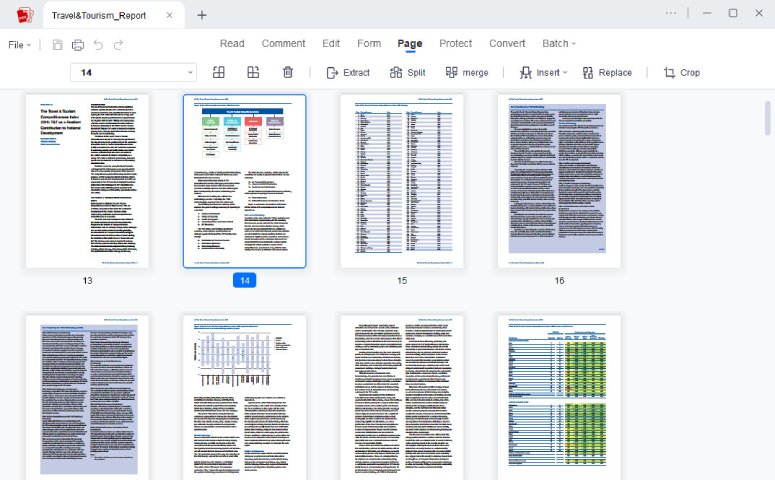
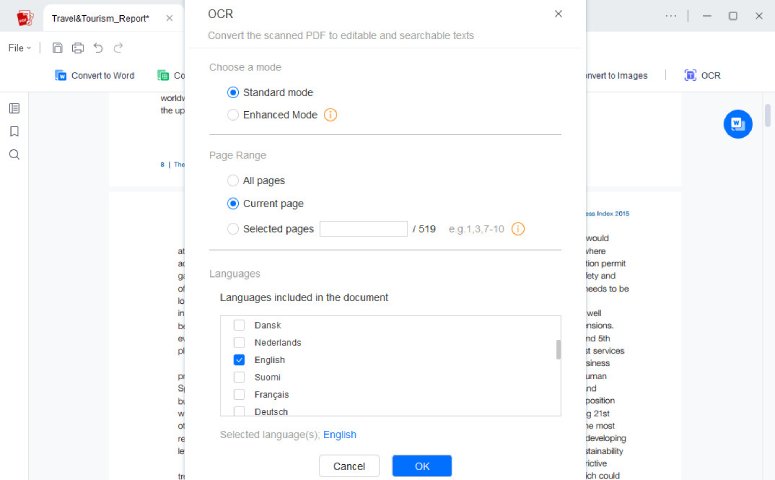
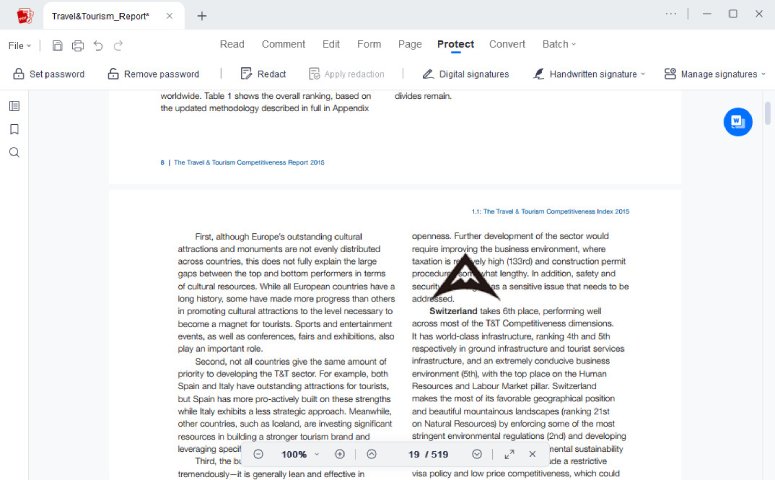
STEP
After successful installation, launch the program and click Open or "+" to load the PDF document you need to edit.
STEP
Once the PDF is loaded, you can then freely edit the PDF text, images, links, etc. or annotate, convert and manage the PDF.
STEP
When you finish the editing, click Ctrl+S or File > Save as to save all the changed made on the PDF as you prefer.
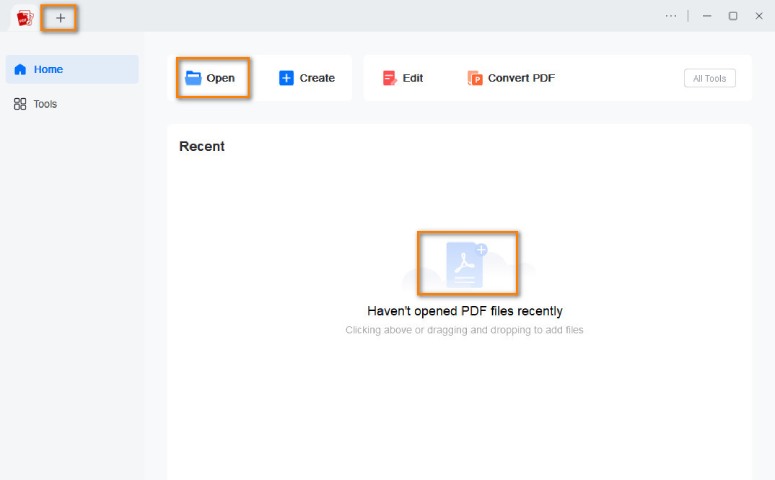
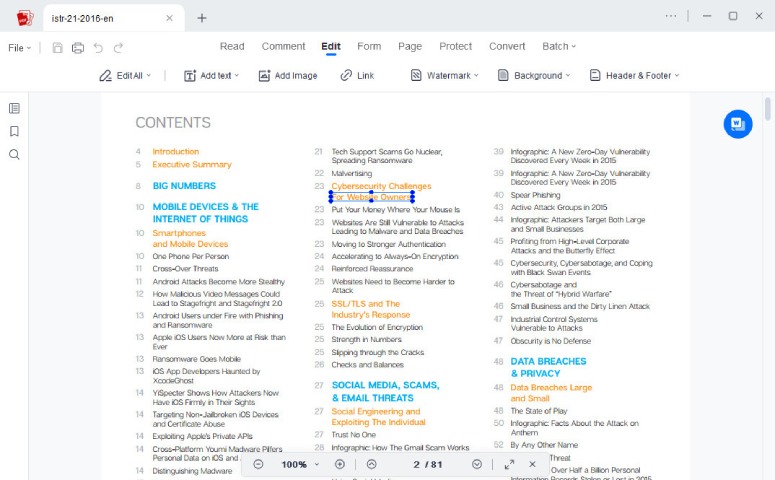
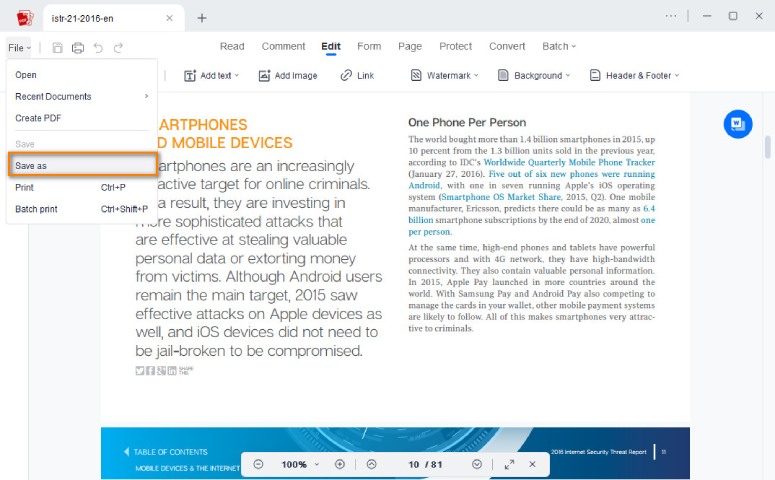



A PDF editor is an application or software that allows users to edit and modify PDF (Portable Document Format) files.
Not all PDF editor are free. There are both free and paid versions. Generally, the paid PDF editing software provide more advanced featured compared to the free online or desktop versions. You can try to see what version is suitable for you.
If the PDF belongs to yourself or you have got the permissions to modify the content, then it’s definitely legal to edit the PDF content. However, just be careful about copyright laws and permissions when you need to edit a PDF from others.
As for the best PDF editor, it depends as everyone’s editing needs are different. AcePDF is recommended as one of the best PDF editing tools for its intuitive interface and powerful editing functions. Some other great PDF editors include Adobe Acrobat, Foxit PhantomPDF, etc.
Yes, of course you can! Most PDF editors provides the conversion function that lets users convert PDFs to Microsoft Office files like Word, Excel, PowerPoint, TXT, etc. for convenient editing.
There are many free online PDF editing apps that enable users to edit PDF documents in the web browser. There is no need to download or install any software on your computer. Just upload your PDF and you can start the editing. However, most online PDF editors only offer the basic editing features compared to the desktop ones.
Powerful one-stop PDF solution for everyone to easily view, edit, convert, merge, split, compress, sign, manage PDFs, etc.