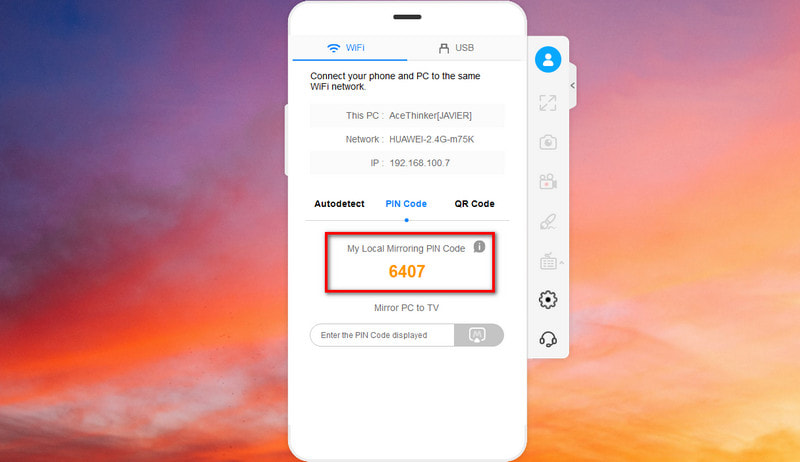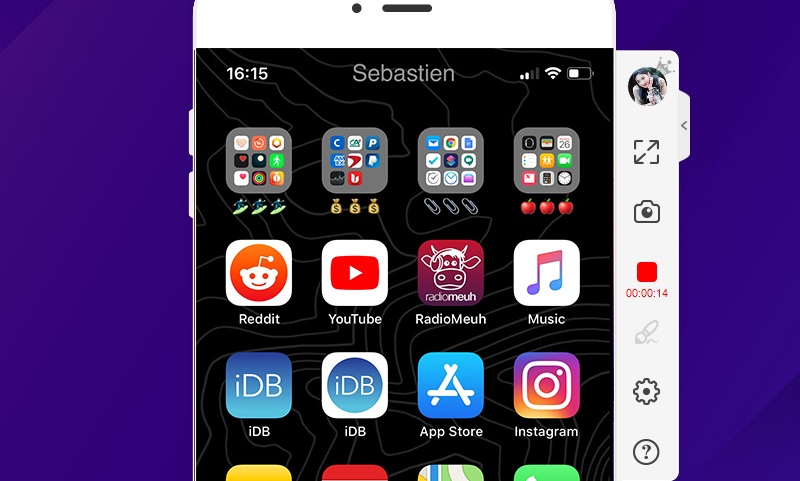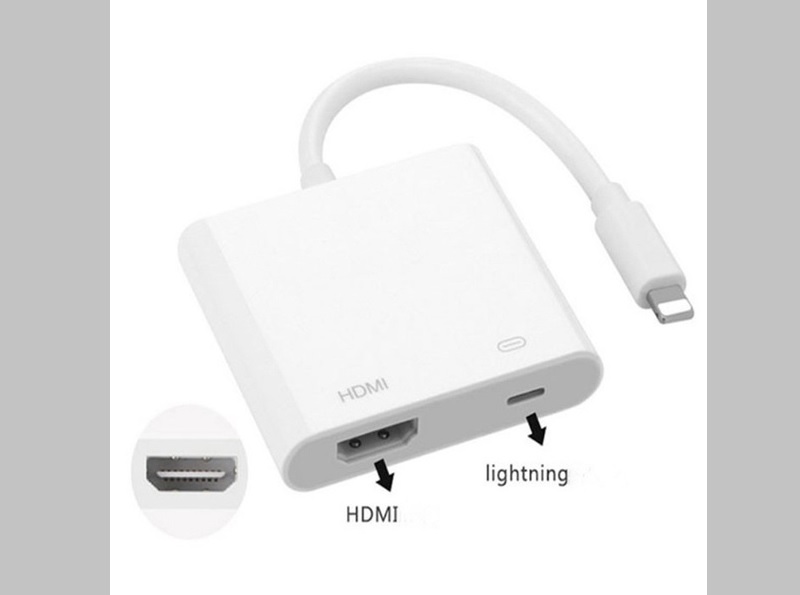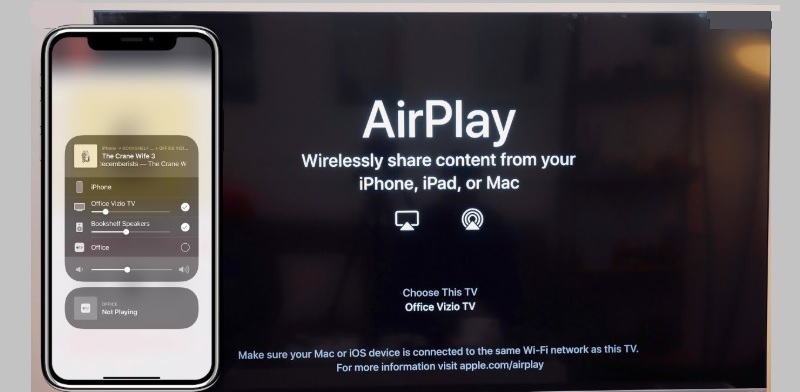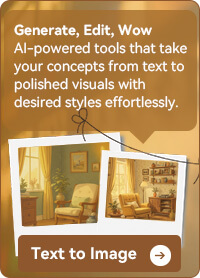Mirror iPhone to Vizio Smart TV with Mobile Mirror
AceThinker Mirrordeserves the top spot as a third-party program when casting an iPhone screen to a Vizio TV. This powerful program is helpful whenever you want to play your videos on a bigger screen as it supports quality up to 2k resolution. If you need smooth and commendable graphics, AceThinker Mobile Mirror lets you maximize frame rate per second up to 60fps. Aside from that, you can cast your phone screen activity on your PC and take the controls using your mouse and keyboard. Moreover, you can utilize the program to record your mobile screen using your PC and save them into popular formats like MP4, ASF, MOV, and more. Do you aim to learn how to mirror your iPhone to Vizio TV? Then, read the guide provided below.
Step 1 Install the Program
Initiate the process by locating the tool on your device. Once done, install the program on your device and launch it. Also, familiarize yourself with the interface and the purpose of each button and tab.
Try It Free
Step 2 Pair iPhone and TV
After that, connect your Vizio TV and iPhone to the same WI-Fi network. This way, you will not have to use an HDMI cable just to cast your phone screen on the TV. Afterward, go to your phone, and select your screencast option.
Step 3 Cast iPhone to the TV Screen
Lastly, select the target device, the Vixio TV, and input the given code. Then, wait for a while, and you should successfully see your phone screen mirrored on your TV. If you apply the process on your PC, you can use the built-in recorder and the Whiteboard function.
Manually Connect iPhone to Vizio TV Using a Digital Adapter
The Lightning Digital AV adapter is a great way for screen mirroring iPhone to Vizio TV. It's simple to use and works well with just about any TV or other external display with an HDMI output connecter (which just about every display has). The digital adapter also allows you to quickly mirror your iPhone/iPad to a Samsung TV too. Let's look at how to connect iPhone to Vizio smart TV using a digital adapter.
User guide:
- Connect the Lightning Digital AV to the phone
- Connect the adapter to your TV using the HDMI cable
- Ensure that your TV is tuned to the right HDMI input
- The iPhone screen should automatically appear on the TV if you have connected properly
Cast iPhone to Vizio TV via SmartCast
The Vizio SmartCast App is an app designed exclusively to mirror iPhone on Vizio TV. It can be used to browse TV shows, movies, live streams, and more across several apps. The app comes with Google Cast built-in, making it easy to stream content from your phone to your TV. The following steps will allow you to stream your iPhone to your Vizio TV. Just make sure the iPhone and Vizio TV are connected to the same WiFi network.
Steps on using SmartCast:
- Download the SmartCast app through the App Store on your device then launch the app and connect the iPhone to Vizio TV. For first time users, we recommend that you create an account. You can also skip past the registration process with the "Skip" button.
- Choose the three lateral bars to the left-hand corner of the screen and then tap on "Set Up Your Device" to start the setup process. Click on "Get Started" and choose the language you want.
- Place your phone near the lower-right-hand corner of the TV. Then tap on the TV's name to continue with the setup to mirror iPhone to Vizio TV. This will display a pairing code on the TV, which you then need to enter on your phone. Tap on "Next" to continue the setup. If you have any problems connecting, just tap the "Having Trouble Pairing?" option and connect via WiFi.
- Connect your phone to the home WiFi network, and your TV will check for updates. This check can take up to 20 minutes, depending on your internet connection speed. If any are available, it will download and install them. The TV will then reboot.
- Once the reboot is completed, you will be prompted to enter a name for the device, register your account on the VIZIO Smart Cast app, and accept the terms and conditions for using it. You should now be ready to start mirroring the screen of your iPhone to the VIZIO TV.
Conclusion
This should help you mirror your iPhone screen to Vizio TV. You can also use a screen mirroring app such as AceThinker Mirror to stream your phone screen to your computer, and then connect your computer to your TV using an HDMI cable. There are several solutions out there. We'd love to hear any suggestions from you on how to mirror the iPhone to Vizio TV!