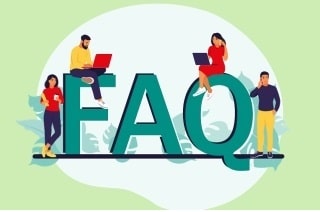Many gamers record gameplay videos to share their experiences, showcase their skills, entertain others, provide tips and tutorials, or even document their progress in a game. Some also create content for YouTube or other platforms to connect with a community of like-minded individuals who enjoy gaming. The most common content that most people watch is Roblox gameplay. When you try to search for it on any video-sharing platform, there is plenty of it. But how did they manage to acquire these recordings? They use computer programs to capture their screen while playing Roblox. These programs typically have minimum system requirements, including a dual-core processor, 4GB space of RAM, and a graphics card with 1GB of VRAM. If you want to find out what's the best way to record Roblox gameplays, read this entire article.
Many gamers record gameplay videos to share their experiences, showcase their skills, entertain others, provide tips and tutorials, or even document their progress in a game. Some also create content for YouTube or other platforms to connect with a community of like-minded individuals who enjoy gaming. The most common content that most people watch is Roblox gameplay. When you try to search for it on any video-sharing platform, there is plenty of it. But how did they manage to acquire these recordings? They use computer programs to capture their screen while playing Roblox. These programs typically have minimum system requirements, including a dual-core processor, 4GB space of RAM, and a graphics card with 1GB of VRAM. If you want to find out what's the best way to record Roblox gameplays, read this entire article.
What is Roblox
Roblox is an online medium and game creation system popular among users who want to create and play games. Founded by the Roblox Corporation in 2006, it caters to users of various ages and offers games in different genres, such as adventure, action, role-playing, and simulation. An important aspect of Roblox is its user-generated content, allowing players to create games using the Roblox Studio software, resulting in a diverse collection of games.
Roblox has garnered immense popularity, especially among younger audiences, and boasts a large, vibrant user base. It is easily accessible on various platforms, including PC, Mac, iOS, Android, and Xbox One. Moreover, Roblox has its virtual currency, "Robux," which is used to purchase virtual items and upgrades within the platform. Roblox offers a unique and captivating experience, providing a safe and steady environment for players to create, explore, and play games in a virtual world.

How to Record Roblox with Good Quality
Roblox, with its extensive game sets, offers a common graphic quality that many users enjoy. If you're seeking a screen recorder that can truly capture the essence of your Roblox gameplay, look no further than Aqua Demo. This user-friendly tool can record screens in up to 4K quality with higher FPS, perfect for gaming. Its game mode feature is designed to help you achieve the gameplay video quality you desire. Follow the straightforward instructions below to master this app and start recording your Roblox adventures with confidence.
Try it for Free
Step 1 Download Aqua Demo
The first step in learning how to record Roblox on a Mac or Windows PC is to install the tool on your PC. Click the download icon presented before this step to gain its installer. Then, access your download folder to run the file. Wait for the process to complete until the tool's main interface appears on your screen.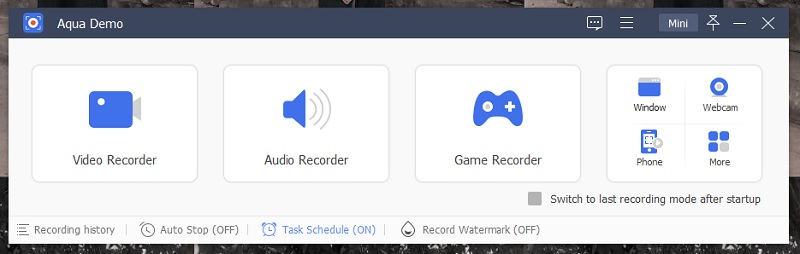
Step 2 Play Roblox Game
Next, access your Roblox game, select the game you want to record, and continue to prepare the game for the recordings. While doing that, you can launch and set up the Aqua Demo. Select the Game Mode on its interface and modify different recording parameters. If you want to include your facial reactions and webcam videos, you can plug in your webcam and toggle on the webcam button.
Step 3 Record Gameplay Videos
Afterward, continue playing the Roblox game and hit the REC button on the Aqua Demo. A new recording panel will appear on your screen, which you can use to insert highlights, lines, arrows, shapes, and text on your recorded screen. To finalize the process, hit the Stop button to save the recorded gameplay video, and a list of files will prompt on your screen. You can preview the Roblox gameplay by utilizing the media player of Aqua Demo.
Capture Roblox Using Aqua Demo’s Standard Recordings
This method is crucial for those who want to record Roblox with voice but don't want to use Aqua Demo's game mode feature. Follow the detailed and clear instructions below to learn how to do it.
Step 1 Access Aqua Demo
Since you learned how to download and install Aqua Demo using the previous method, we will expedite the process and teach you how to record Roblox on a PC without using the Game mode feature. Launch the Aqua Demo app on your computer and access the Video Recorder option.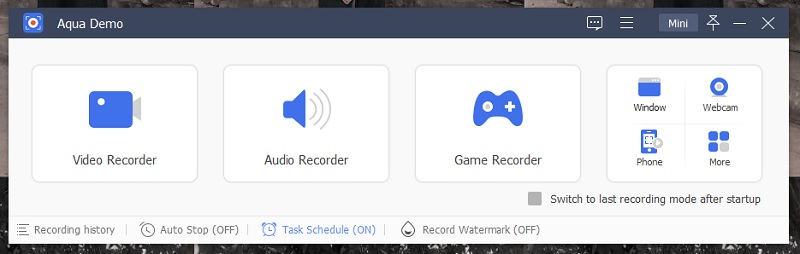
Step 2 Launch Roblox Games
Next, modify the recording parameters such as the Microphone, System Sound, Webcam, and other external inputs needed for your gameplay recordings. Then, access the Roblox app on your PC or log in with the help of your web browser to check your desired Roblox games. Log in and play the game you prefer to record, then go back to Aqua Demo to tick the REC button.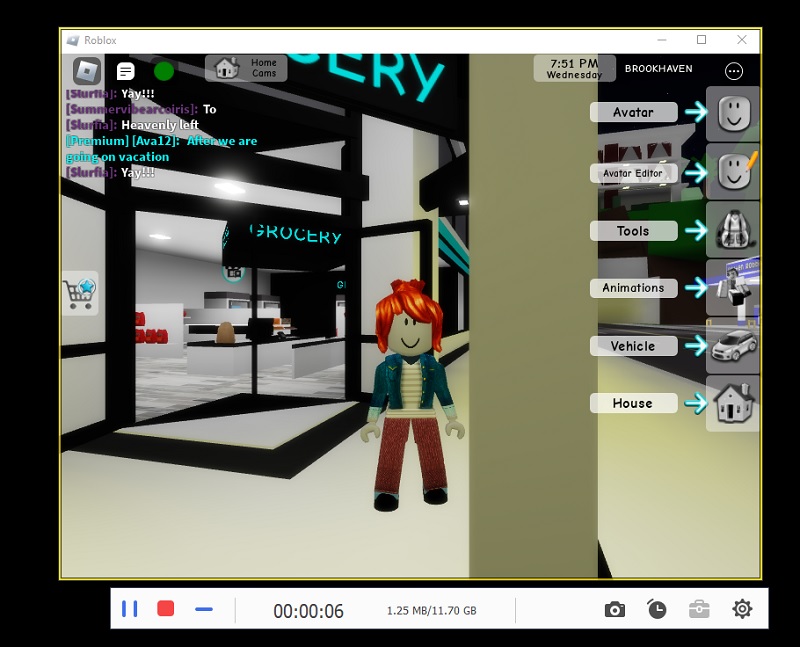
Step 3 Record and Save Roblox Gameplay
Get ready for the fun part! A recording panel will pop up on your screen, equipped with all the tools you need for a successful recording. Want to highlight a specific area? Use the annotators like shapes, lines, highlighted colors, and texts. When the game is over, stop the recording by clicking the Red Box button. Then, it's time to review your gameplay within the app and decide if you want to save it or re-record the whole thing.
Alternative Solution to Record Roblox
Do you want to record Roblox gameplays without installing any computer software or application on your device? AceThinker Free Online Screen Recorder is suitable for you. This online platform helps users to have simple recording tools while accessing only their browsers. It can save multiple gameplay videos with no limitation on recording duration. This tool is unique because it is free; you only need an internet connection and a web browser.
- To record Roblox on a PC with this online tool, access it on your web browser by searching its main interface. Access its main facade, where you can locate its recording button. Please tap on the Start button to access its recording panel.
- Next, go to Roblox. You can access the Roblox games using your web browser or a computer program version. Please select the one you need to record with and prepare it for the recording session.
- Now, it's time to start recording. Open Roblox in your web browser or using its computer program version. Choose the game you want to record and get it ready. Then, return to the Free Online Screen Recorder panel and click the REC button to start the recording process. A panel with a variety of recording functions will appear, ready to assist you in different scenarios such as capturing highlights or adding specific annotations. When you're done, click the Stop icon to save your recordings on your device.

Frequently Asked Questions
Can I record Roblox gameplay?
You can record your Roblox gameplay using screen recording software or dedicated game recording software.
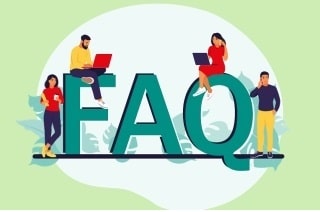
What software can I use to record Roblox gameplay?
Several screen recording software options are available, such as Aqua Demo, OBS Studio, Bandicam, Fraps, and XSplit. Additionally, you can use built-in recording features on platforms like Windows 10 and Mac OS.
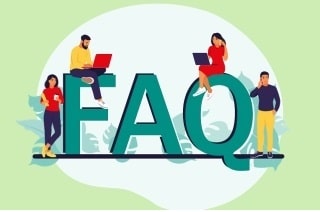
Are there any copyright issues with recording Roblox gameplay?
It's noteworthy to be aware of copyright laws and respect the terms of service of the Roblox platform. Recording and sharing gameplay for personal use or with proper attribution is generally acceptable, but using recorded gameplay for commercial purposes may require permission from Roblox.