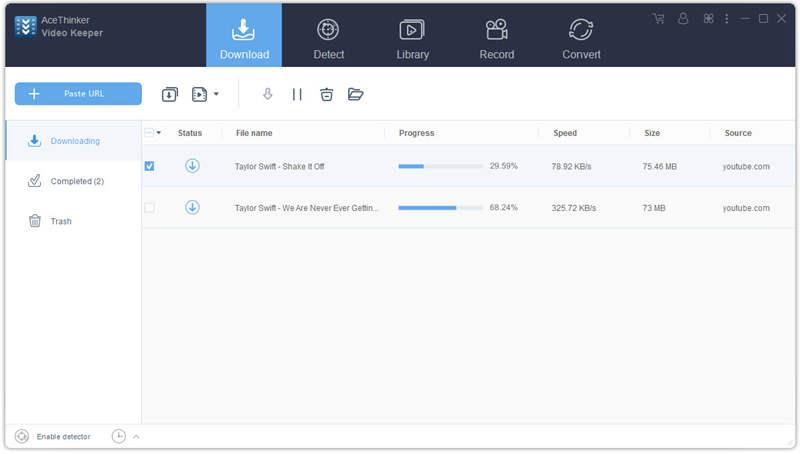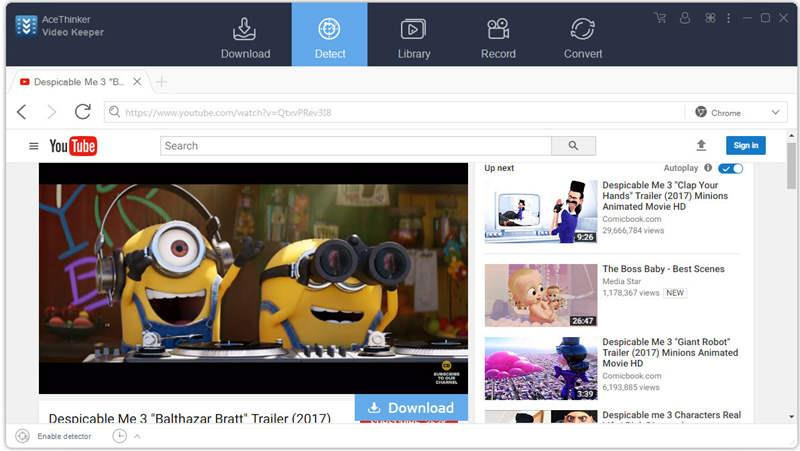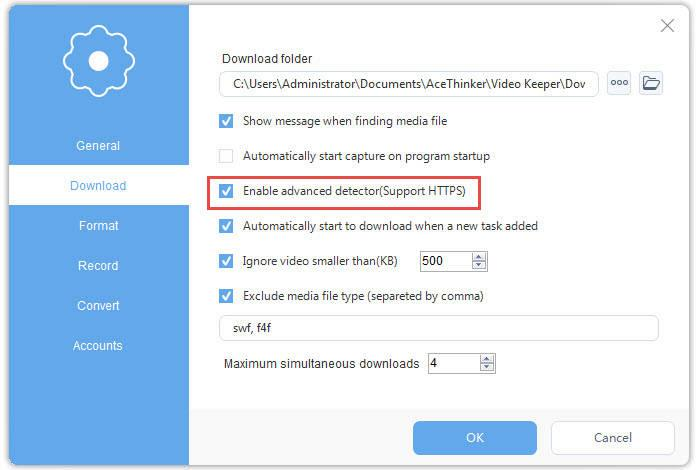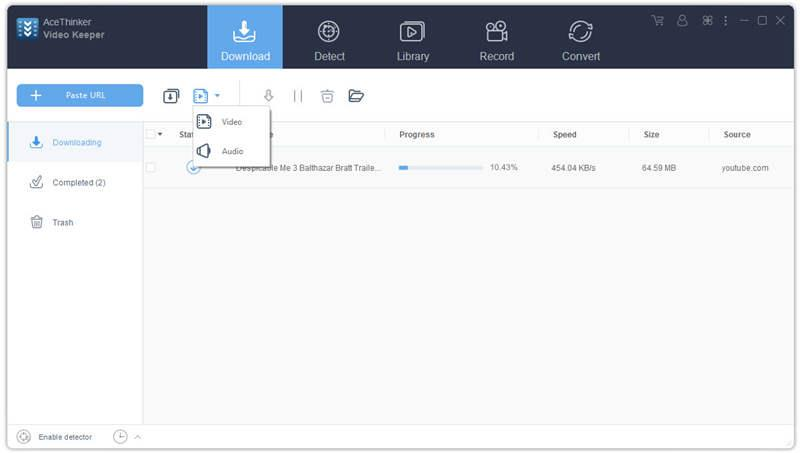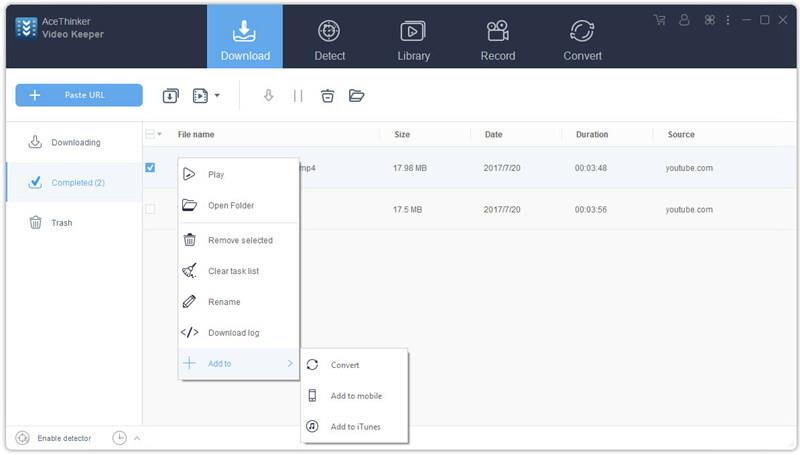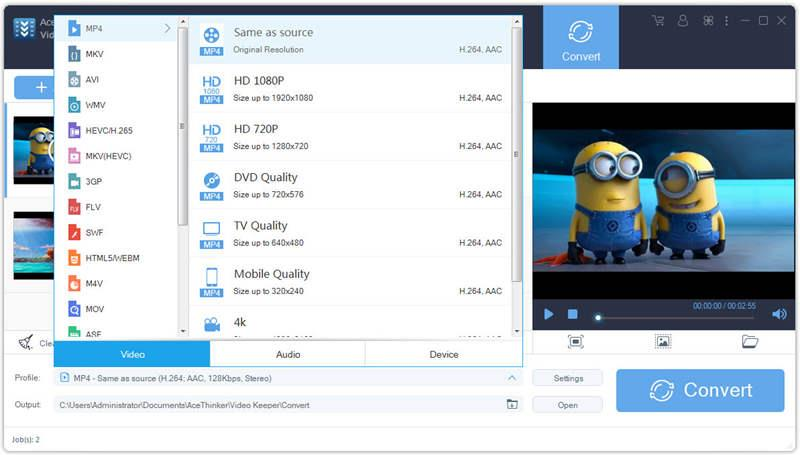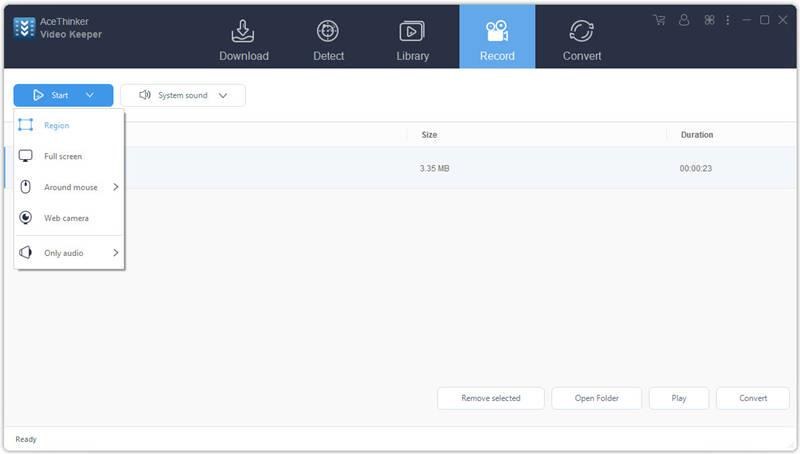This comprehensive user guide will teach you how to download desired clips from various video sites. It also guides you through converting downloaded clips to device-compatible formats. We will illustrate the steps in using the Windows version of this product, but Mac users can also refer to this guide because the interface and settings are the same.
Part 1: How to Download Video Online
First, download Video Keeper for your Windows or Mac platform, and double-click the icon to open and run the installation. There are three methods to download videos:
Method 1: Copy the video URL and click "Paste URL" on the main interface of the program, and the download will start right away. This method works perfectly for video sites like YouTube, VEVO, Dailymotion, and other mainstream video sites.
Method 2: Click the Detect button at the top of the main interface. Copy the video URL, paste it into the search bar, and the hit the Enter key on your keyboard to start playing. The video will be detected and added to the download task automatically. You can switch to more kernels, including IE, Chrome, Firefox, Safari, iOS, and Android. This method works great for videos adopting streaming media protocols like RTMP, HTTP, HTTPS, and more.
Method 3: If you want to download many videos, this software offers an efficient way to do so. By enabling the advanced detector, any video you open in your browser will be added to the download list automatically. There will be a pop-up window in the lower right corner of your screen reminding you that the video has been added to download list.
You can use this program to download one video or a batch of videos all at the same time.
Part 2: How to Download YouTube MP3 Audio
Go to Settings > Format > Audio and select the MP3 audio format. Then, navigate to the program's main interface and choose the audio download type. Follow the video download method steps introduced in Part 1. Note that an MP3 audio file will be downloaded instead of the video.
Part 3: How to Convert Downloaded Videos
If you want to watch downloaded videos on different devices, this program can also convert video formats. To do so, choose the format of your device (iPhone, iPad, PSP, and so on). Next, in
the "Completed" tab, right-click the video and choose "Add to Convert".
You can also import the downloaded files to the program under the "Convert" tab. Choose the output format you need from the profile pop-up window and click the "Convert" button to start converting.
Part 4: How to Record Videos
If you are looking to record your videos online using services such as Hulu or Netflix, you will need to have your Video Recorder open first. To do this, first open the video in your browser and then go to the "Record" tab in the AceThinker Video Keeper interface and choose the record region. Click "Record" and start recording.
Part 5: Transfer Downloaded Videos via Wireless Network
– Set up the wireless transfer: Click Connect located in the left panel, which will show you the Wireless Setup menu. To use the wireless transfer, you will need the mobile app. If you are setting up your player app for the first time, follow the directions below.
– Install the player app on a mobile device: Scan the QR code or click on the links to install the player app.
– Establish a connection: Once you have installed the player app, open it on your mobile device and begin the transfer over a Wi-Fi connection. Use the QR code and scanner on the Video Downloader Pro to establish a transfer connection.
– Transfer videos from the library to mobile devices: Once you have your wireless connection set up, you will be able to transfer the videos from your download library to your mobile device by clicking the Wireless Transfer icon in the finished library. Doing so will start the process of transferring your videos. You will be able to review the status by going to the Connect menu. You can also pause or resume transfers as needed.
– Enjoy your videos anywhere: You are done! Once you have all this setup, you can enjoy your videos anywhere you like, across Apple and Android devices as well as on your computer.