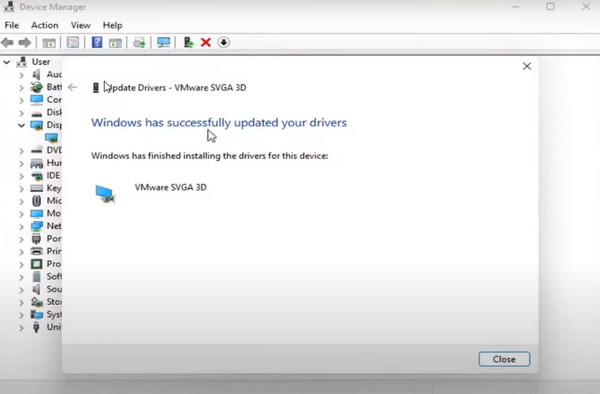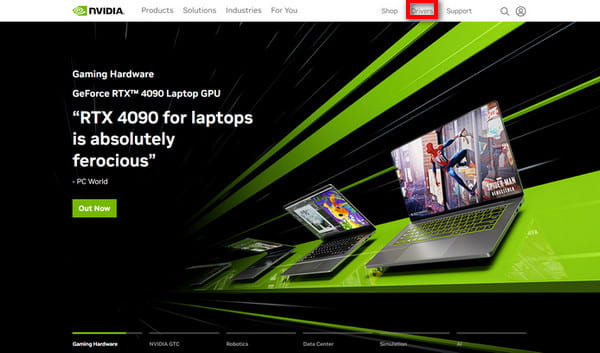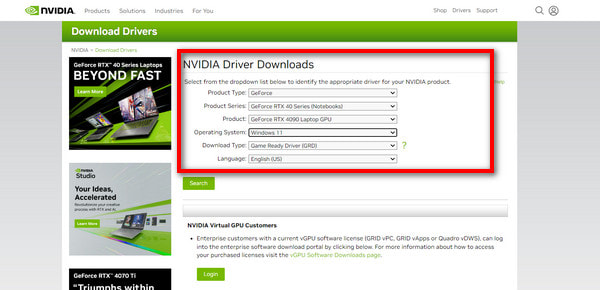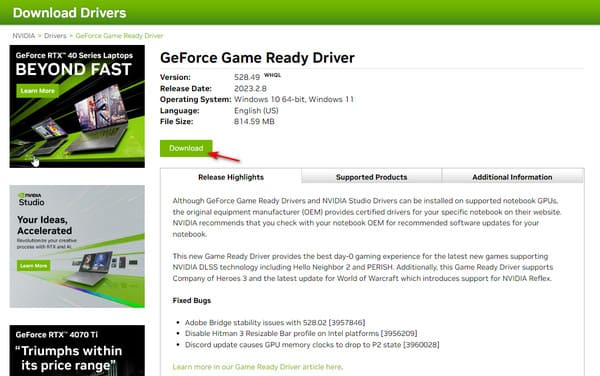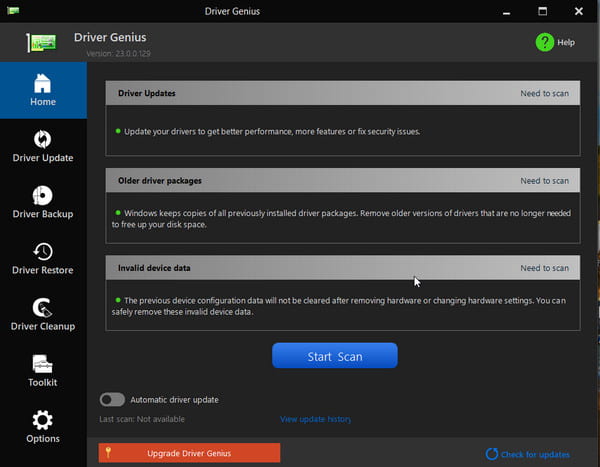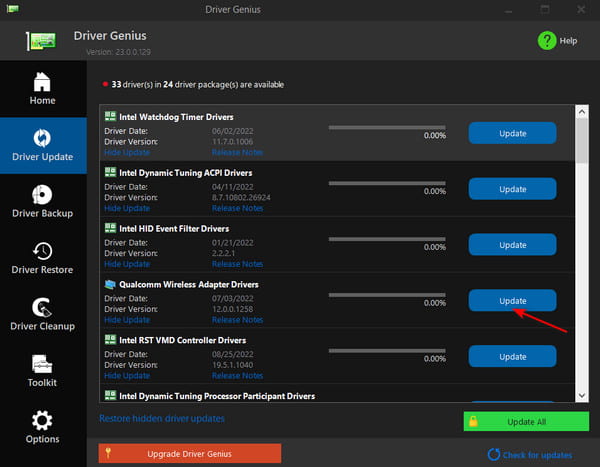Ensuring a seamless and expeditious operation of your computer machinery is of paramount significance in various facets of user experience. To optimize the performance of your graphics driver with the latest update, the following measures need to be undertaken:
Check Update through Device Manager of Your Computer
For Windows users:
1. To begin, locate the Search icon situated at the lowermost section of your screen, and initiate a search for the Device Manager.
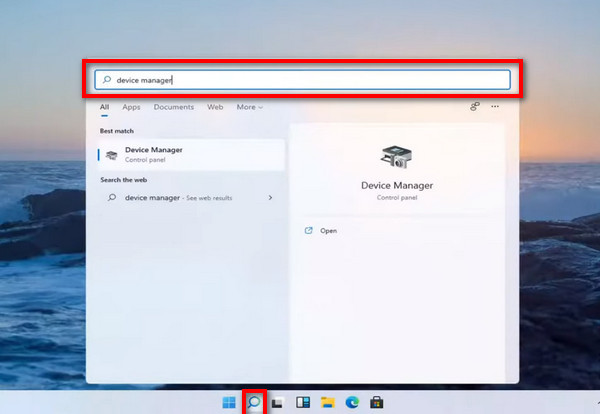
2. Upon completion of this initial step, navigate to the fresh user interface and seek out the Display Adapters option.
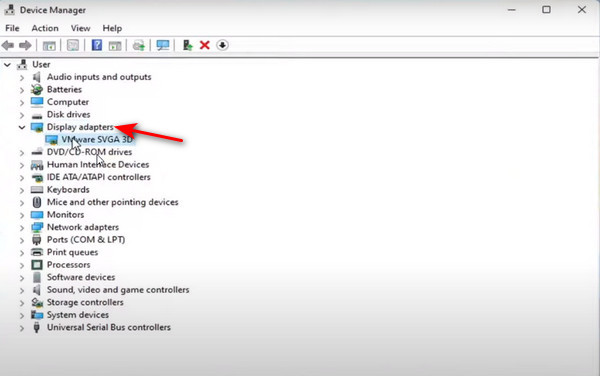
3. Subsequently, delve further into the sub-section below and proceed to follow the instructions that shall appear on your screen, with regard to the installation of the driver you wish to have for your hardware. This can be done in one of two ways, namely: waiting for your computer to automatically scan for the required driver, or manually browsing your PC for the driver yourself.
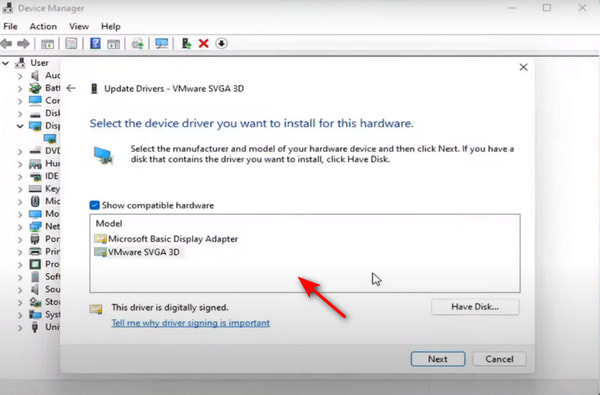
4. After a selection has been made with respect to your desired driver, you shall then be required to await the completion of the updating process by Windows, before finally clicking the 'Close' button to bring an end to the entire process.
For Mac users:
To update your graphics card driver on a Mac operating system, you can simply update your system to the latest OS version, which will automatically install the latest driver.
Download the Latest Driver on the Internet
1. Visit the Nvidia website and search for the appropriate driver based on your preferences, such as product type, series, operating system, and download type.
2. Search for the appropriate driver based on your preferences, such as product type, series, operating system, and download type.
3. Once you have selected the appropriate driver, you can download it and install it on your system.
Use Third-Party Driver Manager
1. Alternatively, you can use a driver manager tool like Driver Genius, which allows you to easily update multiple drivers at once.
2. Simply select the Driver Update option in the menu bar, choose the drivers you want to update, and click Update or Update All to begin the process.