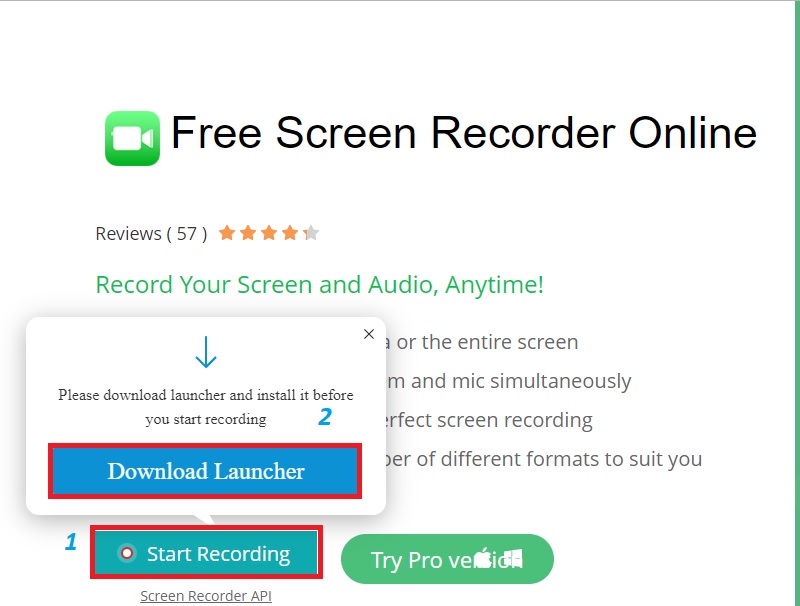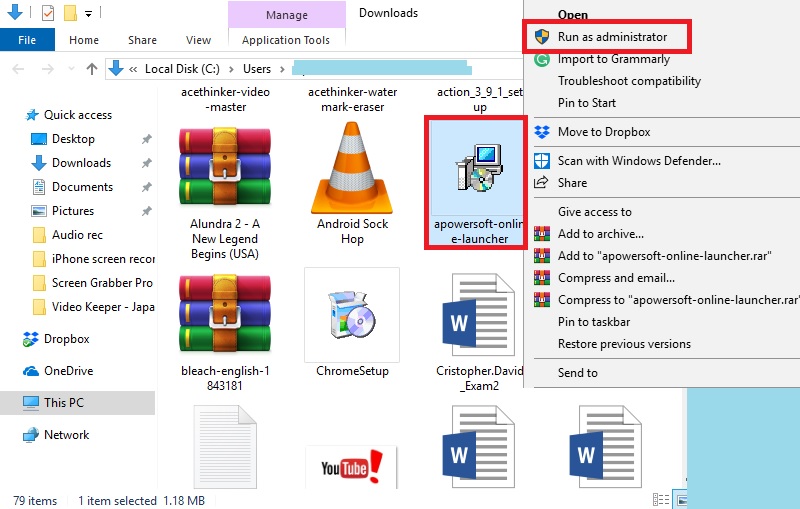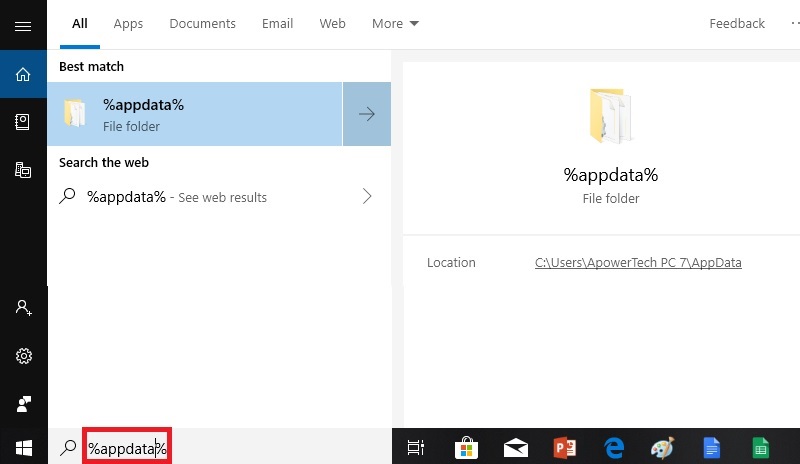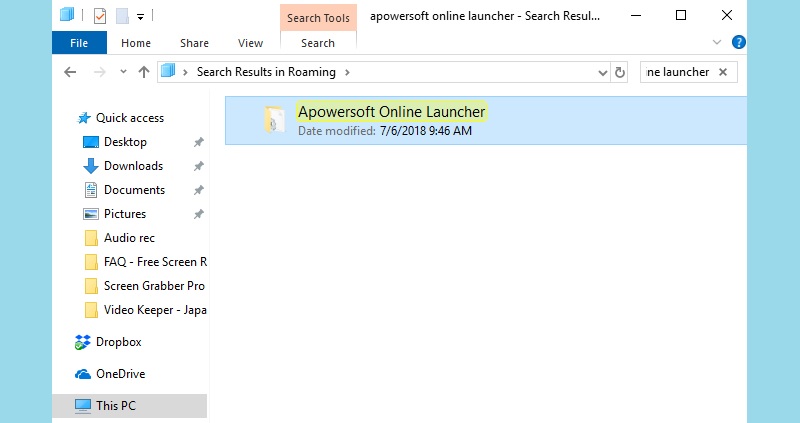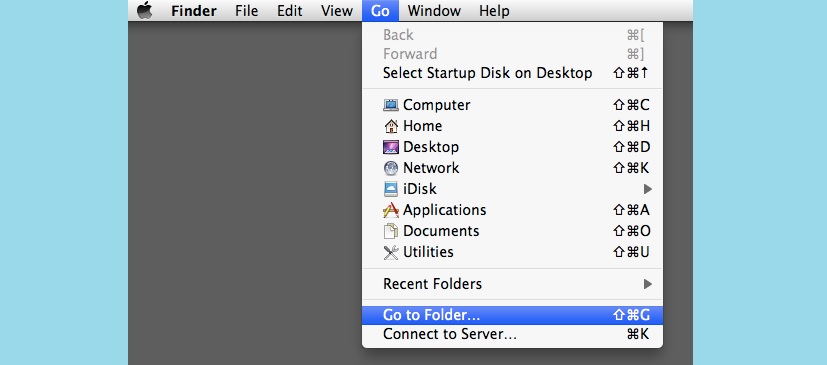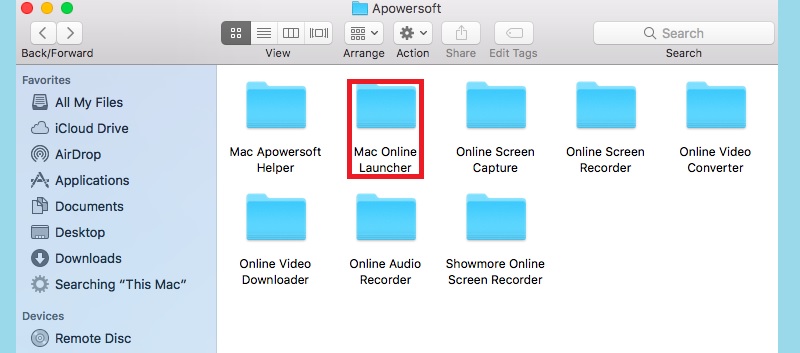Free Screen Recorder Online is a free web-based application that does not need to be installed on a PC. However, it will require a launcher to be installed for first-time users, which is standard for all online tools. This way, the next time that you will use the tool, it will start immediately. Sometimes, even though people have already installed the launcher, the actual tool still fails to launch. This is a common problem that people encounter. To learn how to fix this issue on both Windows and Mac devices, follow the steps below.
Troubleshoot Windows Error
1. Install as an Administrator
For Windows users, the first thing they need to do when encountering such problems is to run the installer as an administrator. This way, the PC will have more privileges than the average user who installs the program to the PC. To learn how to launch the installer as an administrator on Windows, do these steps.
Step 1 Launch Free Screen Recorder Online
First, head to the official website of Free Screen Recorder Online. From the screen's homepage, click the "Start Recording" button and click "Download Launcher."
Step 2 Install as administrator
Wait for the download to finish. Once done, open the file folder containing the installer and right-click on it then select "Run as administrator" from the list of options. Proceed with the installation process by following the setup wizard.
2. Troubleshoot the .NET Framework Initialization Error for Windows
Another common problem that users encounter is the .NET Framework Initialization Error message. This is an issue caused by an outdated version of the .NET Framework. This issue seems to be hard to configure, but sometimes, the process to fix it is simple. Follow the steps below to learn how to address this issue.
Step 1 Launch the Appdata folder
Go to the search bar, and from there type in "%appdata%" and hit "Enter." This will open the "AppData" folder where all programs installed on the PC are located.
Step 2 Delete the local folder
From the %AppData% folder, look for the folder of "Apowersoft Online Launcher" and then delete it from the host folder. You can now download and install the launcher again from the official website of Free Screen Recorder Online.
Troubleshoot Mac Error
Free Screen Recorder is also supported by the Mac device. The same problem can occur on the Mac device; that is why it is essential to know how to fix it whenever the need arises. That is why written below is a method to troubleshoot whenever the online recorder is not working on Mac. To perform this method, follow the steps below on a Mac device.
Step 1 Open the Finder
From the Mac desktop, launch the "Finder" application from the "Dock." Once on the application, click the "Go" tab then choose "Go to Folder" and type in "/Users" on the space provided.
Step 2 Reinstall the launcher
Expand the "Users" folder, and select "Shared" and on the new window, uninstall the "Mac Online Launcher" by dragging it to the "Trash" bin. Once done, install the launcher again from the website of Free Screen Recorder Online.